-
Posts
12 -
Joined
-
Last visited
Profile Information
-
Gender
Male
dreamparacite's Achievements

Newbie (1/11)
3
Reputation
-
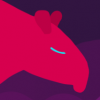
[Solved] Single meshes import with multiple colors (UV room)
dreamparacite replied to dreamparacite's topic in General 3DCoat
Hello Carlosan, thanks for the reply! You know what, I think that's exactly what happened. I've already been tripped up from the "export selected" option being unchecked by default, and I didn't realize that the modifier I was using to get hard/soft edges (edge split) was being applied on export. I was using that modifier to get hard/smooth shading (I come from primarily using Maya). This also explains why my faces were connected in Blender but not in 3D-Coat. Thank you for the quick reply, I'll be wary of my modifiers when going between programs now. -
Hello 3D Coat forum, I'm trying to use primarily 3D Coat and Blender at home and it has been going well so far, but on this one scene I'm working on some meshes I imported from blender will have different UV separations without any seams. Here is an example: This mesh has no seams marked and normally when this happens it is that the faces are not connected on the model. However, going back to blender I can grab a face and move it and it is clearly connected to the others. I also did a "remove doubles" action on all the vertices to make sure I didn't have any overlapping but unconnected vertexes, and nothing was wrong there. Does anyone know why this is happening, or how I could fix this in 3D-Coat or Blender 2.8? All I did to create this was I had the green faces originally, then I did an extrude by normals. This happened on another piece of geometry as well but the different colored patch didn't reveal itself until I marked a seam loop, yet it was the same in that the faces were connected and I didn't seem to have any non-manifold geometry. I've attached the obj to see if anyone knows what is up. Just open 3D-Coat and import it for uv mapping and it should import with the same face issues I mentioned. I'd like to know the real cause of this so I can fix my meshes before the uv mapping stage. Thanks in advance. (Also unrelated but it would be nice if the Clear Seams button had an option to just clear seams from the active or visible paint object, sometimes objects import with ridiculous seams already marked and it takes quite a while to unmark the seams, but you don't want to lose seams from the objects you've already done. Just a suggestion.) face_problems.obj
-
Hey great job on both pieces! K rool has a great sense of texture and the tears in the cape and the wear on the bracelets are a nice touch. Also great design and execution on the robot, the matte and shiny areas add to the realism of the metal and the little details like the rust, the soot on the feet and even the cat sticker are nice. I especially like the dents which I think are just normal maps since the geometry seems flat in those areas but with the lighting it works really well.
-
Thanks! Will do.
-
https://sketchfab.com/models/843db21bdaac4829ac892e1506b9b8e3 Hello 3D-Coat forums! This is my first time attempting PBR ever and I decided to try it in 3D-Coat since I already owned it and sketchfab recently supported exporting from 3D-Coat. I learned a lot along the way about how to make layered smart materials and how the whole PBR process works. For instance, I was confused that when uploading to sketchfab there was only one material for the whole model! So to solve that I separated my model's parts into similar metal/roughness and then split it into 3 UV maps, one for high metalness/high roughness, one for high metalness/low roughness, etc. This worked and that's the model you see on sketchfab, but this was before I knew what metalness/roughness maps were, so it was complete overkill and I'll know not to do that again, I was just used to having multiple materials for different parts of the object. It was also tricky learning the ins and outs of smart materials and how to mask certain layers and get things like rust to appear where you wanted, at first I made layer masks to explicitly select where materials went but this was limiting and also before I knew to turn off albedo tolerance in the paint bucket tool. Overall I'm happy with how it turned out though I know it could always be better, hopefully my next PBR model in 3D-Coat will reflect that. Thanks for checking this out and let me know what you think. Maps: Metalness Roughness
-
Thanks for the reply! That makes a lot of sense. I've been using layers for different parts on my object but didn't know that pasted materials stacked on the same layer. And since smart materials have layers of their own I guess the layers upon layers was a little confusing, still very new to this. Thank you for the quick and helpful reply, I'll try your tips!
- 5 replies
-
- normal maps
- pbr
-
(and 1 more)
Tagged with:
-
Hello 3D Coat! I've recently dove into PBR in general and I decided to go with 3D coat since I already own it and can directly upload to sketchfab. I've viewed some tutorials and I've decided to make my own smart materials to learn the workflow instead of using default ones. I've made some progress but one question I have is that there is the smart material preview window and while it is handy I like to use the paint bucket to fill an object so that it has whatever smart material I'm working on even outside the preview and I don't have to wait for it to render. However, it would appear that once you fill with the paint bucket it keeps the parameters of the smart material at the time and that even if you adjust them later it won't reflect the new ones. That's fine, as I suppose you just fill the area each time you want to update the material (and then use the preview window to view the material as you work on it). However, one thing I noticed is that normal maps seem to be "permanent". Here's an example of what I mean, I'm working on a rusty metal texture, and there is an edge scattering texture and a normal map to give a scattering of rusty and some bump so that the rust isn't flat. So there is the metal latch with the original texture, however if I paste a different smart material... The new material is applied but the rusty normal map remains! This is unlike any texturing program I've encountered as the texture seems to affect the object permanently, which definitely makes me hesitant to experiment and try new textures. Is this normal or is there a way to prevent this? I've seen the "fill with freeze" option in the paint bucket tool which has been suggested but I'm not sure what that does and all it seems to do is fill the area with a checkerboard texture. Ideally I'd like to be able to be able to work on smart materials within the preview window and fill each area when I'm happy with the results. Thank you for your time and please let me know if you know of a solution.
- 5 replies
-
- normal maps
- pbr
-
(and 1 more)
Tagged with:
-
I do because I'm usually using a tablet both at home and work. Also as an update I can now pan and rotate and zoom without issue on the same set up and I'm not sure what changed but it works now, thanks for the response.
-
Hello everyone. I've seen a few threads on customizing the navigation and I've done some testing with the settings but something that seems constant is that I cannot rotate or zoom while the mesh is taking up the screen, I can only rotate or zoom if my cursor is on empty space, and so while I can pan with MMB even if a mesh obscures the screen I can't rotate or zoom out and it makes for less than efficient navigation. I can see why this might be, that it won't allow that because your cursor is likely on seams and it only allows clicking to mark seams, not left clicking for rotating or right clicking for zooming out. I recently found the option to "rotate around current point" mode and it's nearly perfect, if only I wasn't required to be on empty space to rotate or zoom.
-
3D-COAT 4.1.17D(GL64), so it would seem I am up to date. I submitted a bug report about another issue (I think using CUDA even though I have an Nvidia Quadro card was causing instability issues that led to this, but off-topic). I also went to File>Open and it seemed to find an autosave of the scene in my documents but every time I specifically name one and save it in the 3D coat folder I use in my projects it never goes through.
-
Hello again 3D coat forums! Things have been mostly well with UVing in 3D coat except for the fact that sometimes on occasion it will say that "instability has occured, please save the scene as a new file" and so I locate the folder to save it in and give it a unique name. Then the program has the usual "windows is checking for solutions" window and then it closes. However, when I look for the file in the folder it is nowhere to be found. This is the second time I've attempted to save a recovery file and it has not worked. I thought it may be saving the file anyway just not where I specified but after using the program Everything it found no such .3b file on the entire computer. I save frequently when using any of my programs so I didn't lose too much work but is this a known issue? When Cinema 4D crashes it saves a recovery scene automatically in a bug report folder and I can still get my work back, but it appears that even after naming and attempting to save 3D coat doesn't actually get to save the file.


