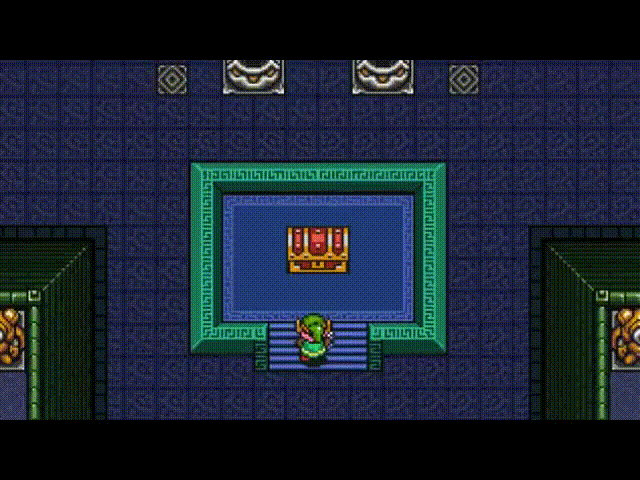-
Posts
4,712 -
Joined
-
Last visited
Community Answers
-
Javis's post in UV edge move and sew as seen in Maya. was marked as the answer
Actually, a similar function exists already, though not exactly as it does in maya. It doesn't "automatically" move island B to it's new location. But there is a way.
Deselect the shared seam/edge of the two islands you wish to merge together. Hit "Update Islands" Next you can use a number of tools for different results: "Unwrap" to keep the same relative size UV islands (Islands will be rearranged and will not keep your UV exactly as you had it), or; "To ABF" or "To LSCM" (This is much preferred, as it keeps your existing UV map, all you must do then is scale down/up the size of the island after you've applied ABF/lSCM unwrapping to it)
-
Javis's post in Trim Smooth Border brush? was marked as the answer
I usually end up using the flatten tool with the plane option. It works almost exactly like what you're looking for.
-
Javis's post in Blush to Discover I Don't Know How to Repair... was marked as the answer
In the retopo room go to Retopo>Use Current Low Poly Mesh
Patch your holes
Bake the details from the old mesh to the new mesh
Paint the former holes over as necessary
Hope that helps.
-
Javis's post in Glow / Luminance? was marked as the answer
Hi! Yes you can do this, 3DC calls it an emissive map. To use a layer as emissive go to the layers panel then select the layer you want to have luminous properties, in the) drop down list for blending modes you have two kinds of maps of I recall correctly: emissive amount and emissive color.
Note when you expert from the export prompt, I believe there is a tick box to export emissive. Make sure its ticked, and after it's done you'll have your maps.
Sent from my SM-G900P using Tapatalk
-
Javis's post in ID color map and Masks questions was marked as the answer
Using the fill tool is the only real option right now.
Sent from my SM-G900P using Tapatalk
-
Javis's post in Painting Transparency? Erasing layer 0 no longer works? was marked as the answer
If you hide layer 0 before export, you'll get transparency, assuming you've left some "holes" in the other paint layers. Sounds like you have.
Sent from my SM-G900P using Tapatalk
-
Javis's post in Transform tools in Paint room was marked as the answer
Hi Simon!
This can be done, but from a different "room". Go to the "Tweak" room (it's like the actual element editing room for Paint Objects), click the "Select Objects" button, click on the object you want to move and then select the "Move" function. All of these functions are in the Tool Options panel.
Move as desired. Return to the Paint Room. Done. Hope that helps!
-
Javis's post in Icant find the Materials from 3dc demo scenes was marked as the answer
Hey man!
As far as I know, they are not included exactly as in the screenshots. I've found two that are very similar to each, but not exactly the same.
Screenshot 1 is similar to "metal_battered_glossy", the color just needs changed to be more white and less saturation.
Screenshot 2 is similar to "metal_light". I hope that helps.
-
Javis's post in Weld UV Seams ? was marked as the answer
Hi! Welcome aboard.
The way it works in 3DC is just a little different than other applications, but the result is the same. The way you do it in 3DC is to remove the seams of the edge you want to weld/move&sew together, then Update Islands or unwrap that island "new" island, and it will update with the seams welded together.
Hope that helps!
-
Javis's post in [Solved] Contour stroke very need it ! was marked as the answer
Believe it or not, this already exists. If you click THEN press Shift, it will snap at 45° intervals.
-
Javis's post in 3D Coat constantly crashes when in sculpt room was marked as the answer
Cool. Thanks for the info. Sounds like the GL build was giving you grief? I'd stick to the DX version sure.
For Windows 10, I'm uncertain. I don't have it installed yet, but I will be installing it on my second workstation to run tests with 3DC on Win10. I'm expecting it to run without any issues, but you never know!
-
Javis's post in Projection Pattern? Color Stencils? was marked as the answer
Hi!
Smart Materials, using the Fill Tool, and in the Tool Options panel for the Fill Tool click "Layer". That'll fill the entire layer with whatever Smart Material you have.
If you want a custom one, you'll need to construct one first of course. Hope that helps.
-
Javis's post in Curvature map problem (missing & jagged edges) was marked as the answer
Hi!
Sorry, I didn't get an email about your reply to the thread. I did see your post on Mantis though, so I'm glad you got that sorted. I marked it as important to fix and assigned it to Andrew. So hopefully it'll be fixed in the next build.
-
Javis's post in [Solved] How do I reset the UI to default ? was marked as the answer
Hi!
Delete the Options_Windows.xml file from your user folder. That should do the trick.
-
Javis's post in Sculpt saved to Object or Autotopo repeatedly crashes was marked as the answer
Hi!
Seems like you might have some holes somewhere in the mesh. Voxelize the mesh and then run the autopo routine. That should help.
I would also duplicate the mesh before voxelizing, and keeping the original, just in case.
-
Javis's post in [Solved] Importing UDIM ? was marked as the answer
Hi Peter.
3DC will look at UV tiles as UDIMs, and will allow you to import and export them. The function is currently called "Import UV Tiles as UV Sets". It was called "Import UV Tiles as UDIM", but someone (other than me) changed it back to it's old name.
That said, when you import your file, tick the box "Import UV TIles as UV Sets", and it will import all of your tiles and rename them according to their UDIMs. Then also when you're done and exporting, tick the box "Export UV Sets as UV Tiles", this will keep the UDIM imported tiles and the names assigned to them upon import.
That's should get you squared away.
-
Javis's post in Re-unwrap selection only? was marked as the answer
Hi!
Yes, this is possible. The Update Islands function is close, it will update the seams, but nothing else. You want to unwrap using one of the methods, like GUUV, ABF, etc.. Just make sure you have a selection first of course.
-
Javis's post in Texture editor problem was marked as the answer
Hi!
It's really hard to tell exactly what is happening for you, but it appears that you may have "frozen" several pieces of the mesh or layer. Try using CTRL+D to unfreeze everything. The function is also in a menu under Freeze>Unfreeze All
Let us know how it goes. Cheers.
-
Javis's post in [Solved] Smart material & actual result give very different views was marked as the answer
Yeah, texture resolution really matters. I noticed that the preview is a little higher res then low res textures also.
-
Javis's post in Help with Autopo and occlusion (all black) was marked as the answer
The issue actually resides from LW, I've seen this problem happen many times when I used LW, and helping my students that still use LW. The easiest way to deal with it is to reassign the effected polygons a new material.
-
Javis's post in [Solved] Ambient Occlusion Export was marked as the answer
You can export an AO map from the export prompt, it is in the list of map you can export. Andrew out it in a few builds ago.
-
Javis's post in Texture map output question was marked as the answer
Hi there.
Unfortunately, not in 3DC. Not at the moment. The only work around I have found, and use, is to recombine everything in in another application (I use Modo for this, LW works just fine too).
-
Javis's post in FBX import for PPP - everything thrown into one UV-set was marked as the answer
Hey man.
Yeah, this is a problem. It's because 3DC doesn't know how to treat different materials with the same UV map name. The easiest way around this, is to use different UV tiles for each material. I know, not elegant, but it's the best way. Just make sure to turn on "Import Tiles as UV Sets" and then export "UV Sets as Tiles". That feature might be named different depending on the build you have, in the latest build it should be called something like "Import Tiles as UDIM".
Just note that you'll have multiple UV maps when you export doing this. Unfortunately. But you can combine then in Houdini I'm sure. I do this in Modo too.
A side note relating to SubDs for UVs. 3DC always imports meshes with all UV maps as linear UVs. I don't know about Houdini, but in Modo there is a function that lets you always use linear UVs, even if the UV map is SubDs. If it does, that should save you a little trouble there as well.
-
Javis's post in What is the purpose of the VoXRay tool? was marked as the answer
Hi there,
You are indeed correct! It is a way to inspect MRI and other scan data. This tool is not intended for the regular public builds of 3DC, but at my request, Andrew left it in because I found it useful to inspect scan data as well. I have an unpublished document on it in the new manual, once I know it's going to remain live in the public build, I'll publish the doc on it.
That said, it's a pretty straight forward tool as it appears you discovered. It's an interesting way to make sure you have no holes in your scan data or other imported meshes, and allows for a quick way to make sure you have a good import.
Cheers!
-
Javis's post in [Solved] Absolute Default settings ? was marked as the answer
Hi, welcome.
To do this, delete all of your config files from: C:\Users\YOURUSERNAME\Documents\3D-CoatV4. Those files will have the word "Options" in them. If you have any custom presets or configs, make sure to back them up first.