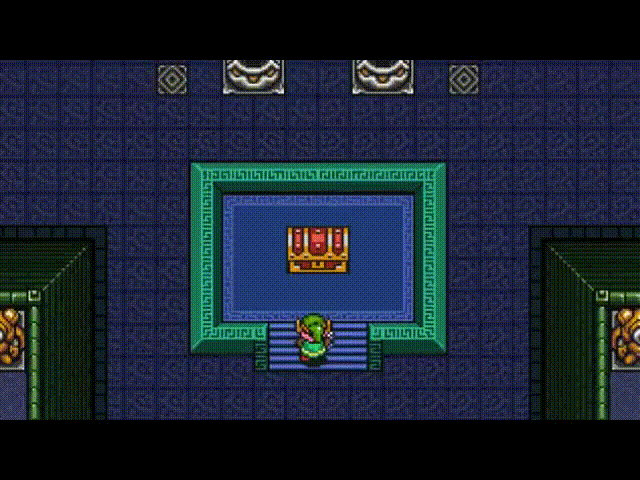-
Posts
4,712 -
Joined
-
Last visited
Community Answers
-
Javis's post in [Solved] Paint difference between GL and DX. Ambient Lighting not working was marked as the answer
Hi,
Only use the DX builds with 4.5+. GL builds have not yet been worked over for PBR, so things will be very broken in it. If you want to use the GL version, 4.1.17D and earlier is the go-to. Only file reports for DX right now, after GL has been published with the changes, then report bugs for it.
-
Javis's post in [Solved] Option to disable thumbnails on tools panel was marked as the answer
Hi there!
Yes, there is a way to toggle between the different modes in the Sculpt Room. On the top left corner of the Tool panel is a small icon with a "T" and a box with a circle (icons). Clicking this will toggle through the different modes.
-
Javis's post in [Solved] Retopology and Layers was marked as the answer
Hello!
To hide a Retopology mesh, open the Retopo Objects panel from Windows>Retopo Objects and use the eyeball icon next to the object you wish to hide.
If you are retopologizing a Paint or Sculpt Object, you'll need to use the Paint or Sculpt Objects panels to hide from there, but if you're having a part of one of those objects keeping areas you want to work on out of your reach, you can use the hide tools from their respective toolsets as well (Paint Room has the Hide Poly Tool, looks like an eyeball, the Sculpt Room has Cell Hide).
FWIW, there is also a new manual with very up to date info and terminology, here:
http://3d-coat.com/manual
Hope that helps.
-
Javis's post in [Solved] anything like GoZ for 3dcoat ? Using modo was marked as the answer
Here's a link to both the installer and the manual installer:
https://drive.google.com/folderview?id=0ByesnXO2ExYDcEFaSFl0d3FnZzg&usp=sharing
-
Javis's post in Sculpt curved lines or circles was marked as the answer
Hey Elowan! Glad to see another Modo user here.
3DC has a feature just like that (albeit easier to use than Modo's). In the Stroke Mode panel ("E" hotkey, also on the top left of the app in the Tool Bar), are numerous curve and lasso modes, as well as pressure and stamping modes too. I recommend using one of the curve modes, particularly the Open Curve. To sculpt that area after applying the curve, hit the Enter key. Unlike Modo's implementation, you don't stroke along the curve, the curve strokes for you. It's much more consistent with it's results IMHO.
-
Javis's post in Following Rat tutes: Sphere tool right click? was marked as the answer
Hey Jeric!
The tool that Greg is using in that video is the Curves tool. LMB places a vertex for the curve, RMB+Dragging on a vertex scales that vertex.
RMB clicking on a surface has been added since that video was recorded, to give access to the RMB VoxTree menu.
-
Javis's post in How do I create good topology? was marked as the answer
Hey Stretch!
I actually have a video that covers the very topic you're talking about. I use Modo in the video, but the techniques are universal. Here's a link if you're interested:
http://shop.javisjones.com/product/mpvol01/
-
Javis's post in 3X3 vs 2X2 instancing for tileable textures was marked as the answer
Hey there!
There are no real differences other than the extra visual tiles. I guess in some cases is easier to have three rather than two, so you can find repeatable patterns more easily.
-
Javis's post in Hello Guys! :D + Question! was marked as the answer
Hi!
When you try it each build make sure to scrap the configuration files in your 3DC user folder before each attempt. There could be some kind of corruption in one of them causing the problem.
You want to remove these:
Options.xml
Options_aux.xml
Options_hidden.xml
That said I could easily be the driver for the tablet, what Aleksey said is true for me too. The latest wacom drivers are terrible and have gotten worse as time goes on.
-
Javis's post in How to move Curves to different positions before applying them? was marked as the answer
Hi Daniel!
In the Tool Options panel there is a function that does exactly that, but to make it work you need to make sure you have one of the vertices selected. The function is at the bottom of the Tool Options panel, in the Curve tool, it's called Transform Curve (or something similar, I've recently renamed it, just look for the tick box at the bottom of that panel).
That should work for you, and it will work before applying the curve.
-
Javis's post in Youtube instead of Vimeo was marked as the answer
Hey there noerman! Welcome aboard.
The videos from the official Vimeo channel are not on the new official Youtube channel. Those ones can be found here: https://www.youtube.com/playlist?list=PL71884378AFD972B4
Lots more to watch now! Good luck with all those videos!
-
Javis's post in anything like zbrush insert brush in 3dcoat??? was marked as the answer
To use the normal alignment like in ZB, tick on "On Brush" in the Tool Options panel.
And to make it a preset, RMB on the layer you want to save, then Export>Save to Meshes Panel.
Actually, the text might be different in the build you have, I renamed that function some time ago but I'm not sure that version of the text has gone out yet. So if that text isn't in the build you have, then it might be labeled as something like "Export Pattern for Merge Object Tool" or "Import Tool" something like that. But it's in the same location.
Hope that helps!
-
Javis's post in Upgrade from Win to Mac Question was marked as the answer
Hi!
Yes, you can still use the other version you have. What that upgrade essentially does, is give you another license for the other OS. That said, they are tied together and treated as one, so if you decide to sell your license then they both must be sold together.
-
Javis's post in Equilivant to the Grab tool from Sculptris was marked as the answer
Answer in quotes.
-
Javis's post in [Solved] VOX layer 20 million polys !? was marked as the answer
The Vox Layer tool tries very hard to keep the area you've specified retain the shape of the underlying surface, so it can create a lot of triangles during the process. If you're concerned about the poly count, you could always reduce the polys. Also don't forget that it's creating a thickened mesh, so you have the polygons on both the inner and outer layers, and then the thickness. It really increases the polygons when you do that kind of operation.
To reduce the polys in the local area you want you can use the drop down menu for the SHIFT action or CTRL+SHIFT action (I usually use CTRL+SHIFT so I can keep using smoothing with the Shift key), set the action to Reduce or Decimate and then brush in the area to reduce it. The size of the polygons is determined by the brush radius.
Hope that helps.
-
Javis's post in [SOLVED] how to move retopo mesh into UV room ? was marked as the answer
This post I'm quoting might help.
UV or Retopo Room>Mark Seams tool>Edge Mode (on the Top Bar)>
That's where All of these functions are:
Equidistant
Horizontal
Vertical
Edit: Double click an edge to select an edge loop while in the Mark Seams tool.
-
Javis's post in [SOLVED] Importing multiple reference meshes ? was marked as the answer
Hi!
There are no dumb questions.
The voxel room is the same as the Sculpt Room. We recently changed names to make them more sense, though unfortunately it makes the tutorials a little outdated.
So the easiest way to import something that high of resolution would be to use the Import Tool, in the Sculpt Room, hit Select Mesh in the Tool Options panel (browse to your mesh and open it). Subdivide as needed, though it sounds like you have the detail you want, so I would avoid this. Scale as needed as well, then turn on the tickbox "Import w/o Voxelization", then hit Apply on the top (or just the Enter key for the same) and it should import. It will likely ask you a question about remembering the scale of the original imported mesh, it's generally a good idea to hit yes to this.
That said, all instruction is for the latest wording of the tools, to be honest I can't remember much of the older wording, but most of it should be pretty similar. Also, you can use the most recent version of 3DC, since you are entitled to it, with your Steam license. Here are some instructions for using the latest build with your Steam license:
http://3d-coat.com/forum/index.php?showtopic=10451
Also my pleasure, I hope this helps you, and of course, welcome aboard! Don't hesitate to post any questions you have.
-
Javis's post in PBR 3DC Steam? was marked as the answer
Steam users have access to all beta versions (EDIT: That they have access to according to their license).
Here is how:
http://3d-coat.com/forum/index.php?showtopic=10451
-
Javis's post in Erase with control key was marked as the answer
Hi,
Holding CTRL while painting erases only when using the color or spec channels. If you have depth on, it wont work.
-
Javis's post in [Solved] Normalmap layer blending mode was marked as the answer
The Normal Map blending mode allows you to import normal map images and simply apply them as a normal map without any fuss or trouble. The Standard blending mode assumes internal depth usage, which can be baked out as a normal, bump or displacement map.
When baking with PPP from surface or voxels, it creates an image map that is purely a normal map, the same as if you had imported it.
So just use Standard blending if you paint in 3DC, Normal Map if you import it, and if you baked it, leave it be entirely (or treat it like an externally imported normal map image).
-
Javis's post in [SOLVED] Displacement map export was marked as the answer
It sometimes does that to me too. Try exporting from File> Export and in the prompt select displacement - 0 level is grey. That should work.