-
Posts
15 -
Joined
-
Last visited
rengsto's Achievements

Newbie (1/11)
2
Reputation
-
+1 : this would be a very helpful feature for me
-
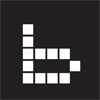
Farsthary update channel
rengsto replied to farsthary's topic in New Releases, Bugs Reports & Development Discussion
+1 Thanks, Raul! I'm really looking forward to this whole low-poly modelling line of development... -
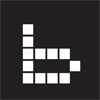
V4.5 BETA (experimental)
rengsto replied to Andrew Shpagin's topic in New Releases, Bugs Reports & Development Discussion
Thanks for the update--I am looking forward to using these new features! One issue I noticed is that it seems materials always show at 100% opacity, even if I set to lower value... -
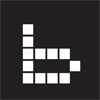
[SOLVED - feature exists] "Import to Separate Volumes"
rengsto replied to rengsto's topic in Feature requests
Thanks Digman--I am happy to learn this. -
I want to sculpt the edges of 25 tiles which are separate sub-objects in my OBJ file. It would be great to have an "Import to Separate Volume" function so I can easily hide surrounding tiles and sculpt where I need to. Exporting 25 separate OBJs, then importing 25 separate OBJs is boring and unproductive. "Import to Separate Volume" would be a pleasure.
-
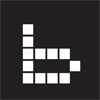
V4.5 BETA (experimental)
rengsto replied to Andrew Shpagin's topic in New Releases, Bugs Reports & Development Discussion
Very happy with the new higher-resolution preview thumbnails, which make it easier than ever for me to find what I am looking for...it is a pleasure to use! -
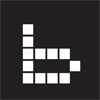
V4.5 BETA (experimental)
rengsto replied to Andrew Shpagin's topic in New Releases, Bugs Reports & Development Discussion
Is there or will there be options for different types of preview icons such as perhaps a cube, or just old-style flat square? I like the old square/flat one the best for my purposes. With dozens of materials to choose from in each folder, I find the new preview ball makes it difficult for me to find the one I'm looking for. When they are set to 'modulate' for color (the way I like to use them), they all end up looking like similar multi-colored balls. The only way I can see what I'm selecting is to audition them one at a time...a difficult process with hundreds of materials in various folders. See screenshot... -
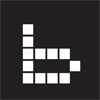
Easily select all islands of a particular sub-object in UV Preview?
rengsto replied to rengsto's topic in General 3DCoat
Thanks for the idea. I'm trying to understand how this technique can help me. Even after "hiding" the other parts, they are still visible in the UV Preview window (although dimmed), and are fully selectable. Please see screenshot. -
Is there a way to easily select all islands of a particular sub-object in the UV Preview window of the UV Room? I have a number of sub-objects unwrapped all in the same 0,1 texture space. I'd like to select one particular sub-object and move it to another UV set, but first I have to select all of the 75 islands (this is an ornate door with many recessed panels, etc). The 75 islands are all spread out over the space and intermixed with islands of other sub-objects, making it hard to identify which islands I have to select. Even if I could tell which islands are part of the door, clicking 75 islands all over the place manually is no party. Hoping there is a short-cut to this?
-
I'm sculpting a weathered, cracked wall and want to build out a displacement map from it. On certain areas of the wall I want to sculpt in some cracks. I'm painting the cracks in using a mask (photo based image file), and I've tweaked the mask image in Photoshop so there are no values brighter than middle grey--only middle grey and darker. When I paint the cracks in (See "A" on attached screenshot) they are there...but also there is the raised area around the cracks (See "B" on screenshot) from what I think is the brush shape? I've tried using various voxel tools...I'm using extrude because it doesn't build up like the others when you hover over an area. Other brushes have a more gradual fade-off than the one I'm using, but still they do pop out the surface. I thought maybe making a .psd brush with a middle grey height-map might do it, but that brush doesn't paint the detail of the cracks, only paints a slight indentation for the brush (which I imagine it shouldn't be doing?!). Is there some way I can scult in the cracks using the mask image on certain areas of the wall without raising the area around the crack? Thanks for your thoughts on this...
-
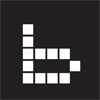
how to cut a hole in voxels, NOT the image plane
rengsto replied to rengsto's topic in General 3DCoat
Perfecto---thank you!!! -
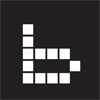
how to cut a hole in voxels, NOT the image plane
rengsto replied to rengsto's topic in General 3DCoat
Thanks for the reply. It may not be clear on the screenshots, but when I cut it is not adding anything, it is cutting. But instead of cutting the voxels, it just erases a section of the background image, leaving the voxel frame untouched. I will have to investigate the CutOff tool, and thanks for the W hotkey--worked great! Thanks! -
1. I'm going through the Peacemaker (Colt gun) tutorial and I'm on Part 3 -- The Frame. I'm trying to make a rectangular cut through the frame to make room for the cylinder. I've got the Carve tool selected and the rectangular marquee. I drag over the image plane to make the cut, and instead of cutting a hole through the voxels in the frame, it just erases part of the background image plane...which is not wanted. If I *hide* the image plane and then make the cut, it cuts through the frame properly...but then I can't see the image plane to determine precisely where to make the cut. You can see the before and after making the "cut" in the attached .jpgs. Hmmmm....what should i do? 2. When I look at the voxel parts on the screen they don't look solid...I can see a mesh like structure. How do I make it look solid? Thanks much...
-
I've really enjoyed learning 3Dcoat in the last week since I bought it...I'm amazed at all the things it does. I'm trying to wrap my head around what normal maps can do...and just how low poly I can get and still get good results. When I sculpt edges on a cube (8 verts), then build out a normal map, the edges of the cube are not visible...which is exaclty what I want...I only see my sculpts (See "A" on attached)...this is in the paint room. When I export the normal map, and apply it to a cube in 3dsmax, I can't get the same results--the hard edges of the cube are clearly visible ©. I don't see any kind of lines visible on the normal map itself ( B ) Based on what I see in the 3d-Coat viewport, I assume a simple cube is enough geometry to support the kind of sculpted edges I'm seeing. Am I wrong? I've tried inverting green channel, and switching the various options found in the Preferences. What are some things I can try to get this to work in 3dsmax 2012?


