-
Posts
47 -
Joined
-
Last visited
Content Type
Forums
Calendar
Gallery
Posts posted by Cless_Aurion
-
-
I'm getting a big issue in .75
I'm getting watermarks on my exported textures, what the actual hell.
(Only on the Normal map apparently, and only sometimes)
-
So... 3DCoat using almost 80 gigs of ram when I have 6 4K maps with... 10 to 12 layers each while not crashing... is it a bug, or a feature?

PS. It works surprisingly well and its quite stable... Once it finished loading the file after 20 minutes that is lol
PS2. Now its 120GB... it does still work fine lmao (I do have an nvme SSD though)
-
 1
1
-
-
@CarlosanI have a small update that maybe will help with the fix of this bug.
I realized that, somehow, the basic "color" channel is keeping some height information. That sounds very very wrong, and specifically, that is the part that CAN'T be smoothed, while the one that you can erase with the "depth" channel, will work as usual. I've made a video showing it in the hopes this will help the team fix it sooner!
EDIT: I might have found a bit more of the root cause. The problem might be related to how "replace depth" reacts with transparent pixels, and ignores the depth channel, while only affecting "color" pixels.
-
 1
1
-
-
2 minutes ago, Carlosan said:
Thank you, reported.
Damn, I feel if I had reported it back then we wouldn't have the issue anymore TTATT
In any case, thanks for your work Carlosan!

-
 1
1
-
-
10 minutes ago, Carlosan said:
Hi
Yes, this bug was posted before
(and Reported)
Hey Carlosan! Sorry, I don't think they are connected.
This bug has been going on since... 4.7 I believe I saw it for the first time? It has nothing to do with pressure, and its happening on the Painting room, not the sculpting one. Using the mouse will have the same issue. In the example I gave the smooth tool just flat out does not work on 2 of the 3 channels as seen on the video...
Also, it does NOT work with other tools either. Pencil, airbrush, smudge... all of them will completely ignore the "transparent" pixels and only work with painted ones.
-
 1
1
-
-
I think I made a post years ago about this, but... it hasn't been fixed, or acknowledged (at least that I know of).
I made a video to explain it better.
Basically, if you paint a material, and the material has a transparency, for some reason, you will lose the ability to smooth it on the "transparent" pixels, which is insanely inconvenient and broken.
For some even weirder reason, only the depth and regular channels seem to be affected, while the glossiness/roughness will work just fine.
-
 1
1
-
-
There is this very annoying but somewhat specific problem I get from time to time.
When I finish retopologizing a symmetric model with symmetric UVs, and when later I move it into the paint room and select triangulate, the triangulation WON'T be symmetric. This will mess up completely the bake later (I bake in Marmoset). I hope that could be fixed, since also, shape wise, in lowpoly characters a flipped differently triangle can make the model obviously less symmetric.
-
 1
1
-
-
9 minutes ago, MkIII said:
I have multiple displays, but no offset is happening in sculpt or paint modes. I'm using a Wacom Cintiq 12" tablet, and everything is as installed by default.
Haven't had chance to test in-depth yet, but it looks great so far!
Same here. I have a main 1080p display 100% scaling, to the right a 4K 175% scaling, and under the main one, a 1080p 100%scaling cintiq where I have 3DCoat. No issues whatsoever.
-
Awesome! So happy to hear this! I'll get it up and working ASAP and give you as much feedback as I can!

Keep up the great work guys! -
On 10/6/2008 at 11:47 PM, Andrew Shpagin said:
- HSV control corrected to achieve true black color if need.
I feel like for once I've influenced the course of 3D software, even if it was by my ineptitude at making Emissive maps! hahahaha
-
 2
2
-
-
On 11/9/2020 at 12:15 AM, Carlosan said:
Regarding the 2021 release, still working on it, so there's no fixed date yet.
It could still take a few weeks before we can say something more precise.No problem, it will be ready when its ready!
I wish we got some more video sneakpeeks though :P -
On 10/21/2020 at 5:43 PM, animk said:
It does help enough! Thanks! By it self its not even close to a fix, but if I combine it with an edited AO gloss AND use Bent normal instead of regular normal maps, then it makes it look close enough!
Thanks for the tip, it does make the dark parts look actually black now!@Carlosan Will we get at some point support in the viewer for AO/Cavity maps?
-
 1
1
-
-
In most PBR engines or 3D viewports, the Ambient Occlusion texture will automatically affect the reflections and kill any that are where the AO is intense. This doesn't seem to be the case in 3DCoat.
Dark crevices painted black will shine brightly no matter how black or dark the AmbientOcclusion layer says it is.Is that a bug? Or maybe it hasn't been implemented yet? If so, it would be really helpful to have it working!
In any case, it makes creepy dark crevices look just wrong...
I have a few examples to show my point. This is the piece with the normal approach:
Then this is the same, but with a small trick, which is to import an inverted AO mat as a metalness map. This will kill part of the reflections... but its not close to good enough.
In a perfect world, the black parts would look reflectless, like they do when showing flatshading:
Tell me your thoughts!
-
Oh yeah! I've been using it for a few months now on my note8 and my ipad pro. It is a really nifty app.
Having some sort of bridge with it would be amazing without a doubt. -
Oh! @haikalle I think I know why @Silas Merlin wants resizable brush size. One of the tools (Add/Split) will select different vertex depending on what the size of the brush is, so technically you would loose functionality if that is disabled for this master-tool.
-
This is... surprisingly great. I don't want to go back! Make it happen on regular releases! hahahah
-
On 10/15/2020 at 5:31 PM, tokikake said:
I feel I may see same issue if I use slider (the float problem may happen with other aprication slider too) but you can input 0, with click the area, did you try it?
Yes, writing 0 or using RGB values seems to fix the issue!
-
Okay, because of what you said, I explored it a bit more in depth and was able to find the truth about the issue.
Apparently, it is related to me using HSL on the color palette in 3DCoat mixed with my getting black by click and dragging the lightness bar to make it absolute black.
Apparently 0% lightness doesn't mean RGB 0,0,0 . The last % is harder to get to true 0%. What was happening is that actually I saw it go down to 0%, but it was higher than RGB 0.5,0.5,0.5 but lower than RGB 1,1,1.
It seems hard to get to by click and dragging the HSL lightness bar down to real 0% most of the times, it will be a value between 0 and 1. It takes a few extra whole screen pans of click and drag to bring that last 0% to true 0%.So that is where the issue is!
-
 1
1
-
-
I usually use the "Texture -> Export -> Color / albedo" to export my Emissive maps. I noticed that its impossible to export a perfectly pitch black texture. When opened in photoshop the minimum value is R1G1B1 which will always break emissive maps. This bug has been happening... at least since 4.8 if I remember properly. I looked if someone notified it, but I couldn't find anyone that did.
The only other inconsistency I remember when exporting maps, is that using the "store gloss/roughness in metal alpha" will always export a slightly darker map than it does when exporting the maps separately and adding them manually. -
It really would be amazing to have this!
It is kind of messy to have smart materials that need to be readjusted literally every time when not using UV-mapping. -
It would be amazing to have a checkbox inside of Layer Blending that determines what constitutes an Ambient Occlusion layer and what doesn't!
I usually have two AO in the program, one that includes all the scene, and one that is per object, so being able to mark which ones I want to export or to affect my smart materials would be awesome!

-
Oh god, I thought it was something limited by the OS or made on purpouse... I feel dumb now hahahah
Gracias de nuevo Carlosan, you're awesome
-
 1
1
-
-
Never mind, thanks for your help sprayer!
I was more intrigued about where did the SSS_REFRACTION option went, but I eneded up noticing the reason why it wasn't working for me on the first place was because I was using a very dull environment map! -
Hello Carlosan!
Thank you for answering so fast like you always do.
No, at the moment I was using 4.9.48, but this is not a recent issue, this has been something that has been happening for some years already.
Its not about how often it saves, that is perfect the way it is now.
My issue is that when that countdown reaches 0, but you are not using at the moment 3D Coat, you have it on the background, and you are using Unity (for example), even if the countdown has reached 0, 3DCoat won't autosave. It will only start autosaving once you click back into 3DCoat. I was wondering if there is a way to make 3DCoat autosave no matter if you are using the program, or if you merelly have it open on the background.


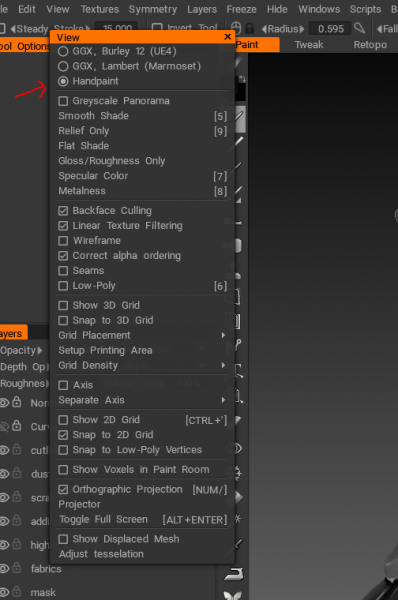
Andrew?
in General 3DCoat
Posted
Shit, I forgot you guys where based in Ukraine! I'm relived to hear you guys are okay.
Wish the best for you and your loved ones in this hard unforgiving times.
Hopefully we can all join together as brothers in the EU so peace can be the new norm again.
Stay safe!