-
Posts
859 -
Joined
-
Last visited
Content Type
Forums
Calendar
Gallery
Posts posted by Silas Merlin
-
-
43 minutes ago, Andrew Shpagin said:
Is the work on automap finished ?
I think there are still problems. I think you are trying to create bigger islands ? I think yes very small islands are to be avoided most of the time, but those long thin islands are a problem, and also the star-shaped islands.
I was made to understand that it is best to aim for convex islands, because when you decimate to create LODs, concave shapes will end up self intersecting.
here is an example problematic island on the angel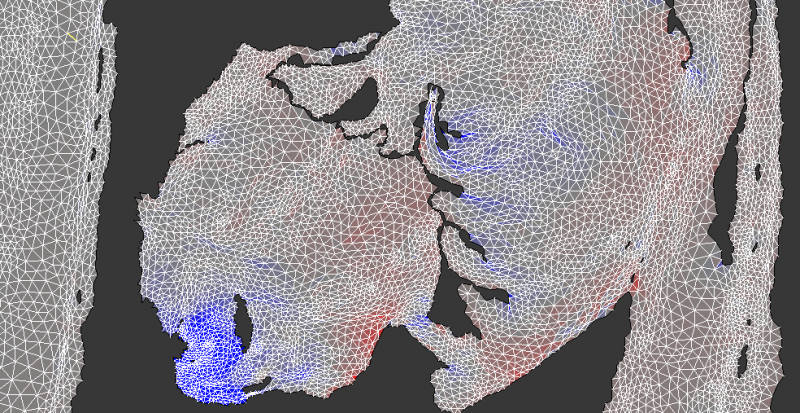
Also I think it would be good to try to find straighter paths for seams
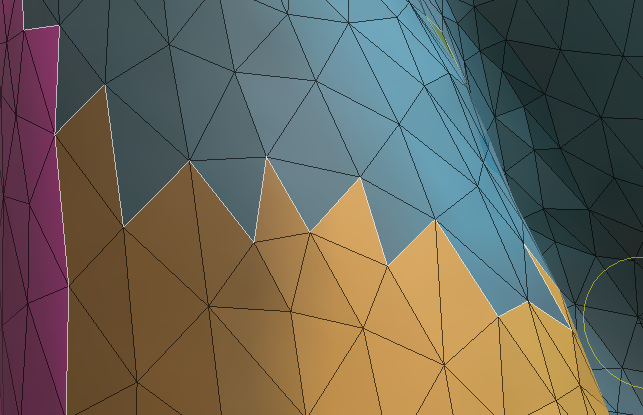
There are still isolated triangles
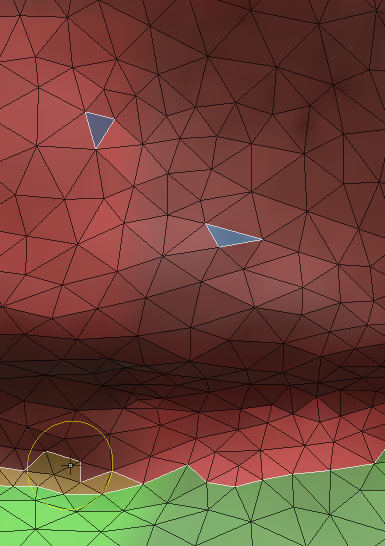
-
-
Can someone please share an example mesh for which automap in .40 produces a desireable result ?
-
.40 automap freezes 3d-Coat on the Angel of Peace mesh.
Where is the "Join clusters tool." located ?-
 1
1
-
-
Just for information, I finally solved a problem I have had since the integration of paint tools in sculpt room :
Soon after, the paint tools disappeared from sculpt room for me and I have been unable to bring them back until today.
It so happens that I often "restore workspace" because there is no way to lock the panels in place, which makes it easy to lose your layout by misclicking.
So... as soon as I restored my workspace to a workspace that was stored before the appearance of paint tools... they vanished.
When you right click in the left tool bar you get the option to "show all tools in this section", but there is no option to "show all sections", therefore I was never able to get the paint tools section back.
Today I tried "Reset this page to default" in the Windows menu. This brought the paint tools back in sculpt room.-
 1
1
-
 1
1
-
-
I look forward to .40
I keep refreshing the first page all day every day.
Looking forward to testing the new automap.-
 1
1
-
 3
3
-
-
@Andrew ShpaginMay I suggest a difficult test for the current state of automapping ?
-Interlock two or more squiggles made with 2d-Paint tool
-retopo via decimation
-automap
something like this, up until .39 it is something 3d-coat will automap very badly every time.
-
Could presets please be enabled for the GLTF export ?
-
8 hours ago, Henry Townshend said:
When working with the cap tool to cap a cylinder, is there maybe already a possibility to position the center vertex exactly in the center without having to eyeball it each time?
If not, this would be a super handy addition to this already great tool.
Yes I have always liked that you have to "eyeball" things in 3d-Coat... except for that one thing : When making something with radial symmetry, and I have to use cap tool, suddenly, there goes the perfect symmetry, impossible to achieve it. It is rather annoying and I think it could drive some people nuts.
-
 1
1
-
-
17 minutes ago, Andrew Shpagin said:
How you achieved it? clusters? Or other software?
By hand in 3d-Coat. Uv-Path tool. It took forever, maybe two days. There is no island preview for large meshes, so you have to hit unwrap and inspect the result constantly navigating the uv-preview panel.
-
-
-
It would be convenient to have metalness slider here along with glossiness
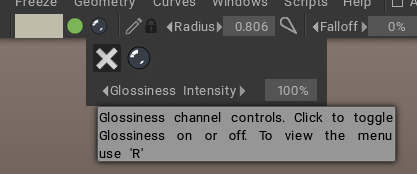
-
 1
1
-
-
About new automap :
Please try it on the Angel of Peace. Both Automap and Auto seams produces a crash for this model here on .38
https://skfb.ly/osYX7-
 1
1
-
-
On 7/26/2022 at 9:21 AM, Carlosan said:
Press End key on each of these one by one and assign the same key for each (1, for example)
For the second and subsequent ones you will get a dialogue asking if you want to replace or stack.
Choose stack.
All of the shading modes will be assigned to the same key, so that you will, in effect, cycle through them. @Elemeno-
 1
1
-
-
5 minutes ago, Ctc_nick said:
Hello!
In 0.37, Bake Occlusion and Bake Curvature is gone in Paint Room?
Moved to Edit menu....
-
 1
1
-
-
6 minutes ago, Carlosan said:
Windows > customize UI
Is it hide section ?
No, the paint tools section does not appear in customize UI
-
Paint tools in sculpt room vanished for me one or two sessions after initial implementation and I have not been able to bring them back since. I don't really want to do a clean install. Is there another way ?
-
There is a problem if you use "act as vox hide" with volumetric painting :
When you hold CTRL and brush on an area that has nothing hidden, you get these artifacts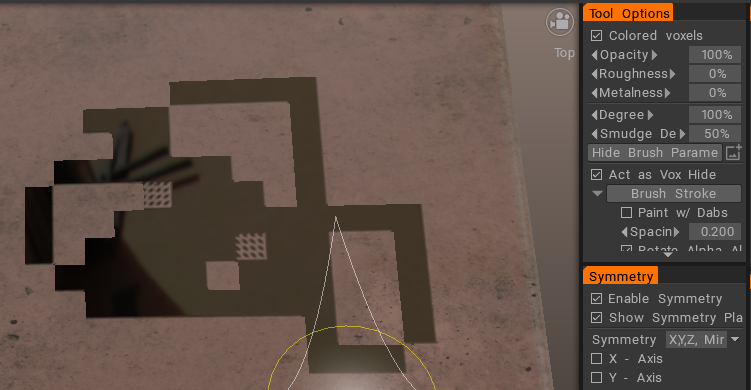
I still think it would be better to have the option to disable colored voxels independent of other tools when you are using "act as voxhide".
-
I have been using volumetric painting to clean up 3d-Scans. In this case, the volumetric paint is not used to bake color to the final lowpoly, it is only used to help with the cleaning up process. In the end the retopo is sent back to the photogrammetry software for retexturing.
In the same manner, I think what you could do in your case it to use those smart materials as a preview.
Here is what you would do :For each smart material you use, create a new paint layer, fill it, and attach the smart material to the layer. (right click smart material > attach to layer).
After sculpting like you do in the video above, retopo and bake, then hide the sculpt and go to paint room.
In paint room, click on one of the layers with an attached smart material and use the fill tool to fill it again (the right click > fill option on layer won't work). Now, the lowpoly will be painted at the texture resolution. Additionally you can now paint with depth.
Do the same for the other layers with attached smart materials. (the only problem I foresee is that the depth of each layer will be added, so you have to find a way around that. Clip masks don't seem to work for depth, I think that is a bug).
Be careful to save incrementally at each step, because there is a risk of crashes. While testing this just now I experienced a crash when selecting a smart material, which did not occur the second time I tried with the same steps. Also when I filled the volume with smart material the voxels turned black until I switched rooms.
-
 2
2
-
-
6 minutes ago, Tubor said:
use edge loops tool in island selection mode, then click on "copy UV" in the "selected" section.
Then, select a similar island and hit "Paste UV" and do the same for all the other ones.-
 2
2
-
-
3 minutes ago, Henry Townshend said:
I don't know if this is helpful regarding this issue, but I maybe observed at least one thing, a trace ...
I extensively use the CTRL+SHIFT brushes functions, Tangent Smooth, Relax, Super Relax, Reconstruct (amazing stuff by the way!)
It feels to me that those gradually increase some weirdness in the programs behavior. For instance, if I use Super Relax, often times after releasing the camera gets offset, very far from the model, nowhere to be found, it just jumps away and I have to press SHIFT+A to get the model back in focus.Then sometimes, when using relax or reconstruct, I also started to notice some flickering when at some point "Autosave" Countdown starts during the process.
Could this maybe have to do with Autosave ? Maybe a coincedence when a crashs occurs during the exact time of autosave ?

I have the feeling the more I use the CTR+SHIFT smooth function, the more wonky issues start to introduce, until, I am not entirely sure, the program crashes this way of losing all prefs and hotkeys... jus a vague assumption, maybe coincidence.
I fail to imagine how these things could be related, but hopefully a developer might know if its the case and might be able to see whats going on.
I don't know if it is related to autosave but the fact is that I have it disabled, and this still happens to me (rarely enough, as I said above, when testing new stuff).
yeah I know it is dangerous to disable autosave, but I would reactivate it only if it were possible to disable zipping for autosave without disabling it for other saves.
-
 1
1
-
-
17 hours ago, Nossgrr said:
Hi Silas,
I just tried the v4.xx option and there's still a significant difference in speed between ortho\perspective, not as pronounced but fast enough to throw you off.
Have you tried to set up a "vary mode" (in preferences when V.4 is activated) ?
-
On 7/1/2022 at 1:37 AM, Nossgrr said:
Hi,
Anyone else with a space mouse have this issue? When switching from perspective to Orthographic mode (Num 5 on keypad) my 3D Connexion Space Mouse up\down navigation is multiplied and goes very fast.
If I press Num 5 again for perspective, the up\down navigation speed goes back to normal.
3DCoat v 2022.34, Windows 10, latest 3d Connexion Software \ Drivers.
Thanks
have you tried using the old system ?




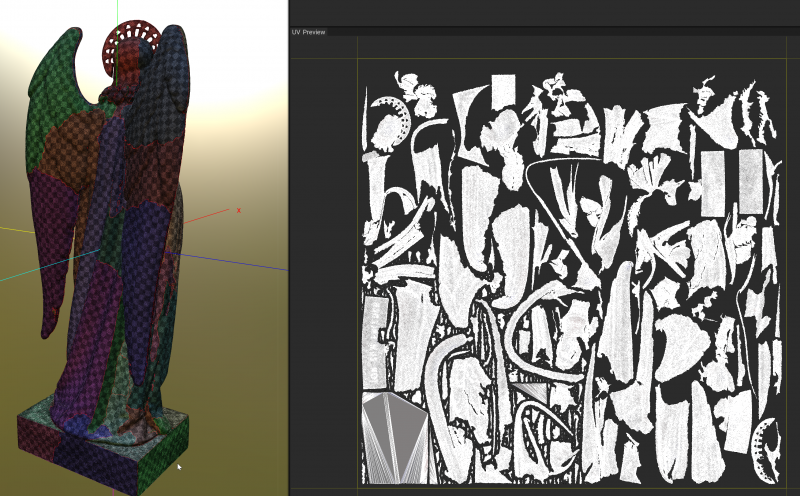
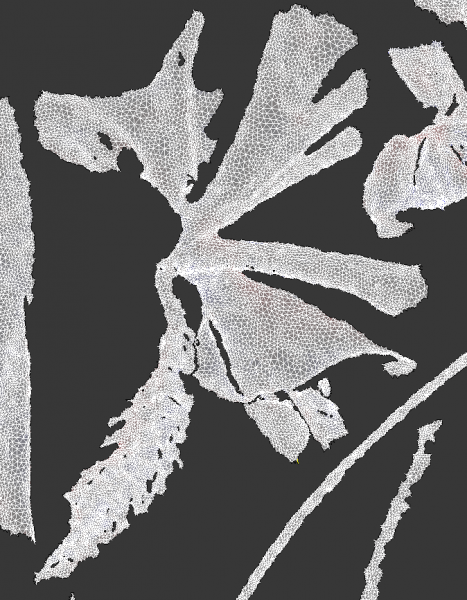
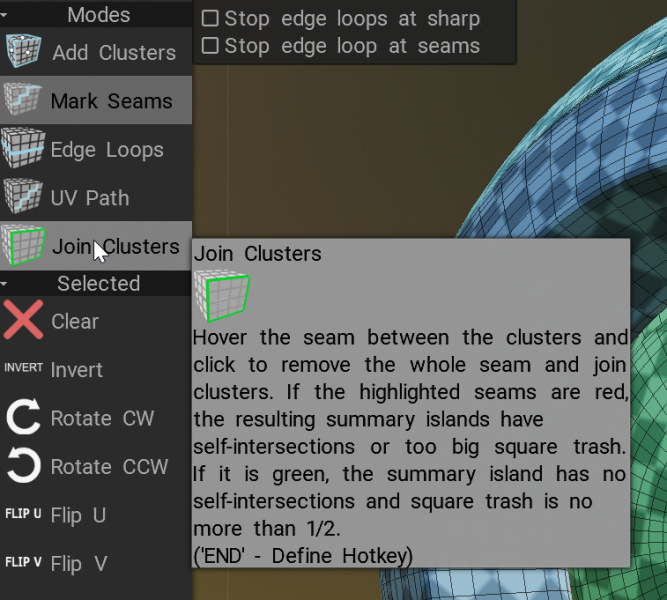
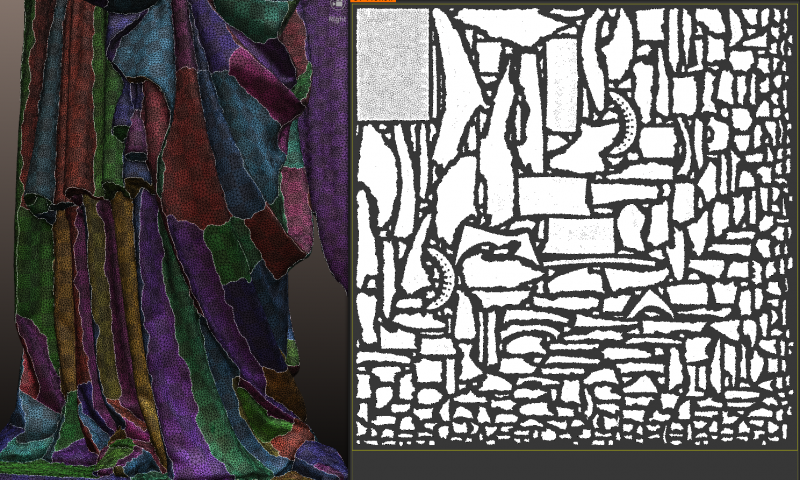
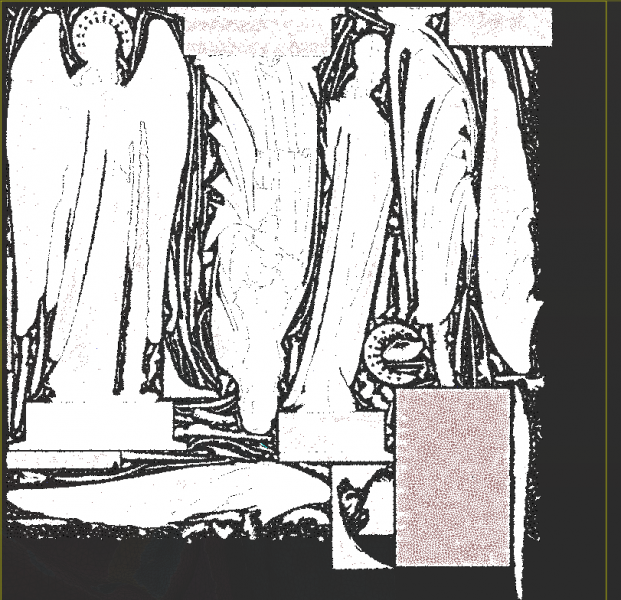
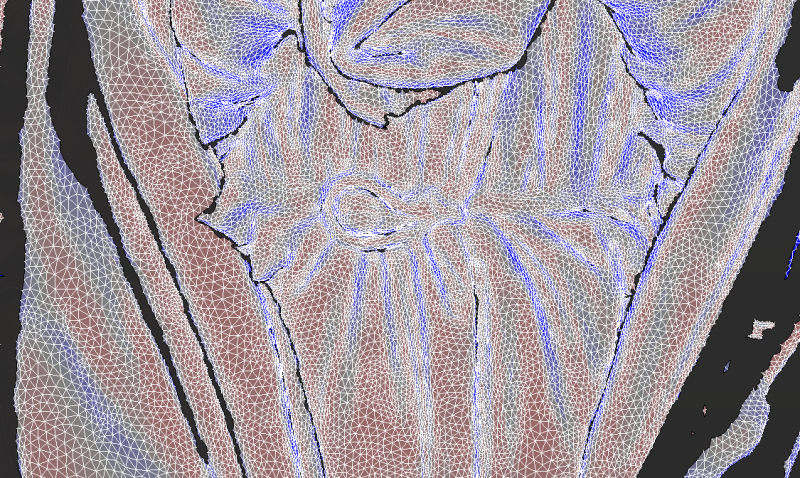
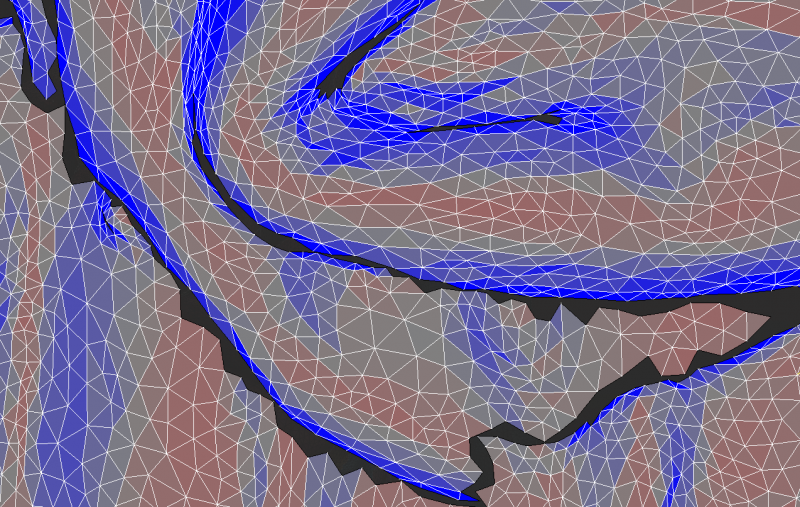
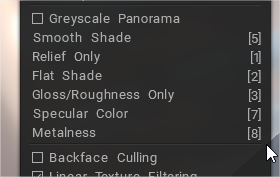
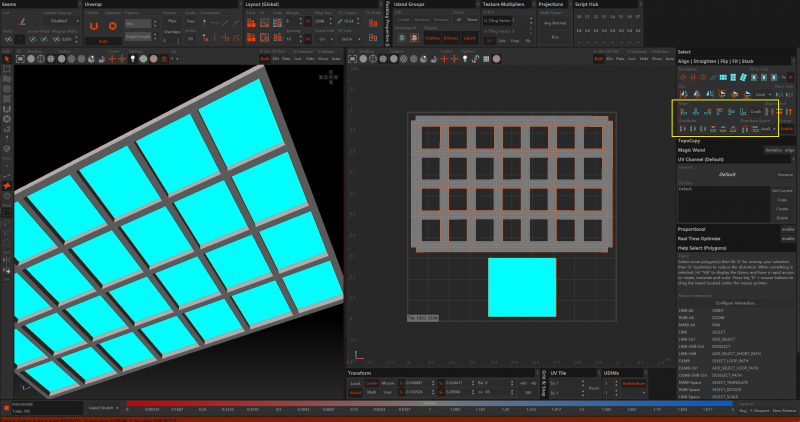
3DCoat 2024 development thread
in New Releases, Bugs Reports & Development Discussion
Posted
how about an "automatic clusters" method, which people then refine using the new join clusters tool ? This ought to tend towards more convex islands ?