
Shift Studio
-
Posts
72 -
Joined
-
Last visited
Content Type
Forums
Calendar
Gallery
Posts posted by Shift Studio
-
-
-
I'm also having this problem in the paint room using 2023.17 using the macOS version. Any idea when there will be an updated macOS build?
Thanks, Shift Studio.
-
Thank you Carlosan.
-
 1
1
-
-
Thanks for your replies Carlosan.
Something must be different on your 3DCoat, or we're understanding something differently
I tested on v4.9.56, v2021.23, v2022.49 and v2022.52. Only in v2022.52 I can't make the Paint Room Brush in Curve Stroke Mode vertices attach to the surface.
I confirm by drawing the curve and then rotating my camera angle. Do you agree?
Thanks again, Shift Studio.
-
 1
1
-
-
Thanks Carlosan! So for whatever reason RMB over the curve does not bring up any contextual menu. I checked in v2022.49 as well.
I should have mentioned in first post that I'm using the Brush tool in Curve Stroke mode. Are you as well?
I tried the curves menu in the toolbar and 'Snap to Surface' was checked.
When I 'Activate Curves Editor' and use the 'new' (4.9?) curves toolset, those new curves are 'snapped to the surface'.
What do you think?
Thanks, Shift Studio.
-
Using 3DCoat 2022.52 on macOS 13.0.1 in the Paint room.
No matter what I try, using the Curve Stroke Stroke Mode, the points will not attach to the surface of the model. The points are drawn with circles indicating they are attached. When I rotate around the model the circles disappear and you can easily see they are not attached.
Curve Stroke works normally in 3DCoat 2022.49 for me.
Can anyone confirm this. Any ideas how to fix?
Thanks, Shift Studio.
-
On 9/10/2018 at 1:06 PM, smatthews1999 said:
I found my problem ... in the Bake menu I had "Name correspondance for Baking" selected.. and I didn't.

I had the same issue. Thanks for posting!
-- Shift Study.
-
On 10/2/2022 at 6:58 AM, Carlosan said:
Thanks Carlosan, That's an interesting idea and I'll see how that works.
I'm wondering - would that be 'additive' blending of the two textures' depths? ... I guess it would.
Thanks again. I'll report back how that works for me.
-- Shift Studio.
-
 1
1
-
-
Looks like I asked this before >>
There are some solutions/work-arounds in there.
But ... now that 3D coat can accept normal maps and convert to grayscale height, what's the best practice?
Still experimenting ... I would like to just have two layers and feed in the two different texture maps in Smart Material Editor.
Thoughts anyone?
-- Shift Studio.
-
3D Coat can now convert normal maps into height information. I would like to use both height and normal maps in smart materials 'Depth'.
When I add a new layer however in order to add the second map, the upper layer's Depth overrides the lower's Depth channel.
I want to blend the info to get large and small details
How can this be done?
Thanks in advance!
-- Shift Studio.
-
I've exported my model at 10x. Then made a new 3D Coat file for Per Pixel Painting. This seems to have fixed the splotchy issue!
So, for now, that's the method I'm going with.
Thanks for pointing me in the right direction Carlosan!
-- Shift Studio.
-
 1
1
-
-
4 minutes ago, Carlosan said:
Thanks Carlosan. I can use the whole UV like you suggest, I just didn't think it should matter. I don't need it to be especially efficient as these are for one-time renders.
The Fixed scene scale/Measure units doesn't seem to exist in the version of 3D-Coat I'm using (2021.23). Is that feature newer?
Custom navigation is broken for me in 2022 versions and I think most of the 2021 versions after 2021.23. So I don't use them unfortunately.
-- Shift Studio.
-
-
39 minutes ago, Carlosan said:
Please share a pic showing UVmap.
the model is very small ?
I know its not packed well, but I was thinking I don't care as its going to be a 4k map
Yes, I think it is small... I built in cm, but I think 3D coat thinks its mm.
I'm not sure exactly how to fix... I remember something about scene scale but I can't find it.
Thank you for your help Carlosan!
-- Shift Studio.
edit: Yes, using the Measure tool in Paint room I can confirm 3D coat is using mm instead of cm.
I could export 10x before coming into 3D coat, but is there a way to work with scale in 3D coat?
I know there is an "edit scene scale" function in the sculpt workspace, but I don't think its related.
-
I UV unwrapped my model in 3D coat. When I go back into the paint room, there are dark splotches surrounding the seams.
I've seen it before, but I don't recall how to fix it.
Can anyone let me know what to do?
Also AmbientOcclusion layer is really splotchy too.
Thanks in advance for any help!
-- Shift Studio.
-
Glad do see this fixed - thanks Sergii!
--Shift Studio.
-
An update for above, with 3D-Coat 2021.65 and 3D-Coat 2022.05, macOS 12.2.1, Wacom driver 6.3.45-3, the problem is still there.
Disappointing!
I'm going to email support - this needs to be fixed.
-- Shift Studio.
-
 1
1
-
-
I've been meaning for years to this bring up. When I get around to it, I'll contact support if its necessary.
In general on macOS, the 'control' key on the keyboard + click (LMB-click or pen-click) brings up a contextual menu - the same one as a RMB-click if you have a multi-button mouse.
In general on macOS, the 'command' key (⌘) is the most common modifier for shortcuts (⌘C=Copy, ⌘P=Paste, ⌘S=Save, ⌘N=New, ⌘O=Open etc.)
In 3D-Coat on macOS, the control key and command key have the exact same function (I think to make the PC>Mac coding simpler?)
So, in 3D-Coat, the control key + click is lost as a way to access the contextual menu. I don't use the buttons on my pen (feels too awkward).
So, I have reach up and use my 2 button mouse that is only there for this reason!
Also, my navigation all done with keyboard and pen click can't be set up work as I'd like for the same reason.
In other applications I use 'control + option + pen click' for Pan, 'option + command + pen click' for Zoom and 'option + pen click' for Rotate.
In 3D coat I can't set that up because control and option are the same thing

Does anyone else find this frustrating?
Any chance it will be fixed?
Thanks in advance. Shift Studio.
-
I should also mention this is on macOS 11.5.2 and my Wacom tablet is Intous Medium and driver is 6.3.44-2.
-- Shift Studio.
-
I also experienced the same in 2021.64 and 65). Being a little preoccupied with other things, I just crossed my fingers hoping that it would get fixed without contacting support.
I still had an earlier version on my system (2021.23) so I've been using that.
-- Shift Studio.
-
 1
1
-
-
okay thank you Carlosan!
-
9 minutes ago, Carlosan said:
Thanks for the answer.
When you say 'LMB over (not pressing)', do you mean 'hover over'?
I'm sure I'm being a little clueless, but I can not make your instructions work.
Also in the tool tip for Edge Loop, if I follow those directions (not the same as yours - correct?), the whole loop is selected - not just the edges in between.
I've got to say this is a convoluted process to do something simple...
-- Shift Studio.
-
On 4/4/2020 at 3:06 AM, Carlosan said:
Select an edge in Retopo room then LMB another edge on same loop, then shift-LMB another edge in between selected edges on same loop.
The adjacent edges between the first edge and second would all be selected.
This doesn't seem to be working any longer in 3D-Coat 2021. Can you confirm?
Is there a new method?
Thanks, Shift Studio.
-
that appears to have solved my issues with that tool. I'll come back if not.
--shift studio.
-
 1
1
-


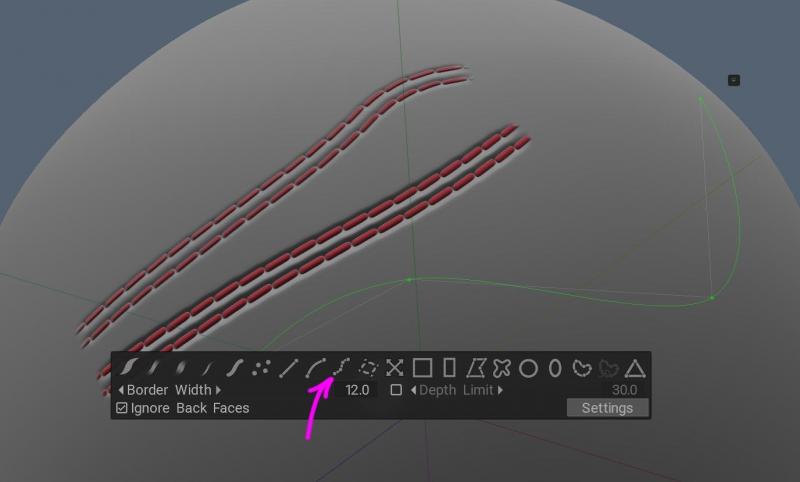
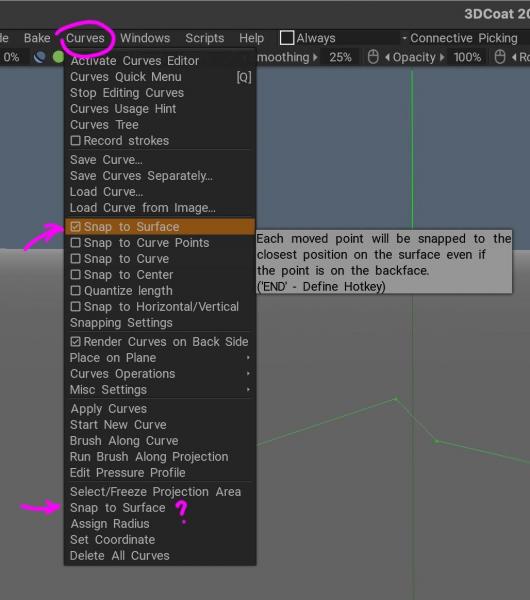
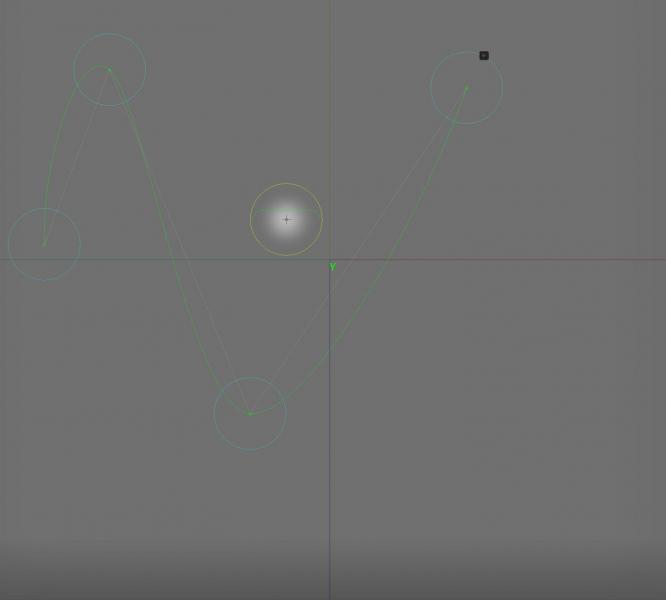
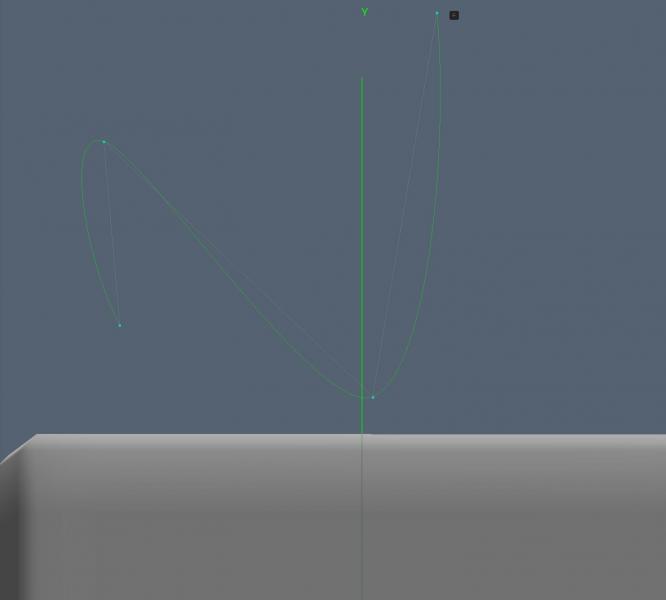
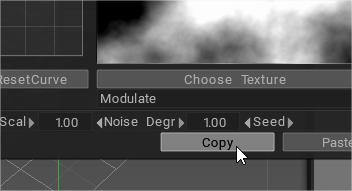
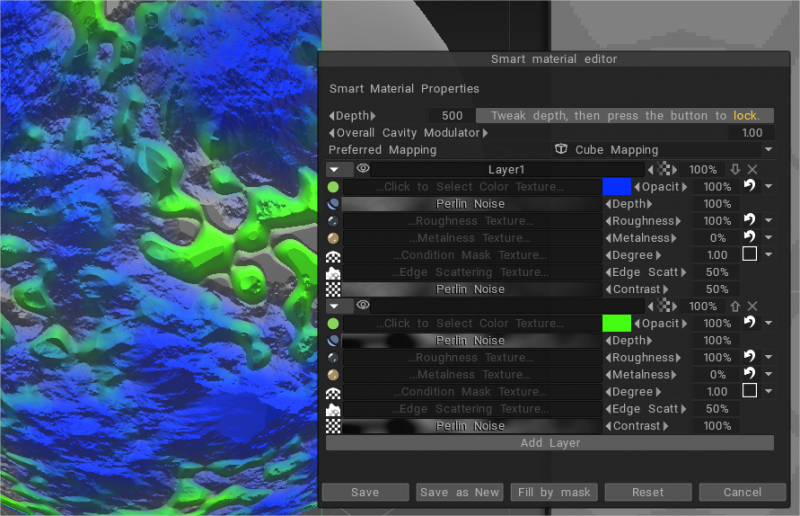
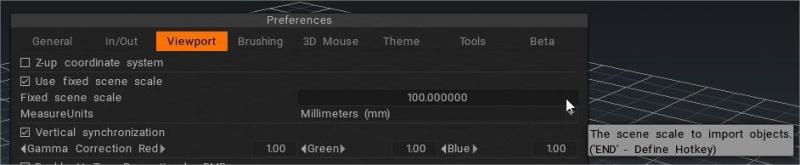
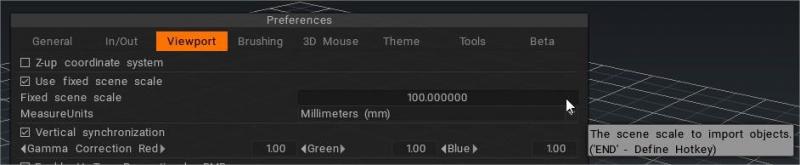
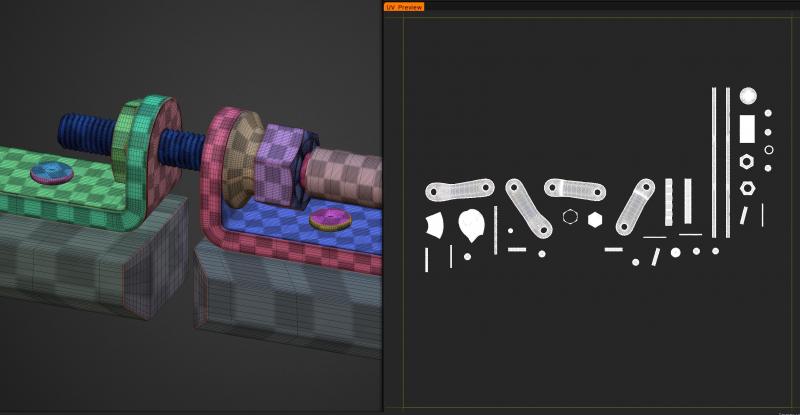


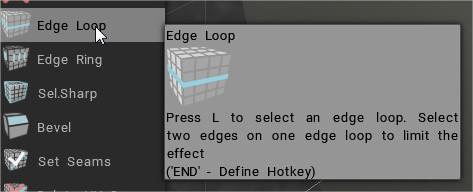
Why are some seams/edges coloured blue when imported into 3D Coat?
in Questions & Answers
Posted · Edited by Shift Studio
adding correction.
I also get the blues lines on pretty simple meshes. It's not to do with un-welded points. I've also tried 'clear sharp' in retopo room but nothing really helps.
@Jakejazz did you ever figure it out?
Thanks!
edit. 'clear sharp' in retopo room did remove the cyan lines when I tried again. I'll bake to paint room and carry on.