-
Posts
238 -
Joined
-
Last visited
Content Type
Forums
Calendar
Gallery
Posts posted by Mystical
-
-
Did External 2D Editor options in Paint Room disappear? In previous versions if you were in paint room and went to Edit in the menu bar there were several 2D External Editor Options to export the current layers + model wireframe to an external 2D Editor (would open file automatically in your paint program). In preferences in/out options the 2D External Editor option is still present though:

Options looked like this:
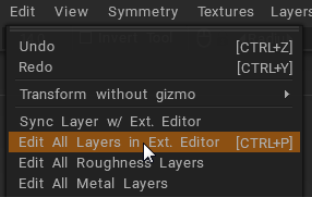
-
Yeah it is imported PNG image to the Brush Alpha Palette. I had used Alpha Brushes and stamping them with decal option since v48 and v49 of 3D Coat just fine and worked good up until 2021 version they became jagged and lower resolution.
-
 1
1
-
-
7 hours ago, Andrew Shpagin said:
What is the nature of the decal? Is it brush image or stencil?
Imported PNG image
-
-
-
-
Happy to confirm in 2021-14 when windows are resized and the program is closed/reopened it now retains the size it was on a multi-monitor setup. Also ability to import multiple objects into a single scene now works as expected as well, thanks.
-
4 hours ago, Carlosan said:
Test: Using v05 i am importing .obj without any trouble.
The issue is attempting to import an additional obj or fbx into the same scene, it won't let you. It wants you to close currently open scene and start a new one for the next imported model. In v4.9 I'd be able to import multiple objects in the same scene later.
-
 1
1
-
 1
1
-
-
2021.05 seems to be missing the same import object option V49 had as well. When I go to File > Import Model for Per Pixel Painting in 2021.05 it asks if I want to save scene before it opens a new one instead of allowing me to import multiple objects into an already existing scene. The only way I am to import multiple objects at once is if I choose all the models at once but it seems I cannot choose the import option later to add any additional models to the scene afterwards.
-
I seem to have an issue with 2021.05 that I never had with old V49
When I expand 3D Coat 2021.05 so it fits two of my monitors if I reopen the program it doesn't remember the size I re-scaled it to. This is rather annoying having to re-scale all the contents each time I relaunch the program. Saving/Load a theme doesn't help retain the window scale.
Also is there no direct X option anymore, its just 3DCoatGL64.exe?
-
Awesome, glad to see 2021 here. Sounds like a few bugs already found so will wait for the next patch before I try and jump in myself.
-
6 hours ago, popwfx said:
Sorry for intruding on this thread - but can someone please explain how these tiny little holes appear in the first place? Is it accidental erasure on layer 0 with the eraser tool? I've seen these before, but in general I've been able to paint over them on other higher layers. While you're at it, I thought Layer 0 (in Paint Room) was just a convenience/grey layer to be able to see the object - does Layer 0 have any importance? I mean assuming I fully fill another layer (or even if I don't if I want transparency) then it doesn't matter if Layer 0 is messed up or even deleted, assuming the object looks fine with all the other layers? I mean there's no like significant vertex map data that has to be there on Layer 0 is there? And are these holes you experience related to this issue?
Thanks for explaining - you could clear up a potential fundamental 3DC tidbit for me if I've got it all wrong.
For me the normal map corruption occurred when I was painting with a strip on the side of my mesh on a different layer. I think the eraser bit I had done to layer 0 was after the corruption occurred.
Thanks to the advice of Silas Merlin I repaired my layer by exporting all the texture maps for that layer then re-importing and being able to finally erase the weird normal map issues afterwards. It still is quite a lot of work to fix the corruption I feel shouldn't ever get that bad though. Hopefully the new 3D Coat 2021 version doesn't have this issue or if it does it gets fixed as a priority concern.
-
 1
1
-
-
2 minutes ago, Silas Merlin said:
Yes and no.
That is :
-your layer is corrupted
-you export maps with Fire > export objects and textues
- > the corruption appears on the maps, yes, but they are not "corrupt", only the layer is. This means that when you import the maps and merge them to a single layer, the new layer won't be corrupt. do you follow ? Yes, it will show the corruption, but now you will be able to erase it and paint over flawlessly, because the new layer is pristine.Thanks that is indeed a workaround solution. Since its not the same corrupted layer I can finally erase that junk and repair that small section.
In the future if layer 0 being partially erased was the culprit I'll just make sure the layer is locked from now on. I usually save often and in-between big changes but didn't think being able to not erase normal map data would ever be possible but now I know 3d coat can break that way so to look out for it and not save the file if I see that occur again. Carlosan also being able to get a strip to be corrupted until unwrapping the model is worrying too. You could be 90% done through a perfectly fine model and if the only solution is to start over/re-unwrap that doesn't sound good.
-
That is odd the file I sent doesn't have the corrupted layer.
For testing purposes I did reapply unwrap and it seems to remove all my normal map data from every layer (color and gloss retains though). The corruption unfortunately still retains as well on that corrupted layer for my real scene. The test file I sent however the issue does 'fix' itself after I saved and reopened the file when repainting the layer 0 to be fully filled again with the grey color. However trying to replicate the same thing in my real scene the corruption retains itself.
Also for exporting layers from my real scene, the normal map corruption is applied to the file itself as well, I upgraded to 4.9.68.
I think I'm just going to cut my losses and accept that small section will have a weird spot on it, its very small and thankfully for what I'm using the model for it would be hard to see, just annoying to have a layer seem to be permanently damaged. I've never seen an error like this occur before and hopefully never see it again.
-
So filling back the paint hole on layer 0 still does not fix anything on my end, I still was unable to erase the corruption damage on the other layer so it still looked like this:

-
17 hours ago, Silas Merlin said:
Would it be possible for you to create a file stripped of everything else that you could share, with the corrupted layer in it ?
For example you could delete most of the geometry in the retopo room and update the paint mesh.
then delete everything you have in the sculpt room, in the retopo room, and other paint layers you have.
I don't think it would be a problem sharing such a file ?I attached the file (I'll keep the file in the post available until you/Carlosan get it). I labeled the corrupted layer too. Along with a another layer just circling the trouble area with arrows that you can toggle off later, just so its easy to find the trouble spot quickly. The corrupted layer had lots of other normal map detail on it but I erased all of it, except for the corruption which does not appear erasable, if its the same results I have you won't be able to to get rid of the corruption from that layer. Thanks for looking into it.
-
Thanks for fast reply, yes I have never touched any setting in the beta section it is left like this for me:
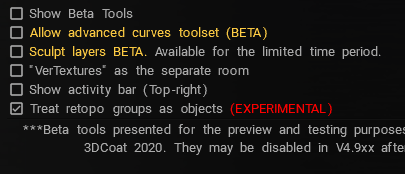
I should point out the issue occurred for me in paint room when I was working on the model as well.
-
Has anyone ever run across a problem where painting with a strip causes permanent damage to a layer? When I mean permanent I mean it literally has created destruction on my layer which cannot be erased or painted over. I was simply painting with a strip brush alongside a mesh and then did undo when I didn't like the result and this occurred:
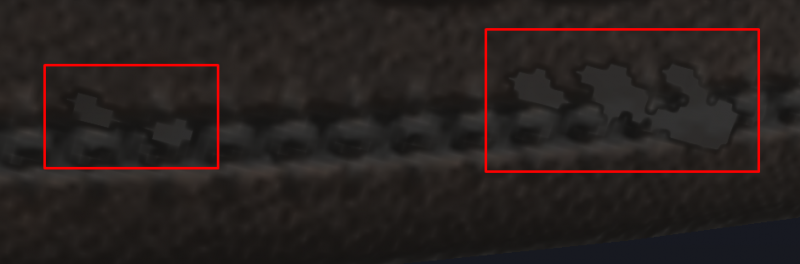
In 2d mode with normals toggled you can clearly see the damage:
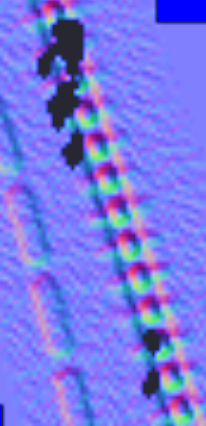
Now I now what you are thinking "just use erase tool and make sure normals is toggled and set to 100%. Tried it, won't erase. Its clearly destroyed this layer becasue if I turn the layer off everything is fine but this layer seems permanently damaged. I can't even paint new normal map detail over this 'black hole' section. Even worse restarting 3D Coat(v4.9.65) its still retained so its not just some temporary memory issue that cleans itself up on program restart. Even exporting the normal map texture the corruption is still visible. I've even tried duplicating the layer to see if a duplicated one loses the corruption but it still persists. I don't think there is a way I can transfer over all the paint data I did and just exclude that area so the layer will have that small corruption on it forever.
I've seen weird artifacts when painting normal data occur but it was always able to be erased, I've never encountered something that looked like this ever before ...
-
 1
1
-
-
Blenders Bevel Shader is really awesome. I do that method for all my models that have any hard edges to give them that extra smoothing with the normal map. If 3D Coat had a bevel shader calculation built in to generate a radius of smoothed edges for low poly models that would be pretty awesome.
-
20 hours ago, dexsoft said:
Is this latest update before 2021 ver?
It might be the last version until the new 2021 one comes out. I think they mentioned that it will be releasing early 2021.
-
 1
1
-
-
Very cool, it sounds like perpetual licenses are here to stay? Just the name of what version to buy will be different?
-
Thanks, yeah I knew about the overlapping feature (which is great to have). I had come across a situation where I needed different textures on two separate islands and if the UV's were evenly aligned copying the data from one to the other would be a bit quicker. I'm not sure if an align feature for UV's could come in the future but definitely would be useful for sure.
-
 1
1
-
-
I've come across a situation where I have similar UV islands that I would like to be evenly aligned/distributed on my UV space. Is there a way in 3D Coat is able to do this? For example in an image editing program the equivalent of this would be like aligning several layers to to the right, top, evenly spaced, etc.
-
Found another critical crash that repros 100% in latest build:
1) Create a new paint uv mapped mesh (per pixel) scene
2) Choose any of the default models (or your own) and set the texture width and height to anything other than a square uv (for example 4096x2048)
3) Attempt to calculate curvature OR occlusion.
The program will crash in the middle of calculation without fail every time from what I have seen so far. I have to have the texture width and height the same exact dimension to avoid the crash.
On a side note, if you have a model with different UV dimensions for width and height in the 2d paint window your brush circle will be very skewed too.




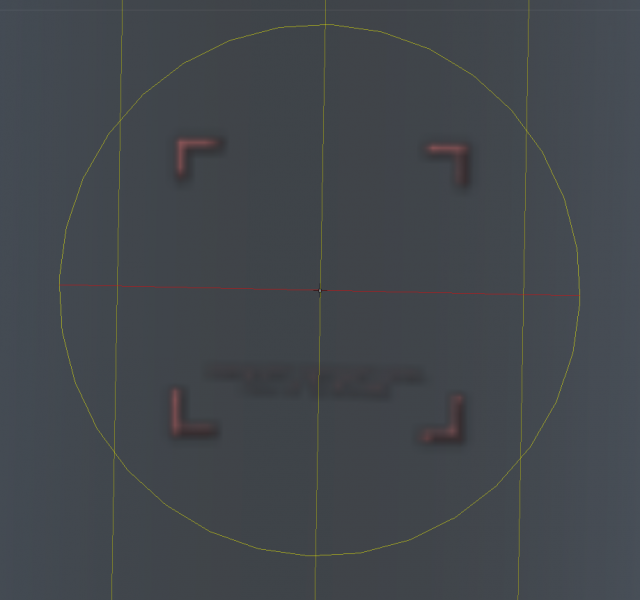
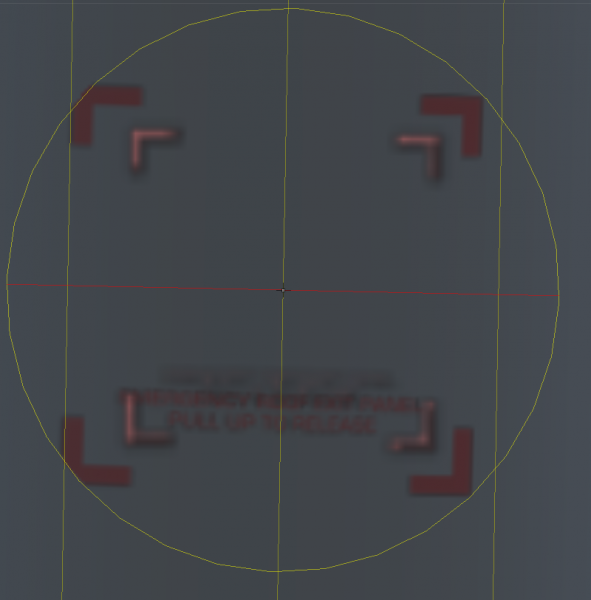

3DCoat 2024 development thread
in New Releases, Bugs Reports & Development Discussion
Posted
I upgraded to .63 and the options were back again (they were missing in .62 for some reason). Thanks