-
Posts
91 -
Joined
-
Last visited
Recent Profile Visitors
The recent visitors block is disabled and is not being shown to other users.
DMG's Achievements
-
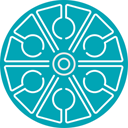
3DCoat 2024 development thread
DMG replied to Andrew Shpagin's topic in New Releases, Bugs Reports & Development Discussion
I was trying the same thing today. I just copied the red, green and blue channels individually to the mask channel and it worked fine. I suppose the mask should just be a single B&W channel, but it works. But being able to copy all three channels at the same time would save some clicking. It would also be good if there was a function to select a non mask layer, and make it a mask of a different layer. But I suppose this is just a 'same but different' approach to copying another layer to a mask layer. -
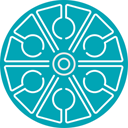
3DCoat 2024 development thread
DMG replied to Andrew Shpagin's topic in New Releases, Bugs Reports & Development Discussion
Thanks Andrew. I tried that, but it didn't work. Then I remembered I'd relocated all 3DCoat's data to a folder on my D: drive. Pointed it to that, and and everything is back where it belongs. Thanks, Derek -
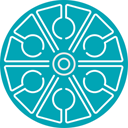
3DCoat 2024 development thread
DMG replied to Andrew Shpagin's topic in New Releases, Bugs Reports & Development Discussion
Just a quick upgrade related question... I've just updated to 2024.13 and have lost all my keyboard shortcuts, grid settings, panel arrangements, custom brushes, sculp object folders, etc... Is there a simple way to use the settings I had? Or do I have to reload and reset everything manually? When uploading, I did get a message saying that because of a conflict or incompatability with onedrive, lots of config stuff was being moved to (I think) my user folder. I didn't really pay too much attention to the details of the message... Cheers, Derek -
Nice try Carlosan. I thought that might be it. But it turns out I already had Aces turned off. Thanks for making the suggestion though. Reassuring to know this hasn't been forgotten. Aha! I think I've just solved it. The scene lighting was also affecting the MatCap. I turned the lighting contrast right down to zero, and set the scene lighting to 75, and it's a near-perfect match. Brilliant.
-
Hi Oleg, That looks really promising. I like how if polygons are selected, it seems that only those will snap/weld. I can follow that: Create geometry; apply symmetry; move geometry so it overlaps; each side is still separate parts. I think the last part which is niggling me is that if I have two spheres overlapping (as in my example above), after deselecting it, and then reselecting the polygons, when I try to move it, the parts which are on the 'wrong' side of the symmetry line don't translate the same as those on the 'right' side of the symmetry line. I have to turn off symmetry to adjust the position, but obviously, this is only going to affect one side. But this seems to be the normal behaviour for geometry which crosses over the plane of symmetry. Not perfect, but close enough to call a solution. Thank you.
- 8 replies
-
- morph targets
- vertex welding
-
(and 1 more)
Tagged with:
-
Hi Oleg, Thanks. that might help in some circumstances. The problem I had yesterday was for a pair of eyes which I wanted mirrored—but with overlap—so I could continue to adjust the separation. This wasn't possible with the points automatically welding every time I stopped moving them. I ended up using virtual mirror to get it about right, then unlinked the subdivided sculpt mesh, before mirroring it in the Sculpt workspace. Cheers Derek
- 8 replies
-
- morph targets
- vertex welding
-
(and 1 more)
Tagged with:
-
HI, Am resurrecting this old thread because I'm wondering the same thing. I have an object (in the Modeller Room) which has geometry crossing the 'x' centre line, and I'd like to mirror it without any points automatically welding together as I will be adjusting it later. Thoughts..? Cheers **EDIT... I've just discovered 'Mesh: Virtual Mirror Mode'. That seems to do what I need, but it doesn't appear to work in conjunction with Live Smooth, so a subdivided version of the mirrored object isn't visible in the Sculpt Room.
- 8 replies
-
- 1
-

-
- morph targets
- vertex welding
-
(and 1 more)
Tagged with:
-
Hi Carlosan, Yeah, I tried that. It adjusts the tint, and helps get the lighter areas close, but it doesn't lighten the darker areas. It's the best option so far, but I'd still prefer a way to use the MatCap exactly as it was created. Cheers, Derek **EDIT** In case anyone is wondering why I'm being so particular, that MatCap is what I use to render projects for clients when I create a PDF with orthographic images and specifications. I'd like to be able to render or screen-grab from either Blender or 3DCoat and have the result be indistinguishable.
-
Hi Carlosan, Thanks for the suggestion, but I've switched to a few different HDRI panoramas, and they don't make any noticeable difference. The thumbnail in the shader panel also has much brighter highlights compared to my original MatCap too.. Regards, Derek
-
Hi, I'm trying to use a MatCap in 3DCoat, which I also use in Blender, and I'd like them to match. I'm using it in the sculpt room, and creating a simple MatCap shader to use it with. However, once loaded into 3DCoat, it appears that the RGB values of the MatCap are being 'normalised', as the light patches become much brighter than they are supposed to be, and the darker areas become noticeably darker. Left is the original image, Right is it applied in 3DCoat. How can I get the shader in 3DCoat to match my image? Am I overlooking an option somewhere? Cheers, Derek
-
I think I may have found an 'undocumented feature'. Something I've been looking for the ability to do for ages. I often want to move multiple polygons outward, with each vertex moving in or out, along their individual normal. The Extrude Vertices tool moves the polygons outwards in the manner I wanted, but I often don't want the extrusion part. I have just accidentally discovered that if, after using the Extrude Vertices tool as in the above pic, but then without dropping the tool, do CTRL+Z a couple of times. The first CTRL+Z moves the geometry back to it's starting position. The second CTRL+Z undoes the extrusion 3DCoat is performing. Now, you can continue using the tool, and it only moves the selected geometry without the extrusion. I'd like to think this behaviour is on purpose. If not, please don't 'fix' it! My personal preference however, would be to have a check-box in the tool options to allow users to decide if they want the extrusion or not. Cheers, Derek
-
Ahhh! I'd completely overlooked the Tool options, and was just going by the tooltip on the left-hand tool menu. Most other software with a Knife tool has very 'focused' functionality that just cuts lines that you draw out. That polygon generation option in 3DCoat is brilliant. Thanks Gorbatovsky.
-
Hi, I have a quick question about the Knife tool. I understand the basic functionality as clearly shown in the video Carlosan posted above, but the tooltip and documentation says "Also, you can draw a polygon by two points." Maybe something is being lost in translation, but that sounds to me like there's a bit of extra functionality that I haven't figured out yet. Can anyone elaborate? Cheers, Derek
-
Perfect! Have never noticed that wee padlock before! Thank you, exactly what I was needing.
-
Ah, sorry, I'm working in Sculpt room in voxel mode, not Paint room. When I said 'texture' I probably should have said 'brush'. (But that's a good tip anyway)




