-
Posts
197 -
Joined
-
Last visited
Content Type
Forums
Calendar
Gallery
Everything posted by Zeddicus
-
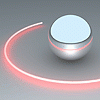
3D-Coat 3.7 updates thread
Zeddicus replied to Andrew Shpagin's topic in New Releases, Bugs Reports & Development Discussion
It was already off, so instead I turned it on and then ran 3D Coat afterwards. When I went into the preferences, I discovered it had changed to 1023 all on it's own lol. Pressure once again works like it's supposed to as well (ie: variable instead of constant). It seems clear to me that 3D Coat lacks compatibility with newer Wacom tablets and may partly explain why Andrew isn't seeing the same issues (Intuos3 has 1024 levels, while newer models have 2048). Hopefully this is something Andrew plans on fixing with his next release. Thanks for pointing that option out, BeatKitano! PS: The 3.7.11 GL x64 version has the same bumpy brush issues here too btw, so it's not just you. Edit: In both the DX and GL versions the problem with LC seems linked to pressure. If I make light strokes, they turn out pretty smooth. The harder I press, the worse they get though. -
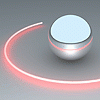
3D-Coat 3.7 updates thread
Zeddicus replied to Andrew Shpagin's topic in New Releases, Bugs Reports & Development Discussion
I've been following the latest comments and can confirm there is a problem. 3DC options: Brush pressure levels number = 2047 Brush sensitivity = 1 Pen depth dependent on pen pressure = On (Pen icon showing instead of mouse icon) Brush options = All off or set to 0 except zero pressure radius (0.15) and depth modulator (1) Wacom driver options: Tip feel = slider in the exact middle Tilt sensitivity = Normal If Draw and Clay are set so that depth is dependent on pen pressure (pen icon showing) I get the blobiness others are seeing. If I set it so that the mouse icon is showing, the stroke is perfectly smooth. With LiveClay however, it doesn't matter which icon is showing and strokes come out terrible with either mode selected. My actual mouse seems to work fine though and overall performance is quite good with large brushes on high poly meshes so far as frame rate goes. It's just the quality of the stroke that seems to be off. Another issue I'm seeing is that there doesn't seem to be any pressure variation detected at all. All pen strokes act as if I'm drawing with a mouse (ie: constant pressure). I used the Wacom Tablet Properties to check and the test bar does vary depending on how hard I press, so I know it's not a driver issue. Here are my current system specs: 3.7.11 x64 DX CUDA || Windows 7 SP1 x64 || Nvidia GTX460 v296.10 || Intel Core i7 875K @ 3.7 GHz || 8GB DDR2 Memory || 3DConnexion SpaceMouse Pro v3.15.2 || Wacom Intuos4 v6.1.7-3 PS: I've been making sure to set my levels to 2047 each time I restart 3D Coat since it doesn't seem to want to remember this setting. Hopefully others are remembering to do this too and additionally making sure the pen icon is showing and not the mouse one which could give the false impression nothing is wrong. Edit: Attached an image of LiveClay. Left one is pen stroke, right one is mouse stroke. -
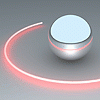
3D-Coat 3.7 updates thread
Zeddicus replied to Andrew Shpagin's topic in New Releases, Bugs Reports & Development Discussion
Is it just me or has the Interpolate option stopped working in the Voxel room (3.7.11)? -
Someone asking a 3D Coat support question in the ZBrush forums and now someone seeking help with ZBrush on the 3D Coat forum in the same week. I don't have a problem with it, just thought it was a funny coincidence. Have you tried asking Mike Jensen himself? He recently posted on ZBrush Central when someone asked him about his interface. You can send him a private message here: http://www.zbrushcentral.com/member.php?125381-MikeJensen Eat3D also has their own forum which might be worth signing up for. He has a comment wall here: http://eat3d.com/users/jensen His page at DeviantArt: http://mikejensen.deviantart.com/ His user page at CGTalk: http://forums.cgsociety.org/member.php?u=39908 And a thread where he talks about this particular mesh: http://forums.cgsociety.org/showthread.php?t=960366 And a thread where he talks about a similar mesh: http://www.zbrushcentral.com/showthread.php?161229-ZBrush-4R2-Beta-Testing-By-Mike-Jensen Surely making use of one of those resources will get his attention eventually.
-
How about PNG plus a batch converter? It's compression algorithm is lossless, supports an alpha channel, and bit depths up to 16-bit for greyscale / 48-bit for RGB (though most of 3D Coat's functions seem to be limited to 8-bit per channel). I think Photoshop can do PNG <-> TIFF and I'm sure there are tons of other apps out there (including free) that can do it too. Better than nothing until Andrew decides to improve painting/textures/materials/rendering/etc so on and so forth.
-
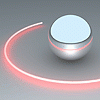
Purpose of retopo virtual mirror mode?
Zeddicus replied to Eric Cosky's topic in Retopology, UVs & Baking
FYI I've been using virtual mirror mode and the strokes tool together without any problems (3.7.09, 3.7.10, and 3.7.10A). It allowed me get some tube like structures started, which I then continued working on manually with the other tools. One thing I was doing was turning symmetry off temporarily to gain better visibility, then turning it back on immediately afterwards. Not sure if that would makes a difference but I thought I should report it just in case (Edit: After re-reading the post above, I see it does). One thing I still don't know is what happens if you import a retopo mesh started in another app that already has both sides physically created, then work with VMM turned on. Would this result in overlapping geometry or does VMM automatically delete one side? I had some problems with this at first because it was defaulted to on when I imported my full retopo mesh. In the end I took it to 3ds Max and deleted one side just to be safe and I'm still uncertain whether I needed to do that or not. I'm also uncertain whether turning VMM off and on several times during the project, instead of symmetry (which I now do instead), has a negative effect or not. -
That's an interesting take on it and I think I understand what you mean. I've never used a Cintiq, but I imagine it must be a lot like working with actual paper/canvas, something we've all grown up with and so are very used to. However when I try to envision working on a 3D mesh with a Cintiq (and watch videos of others doing so) it just feels weird to me. Then again some find it more natural and feel the Intuos, which disconnects you from the true drawing surface, is the odd one. I wonder why that is? When I first used one (the Graphire), it felt completely natural to me and I was flying through sculpting/painting sessions in ZBrush right off the bat. Accuracy has never been an issue. Could it be the difference between left brain right brain dominance perhaps, or is there some other factor behind it I wonder?
-
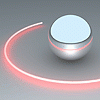
3D-Coat 3.7 updates thread
Zeddicus replied to Andrew Shpagin's topic in New Releases, Bugs Reports & Development Discussion
They both work fine for me (3.7.10A). Perhaps if you describe the steps you're doing, someone will be better equipped to help you with your problem. -
Desktop PC's will always exceed portable devices in all areas but one, portability. This is my only reason for being interested in them. I'm sure some day they'll be as powerful as the desktop PC I'm currently using right now though, and at the rate things seem to be advancing I'm willing to bet it won't be too long of a wait. About pressure sensitivity, I was thinking about this the other day after commenting on the Bamboo. Specifically how they have the same pressure sensitivity as the old Intuos3's did (1024). It got me thinking that this may be nothing more than a marketing tactic, similar to the megapixel number on digital cameras. 2048 is double 1024, so it must be twice as good, right? The thing is the Graphire, with it's 512 levels of pressure sensitivity, never felt much different to me than the Intuos2 and Intuos3 did. Ditto going from them to an Intuos4. It would be interesting to study whether the difference some people feel is just a placebo effect or not. PS: You're correct about it being a patent issue (with Wacom's electromagnetic induction technology). Their patent, US4878553, supposedly ran out around the end of last year. Hopefully this means we'll see a corresponding change in tablet PC's as a result now that other manufacturers are no longer limited by this. I could be wrong though. Looking at Wacom's patent record, I get the impression they keep applying for new patents using the exact same technology and are just rewording it slightly. Wouldn't surprise me in the least considering their near monopoly on good input tablets. I'd want to protect that too.
-
Cintiqs are nice, but I keep wondering why tablet manufacturers have been so slow to fill an obvious niche. For example there is the ASUS EP121 and Samsung XE700T1A,Windows 7 pads which are supposed to be capable of handling CG apps fairly well. They certainly have the potential to be a much better value than a Cintiq, which are beginning to look overpriced for what you get, especially the 12WX. They just need a few minor improvements so that they're more geared towards professional artists. I'd really love to be able to use 3D Coat, Photoshop, 3ds Max, and so on anywhere I happen to be. The real bonus is that I could do a ton of other things with it too, just about anything a desktop PC can. There's definitely money to be made from these things, especially when they finally get it perfect.
-
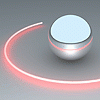
3D-Coat 3.7 updates thread
Zeddicus replied to Andrew Shpagin's topic in New Releases, Bugs Reports & Development Discussion
+1 ... I installed the files and concur. Small but annoying problem fixed. -
Which navigation scheme are you using? You can pick from three defaults (3D Coat, Maya, and ZBrush styles) and also customize them. Maya style: ALT+LMB=Rotate ALT+MMB=Pan ALT+LMB+RMB=Pan ALT+RMB=Zoom 3D Coat style: LMB=Rotate MMB=Pan LMB+RMB=Pan RMB=Zoom ZBrush style: LMB=Rotate ALT+LMB=Pan ALT+LMB then let go of ALT=Zoom Placing the pen nib on the tablet so its making physical contact is equivalent to holding down the LMB. Tapping the pen on the tablet is the same as a single LMB click. Hovering above the surface of the tablet is the equivalent of just moving your mouse around. You'll want to go into the Wacom driver and program the buttons on either the tablet or pen (or both if you want) so that you have the equivalents for RMB and MMB (ALT if you want that too, but it's easier to just hold down the one on your keyboard since that is where all your hotkeys are).
-
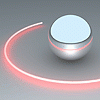
Latest Documentation on Creating Displacement Maps
Zeddicus replied to JPWestmas's topic in General 3DCoat
Yes the mid-poly carcass mesh definitely gets displaced, but the low poly mesh doesn't. Rotating my test mesh so I could see displaced areas edge on showed nothing was actually changing physically on the low poly mesh, hence why I said it looked similar to a normal (aka bump) map. Whether it actually is a normal map or not I do not know since there doesn't seem to be a normal map layer like you get with the other method (just Layer 0 and Layer 1 which isn't very descriptive lol). Anyways thanks for helping me out. Much appreciated! -
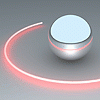
texture baking tool broken?
Zeddicus replied to TLE's topic in SOS! If you need urgent help for 3DCoat
Try this with 3.7.10A (DX CUDA x64 Windows) Note: Both the low poly mesh and high poly mesh MUST HAVE IDENTICAL UV'S! 1) In paint room: File > Import > Model for microvertex painting (choose low poly mesh) 2) In paint room: File > Import > Big Mesh (choose high poly mesh) 3) In paint room: Textures > Export > Displacement Map Current Layer For a retopo mesh + reference mesh, see my other post in the thread quoted. More steps but it might just work if you have a high poly mesh with no UV's. Low poly mesh must have UV's though (obviously). -
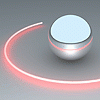
Latest Documentation on Creating Displacement Maps
Zeddicus replied to JPWestmas's topic in General 3DCoat
I did a new experiment using a voxel sphere, sculpted some quick details on that and then autopo'd. Textures > Export > Displacement Map Current Layer generates a blank map, whereas the texture baking tool in the paint room still worked perfectly fine, creating a nice displacement map. Edit: Alright re-read your post a few times and I think I get it now regarding BM + MV. Importing using the big mesh option doesn't actually load the high poly mesh. It just projects the physical shape onto the mid-poly carcass mesh and at the same time creates a normal map style effect on the low poly mesh. I can then export a real normal map (the tangent Layer0 one seemed to work best) as well as a displacement map, both from the textures menu in the paint room, and all without ever going to the retopo room or any other room. When I chose Textures > Export > Displacement Map of Visible Layers the result was a perfect map that was not blank at all. So what was it that's not working? I think I need to read this thread from the top again lol. -
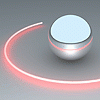
Latest Documentation on Creating Displacement Maps
Zeddicus replied to JPWestmas's topic in General 3DCoat
Well it's the first time I've successfully created a displacement map that wasn't blank, so I don't know what else to say. What's the other method you speak of? I want to give it a try for myself. -
When you say topology tools, I assume your talking about the retopo room where this feature is found. Retopo > Select faces > Select N-gons It would be cool if we could, after activating CustomizeUI, drag menu items to other areas such as the tools palette, so that it's a button there. In the interim, you can just set up a hot key so triangles/quads/N-gons are immediately selected. This would be less cluttering as well.
-
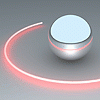
Latest Documentation on Creating Displacement Maps
Zeddicus replied to JPWestmas's topic in General 3DCoat
[[ Textures > Texture Baking Tool ]] works for me now in 3.7.10A, which didn't in the previous versions. My high poly mesh is hidden and low poly mesh visible using the [[ Windows > Popups > Sub-objects ]] popup (which I docked in the paint room) just in case that matters. I used the BakeScanDepthIn and BakeScanDepthOut numbers from the retopo room [[ Retopo > Baking_parameters ]] since that tool allows me to preview each. My low poly mesh (384 quads) and high poly mesh (1,572,864 quads) are both from ZBrush and both have the same UV set (not sure that matters for the reference mesh when using PP, but having UV's on the retopo mesh certainly does). I'll try to list my steps as best I can. Hopefully something can be gleaned from it (I'm still learning displacement mapping, always used to get blank maps too): 1) In paint room: File > Import > Reference Mesh (chose high poly UV'd mesh) 2) In paint room: View > Relief Only (so I can see details) 3) In paint room: File > Import > Retopo Mesh (chose low UV'd poly mesh, said NO to snapping 4) In retopo room: Deleted RetopoGroup1 since my low poly loaded as defaultMat (via docked Groups popup) 5) In retopo room: Retopo >Baking_parameters (set/previewed my bake scan depth) 6) In retopo room: Retopo > Merge with NM (per-pixel) (see first image below for settings I used) 7) In paint room: Turned off visibility of high poly mesh to see my NM results (using Windows > Popups > Sub-objects) In paint room: Left "Layer 1" selected. Other layers I see are Layer 0, Color, and Normalmap. 9) In paint room: Textures > Texture Baking Tool (see second screenshot below, scan numbers were from retopo room) All my maps were generated correctly when I clicked the Ok button. I don't know if any of this is helpful, but it's the first time I've succeeded at creating a displacement map. I've never had any troubles with the other ones for what it's worth. -
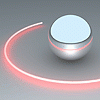
3D-Coat 3.7 updates thread
Zeddicus replied to Andrew Shpagin's topic in New Releases, Bugs Reports & Development Discussion
^ +1000 Rotational performance with high poly meshes is silky smooth once again. Thank you very much, Andrew! Edit: Is it just me, or is it actually working even better than it used to in 3.7.09? I suppose it could be a placebo effect after dealing with the awful stutter in 3.7.10, but rotating my reference mesh in 3.7.10A really does feel super smooth now. No stutters at all, not even tiny ones. -
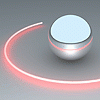
3D-Coat 3.7 updates thread
Zeddicus replied to Andrew Shpagin's topic in New Releases, Bugs Reports & Development Discussion
I can send you the file, or any OBJ which has been exported from ZBrush (where my own current project originated). After more testing, it turns out that any sufficiently high poly mesh which is imported as a reference mesh will do it (the one I just created 5 minutes ago for test purposes is approximately 1 million quads). Just to clarify, panning and zooming are unaffected. It's only rotating that stutters badly in 3.7.10 x64 CUDA DX/GL. PS: I just tried importing as a big mesh instead of as a reference and discovered that option doesn't work at all anymore. I get a popup describing how it works (import low poly retopo mesh first, then the big mesh second) but that is it. No file dialog appears. Either something is wrong with the import functions relating to retopo or I need to redo a clean install. -
Every version. Thankfully some operations will result in a warning, like UV's being too large which was the last one I encountered IIRC. Not every operation does that though. For example I just tried to create a displacement map, for which smoothing needed to be enabled in the bake options. Don't know why since my retopo mesh and reference mesh are already smoothed AFAIK (no idea which one it's talking about), but it forced me to do it anyways which results in the process always getting stuck somewhere between 92% to 97% and I can't do anything at all with my PC while it's stuck there. I left it processing all night one time and it was still stuck when I woke up the next day. I wish there was some way to discern whether it's actually frozen up or still calculating. That and more warnings prior to whatever operation 3D Coat is about to do. I'm really just venting because I'm mad at myself for constantly forgetting to run Task Manager prior to 3D Coat lol.
-
I'm tired of having to hard reset my PC constantly due to 3D Coat using up every last iota of processing power on some operation that'll likely never finish even if I leave it running all night. My mouse cursor will continue to stutter around the screen when this happens, but that's about all I can do. I can never get Windows Task Manager open in order to end the 3DC process for example. Would lowering the priority help? If so, is there a way to lower the priority permanently? Or should I just get into the habit of making sure Windows Task Manager is already open prior to running 3D Coat (maybe create a script that runs them both at the same time). I'm sorry to sound grumpy, but it's very frustrating to frequently lose unsaved work in other programs because of this.
-
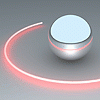
3D-Coat 3.7 updates thread
Zeddicus replied to Andrew Shpagin's topic in New Releases, Bugs Reports & Development Discussion
If I understand correctly, and this is just a guess, I would say yes regarding 2 groups that don't have adjacent faces. Say I have a 6 polygon cube in Max. I can select the top polygon and bottom polygon and add them both to smoothing group #1. I do this a lot because of the turbosmooth modifier, which can subdivide/smooth based on those smoothing groups. It's also orderly and efficient to apply a single smoothing group to multiple areas, especially on parts that look the same. Here is an example: 1) Low poly mesh with several smoothing groups assigned (no turbosmooth). 2) Turbosmooth applied, separate by smoothing groups option is turned off. 3) Turbosmooth with separate by smoothing groups option turned on. The effect is a bit like creasing edges before subdividing. I prefer smoothing groups for this though because it allows me to easily reselect a group (or groups) of polygons for further editing if I find it's needed later on. About performance, I loaded my last .3b save from 3.7.09 into 3.7.10 so that I could finish up the last little bit of retopo work it needed. The difference in performance was very noticeable. No trouble panning/rotating/zooming in 3.7.09, but doing so is nearly impossible in 3.7.10 and nothing else about my PC has changed (no new software, driver, or hardware). -
+1 Read about this idea in another thread, love it, want it, make it happen!


