



3DCoat中的雕刻
In this article we will talk about 3D sculpting tools available in 3DCoat.
3DCoat is a digital sculpting software used by many artists and designers worldwide. It is a reliable program with all the necessary and convenient sculpting tools.
This 3D sculpting software will help you complete all the tasks quickly and efficiently. Thanks to a great set of instruments, you can model anything, be it organic models or vehicles, fictional objects, plants, furniture and much more.
So let's take a deeper look at 3DCoat and what it offers.
3DCoat features 2 types of sculpting: Voxel and Surface one.
1. Voxel
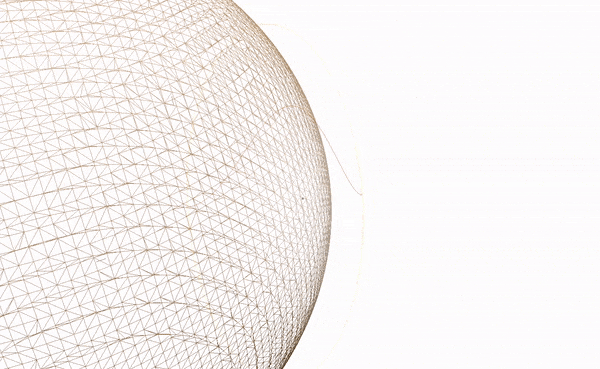
Voxel sculpting is a mode that is different from surface and polygonal in that it has no polygons. Voxels are an analogue of two-dimensional pixels for three-dimensional space. The voxel model is filled inside.
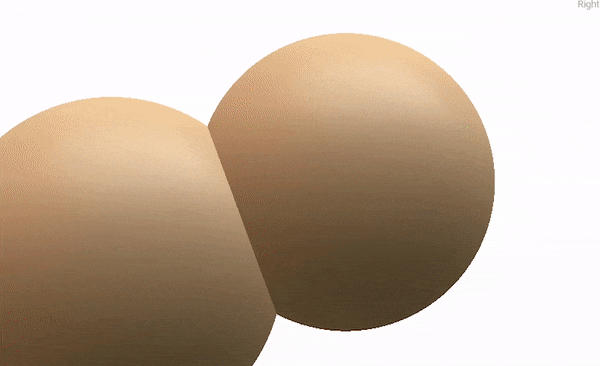
The main advantage of voxel sculpting is that you can implement your creative ideas almost without thinking about the technical nuances and problems. Thanks to the technology of voxel sculpting, you can create any shapes and objects without adjusting the polygons. Voxels are automatically calculated without your intervention.
A voxel model cannot have different densities on a single object. But you can give the whole model more resolution.
This is perfect for artists who want to instantly transfer ideas from their head into 3D space.
Vauxhall sculpting greatly simplifies the creation of 3D concepts and references.

Split tool
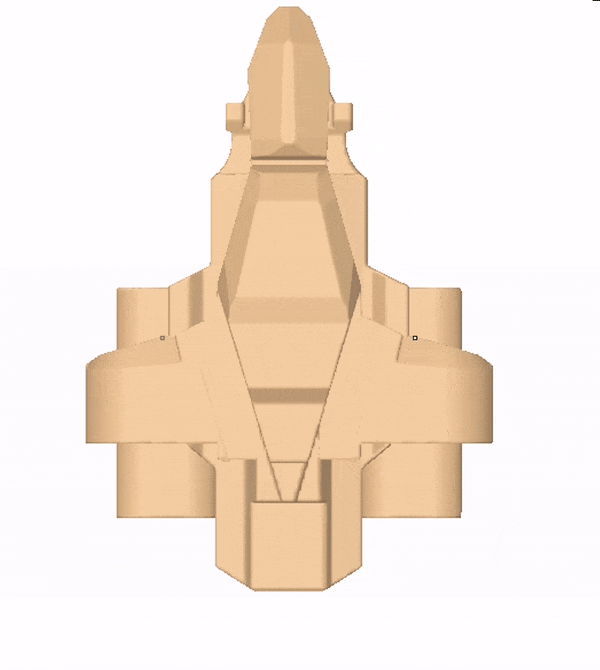
This gif shows the capabilities of the Split tool. It works thanks to voxels.
You can see how it simplifies the job.
You just draw curves on the object and they are turned into separate meshes.
2. Surface mode
This mode uses a polygonal system. The mesh will be divided into triangles.
In this mode it is good to do the final work on your 3D model because you can adjust the number of polygons per selected area. If you want the number of polygons to be high only in some place, then use the tools in the Surface mode.

Snake Clay
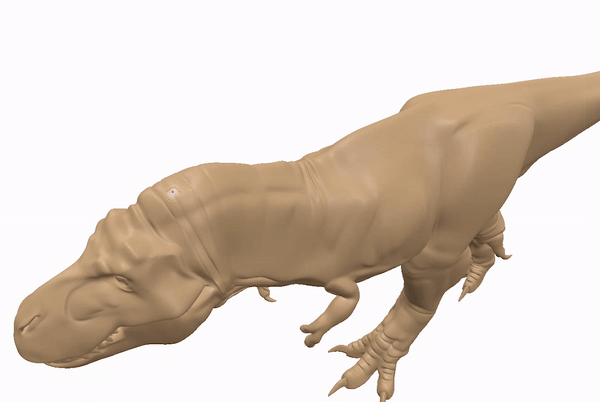
This interesting and useful tool works on surface technology. As you can see, it can be used to create different bulges very quickly.
Also in Surface mode you can easily create sharp edges where you need those or a very flat surface.
Another great advantage is that you can mold and immediately apply textures to your model. This way you can see how your model will look as a result.
Important! it is not recommended to transfer your model from the surface mode into the voxel mode. You would lose a lot of details from your model.

Live Clay
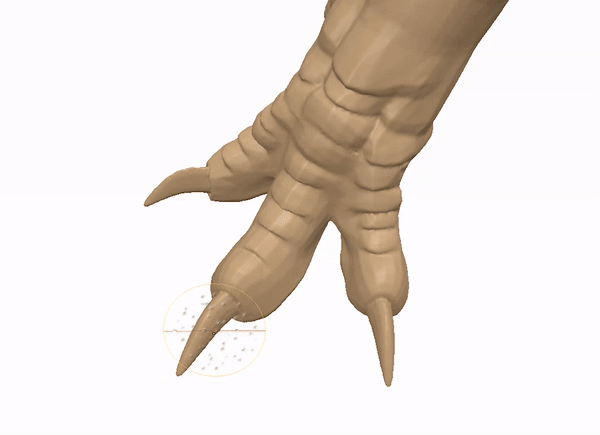
With this tool you can adjust different number of polygons per mesh.
Here you can see how new polygons are added as needed. With this feature, you can create very small details without adding polygons to the entire mesh.
So there is the voxel mode for fast sketching - and the surface one for detailing.
Combining these 2 modes enables endless possibilities for sculpting.
3DCoat has a great set of curves that can be used in different tools.

Now you will see how the curves of some tools work.

Blob
This tool creates a mesh using curves. You just draw curves in 3D space and have a 3D object.This will help you make blanks quickly for further sculpting.

Cut Off
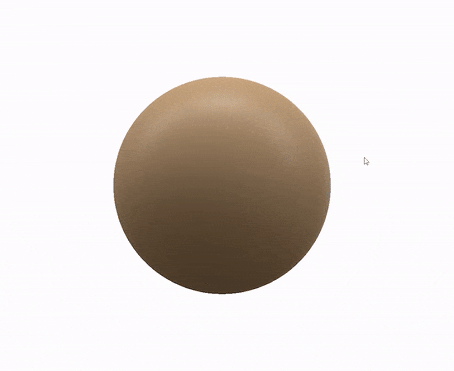
This is one of the most useful tools. They can do a lot of things. With the tool you can make different holes in the object, you can make through holes, and you can set a depth limit. The GIF shows how you can simply and conveniently make complex shapes.
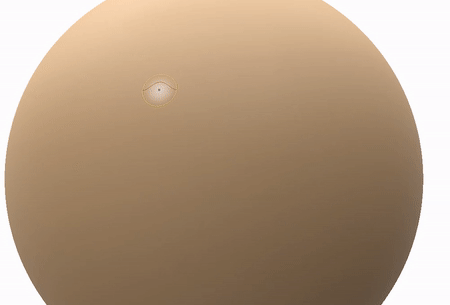
You can see a set of classic brushes.
There are some standard hotkeys for all the brushes:
Ctrl - inverts the brush
Shift - smoothes

Pinch
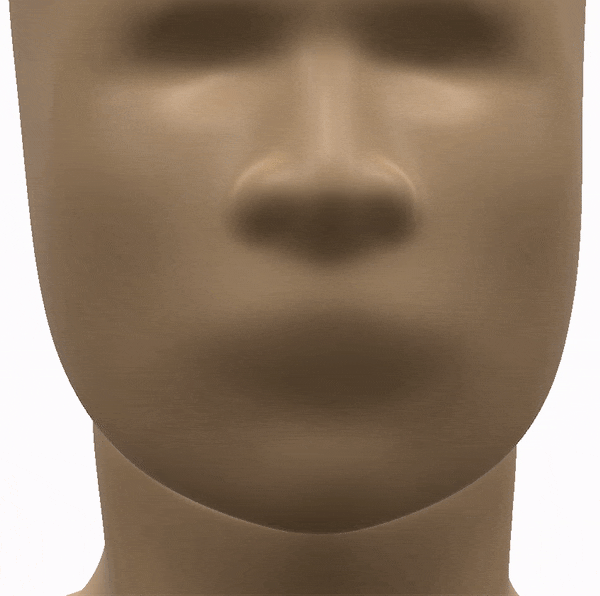
Here's an example of how one tool can quickly create details on your face. You can also use it to create wrinkles and more.
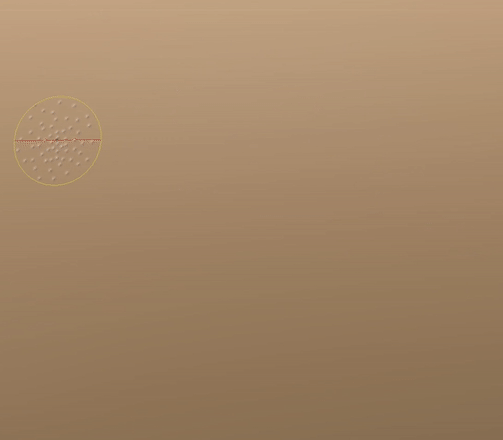
You can also use shapes on brushes. This method is very good for detailing and other goals.
(Switch to Surface mode, use the “Live Clay” tool and now the polygons will be added automatically when drawing)
You can also install your shapes.
Another benefit of sculpting in 3DCoat is its versatility.
- Working in the sculpting room, you can quickly go to the modeling room, make a model there, and import it into the sculpture room for voxelization or surface.
- You can go into a texturing room and make textures for your model.
- You can also go to the rendering room, adjust the light sources and see how your work looks.
- Also, after working in the sculpting room, you can retopologize your model or use our auto-retopology tool.
All these features in one program will greatly speed up your work, as you do not need to use many programs in your pipeline.
So 3DCoat is a fast and modern 3D sculpting program. Using 3DCoat will give you a high quality result. The program is used by many companies for large projects.
Also, there is a developed community of people working in 3DCoat on the Internet, which can help you learn the program and the way how you could draw the inspiration from other artists. The program runs under all the popular platforms: Windows, Mac OS, Linux.
Important! The program is always evolving and getting better.
We do our best to have the users of 3DCoat enjoy it and have fun working in the program.
Good luck! :)



