-
Images
-
 0By Carlosan,
0By Carlosan, -
 0By Carlosan,
0By Carlosan, -
 0By Carlosan,
0By Carlosan, -
 0By Carlosan,
0By Carlosan, -
 0By Carlosan,
0By Carlosan, -
 0By Carlosan,
0By Carlosan, -
 0By Carlosan,
0By Carlosan, -
 0By Carlosan,
0By Carlosan, -
 0By Carlosan,
0By Carlosan, -
 0By Carlosan,
0By Carlosan, -
 0By Carlosan,
0By Carlosan, -
 0By Carlosan,
0By Carlosan, -
 0By Carlosan,
0By Carlosan, -
 0By Carlosan,
0By Carlosan, -
 0By Carlosan,
0By Carlosan, -
 0By Carlosan,
0By Carlosan, -
 0By Carlosan,
0By Carlosan, -
 0By Carlosan,
0By Carlosan, -
 0By Carlosan,
0By Carlosan, -
 0By Carlosan,
0By Carlosan, -
 0By Carlosan,
0By Carlosan, -
 0By Carlosan,
0By Carlosan, -
 0By Carlosan,
0By Carlosan, -
 0By Carlosan,
0By Carlosan, -
 0By Carlosan,
0By Carlosan, -
 0By Carlosan,
0By Carlosan,
-
Forums
-
Development
-

- 749
- posts
-
- Remove Intersections for 3D Printing
- By webmaster,
-
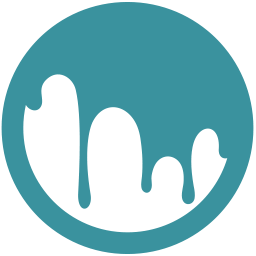
- 39.5k
- posts
-

- Undo Delay/Lags
- By raffendi,
-

- 970
- posts
-
- Ubuntu 24.04 LTS Frustrations
- By tapanojum,
-
- 3.3k
- posts
-
- Applink reset ability
- By sheeplion,
-

- 747
- posts
-
- Undo for a complex function
- By kritskiy,
-

- 8.1k
- posts
-
-
General
-
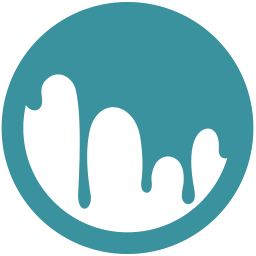
- 63k
- posts
-

- The proper way to load full textures for UDIM?
- By Richard A.,
-

- 5.4k
- posts
-
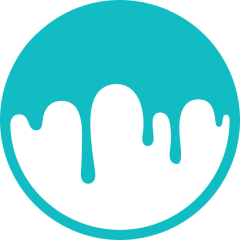
- Hand Paint Texturing Process | 3D Tavern
- By Carlosan,
-
- 13.7k
- posts
-
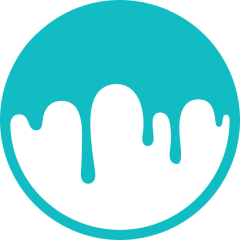
- Inkscape - free program to create vectors
- By Carlosan,
-

- 7.5k
- posts
-
- Freeze Tool has bleed-through
- By Shift Studio,
-
-
Artwork
-
- 17.3k
- posts
-
- Kaolin robot Character
- By bonj,
-
-
Topics
-
- 0 replies
- 13 views
-
- 6 replies
- 103 views
-
- 0 replies
- 107 views
-
- 0 replies
- 180 views
-
3dcoat is very slow when working remotely
By giobianco63, in New Releases, Bugs Reports & Development Discussion
- 5 replies
- 348 views
-
-
Who's Online 4 Members, 0 Anonymous, 35 Guests (See full list)
- miukkis
- lingshisan013
- Ctc_nick
- givgav
