-
Posts
34 -
Joined
-
Last visited
Content Type
Forums
Calendar
Gallery
Posts posted by riuthamus
-
-
This is the UV map, on a brand new model.
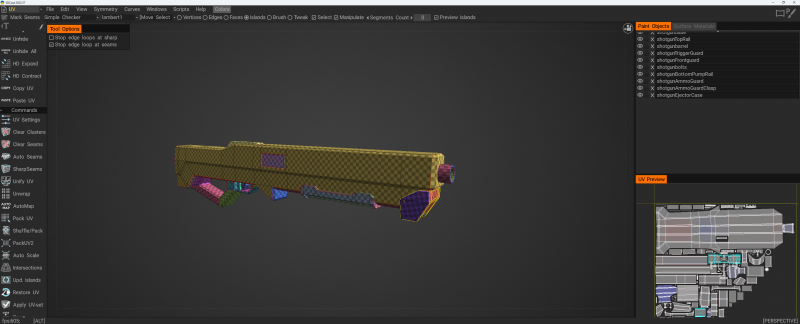
This is the AO map at 1024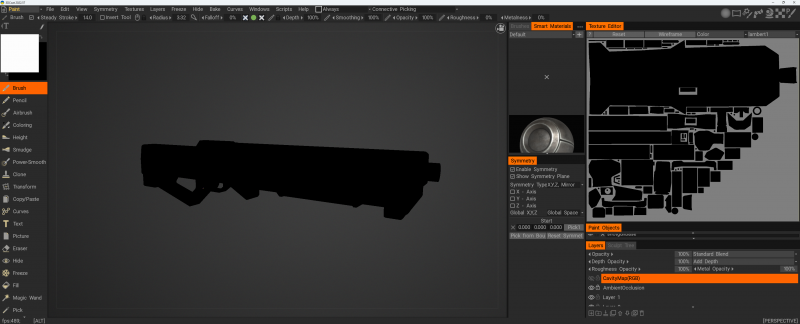
This is the Curve Map (default settings)
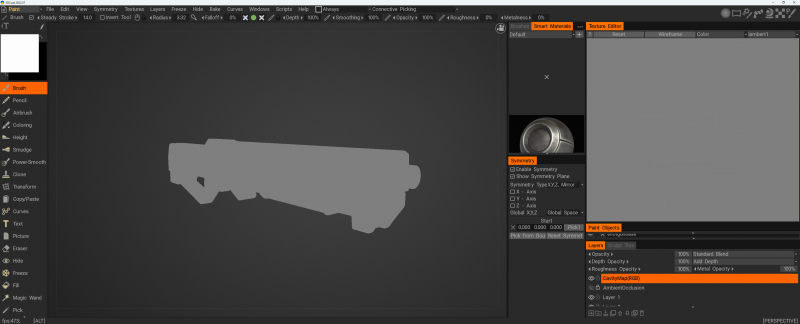
I was trying something that I thought was causing the issue (importing from maya while all the objects were in a group in maya). That didn't do anything, however, it did create an interesting result.A DIRECT import from maya with these settings:
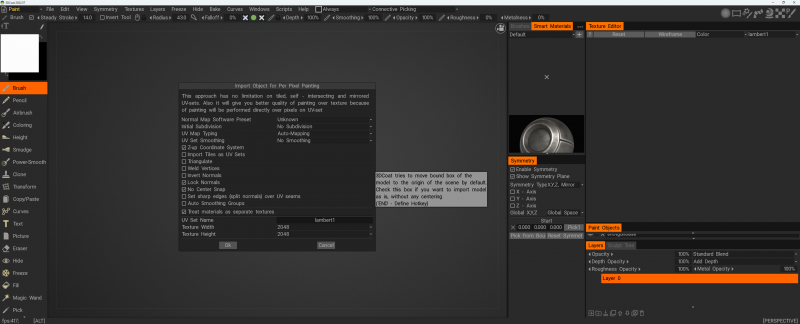
Had the following default UV's (I didnt create them so I am assuming 3DCoat is auto doing it?)
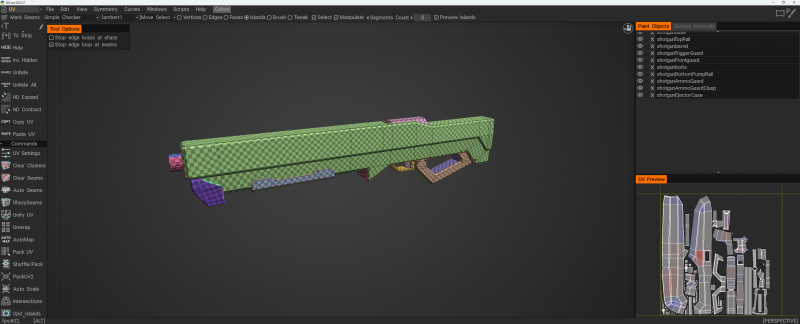
And without doing ANYTHING, just going directly to bake an AO, this is the result I would get:
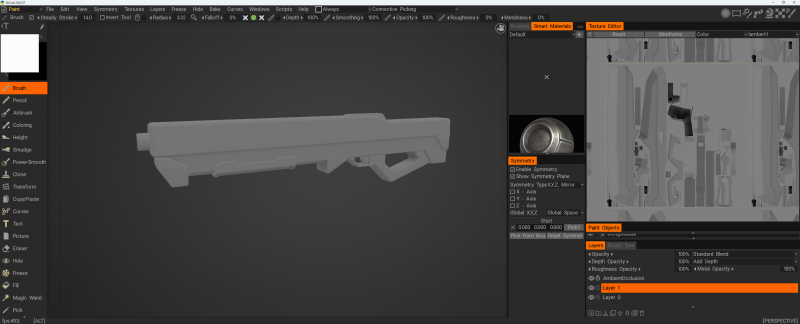
So, that makes no sense....
-
17 hours ago, Fluffy said:
Out of curiosity, have you checked your scene scale for any of the models which aren't working?
I ask because there seems to be some relevant information in this thread...
Also, have you tried baking a curvature map to see if those results are also incorrect, that may provide some clue as to what type of issue you're facing?
I will try that, but I am doing the normal size for UE models. Would seem odd, but it might be related since I have other issues related to UI import and export. Let me tinker a bit and will get back to you.
-
-
24 minutes ago, AbnRanger said:
Can you do a test and see if it is the UV's? A black texture almost always points to that. Go to the UV workspace and for each UV set (a drop list menu in the upper left, just above the viewport), click the UNWRAP button in the tool panel. Once that is done, click APPLY UV SET. Now, go back to the Paint Workspace and try AO baking once more and see if it works this time. If it does, then that means there was something fudged with the UV's prior to this test.
As far as I can tell, no issues with my UV. I will re-unwrap them just to be sure. I think it has to do with smoothing groups. My import settings might be the reason for it, since I can get the textures to spawn correctly when I tick some of those settings off/on. I still get black with these UVs unwrapped and applied. However, if i export and import and lock normals and generate smoothing groups... I can bake an AO. The AO is blocky and not really proper. If I turn off the setting for generate auto smoothing groups I still get the black issue.
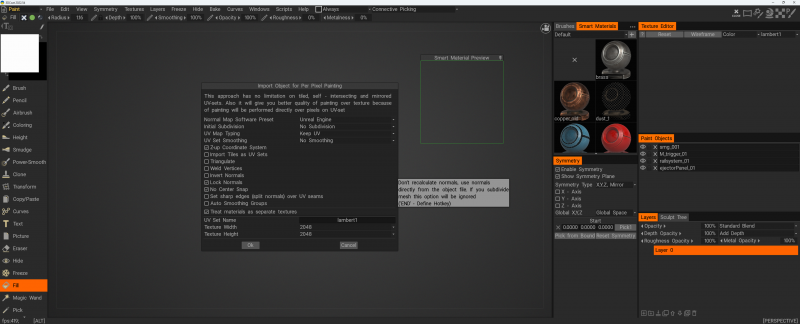
-
I do not understand why I keep getting a black texture. Some models it works just fine, others it doesnt. I cant seem to understand what is causing this. Any help or suggestions would be great!
THESE ARE MY BAKE SETTINGS: (I have tried without, reduced lights, non separate objects)
-
This just helped me fix my issue. Odd that I had to disable an audio driver to get the program to run.
-
 1
1
-
-
It sounds like the same issue, but that driver has nothing to do with my setup. I do not have the same things he does. I will, however, find the audio driver and attempt to turn it off and back on and see if that has any change/effect.
**EDIT** - That somehow worked. I am not using a Cintiq, however, I am using a HUION and when I turned off the audio driver and started the program I had no issues. Why that works/fixed it... I do not know but seems good for now. Let's hope this does not affect my streaming :P
-
 1
1
-
-
So, recently I got a new Huion 4k display and got it all set up. When I moved my 3DCoat over to the display, all was good. However, upon closing the program and opening it again it just sits on a white screen and times out. I have to force the program shut and then, it won't work at all until I delete the folder. Once the folder is deleted it loads up on my ULTRAWIDE monitor (that is not 4k) and I have no issues. I can replicate this every time.
-
So, I tested it and found the issue.
100% it was because the axis on export of FBX. thanks for pointing that out. The workspace orientation doesnt matter it seems, so... once fixed all is well.
-
@Emi not sure if you watched the video or not but clearly that wasnt the problem. The face issue was related to the normals and importing normals from Maya over. It works flawlessly when I do not import with Z axis up. So, there is an issue with computation of normals upon import of only when exporting using Z axis from maya. I will check to see if there is something I missed on export of the FBX but the stuff mentioned doesnt seem to be linked at all.
I looked and it was not set to Y, changed it now and will be testing, results to be posted shortly.
-
22 minutes ago, haikalle said:
@riuthamus Can you share that file. Looks so funky I want to do some tests

yeah, no problem at all.
-
-
-
So, recently I wanted to make my models in Maya using Z direction up. This makes for importing into UE4 much easier, however when I do this and I try to import into 3dcoat I am no longer able to paint the model properly. It is like the normals or something get jacked. Has anybody else had this issue?
This is the import settings:This is what it looks like in Maya when I export it
-
Actually, I think i solved this myself. I was not aware you could import multiple objects into the same scene and then merge the uv map to another uv map set... this is epic! <3 Consider this solved.
-
So, I am attempting to make a model that has the facial elements (eyes, mouth, eyebrows) on a different set of models. The main reason for this is that I want to make those elements changeable via our game engine, but to save space I want to try and put all the eyes and mouths and such on the same diffuse/normal/roughness set of maps. How would I go about doing this in 3d coat? a quick search didnt turn up much so I probably dont know what the right thing to ask is... If you need me to explain this better or show pictures/video to explain what I want to do, let me know.
-
well, ill be a double breasted nimble sprite! Thank you very much! <3
-
 1
1
-
-
It does work, but it makes no sense.... the geo is fine. If I uploaded the model could you take a look?
-
I have never ran into this... but symmetry works on some parts of the mesh but not on others. I orignally thought this was related to a layer of information being hidden or something... but it doesnt seem to be the case. If i make the brush bigger it works, but then i go back to the finer detail and nothing. Any suggestions?
-
Thank you for the help. I know that the save function is not working as I wanted, I was hoping to find something that would. And it seems you guys have provided that :P
-
 1
1
-
-
So, here is what happened:
1) Created the model and loaded it to 3dCoat for uv mapping. After marking seems on most of the object I noticed I had some duplicate mesh stuff going on. I saved the UV map with the Save button in the UV room.
2) Went into Maya and fixed the error by deleting some faces.
3) Started a new 3d project and imported the mesh again.
4) Went into the UV room and used the load button, chose my UV map I had saved
5) When it loaded all seemed to be good and life was happy. Until, I noticed that it loaded the old model with the duplicate geo.
So, here is my question:
Am I able to get the previous Seem work from the old model onto the fixed model? There is about 30 - 50 min of work in that and wanted to try and not redo that process if possible. Thanks for any help you can provide.
-
I seem to remember there being a setting at some point. Now, it does not seem there are any settings like that. Where would I make a feature request if this is not currently possible?
-
When I export a model the texture name is "modelname + uv name + texturetype". Is there a way to change this? The best case scenario would be to remove the uvname and just get the model+texturetype. I cant seem to find the option anywhere in prefrences. Thanks for the help.
-
Thanks, those look like they might help alot!



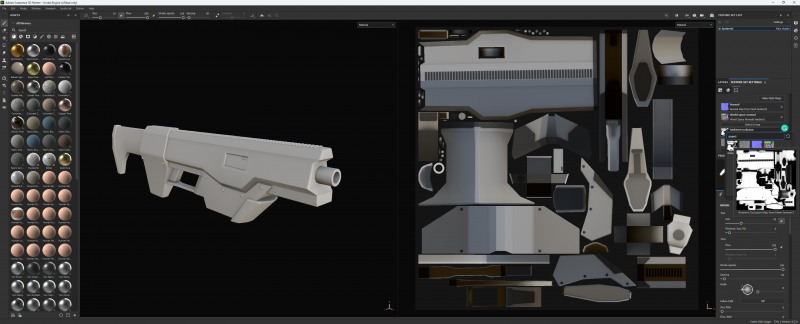
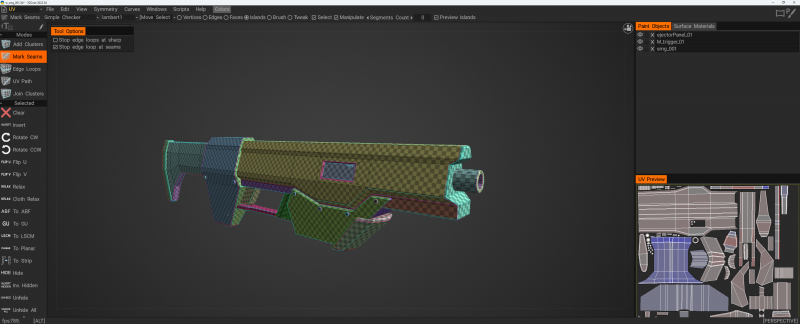

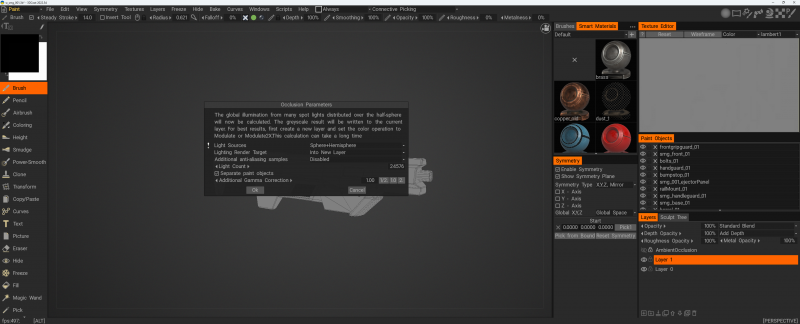
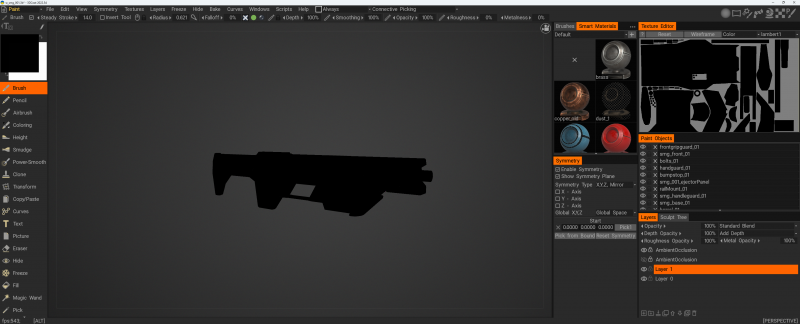
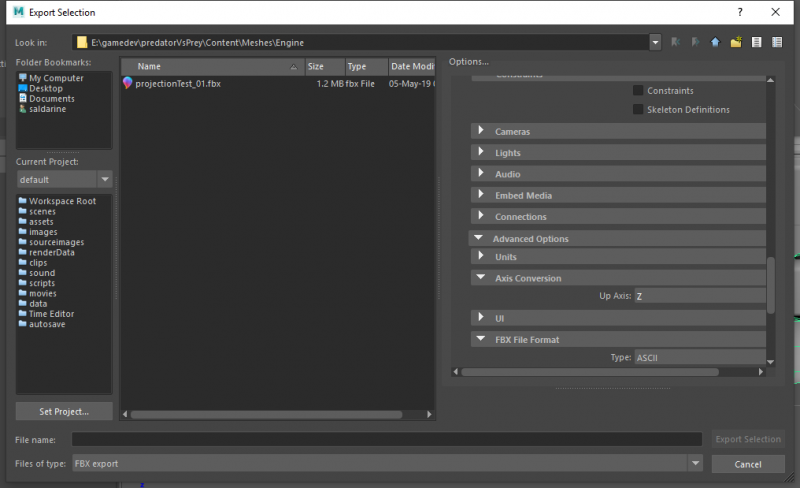

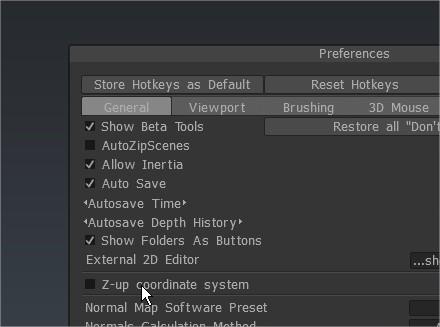
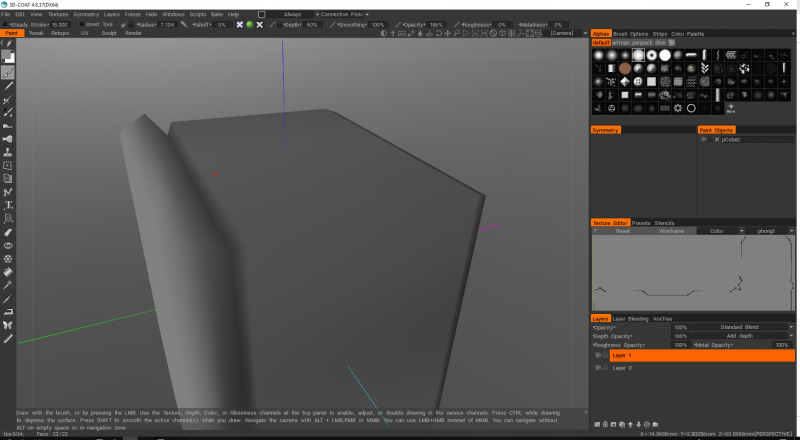
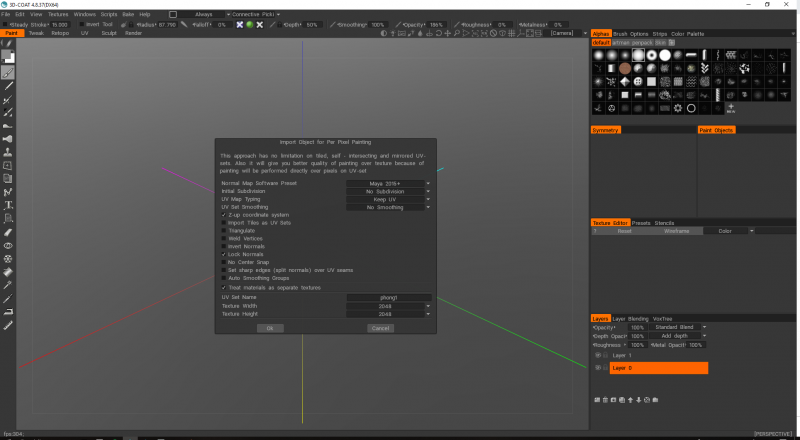
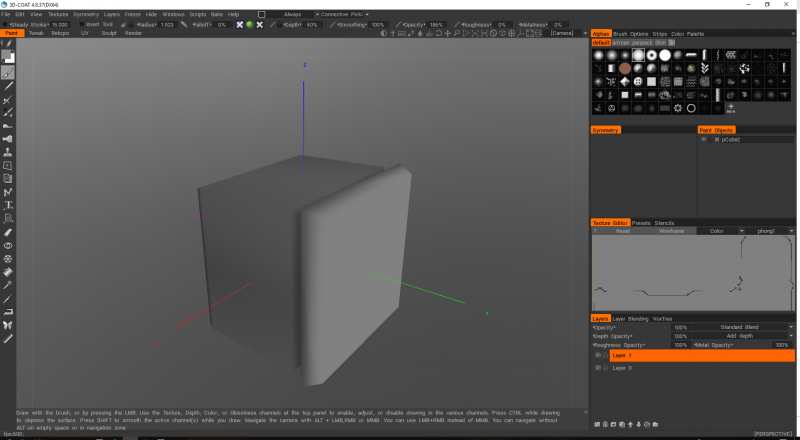
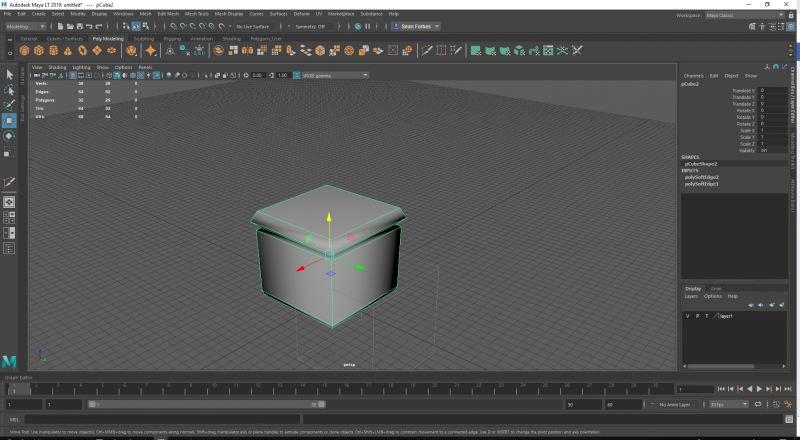
Baking an AO map just gives me a black texture
in Questions & Answers
Posted · Edited by riuthamus
So, this is interesting.... I exported my UV model (the black AO one) and then re-imported and created a bake map and walla....
(not sure it matters, but I left the covert Z up so it moved the models orientation again)