-
Posts
58 -
Joined
-
Last visited
Content Type
Forums
Calendar
Gallery
Posts posted by 3DNut
-
-
Opacity = Brush Strength....duh....for some reason I was looking for strength and flow options. No wonder I couldn't find them. So with Opacity set at 1, what percentage of full strength is that? What number is considered 100% opaque?
-
I have been away from 3D-Coat for a while and came back today to paint in it. I am using the Clone Tool and the brush isn't laying down the paint strokes nearly as strong as I would like. I feel like an idiot for having to ask this, but I don't see anywhere to adjust the strength of the brush. I checked the manual and the forums and can't find anything either. Can someone help me figure out how to increase the brush strength?
Thanks.
-
I tried other tools today and I was able to get the desired outcome. I would still like to know what other ways there are to do this, but here is the workflow that I discovered:
In Voxel Tools, choose either the Grow, Clay or Carve tool.
Check Invert Tool. In the Stroke Panel (E) select the Square Lasso or Rectangle Lasso. Check Depth Limit and set the desired size. Check Ignore Back Faces. You should get a sculpted inset that doesn't have a pronounced angle around the sides.
-
I am trying to figure out how to Extrude with the Rectangle Lasso in the Sculpt Room and control the bevel amount. I am going to be insetting some skinny rectangles on some pillars and then sculpt in some relief carvings in those areas. Unfortunately, what I am getting is rounded troughs instead of flat surfaces because there is an automatic bevel that is applied and I can't seem to figure out how to control the angle of the bevel or disable it completely. Can anyone help me figure this out?
-
I went through and tested all Voxel and Surface Tools to see which ones would properly use the Brush Alphas with the Stamp Mode Stroke. One of the features that I am not sure I like is that 3D-Coat saves everything that I do, so if I tweak something while experimenting, that is how it is the next time that I open 3D-Coat. That would be great if I knew what I was doing, but since I am just learning, I like the option of being able to return to defaults. I see where I can restore the workspace and hotkeys, but I don't see where I can reset the Tools so that they have their default Alphas, Strokes and settings. If you know if resetting the sculpt tools to their defaults is possible, please let me know. Thanks.
-
I am not sure what problem I was having, trying to re-address the issue almost a week later. Perhaps I wasn't checking Create Padding? Everything is working fine for me now.
Here is my entire workflow relating to AO creation, for any new users that it helps:
Q. How do I generate an Ambient Occlusion map?
A.
Paint Room>Textures>Calculate Occlusion
Light sources: Sphere + Hemisphere
Lighting Render Target = into new layer
Light count 128
Smoothing steps 0
After generating an Ambient Occlusion map, you can export it.Q. How do I export an Ambient Occlusion map?
A. After generating an Ambient Occlusion map, go to File>Export Objects & Textures. Choose a location to save your model and then a window will come up that allows you to choose an AO map for export. Check Create Padding and a bleed to the margin will be added according to the settings found in Edit>Preferences>Padding Width. The AO map will be saved in the same directory that you save the object. -
Thanks guys, that was a ton of great information and I don't think I will have to deal with those problems again.
-
So my Padding Width is set to 64 and it is on Manual Selection. So what is manual selection exactly? To me that would imply that I would be given a choice in some dialogue somewhere as to what I want my padding to be everytime I bake a map, but I have never seen such a thing. I guess I will set it to Always Make Padding like you have.
Anyway I set the padding to 512 and saw no difference when exporting AO....are you sure that setting works with AO?
-
I just discovered Photoshop>Filter>xNormal>Dilation which creates edge padding...Awesome! I would still like to know if there is a way to handle this in 3D-Coat though before I mark it solved.
-
So I now know how to bake an AO map and export it for use in Unity, but the AO map produces awful seams everywhere on the model in Unity. Is there a way to set padding when baking or exporting to prevent this from happening? If not, does anyone know of a Photoshop / GIMP technique to add bleed to the margin of images? This has always been handled by the baking software I have used so I am in uncharted waters.
-
You know, I tried that but it did nothing but produce an obj and mtl file. I tried it again following your response. I am not sure what the problem was but I appreciate the help. Thanks.
Edit: Yeah, sorry that wasn't very clear. When I tried it the second time it worked.
-
I used Calculate Occlusion in the Textures menu of the Paint Room and now I would like to export my AO map so that I can use it in Unity. The problem that I am having is that I can't figure out how to export an AO map and I don't see it in the Textures>Export menu.
Thanks in advance for the help,
Bryson
-
I find myself having a heck of a time getting symmetry to work for me. If I turn off Virtual Mirror mode and have 3D-Coat actually create the mirrored geometry for me, I eventually get a non-symmetrical mess on the mirrored side. I don't know how it gets so out of sync, but when I use the "Make symmetrical copy of the layer" button in the Retopo Objects to fix the issue, I then get junk polygons all collapsed in the center line.
When I turn on Virtual Mirror mode I have an issue where the vertices don't clip or snap to the symmetry plane. To cleanup the model I had to go through my entire mesh, pulling the center verts away from the center and then deleting all the exposed extraneous polygons. Now I have an edge loop that I want to snap back to the symmetry plane. I could do this is less than a second in Blender by selecting the loop and scaling the selection to 0 on the x axis, but I am trying to force myself to get proficient in 3D-Coat. How do I snap an edge loop to the center or symmetry plane on the X axis? In other words, how do I scale a selected edge loop to 0 on the global X axis?
Thanks in advance for the help.
Bryson
-
Well thanks for letting me know that I can auto-retopo again and access my same settings, density masks and edge flow strokes. I wanted to refine my results and armed with that knowledge, I was able to save right before the last step and then leverage that ability.
-
Alright, I have confirmed that enabling symmetry after leaving AutoParams does work...it is just a confusing dialogue because it makes it sound like you must enable symmetry before pressing OK, which is apparently not the case. Symmetry can be enabled as soon as you are given the option to paint density areas.
-
What is the workflow to use the Strokes Tool on cylindrical forms when the symmetry plane goes down the middle of the cylindrical form? I have tried drawing straight through from outside to outside and it appeared that I had doubled up geometry. I tried just drawing from the outside of one half towards the center and that looked messed up too.
-
Thanks for the alternative workflow Greg. Do you know if enabling symmetry AFTER leaving AutoParams and moving to the Paint Density phase is how the Auto-Retopology workflow is supposed to work?
-
Thanks Michael. I can always count on you to try and help me out. Thanks for the tip, I will give that a try if and when I run into that problem again. I might have been experiencing a bug of some sort because I just restarted my computer and it was free sailing. Strange!
-
I am trying to retopologize a model and the Quads Tool is being extremely difficult. I can bring my cursor right on to my vertex point and it isn't finding it and it is really sluggish in general. Is there a way that I can tell the Quads tool not to worry about any backfacing retopology. I do rotate my model around while trying to use the tool, but I still get the same issues as you see in the video. Any helpful tips or solutions would be greatly appreciated.
-
During auto-retopology, the phase where I designate edge flows with guide strokes to be exact, I pressed ESC and the wizard disappeared but I am not finished with the auto-retopology process. How do I bring the wizard back so that I can finish.
-
In the stage where I paint density, I was able to enable symmetry, though I am not sure if it is too late at that point to factor in to the algorithm. I think that is confusing for new users and probably ought to be addressed.
-
I just went to auto-retopologize a model by opening 3D-Coat and at the splash screen choosing Perform Retopology and then choosing Perform auto-retopology. I am greeted with an AutopoParams window that says:
"Symmetry may very essentially improve quadrangulation quality, so never ignore this option if you model is close to be symmetric. You should set up symmetry parameters before the auto-retopo...."
Well, my model is symmetrical and I would very much like to enable symmetry on the X axis, but at this stage I can't access any menus and pressing S doesn't do anything. I know from watching 3D-Coat auto-retopology tutorials that there used to be an option to specify the symmetry in this dialogue, but I am totally confused as to how I am supposed to follow the instructions and set up my symmetry parameters before I auto-retopo.
What am I missing?
-
Interesting. I have seen (and used) that workflow selection option before, but it never occurred to me that the Smart Material options were context sensitive to the selected workflow, Thanks for the help.
-
Hmm...okay, thanks. So I guess that means that there isn't anyway to change the scale and save it to the material, but rather just handle the scale issue every time it is applied to an object, is that correct?



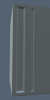
Where is Brush Strength?
in General 3DCoat
Posted
Thank you!!!