
Gwyvern
-
Posts
21 -
Joined
-
Last visited
Content Type
Forums
Calendar
Gallery
Posts posted by Gwyvern
-
-
9 hours ago, Carlosan said:
I've forwarded your info to the team responsible.
Ty.
Was it crashing for you too?
-
9 hours ago, Carlosan said:
If you would send me the model, then I could take a look at it. Zip it and post it for download or send me a pm with the link.
https://dl.dropboxusercontent.com/u/20211780/FrigateCrash.zip
Here's the crash save version, though the slightly further back hard save doesn't perform any better.
-
23 hours ago, Carlosan said:
Are you using the latest release ?
I just updated to the latest, It has not fixed the issue, I'm trying to update my video drivers now but I doubt that will yield any results.
-
I've been slowly working my way through surface painting, figuring its ins and outs, and I've hit a bit of a snag.
I'm trying to use the vertex lasso to make some raised metal plates, but each time I try to finish a section, 3D coat crashes.

Clicking at this point has shown a 99% crash rate, if I go back to a previous save before I started making the raised sections, It crashes when trying to make any of the previous sections shown in this screenshot.
I think the problem might be linked to memory usage, the texture I'm using here is rather large (8192x8192) Is there any way to increase available resources for 3D coat? Or a way to lower its resource usage temporarily? Like perhaps tell it to stop rendering in PBR so it has more available to edit with?
-
Heya all, I'm still pretty new to 3D coat so I'm still learning the ins and outs. Scaling smart materials is easy using the magnifying glass in the little tool bar, but the scruffy edge effects (which Id like to keep for the current material I'm using) Need to be smaller, here's an example.

-
Wow, yes, thank you very much! You wouldn't happen to know about my second question would you?
-
Heya all, this one's pretty simple. I'm trying to add detail to the normal, I already know how to turn off color and roughness for the brush, but the actual functionality of the normal editing has me a bit stumped.
To save a lot of words, I drew a sloppy diagram. What happens between stroke 1 and 2 is the left example, what I want to happen is the right example.

Also, I've been learning about smart materials, and have been trying to figure out how to scale the tiled effects of certain smart materials. I found someone asking the same question, and the only answer was to use the "magnifier" on "the top bar" Both of which are things I can't seem to locate.
This community has been very helpful so far, thank you all for your patience.
-
I'll give it a shot tomorrow with those settings, thanks!
-
Which unity Export version did you use?
-
5 minutes ago, Count Joshula said:
The presets are only going to change what textures are exported, not how they are exported. So, 3ds Max vs Unity "color (albedo)" texture shouldn't be any different.
That being said, what you are experiencing does seem a little weird. Would you mind uploading your project?
Also, what will this be used for? Unity? Because I have a decent amount of experiencing exporting to Unity. (Also C4D and Octane, but you didn't mention those at all)
Here's the file, and this will be used in unity. I was planning on saving this headache for later, one step at a time right? But I did almost all the work using smart materials, and was going to look for a way to export them so that they don't loose too much of the material quality outside of PBR, as I'm not sure we'll be using it.
-
2 hours ago, Carlosan said:
Windows -> Popup -> paint Objects
Windows -> Popup -> surface materials
Do you have only one or more ?
Only one. Of note, it only seems to happen with certain workflow presets on export. (I'm still experimenting with those.) For instance, it happens with the ArchDesign 3DS max preset, and the unity specular preset, but not the unity standard preset.
-
-
21 hours ago, Count Joshula said:
Ya, that's not how I export. I go to File > Export Object and Textures. So, go there and really examine all your options there and get familiar with it.
Note:
1. You can uncheck Export Geometry if you don't want to export geometry.
2. You can save presets for your specific workflow.
Nevermind, I found it, though I'd still like the option to choose where it exports too.
My color/diffuse map is still exporting as mostly black though.
-
5 minutes ago, Count Joshula said:
The streaks between faces is padding, that should be okay. If you are not using a PBR lighting system, then you should export "Diffuse" not "Albedo"
That doesn't appear to be an option, nor does it explain why the color map is mostly black when it shouldn't be.

-
Heya all, I was attempting to export my diffuse (I guess its called Color/albedo around these parts) But the file I get isn't the same as what I see in the texture viewer.
Here's what my viewer shows me.

And here's what I get from the export.

The other maps exported fine, but in all my files I keep getting huge sections of streaks at the margins between faces, and would very much like that to not be a thing, as it's messy.
I'd also like to thank the 3D coat community for all their help so far in getting this project done. I am very impressed with this program and the helpfulness of this community, and Once I am able, I will definitely be making 3D coat a part of my regular workflow.
-
-
-
Hello, with a project I recently started, since there are technically 3 meshes in the project, 3D coat imported them with 3 seperate texture maps, except all 3 are supposed to share the same map and I cant find any way to export the texture as such.
I looked it up and all I could get was someone mentioning that this functionality was added in already but he made no mention about where the function is or how to use it.
-
Thank you very much!
-
I just got the trial for 3D coat, been liking it so far but I still am just exploring basic functionality. I've made a flat color which I was planning to expand upon when I noticed by changing the camera mode that I've had depth on my brush the whole time, even after turning it to zero earlier and now I've got all this unwanted normal data littering the project.

Is there any way to reset the normals to flat? Even getting these flat color layers situated took me longer than I'd have liked so I'd rather not start from scratch.

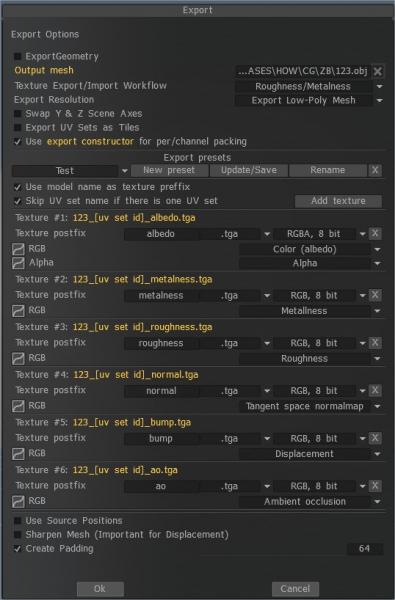



Consistent crashes please help.
in General 3DCoat
Posted
And an Nvidia 970 for graphics.
I notice your render window is very low-quality, not including any of the PBR rendering features, mine is rendering them in real time, is there any way to switch to your viewing mode? It would likely save a lot of resources.