-
Posts
147 -
Joined
-
Last visited
Content Type
Forums
Calendar
Gallery
Posts posted by jaf
-
-
UV maps. UV Map Mesh is on the opening splash screen, but as I just checked, not on the file menu.
-
Thanks for all the help. Goodbye.
-
Hi. Had 3DC for a long time (back when it was called 3D Brush (I think that was the original name.) I finally have the time away from work to get into it.
I've been making a lot of hard surface models lately in Lightwave (9.6) and hoped to use 3D-Coat (4.5) to do the UV mapping along with Photoshop CC. I wanted to use multiple UV sets to cut down the "clutter" and make it easier to paint. Many of the models are structures -- cabins, barns, etc, so there's lots of boards. Using pattern fill (Photoshop) works great for this purpose.However, I can't seem to find the method to work with the individual maps in 3DC. I create the maps in Lightwave and import using "UV Map Mesh" into 3DC. In 3DC, I see the "choose uv map set" and the preview of the chosen one. So I'd like to Edit|Edit all layers in external editor. So I select that and then answer the question of which set I want to edit. I do the edit, and here's where my confusion starts. Back in 3DC, I want to edit another set but retain the first one. I'm sure there's some procedure, but haven't figured it out yet of found a tutorial that shows how to prepare all the sets and finally apply and export.-
 1
1
-
-
Maybe this has been answered in the past, but is there ever hope of tear-off windows to use dual monitors?
-
Not sure why.... I still see 4.1.07A on the 3DC window and "About" after I install 3d-Coat-V4_1-07B-64.exe (I did uninstall 07A first.)
-
Wow! I can't imagine how so much can be done in such a relatively short time ( 4 -> 4.1). Congrats to Andrew and the crew (and all the beta testers.)
-
I'm getting crashes now with the x64 versions (DX or GL Cuda). I found if I backed out of the latest Nvidia driver 331.65 to 327.23 it would fix the crashing problem. Seems to be Cuda related with the latest driver.
It is easy to repeat: start 3DC, select Voxels, and then the medium ball (though any selection would cause a crash --- not just the ball.) I'm using 4.0.09, but trying the previous beta version or the non-beta also crashed.
I sent in the crash report but hesitate to report a bug on Mantis until I am clear if my computer meets the minimum system requirements (I haven't been able this information yet -- at least up-to-date.) As you can see from my signature I'm using winXP x64. I know... please lets not get into the whole updating your OS. I'm on a fixed income and need some software that won't run on my copy of win8. I'm contemplating getting win7, but MS makes it hard because if I upgrade from XP to 7, I have to go through a lot of hoops to go back to XP, which has programs necessary for my job.
Works okay now that I'm on win7.
-
I'm getting crashes now with the x64 versions (DX or GL Cuda). I found if I backed out of the latest Nvidia driver 331.65 to 327.23 it would fix the crashing problem. Seems to be Cuda related with the latest driver.
It is easy to repeat: start 3DC, select Voxels, and then the medium ball (though any selection would cause a crash --- not just the ball.) I'm using 4.0.09, but trying the previous beta version or the non-beta also crashed.
I sent in the crash report but hesitate to report a bug on Mantis until I am clear if my computer meets the minimum system requirements (I haven't been able this information yet -- at least up-to-date.) As you can see from my signature I'm using winXP x64. I know... please lets not get into the whole updating your OS. I'm on a fixed income and need some software that won't run on my copy of win8. I'm contemplating getting win7, but MS makes it hard because if I upgrade from XP to 7, I have to go through a lot of hoops to go back to XP, which has programs necessary for my job.
-
Just letting you know that the link to the Windows 32-bit non-CUDA download still points to version 3.7.18F. Not 3.7.18H.
Same with the Windows 64-bit CUDA. File name is 3d-Coat-V37-18H-CUDA64.exe but the title bar and "About" say 18F.
-
If you're absolutely sure you didn't change it purposely or by accident, then it very well may be a bug. It's not one I've ever encountered though so I can't say for sure.
No, I'm not sure, but I'm surprised the customization goes to the level of enabling/disabling partial menu items. Why one would want to only disable the "No Symmetry" is a bit puzzling. As you can tell, I haven't done much customizing in 3D Coat.

-
Or just click the menu item Windows > CustomizeUI and turn No Symmetry back on so it's displayed (Edit: Go to the Voxel room first, or load a mesh so the symmetry menu is displayed). Make sure you press CustomizeUI a second time to lock things so they can't be changed again.
Ah, thanks, that fixed it!
Kind of strange though. Is this a bug? Sure don't see it as a feature.
-
I don't see a "No symmetry" in the menu. Just the three symmetry axis selections and below are the show and lock symmetry selections.
-
I'll probably feel a bit foolish after this post is answered, but....
How do I turn symmetry off? I can turn it on, move the plane, but can't remember the key sequence to turn it off.
In searching the forums, I find plenty of "turn symmetry off" and "toggle symmetry". Toggle, to me means if I go to the symmetry menu and click "Symmetry across X - axis", it will turn on, which it does. If I repeat this, it should toggle off. It doesn't.
-
To enable the opening wizard on 3DCoat's startup. Under Preferences select the boxes in the picture.
Yes, I do think it would be better to have only one check box and call it startup wizard.
Thanks, I wouldn't have guessed that meant the Startup Wizard.
-
.... a little more information...
The line in the presets file that enables/disables the startup wizard is:
<AppOptions::ShowThumbs>false</AppOptions::ShowThumbs>
I don't see an actual checkbox in the preferences window to enable or disable the wizard. It seems there should be one since editing the preset file, loading a save preset, or restoring the defaults seems a bit much just to get that wizard to appear again.
Minor stuff though.

-
Thanks Greg. I found this morning that loading my last preset also worked, which is essentially what you suggested, since I only made that preset to "tune" my 3D Mouse. Just came back here to respond to my question.
I guess it would be a good idea to save presets once-in-a-while -- it's easier sometimes than searching through menus/hot keys/preferences.
-
Hi, I'm probably missing the obvious but...
I want to have the "opening wizard" (this is the name of it in the Quick Start 3.7 guide) display when I start 3D-Coat. I think at one time I must have un-checked the "show on startup" box.
I searched this forum using various keywords, like "intro screen, startup wizard, startup screen, opening wizard", but haven found it yet. Also, I've looked through the preferences a couple of times. I guess if I found and deleted the preferences file, it may come back as it creates a new (preferences) file.
Anyone know how to re-enable it?

-
When I click on the Blender icon on the http://3d-coat.com/applinks/Blender page in the "choose Applink:", it comes up with two links, one is "Installation Info". If I click on it, I get information for Modo.
-
IMO it is a big mistake! Take a look of how many people seeking for a good tree generator at reasonnable price!
I agree. Most all the tree generation software is quite expensive. And think how much Andrew has learned developing 3DC since he last worked on Trees Generator!
-
Please drop me object to support (3b), I will look what happened.
Andrew, it now completes the exports of obj's (for me) in this version (23C).
-
I still can't export. I just did a little voxel "doodle" and then an export to obj, but it hangs at 85% after 1.7s (432k -> 243k).
-
I've been having problems exporting to obj, but maybe I'm doing something wrong. Just going into voxel mode and using the various tools, then trying export to obj. I usually use the 50% reduction and then the export starts. Gets to 90 - 98% and stalls -- program not responding.
I checked the memory usage and the total system is only using about 2.4gb of my 4gb and 3DC using around 900mb. The cpu is around 50% (one core) and stays there. I left on attempt go overnight and it was still at 50% cpu and 98% complete, and this was around 800,000 poly count (50% reduced.)
Tried this with 3.5.19A and it exported successfully in about 5 seconds.
Is this something with the .23 beta or is there something in my workflow I'm missing (been away from 3D-Coat for a couple years)?
-
-
I'm another who can't find "Liveclay." I've turned "Showbetatools" on in preferences. Could someone take a moment to post a capture of a portion of their screen where it shows in the menu? Maybe I don't understand what "go into surface mode" means? Is it clicking on one of the surface tools from the voxel menu? From the videos I've watched, that seems to be where liveclay is located.
I've tried both dx and gl, plus a reboot.


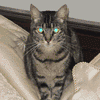
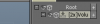
3DCoat 4.7 (BETA testing thread)
in New Releases, Bugs Reports & Development Discussion
Posted
Did I miss an announcement -- been away for a while. 4.7.33 build doesn't have cuda support?