
BradG
-
Posts
9 -
Joined
-
Last visited
Content Type
Forums
Calendar
Gallery
Posts posted by BradG
-
-
On 5/5/2023 at 4:57 PM, Metin Seven said:
Looking at the video it seems that the brush engine has difficulties determining the average brush angle because geometry normals are missing in the empty areas surrounding the cube.
I'm surprised it wouldn't just disregard the empty space. I simply dropped a cube in from sculpted models, and selected the draw brush (Happens in both Voxel and surface mode), so it's really easy to duplicate. Is this happening to anyone else? I suppose I could use a stencil instead if I can't figure it out.
On 5/5/2023 at 7:38 PM, Oleg_Shapo said:Thanks Oleg_Shapo. I notice that not all the tools have an on Plane option. For example, the draw tool in the surfaces menu doesn't. but this helps for other tools, so thanks for the help and for adding an image!
-
 1
1
-
-
When I try to stamp something onto the side of the box, as soon as I increase the radius size beyond the bounds of the box, the brush twists. The sculpted pattern is then all crooked. Is there any way to stop this?
-
Thanks Carlosan. I ended up uninstalling and then deleting all remaining folders on my pc. When I reinstalled, it seemed to sort it out.
-
 1
1
-
-
Thanks Carlosan for your help. I uninstalled everything, deleted all 3dcoat files that I could find on my pc, (in Documents and Program files) restarted, reinstalled. As part of that process, I had to log into my account again in 3dcoat, and somewhere along the line that seemed to fix the error.
-
 1
1
-
-
Did you ever solve this error? Same thing happened to me now. It told me that there was an update, so stupidly I installed the update, and was then told that I am now using a demo version because my free upgrade license has expired. So I uninstalled, reinstalled the last version that I was eligible for, and now I have the same error.
-
Hi All.
I've tried so many times over the years to learn this program and have walked away in defeat at least ten times, but I'm now determined to figure it out. Right off the bat, I have run into my first hurdle and would appreciate some help.
I have chosen a simple soft circle brush, selected airbrush, and dragged it across the square, and this is what I've ended up with. Any idea why it's creating those weird patterns instead of just a smooth bump?

Thanks
-
-
In UV Room, I've got a hard-surface model made up of a few different parts. Some of those parts have the seams in the right place, but some of the auto seams are badly placed. If I clear the whole model, it will take forever to reapply all the seams, so right now I am going around it clearing the bad seam manually using Ctrl + Edge loop, which is taking forever. In blender, I would drag the mouse to select half the model, click ctrl + E, clear seams and I'm done. Is there a similarly easy way to clear multiple seams at once in 3d Coat?

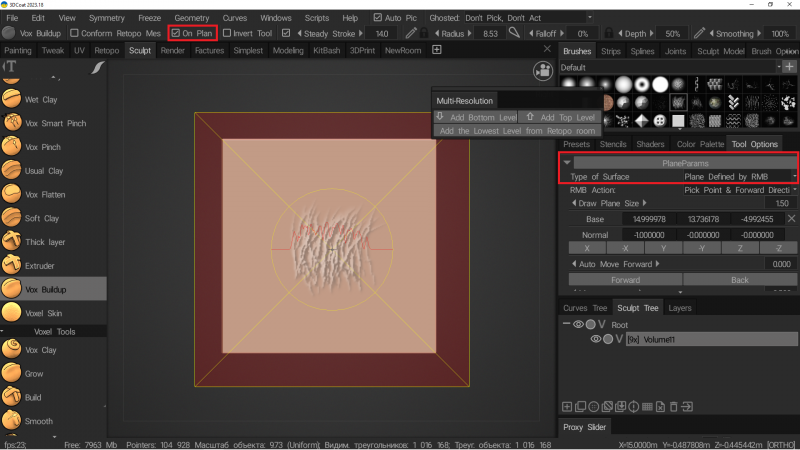
Adding a png to brushes does not create an alpha
in Common workflow
Posted
When I import a black and white png image that I want to use to sculpt with, it creates the following maps: all, color, alpha, depth, specl, erase. But I've noticed that only all and color have the actual stamp in it, the others, including alpha are just blank boxes, so when I try to use them with the airbrush, it doesn't do anything. How do I get the program to automatically create an alpha channel as well? I've watched a lot of tutorials that talk about dragging a jpg into the brush panel so I assume it can be done.