
TallBhoy
-
Posts
16 -
Joined
-
Last visited
Content Type
Forums
Calendar
Gallery
Posts posted by TallBhoy
-
-
1 hour ago, AbnRanger said:
Send an email to Andrew (support@3dcoat.com) so he may ask follow up questions and such. I didn't notice any such lag on my system.
Managed to get it sorted. I reinstalled older version and found it was still happening.
I found an old thread on lag. It mentioned uninstalling 3DConnexion drivers. So I did that and also updated the drivers on my Huion tablet. It's all running smoothly now. Thanks guys.-
 1
1
-
-
Hey Guys,
Just updated to 4.9.15.
Getting massive delays/lag throughout the entire application. Up to 3 seconds of delay on pretty much every action, even with no models imported. Its only using 700MB of memory and i have 32GB in total. No other memory heavy programs are running. I tried uninstalling older versions but still no change. It's completely unusable in this state. Any help is much appreciated.
-
Sure I PM'd you a link to a gdrive folder. It has the original blender file and the 3D-Coat file. I've just got the rest of the gun automapped for now but the long magazine is unwrapped the way shown in the picture
-
Was on 4.8.10, updated to 4.8.11, still happens sadly. Has been an issue I've encountered on a few versions now. I Crtl+C then Ctrl+V and nothing happens, same goes for pressing the buttons manually.
-
Hey,
Currently in the process of unwrapping a model. I'm trying to use the copy and paste uv tools to overlay some uv tiles that I want repeated. See below.
However when I attempt to copy paste them nothing is happening despite them being completely identical? This isn't the only uvs its happening too, it's the same with all other identical uvs.I've also had this happen on older files too. Below is a pic of the object in mention.
I'm running the latest version. Any help would be greatly appreciated.
Thanks.
-
20 hours ago, Carlosan said:
Reported as bug, -please dont delete the Gdrive share, thx-
I found 2 issues with this project. Baking the AO give errors -looks as some UV overlapped issue-
The original Scene Scale is very high, after changing it the model with the default values is very small.
Because the model is tiny, in tweak room i cant select it to scale up, could be nice to have a command option to select all and scale all.Scaling up the model (+100%) in external app and importing it in new fresh PPP project... still give AO bake errors.
22 hours ago, digman said:I also get the ugly patches over some models as well. I still have not figured out the reason yet...
This is on simple models as well and not just complicated ones.
Also sometimes I get very tiny little dark squares over the model in the curvature map.
I know one person updated their video drivers and some of their problems went away. Not saying it will but could test. I am stuck for preset with my video drivers. If I update them my Oculus Rift stops working and to busy took into fixing the matter.
AO and Curvature I believe use the GPU for the operation.
Side Note: If I have baked from the Retopo room, I can sometimes hide the surface mode model in the sculpt room, run AO calculations and then it works but not always.
Atm no time for deep testing.
I updated my drivers but no luck. I did however find a workaround. I exported the body, belt and harness from the character with the working occlusion as they share the same UV's. I then exported the beard, pickaxe and barrel of the error character. I imported them all into a new scene and ran calculate occlusion again. It worked and I finally got an occlusion map. I'm not sure what the problem was though and this isn't a solution everyone who encounters this problem can take as I'm just lucky to have similar characters. It's certainly strange as the characters share so many of the same objects/uv's. Thanks for all the help guys.
-
 1
1
-
-
15 hours ago, digman said:
I also get the ugly patches over some models as well. I still have not figured out the reason yet...
This is on simple models as well and not just complicated ones.
Also sometimes I get very tiny little dark squares over the model in the curvature map.
I know one person updated their video drivers and some of their problems went away. Not saying it will but could test. I am stuck for preset with my video drivers. If I update them my Oculus Rift stops working and to busy took into fixing the matter.
AO and Curvature I believe use the GPU for the operation.
Side Note: If I have baked from the Retopo room, I can sometimes hide the surface mode model in the sculpt room, run AO calculations and then it works but not always.
Atm no time for deep testing.
I'll try updating my drivers and get back to you'se with how it goes. Thanks for the help everyone.
-
6 minutes ago, Carlosan said:
can you share the model -PM- to take a look ?
Sure, PM-ing you now.
-
57 minutes ago, Carlosan said:
Tried all the solutions above but still happening
 . I updated to 4.7.24 as I was out of date. I don't have the option to tick "separate paint objects" and I tried scaling the character up by a lot. I have also tried re-importing the model without any textures applied and I still get the exact same effect happening.
. I updated to 4.7.24 as I was out of date. I don't have the option to tick "separate paint objects" and I tried scaling the character up by a lot. I have also tried re-importing the model without any textures applied and I still get the exact same effect happening.
-
Hey
I'm currently tying out the "Calculate Occlusion" tool on a few of my models but have run into a problem on one of them. The occlusion map produced has a lot of ugly sort of patches all over it. I ran the tool on a very similar model and never had any issues. I have all layers, paint objects and surface materials unlocked. I have attached images of the before and after of the model with errors and the similar model without. Any help on how to solve this issue would be much appreciated.
Thanks. -
11 hours ago, digman said:
It is possible that you painted on Layer "0" I see the layer is highlighted but you could have just selected it but not painted on that layer.
Layer "0" is reserved for 3DC's use only... If you paint on Layer "0", save the file and reopen your textures will be gone.
Layer "0" is not locked...
God damnit I never knew this. At least I won't make that mistake again. Thanks for letting me know.
-
Hi I'm having a bit of a problem with 3D Coat. I created a texture for a model I had made and was saving incrementally as I usually do. Anyway I finished it, saved the file and left it until I needed to export it. I have just went back to it and the texture I created is completely gone and the whole object is grey... So I figured I'd just go to my previous save. It's texture is gone too and so are all other previous saves. I checked an unrelated file and it's textures are still there. Did I do something wrong? When I look at the thumbnail for the file the texture can still be seen. Here are pics of the file and also of the thumbnails. Any help would be much appreciated. Thanks.
-
Thanks so much this help me get a much cleaner result
-
 1
1
-
-
Whoops forgot to link the album, here it is
-
Hi there, I'm about as beginner as it gets when it comes to 3D Coat and I'm currently exploring the AUTOPO tool. I've watched a few tutorials and read a few guides but I'm still getting some sloppy results and was wondering if anyone would be able to offer some advice on where I'm going wrong. Here is an album including pics of my original model with the strokes I used, the best AUTOPO results I could get, the settings I am using aswell as the original mesh within 3ds Max. As you can see the topology I am getting is quite messy and one of the feet is basically missing. I also tried to use a symmetry plane but whenever I click the button nothing happens. Any sort of help would be much appreciated, thanks.
Also in case anyone was wondering I am aware the model is lacking a neck, eyes and mouth because on the final model they will be obscured by a large beard and eyebrows so I never bothered modelling them
 .
.

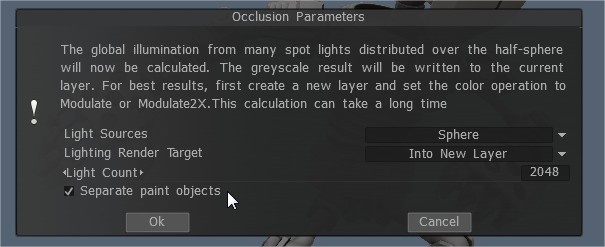
Brush snapping/jitter on model faces
in General 3DCoat
Posted
I'm trying to draw on an edge but the brush snaps back and forth between each face, causing a jittery line as seen in highlight 1 in the picture below. This makes it a bit of a nightmare to get nice sharp lines. I could have sworn I never used to encounter this problem and could paint on edges with no problem. I'm also getting large gaps when doing strokes across each face as seen in highlight 2.
 .
.
Any idea whats causing this? I've updated to the latest version but the issue persists. Occurs both through mouse and pen. It's driving me mad as I'm currently on a deadline and it's slowing my progress