-
Posts
131 -
Joined
-
Last visited
Content Type
Forums
Calendar
Gallery
Posts posted by rubeos
-
-
Thank you. I tried your file.
Unfortunately I still have the same problem: when I activate some tools, such as voxel hide, zoom and pan are blocked. But the navigation works correctly when I use for example the tool ''primitive''.
Maybe then it depends on my wacom tablet, or other hardware, I don't know.As I said in the other topic, I found a little trick, which improves things, but it does not solve the problem. It consists in activating the ''simultaneous'' function, in the setup navigation window.
In this way I can use pan and zoom, but obviously the relative movements in the viewport are more difficult to control.
Even though I have simoultaneous enabled sometimes the navigation comes back without simoultaneous. -
Please add Blender navigation scheme in preset. Blender navigation, for the users using stylus tablet is this:
ctrl + shift + left click = pan; left click + alt = rotate camera; alt + ctrl + left click = zoom.
(Emulate 3d button mouse; continuous grab).
As I said start from here https://3dcoat.com/forum/index.php?/topic/25785-3dcoat-20212-development-thread/&do=findComment&comment=180848 my personal attempt to customize the navigation has failed ... or better, it only works halfway.Pros:
- in 3DCoat there are already several presets: Maya, XSI, Zbrush (not working fine), so why shouldn't there be Blender, which is one of the most popular software?
And I think, also it is 3dcoat friend software. Furthermore, the combination of Blender is the same of Moi3D, Modo, and others.- on youtube and around it is often seen using Blender in the 3DCoat pipeline, using 3DCoat in combination with Blender. Many artists use both, for one reason or another...you already know.
- in general, getting into a software and finding the navigation you are used to, is one of the best things you can find, a fantastic option that is always underestimated by programmers. The beginner immediately feels at ease and is more motivated to learn the new software.
Cons:
-they don't come to mind, whoever doesn't want the blender preset keeps using the others.
-
 1
1
-
-
Small suggestion for small improvements of the program:Would be useful a handle, to move primitive previews, instead of the little dot at the bottom of the primitives. Because in orthogonal views it is difficult to click, because when you work in axonometric view and you lock view on the axes it overlaps to the command rotate or scale.
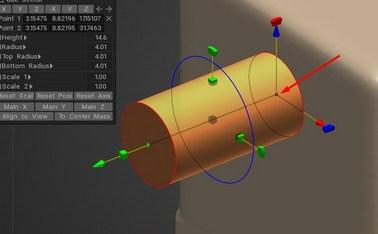
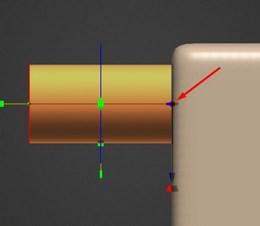
-
7 hours ago, Yousung said:
Try using a combination of the following keys with 'Transform without gizmo' turned on.
key : (W, E, R) + (x, y, z)W: move
E: rotate
R: scale
x, y, z : each axisYou can also switch by pressing 'E (rotate)' or 'R (scale)' while moving with 'W'.
Thanks for your advice:), but I'd like to keep the shortcuts I've gotten used to. Since it is possible to map 3Dcoat keys I would like the previews of the primitives to be moveable, scalable, rotatable, with the keys I assign.
If this is not possible, ok, now I know.
Right now my custom shortcuts works fine for the ''transform'' command.
So I move the meshes with Z, scale with X, rotate with C. Snap on axis Z,X,C for each of them. -
Please allow previews of primitives (primitive tool) to be moved, rotated, scaled, with ''transform without gizmo'' shortcuts.
It would be useful and also it would unify the commands.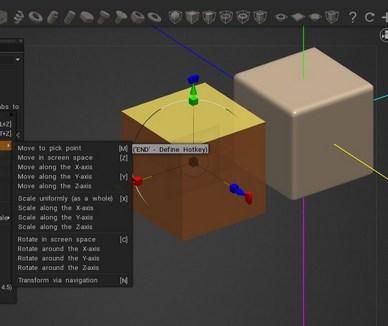
The new ''blender'' transform system is great. I mapped the keys more useful for me, though less logically, than in Blender.
Since the transformation commands are the most used ones, after the navigation ones, I moved ''move'' to Z, ''scale'' to X, and ''rotate'' C. The keys closest to the left hand, and fastest.
I recommend this combination for more speed, even if there are cases where I consider more useful the gizmo. -
3 linked requests:1: example: I detach the '' edit '' window and place it in the viewport where I want. Then I activate voxel hide: the window disappears
 . This also happens randomly with other windows / popups in the top bar. I would like windows and popups to stay where I placed them as long as I want.
2: I would like windows and popups ALL to be inserted ON THE FLY in the side bars and windows, if it is what I want in that moment. As happens for example for other popups, such as '' tool options ''. Why can't this be done for all windows?For example I cannot put the '' edit '' window next to '' curves tree ''.3: opening 'costumize navigation' the window does not stay where you put it but always returns to the center of the scene, preventing you from visually checking what you are doing with the parameters of the window itself.In summary, it would be nice to have uniformity in the behavior of the windows.
. This also happens randomly with other windows / popups in the top bar. I would like windows and popups to stay where I placed them as long as I want.
2: I would like windows and popups ALL to be inserted ON THE FLY in the side bars and windows, if it is what I want in that moment. As happens for example for other popups, such as '' tool options ''. Why can't this be done for all windows?For example I cannot put the '' edit '' window next to '' curves tree ''.3: opening 'costumize navigation' the window does not stay where you put it but always returns to the center of the scene, preventing you from visually checking what you are doing with the parameters of the window itself.In summary, it would be nice to have uniformity in the behavior of the windows. -
I am having constant problems to logging in.
The bot tells me that my password is not correct, but it is.
I have to request a new password via email every time
-
Please assign the ''apply/ enter/ commit'' command to a single command.
1-The command 'enter', should always be present in the options window that appears when you activate a tool, obviously when you need to have an ''enter'' operation...for type of functions that require it.For example: I use voxel hide + vertex lasso and there are several objects in the viewport.
I have auto-pick active.
Given these conditions it is difficult to do voxel hide only on the mesh you are interested in, because sometimes you need to click on other objects to get the curve you want.
Especially if the last click of vertex lasso is on the object you don't want. Although it is possible with some trick to get around this little problem.
An enter key would allow you to bypass this.
I could tell you to put enter only for vertex lasso, but at this point it is more elegant to complete the concept on all tools that require it in some way.2-Please allow the enter key to be assigned to other keys as well, for example the A key. It is also important that it joins to the 'invert tool' combination.
Since it is a key that is used very often, having it near your left hand (if you drawing with right hand) is very convenient.
I was only able to map enter to A key for some functions, and in any case I cannot use it for ANY operation that requires ''apply'' because the hotkey accept only several tools.
If this feature were present, the apply command would be used for creating primitives, operations on objects, curves, etc.
-
1 hour ago, Elemeno said:
not 100% sure what you mean
Sorry I have a little trouble communicating in English.
When I use voxel unhide the edges are not at 90 degrees but there are bevels (see red circle above). Only when I use unhide.
But another guy just above already told that there is no avoiding this, if I understand correctly.
******* ********
Another basic question that I can't understand: when I use pose tool and do an '' extrusion '' what happens is this: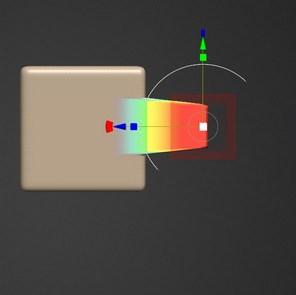
Is there a way to get edges with 90° right angles extruding/pulling with pose tool? like this: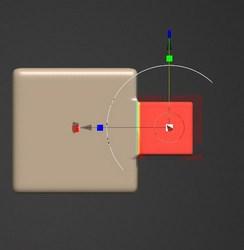
(I got this square shape using cut off)
-
2 hours ago, Elemeno said:
you mean using a lasso tool etc... push E
Push E, I've already done this but it doesn't work with any options, in ''stroke mode'' window. (Rectangle lasso is my prefer)
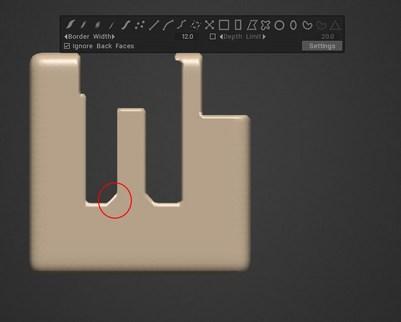
-
6 hours ago, Elemeno said:
vox hide doesnt use alphas...
dont worry it is working
So how do I make hard edges with voxel unhide command?:).. How can I disable all alphas?
-
6 hours ago, Koray said:
rubeos;
- You need really high density meshes to make sharp hides and corners. It has always been like that.
ah, ok, I thought it was some kind of bug or caused by my pc ... maybe it's an impassable mathematical limit (I mean objectify and unhide sharp edge). It would be nice to have the edges clean every time you use 'unhide' , even with only 2 res ++, like in the photos above.
Quote- Delete hidden, increase mesh res and reappear has always been like that too. Best way to make sure that doesnt happen is to switch to surface and back.
I understand. I have done some more tests, and for now it works, but as soon as it doesn't work I will try to do as you said. This behavior seems random to me, now i can't reproduce the issue.
-
9 hours ago, allanmrtn said:
Guys what do you all think of a checkbox option to auto-delete hidden mesh when Voxelize Hidden is performed? Should be fairly simple to introduce and would save so much time not having to keep going back to the original object and deleting the hidden geometry that now has been voxelized.
I agree, would be enough somewhere to be able to choose to set it as the default option.
I take this opportunity to add another request about voxelized hidden.
I don't know if there is a way to avoid it:1-I create a cut with voxel hide.2-I activate object-ify hidden volumes3-the resulting voxel mesh has bevels, as seen in the second picture. I would like the edges to be sharp...and eventually add bevels after.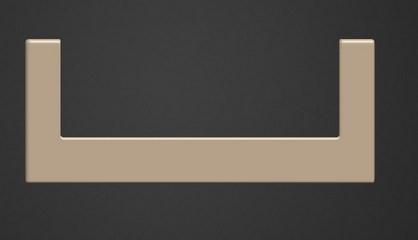 Before objectify
Before objectify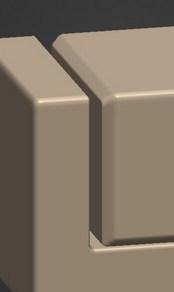 After objectifyI also add this thing that I don't know how to avoid: when I perform unhide, corner are always NOT ninety degrees, but they always have big bevels. How can I avoid this?
After objectifyI also add this thing that I don't know how to avoid: when I perform unhide, corner are always NOT ninety degrees, but they always have big bevels. How can I avoid this?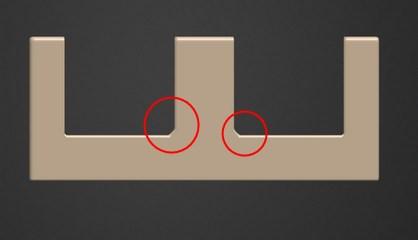
 Last question about voxels:1-use Voxel Hide2- delete hidden volume3- increase resolution of mesh4- the mesh I had deleted reappear ...randomly, sometimes it happens and sometimes not.
Last question about voxels:1-use Voxel Hide2- delete hidden volume3- increase resolution of mesh4- the mesh I had deleted reappear ...randomly, sometimes it happens and sometimes not.-
 1
1
-
-
On 4/4/2022 at 8:58 AM, rubeos said:
I use a stylus/tablet (bamboo tablet wacom) instead mouse.
Alt key is on keyboard.
In summary, when I activate the spline curves on the brushes, and sometimes even not, the zoom and pan/move in the space functions are blocked. I did other tests, with the Maya preset and 3DCoat everything works.
P.S. why is blender navigation objectively better, in my opinion? because center and right clicks are not used for navigation, an inconvenient thing to do on a pen (because it is not very natural to press those small keys on the pen with the thumb) and once you are used to it, navigation is much more fluid than other combinations....less click.If it can be useful to anyone. I partially solved the problem by activating '' simultaneous '' in setup navigation for '' scale or move '' and '' move in screen space ''. But it is not the ultimate solution, however always better than before.
Strangely, sometimes the navigation returns to normal (changing brushes or tools), as if I hadn't activated '' simoultaneous ''.-
 1
1
-
-
Can I move the global ENTER command (it applies to any 3Dcoat tool..included Ctrl function for inverse operation) to another key on the keyboard?
I think that in 3DCoat you make intensive use of this command, from the keyboard or from the tool options window....so, not by mouse/pen click, most of the time and tools.
Because I hold the stylus in my right hand, it would be very useful for me to have the Enter key on the left of the keyboard, for example on the letter A..to never move the hand holding the pen on the tablet surface. Much faster for me.-
 1
1
-
-
I use a stylus/tablet (bamboo tablet wacom) instead mouse.
Alt key is on keyboard.
In summary, when I activate the spline curves on the brushes, and sometimes even not, the zoom and pan/move in the space functions are blocked. I did other tests, with the Maya preset and 3DCoat everything works.
P.S. why is blender navigation objectively better, in my opinion? because center and right clicks are not used for navigation, an inconvenient thing to do on a pen (because it is not very natural to press those small keys on the pen with the thumb) and once you are used to it, navigation is much more fluid than other combinations....less click. -
Thank you...I'm trying, but changing the button on the stylus means changing heavily all the gestures I'm used to. But maybe you said it correctly: there is a conflict on the alt key. I'm trying to move the Alt key functions to the Windows key, which is there next to Alt, but I can't, or better, work very bad. Hope Andrew reads this.
-
Thank you;) I would like to keep blender navigation if possible...with tablet is very useful. In my navigation combination Alt key I need it to rotate the view, I can't use it to do anything else.
Could it be a bug? In a 2021 release there is no such problem. -
Hi, first I congratulate the whole 3Dcoat team for their work, 2022 version is amazing.
I don't know if this is the correct exact section to report problems, sorry.
I am trying 3DCoat 2022.16, trial, and I am experiencing an issue that makes it very difficult to use it, also on others old 2022 release.
The problem is that I cannot move and zoom the mesh in space, while I can rotate it (I mean, navigation).
This happens when I use some brushes and functions and not others. For example with voxel hide, clay draw with add spline curve on. Perhaps it is a problem that only affects the curves. Maybe it also affects many other brushes, I dont try all. For opposite example the default clay voxel brush without any curve spline doesn't generate that problem.
I use a combination of custom navigation as similar as possible to Blender, with pen tablet (I take advantage of it to say that it would be nice to have Blender navigation in the preset settings navigation, near to Maya, XSI ecc).
The Blender navigation combination I use is: ctrl + shift + left click = pan; left click + alt = rotate camera; alt + ctrl + left click = zoom.
The problem occurs on my Windows 7 computer, 6 giga ram.
This problem does not occur with the 3DCoat 2021 version and others that I have tried in the past. -
On 4/2/2021 at 6:04 PM, Carlosan said:
Please download this archive with "3DCoat" special executable:
http://pilgway.com/~sergyi/Executables/3DCoatGL64-noCL.zip
Extract it on your Desktop. Then move the extracted executable file "3DCoatGL64-noCL.exe" into "C:\Program Files\3DCoat-V2021.B39". Does it run?
--------------------
In case previous executable won't work please try this:
http://pilgway.com/~sergyi/Executables/3DCoatGL64-noCL-noAVX.zip
Also extract it on your Desktop. Then move the extracted executable file "3DCoatGL64-noCL-noAVX.exe" into "C:\Program Files\3DCoat-V2021.B39".
--------------------
Hope it help
Thanks!
My version didn't start initially. I have a very old computer: cpu I7, ram 6G, win7. (I know, it is very slow with high resolution). I solved issue by downloading the file above.*************************************
Congratulations and best wishes for this new version. I like the new interface colors and also graphic and icons.
Thanks for allowing to use the beta version.I just want to make a criticism, focused on only one aspect of the software.
I would have expected more hardsurface modeling tools to be implemented... but maybe I haven't seen them yet. Although an artist like Anton Tenitsky has shown how it is possible to do incredible works with just a few tools, I believe that much more could be done for what is the main feature of 3DCoat: voxels specifically used for hardsurface modeling. Because that's where voxels really give their best, IMHO, not organic. No other program that I know can work voxels like 3DCoat. IMHO voxel hard surface sketching is still the true potential and main strength of 3DC. But you look what Tenitsky does, his models look like made in CAD. Making a cad model, without the theoretical complications of a cad software.
So why not primarily develop this stuff that nobody has, but 3dCoat has?
My dream (the same as many beginners), many years ago now, was to be able to bypass polygons ... to be able to overlapping all commands and polygonal tools on/over the voxels. Without worrying if one vertex is really welded to the other, if there are triangles in the mesh, or reversed normal etc. -
On 9/6/2012 at 9:06 PM, polyxo said:
Just look at how universally Zbrush has hooked that tool up. Its implementation of masking and of hiding is a dream, really.
3DCoat instead has many "locked into tool" or differing from workspace to workspace-implementations of the comparable functions.
Sorry if I bring up this old topic.
I wanted to ask if this feature is planned in the near future in 3DCoat. This key combination for hiding/masking (I believe only has Zbrush) ctrl / shift / alt + mouse or pen ... is extremely comfortable and fluid in modeling once learned, is useful for quickly creating shapes to extrude and could also be useful in vox-hide combination. Please do not underestimate this simple key combination... it is not about copying Zbrush, but about taking the shortest and smartest way to make an operation convenient and quick for the modeler. Thank you. -
-
Ok I'll try to put the request at Mantis, I need to register again to get it?
The 'summary' might be 'porting zbrush masking/hiding system in to 3Dcoat'
-
 1
1
-
-
This is good, many options when the model is masked, it would be very useful to have it in sculpt room. But it is not the same thing, I think, that I asked.
I'd like a very fast system masking/hiding with hotkeys/pen, like in zbrush



2024 Feature requests wishlist
in Feature requests
Posted · Edited by rubeos
I've tried this before, but it doesn't work.
Just selectioning some tools, seems to me..
For example if I am using primitives, or pinch, or inflate and others brushes the navigation works correctly.
But if I switch to many other brushes or functions navigation dont works, for example it crashes with vox hide, blob, sphere, cut off...most of the tools.
The problem is always reproducible on my computer.
And it seems to me that there is no other reason why it doesn't work, some tools blender scheme works and with others tools it doesn't.
This is the navigation scheme I use now, with simoultaneous option activated.
3dcoat 24apr22.navigation