-
Posts
204 -
Joined
-
Last visited
Content Type
Forums
Calendar
Gallery
Everything posted by Mantis
-
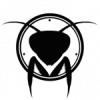
3D-Coat 3.0 ALPHA
Mantis replied to Andrew Shpagin's topic in New Releases, Bugs Reports & Development Discussion
No prob And you are right 3Dcoat become really brillant compared to Mud and Zbrush. And you just need some month to make that, you will cause a strike from them, you are too fast, that's probably illegal :lol: -
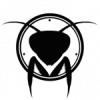
3D-Coat 3.0 ALPHA
Mantis replied to Andrew Shpagin's topic in New Releases, Bugs Reports & Development Discussion
That's strange because for me alpha works with extrude but doesn't work fine with Carve. -
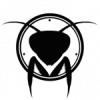
3D-Coat 3.0 ALPHA
Mantis replied to Andrew Shpagin's topic in New Releases, Bugs Reports & Development Discussion
I don't know if it was reported before, but for me when I use big brush radius it become slower, and it seems proportionnal. With low radius it is really fast but with larger brush it is not at all. -
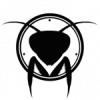
3D-Coat 3.0 ALPHA
Mantis replied to Andrew Shpagin's topic in New Releases, Bugs Reports & Development Discussion
I don't know it is time for asking this kind of feature, but what I would really like to see is the same kind of rail-curve you can see in Mudbox. But this time make it stick to the surface and not screen based. Being able to get many curves at the same time, and that could be a great help. -
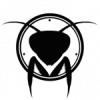
3D-Coat 3.0 ALPHA
Mantis replied to Andrew Shpagin's topic in New Releases, Bugs Reports & Development Discussion
What would be good is an exhaustive hotkey customisation menu like in Mudbox. In mudbox you can custom every hotkey with all the possible combination so everyone can stick with their favorites hotkeys. Btw the current version is really exciting, the brush engine need to be refined and we will be able to have a lot of fun with it. -
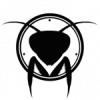
3D-Coat 3.0 ALPHA
Mantis replied to Andrew Shpagin's topic in New Releases, Bugs Reports & Development Discussion
Do you plan to add tools that was suggested in the volumetric sculpting thread? The current sculpting tools are great for organic sculpting but it lack of hard surface sculpting tools. The trim tools are really powerful in this way, I hope that you will add these kind of tools. -
I think that is the normal behaviour, you can carve a surface and not only displacing it. After testing it a couple of minutes I can say this is really great, the voxel works really great, you only have to improve the brush behaviour and it's a killer combo. But it's a little bit early to talk about this. It's great to finally see a voxel base sculpting appz.
-
In sensable software there is a function called "Coarseness" it allow you to increase the density of your object to work from big shape to tiny detail. I think it's better than having it object size related. But let's start with the begining before talking about too much advanced feature. I know Andrew is fast but everything take time even for him.
-
I vote for voxel modeling with great tools, and how much fuel it takes Voxel modeling will be like a shiny car, neither Mudbox or Zbrush got it.
-
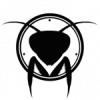
3D-Coat 2.10 BETA4
Mantis replied to Andrew Shpagin's topic in New Releases, Bugs Reports & Development Discussion
I tested this new beta, and for me there still be a big lack in the projection with the retopo tool. On the area of the armpit the vertices are snapping on backface if I want to move them from the arm to the torso. Sometime when I drag a vertex, it doesn't stick to the cursor, it goes away from the cursor, they doesn't move at the same speed. And it could be nice to be able to see vertices everytime when you are in vertices mode, because for now you only see a vertex if you put your cursor over it. And if you have some vertices who are alone (in the middle of an edge) you can't see them. -
Still no luck with it. I installed Cuda and dl the last file, and now it says it cannot start without cudart.dll What is the purpose of this file? What does it show?
-
Same error here. Can't wait to take a look at it.
-
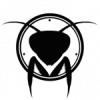
3D-Coat 2.10 BETA4
Mantis replied to Andrew Shpagin's topic in New Releases, Bugs Reports & Development Discussion
Here are some few bug I found: -Edges are not highlighted when selected. -If you want to move a vertex with right click you have to select it before, you cannot just do right click on the vertex and move -If you have some vertices selected and you want to move an other vertex that's the highlighted vertices who are moved -Drawing tool still have some bug: -If you continue a line by pressing ctrl the spline still got a very high density -It behave strangly on surface who are not even, sometime if you move a dot from the line, it become jaggy Request: A multi component selection could be nice too. -
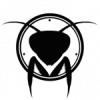
3D-Coat 2.10 BETA3
Mantis replied to Andrew Shpagin's topic in New Releases, Bugs Reports & Development Discussion
Great new beta. Here are some bugs I found: If you save a file with a ref mesh and you load it, you loose the high ref details, it seems to only load the base mesh when you re open it. Plus the topology done is not saved. Still got the high density curve bug if you press ctrl and draw a stroke. And the projection doesn't behave well on surface who are close together. For example I got a character with arm a little bit lowered (not in perfect T pose) and at the armpit when I try to drag a point from the arm to the torso it doesn't works. If I try to do that the vertex will snap to the back of the arm everytime I do it. The drawing curve also got problem on these area, it becomes really jaggy. -
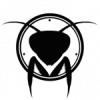
3D-Coat 2.10 BETA2
Mantis replied to Andrew Shpagin's topic in New Releases, Bugs Reports & Development Discussion
Maybe by using the Middle Click? Like that you can even suppress Tweak with brush. If you can select an element by middle clicking it, and Tweaking by middle click and drag you can do this everytime without exiting any mode, isn't it? And you add a "pin" menu with all the Edge Command and Face command like that you can use them everytime also. The only conflict will be the smooth with Tweak brush, because it share the Shift key with add element in Select and operate. But if you do, add element with Ctl and substract with Ctrl+Shift you can still do it. Even if ctrl+shift seems silly that's better than having to switch between several menu I think and that can fasten the work. And I found something strange with Drawing mode, if I want to merge vertices by using Right click and drag vertices are flickering, and sometimes they doesn't merge together. -
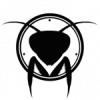
3D-Coat 2.10 BETA2
Mantis replied to Andrew Shpagin's topic in New Releases, Bugs Reports & Development Discussion
Thanks for this new beta I was playing with topo tools and I found some problems. I think that Select and Operate should not be a menu but should be always usable. That's kinda boring to move from your current mode only to use these feature. You could just add a permanent tab with the function include in select and operate. And I also think that the function you can see in the menu could get buttons, for add loop and so on. Like that you can custom you hotkey and use it easily without having to switch to select and operate. (I am unable to use add loop, pressing Insert doesn't work, and I prefer to have a custom hotkey for it). Be able to attach a stroke on an other stroke is not possible. You can continue a stroke by pressing ctrl, but if you want to attack a stroke to an existing stroke it doesn't work. Split Edge ring: if I click and drag it move the yellow highlighed edge I don't know if it was meant to do that. With addQuad you can add polygons on top of each other. The reference feature is really great, I was able to import a 500k mesh and it is really smooth. And I really like the fact that you can continue your topology from existing quad with the drawint tool. -
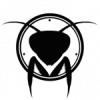
3D-Coat 2.10 BETA2
Mantis replied to Andrew Shpagin's topic in New Releases, Bugs Reports & Development Discussion
I sent a bug report. I test it with a simple cube and it works. The mesh I used was done in Topogun so I don't know if it is linked to this because Topogun has the gift to crash 3dsmax when I import model. But with this one it is ok so I don't know. I can give you the mesh if you are able to check it. I don't know if it helps. -
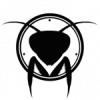
3D-Coat 2.10 BETA2
Mantis replied to Andrew Shpagin's topic in New Releases, Bugs Reports & Development Discussion
The imported mesh has only 1560 polys. -
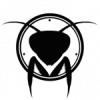
3D-Coat 2.10 BETA2
Mantis replied to Andrew Shpagin's topic in New Releases, Bugs Reports & Development Discussion
I think that you can just add a little triangle to show that it is a rollout menu, I didn't see it was a rollout menu before you said it, I thought the commands were the buttons behind it. And everytime I try to import an existing topology it crash. -
Nothing to say for the moment about stability, it's perfect, especially when you use import big mesh, I'm really impressed by the quality of the mesh it produce and the time it take to do so. But Edit polygon has some important functionality when you click on edge - cut edge and connect with other edge/vertex. So I don't see that Edit polygon and add quads can be place in one button... I know that 2 click maint quad. But if you wnt to make N-gons with N-2 click how I will get to know what click will be last (and I must create N-gon now)? Really delete components by click should be grouped in one button. But I am not sure that complex keys combinations will be user friendly. Also, element to be deleted should be highlighted othervice user will nut undersstan what will happen after click. And what about collapse?Thank you Andrew, you spotted good points. I understand what you mean by not separating Add Poly and Add Quad. But I think they can be grouped, if you just add a N-click menu. Like that by Default the Nclick menu is selected, and you can create any shape you want on an empty area, if you want to make a Quad you just have to close the shape by clicking on the first vertex. And for the function of Edit poly, that's what I meant by writting -Split Edge: (Edit Poly: -Split Edge -Delete and so on) meant that there is one main button who is Edit Poly, and the following function are linked to it, and you can activate it by a hotkey combo. So you still have the ability to cut and connect by hitting Shift+Left click, that's exactly the same thing as actual, but I added the Shift button to be able to use left click alone to create polygons. So you got Edit Poly and 2 rollout button for polygon creation, one who let you choose between Nclik or 2-click, the other who let you choose between Trapezoid, parallel, Direct. And left clicking on a vertex let you create polygons from Nclick or 2-click function, and left clicking on an edge let you create polygon from Trapezoid parallel and direct function. I hope that's clear. For the delete component I know that it can seems a hard key combination, that's why I propose also to tick between Edgeloop and EdgeRing, that will be easier for sure, and highlighting the component is a great idea. For Tweak, if you write the hotkey on the bottom bar like every button it will be enough, you don't think? For collapse I didn't find anything to change But when you use right click you leave this mode, that's not a mode you use as a main tool so that's what I meant by Collapse edge (These function should be disable while right clicking so you can return in Edit Polygon, the default retopology tool.) And when I talked about a default tool, it's because when you enter in topology mode for the moment you don't have any tools activated, so I think that Edit Mode, who is the main tool should be the default tools. For the face deformation, maybe you can just made them moving along the screen while we are moving them, and reproject them along the surface when you release the mouse. Just a thought. You can try to increase spline density. That's what I do, and that's what I meant by messy, you got an incredible amount of dot, and when I do ctrl to continue a stroke the amount of dot seems to be much higher than a normal stroke. You don't have such a thing, you just draw line and it's really similar than drawing with a pen. Agreed with you, that's just my thoughts and that would be nice to hear other users about that. That's what I do but I thought that a toggle key would be simpler, Tab for example. It doesn't create the face but it create the corresponding edge, here it doesn't create anything. An other thing, I didn't find how to select component, if I want to delete several component I didn't find and other way than passing from Delete mode, just selecting them and press Del would be simpler but I don't know how to do it. Thank you Andrew.
-
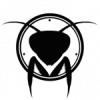
2.10 BETA1
Mantis replied to AndrewShpagin's topic in New Releases, Bugs Reports & Development Discussion
Thank you. So that's exactly the same thing, I thought it was the polygon who was spined. -
Still playing with the topology tools. I was testing the draw tool and I have to admit that I found it a bit messy. The spline doesn't seems to fit really well to the job, it is not really precise especially when you draw curve with great angle. You have to have an important amount of dot to make them more accurate, and these dots are not really usefull when drawing and it contributes to make the model messy. I've found it hard to continue a stroke. Topogun drawing tool are better for the drawing feeling like you can see on its video. What is great with spline is that you can move them after you create them. But what could be really nice is to really draw, like you could do with a brush, be able to erase part of lines, continue previous stroke easily. And having the ability to preview the result with a toggle hotkey. Maybe I don't know how to use it well but I found that it has difficult to create ngon, if you are drawing intentionally Ngon it doesn't seems to compute them. An other useful feature while you are doing a topology is a transparency mode, I didn't find any, because sometime polygons are under the surface of the mesh. I have done a quick topology drawing with the paint tool in 3Dcoat and it was really fast, probably took me less than 10min. So here is a basic layout that I do while retopologizing, I use the draw tool as draft tool to layount my main loop and then I prefer to use polygon tool because it's faster after this step than drawing every line. I keep Ngon to complete them later, I'm focusing on edgeloop at this stage. I hope you don't mind if I'm doing these crits, don't hesitate to tell me if it was the case.
-
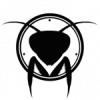
3D-Coat 2.10 BETA2
Mantis replied to Andrew Shpagin's topic in New Releases, Bugs Reports & Development Discussion
Can you explain these 3 points pliz? I don't understand the point 3) and didn't find any change while testing it with topology tools. 5) didn't find how it works even if I understand it. 6) How does it works? Thank you -
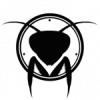
2.10 BETA1
Mantis replied to AndrewShpagin's topic in New Releases, Bugs Reports & Development Discussion
Just for my personal knowledge, what do you mean by spin quad? I can't find where it can be useful, can you explain it pliz? -
I am currently retopologizing a head to test these tools deeper. And I think that you can reduce the number of buttons and by this you will reduce the number of click and fasten the process. You could regroup the current buttons like this: Edit Polygon (It should be the default tool, you got it when you enter in Topology mode): Allow you to create polygon by using left click on a surface and edit polygon, by left clicking on vertices to create a polygon with the actual 2-click method, and left clicking on an edge to create with the actual Parallel, trapezoid and direct mode. You don't need to separate Add polygon and add quad, because only 2 clicks allow you to create quads, more allow you to create Ngons. -Split Edge:shift left click on an edge, ctrl+shift+left click on an edge to use edgering. (by the way when you want to use split edgering and you do the hotkey combo, it activate the actual split edge ring, so you have to do an other clic to create your edgeloop). -Delete component: shift+right click on a component to delete it, and maybe ctrl+shift+right click to delete an edgeloop, ctrl+alt+right click to delete an edgering or simple being able to tick between delete edgeloop and edgering like it is actually, if none are ticked you simply delete an edge. -Tweak: Middle click to move a component, ctrl+left click to Tweak with brush. Edit Polygon should include the rollout menu that you found in add quad to select the creation mode You should also got the same option as with the Tweak vertices button: You can choose which component you want to edit. This option will have effect on Delete component and Tweak. And for sure snap force. (All the function above are linked to Edit polygon, they are enabled by a combination of hotkey). Slide edge: -Be able to slide a single edge or an edgeloop by using shift or ctrl. Collapse edge Draw stroke (These function should be disable while right clicking so you can return in Edit Polygon, the default retopology tool.) So you reduce the actual 10 buttons by 4 buttons, and with one main button who got the main tools easily accessible. Let me know what you think about it. An other thing, the ball that you see when you put your mouse over a vertex seems to got their size related to the object and not to the screen. So they can become really little if you are too far away from your object or too big if you are too close. And when I try to move vertices they doesn't stick to my cursor, especially if I am moving them around an area like the bridge of the nose. Same thing with edges. If I do the same with a face they doesn't keep they shape. I think that's all. Edit: This post was done while using beta 2.10 not 2.10 Beta 2

