-
Posts
26,037 -
Joined
-
Last visited
Content Type
Forums
Calendar
Gallery
Posts posted by Carlosan
-
-
-
Hi!
Are you using windows7 ?
-
Yes, i was reading timeago about black issue in Maya
May be to ask in specif forums about this Maya workflow helps more.
However, the mirrored object is black as it receives no lighting, presumably due to flipped normal.
-
Is this post related to your issue ?

-
-
if you manually delete the file
C:\Program Files\3D-Coat-V4\text.xml
everything back to normal ?
-
-
Andrew Shpagin @AndrewShpagin ·
Official 3d-coat's twitter open - https://twitter.com/3DCoatOfficial
-
Lol, right
what i had done
changed my language to Japanese
and pause the video to copy/paste values
then when go back to english, everything was in focus

note:
it works, for me the feel is very good, is better
-
Changing the Color Space RGB of the Normal Map from Default to Linear fixed the issue in the corrupt scene. But what is strange is that in the other scene, it's set on Default and works. Weird.After investigating a little further, I noticed that the color spaces for each scene are totally different. I've never messed with the Color Space settings before.
Well, glad it looks as solved.
-
 1
1
-
-
I meant the file format (.hdr), not HDR as in High Dynamic Range. Probably I shouldn't use the caps.
For now if I want to load it into 3D-Coat, I need to manually convert it to .exr first.
Most of HDR environment maps on the Internet usually come as .hdr files, and majority of software supports this format. Hence my question.
It's not a big deal, just something that would be nice to have.
The Radiance format (.hdr) is actually just a standard 24-bit image, with an additional 8 bits worth of brightness data per pixel. So you have the standard RGB between 0 and 255, and then an additional channel going between 0 and 255. All the RGB channels are then multiplied by the forth channel, so each pixel is somewhere between 0 and 65,025. This means that the brightest pixel in an image will be no more than 65,025 times brighter than the darkest non-black pixel. However, the big problem with Radiance is that a single pixel has the same amount of color fidelity as in a regular 24-bit image (like a JPEG or PNG). If you have a pixel where the red component is 65,025 (255 times 255), the green and blue components can be either zero or 255 (or higher), nothing inbetween. With OpenEXR, this is not the case.Also, a 32-bit floating point image has four billion brightness levels. With all three color channels, that makes for a grand total of almost 80,000,000,000,000,000,000,000,000,000 different colors. (That's an eight followed by 28 zeroes.)
-
-
It would be nice if Blender didn't recalc the normals when edit mode is activated. Blender doesnt support custom/edited vertex nomals AT ALL at the moment and constantly recalculates all vertex and face normals using its own algorithm, so: the normals are imported and then Blender just overwrites them with its own calculations.
Info related:
Modified OBJ Importer for Custom Vertex Normals
Could be the LWO import-export project a solution ? i duno. May be i will try it later.
-
He left the community time ago
-
Yes i was reading your post
there is 2 reply
Do you tested this solutions in your project ?
Will be nice to know the result after it
Are you using color-space conversion?
Did you disabled color-space conversion on normal map image file?
It looks too bright to me = it has been passed through color-space converting routine..Yes, I'm wondering if you just need to make sure it's set to Linear in the image properties, could it be that simple?
-
I remember some troubles when you edit any object inside Blender -the normals are automatically recalculated-
Duno how to help with this task
you tried asking at Blender forum ?
-----------------
free alternatives -i duno if this app can help-
Wings3D
Hexagon
http://www.daz3d.com/products/hexagon/hexagon-what-is-hexagon/
DAz Studio
http://www.daz3d.com/products/daz-studio/daz-studio-what-is-daz-studio
VoidWorld free version
http://voidworld.cmcproductions.co.uk/index.php?topic=1320.0
-
4.0.14A added a feature:
Export vector displacement accessible after baking
But i never used before, sorry
only found 2 recent post related
-
 1
1
-
-
-
Interface suggestion:
Click blank area to expand and contract the panel
-
-
from hagenomyia
-
Godot is an advanced, feature packed, multi-platform 2D and 3D game engine. It provides a huge set of common tools, so you can just focus on making your game without reinventing the wheel.
Godot is is completely Free and Open Source under the very permissive MIT License. No strings attached, no royalties, nothing. Your game is yours, down to the last line of engine code.
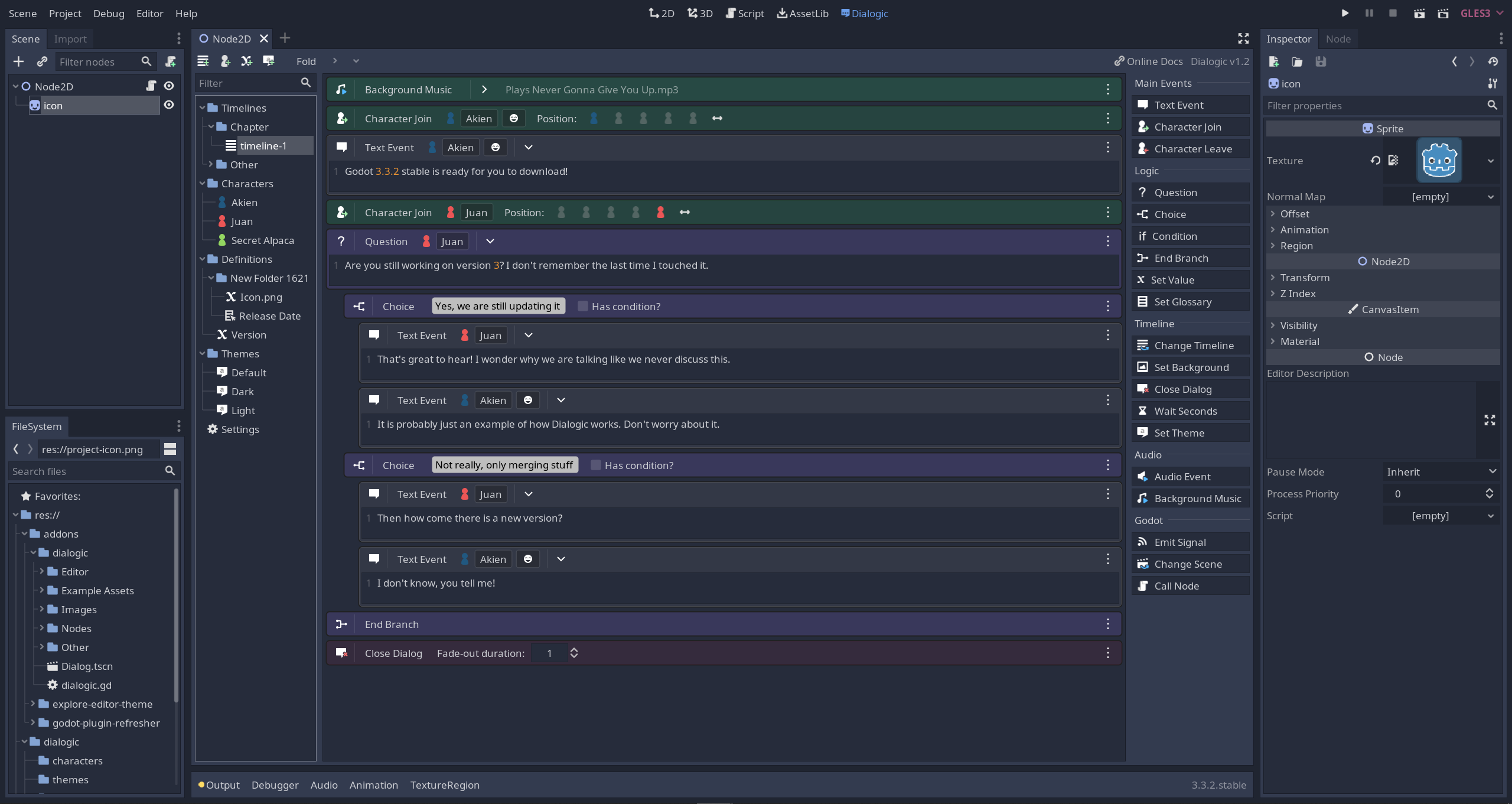
-
-
My 2015 whishlist !
Add Sculpt layers to Surface Mode
Procedural painting and procedural texture editor
Converts existing model into a set of separate surfaces (panels) with thickness.
Screen Space Ambient Occlusion
Schematic and Node based shader editor.
Add AO layer type and ability to export AO maps as a greyscale texture
REAL Ambient Occlusion, please
Render to higher bit file formats
Layer Group - Add the option to create a empty null for any sculpt mode (V or S)
Layer0 - by default to make it locked and rename it to Mesh Layer
Bake scan settings - every UVset need to use their own setting, not a global one.
RGB Automap Islands Bake from your highpoly model (Color ID map)
Draw strokes "on the air", not limited to "over a volume" to create polysurfaces
A Group Manager to allow to use the groups as layers.
Possibility to create and manipulate nurbs surfaces and transform them to voxels
Bake scan settings - option to save / load
Add an option in preferences to select which path is wanted for user folder
Floating small square over spline: change command location to Tool Options



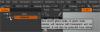






Hidden Geometry From Layer Wont Delete
in General 3DCoat
Posted
Using Beta 2: same trouble ?
To press the eye icon to put that layers off, helps ?
*sorry, cant see exactly the geometry in the images