-
Posts
778 -
Joined
-
Last visited
Content Type
Forums
Calendar
Gallery
Posts posted by 3DArtist
-
-
Is there a basic "subdivide" function in surface mode? I was directed to LC tools to increase res, but I cannot find any way to do it aside from 'resample' which seems to do something totally different. Is there a way to do it without actually changing the topology with one of the mesh?
Thanks /b
One way is to use a LC brush with zero depth and set the resolution in the Tools palette, but it would be nice to have a global increase/decrease res in surface mode.
-
Tire and Car shaders:
-
 2
2
-
-
I've been working on some multitexture/multilayer shaders the last few days and want to share the progress so far. I hope to clean up the code, add some final touches and release a small shader pack (currently DX only).
These shaders are a combination of PicMat, textured, and reflection shaders rolled into one with some fresnel thrown in.
-
 1
1
-
-
I have had similar ideas rolling in my head also. Mine have been more towards manipulating a dense sculpt via a low poly frame, especially for hard surface sculpting. The pose tool is close with the "Use free form" option, I just wish we could select a mesh from the retopo room as the free form geometry. Combine that with an option in the voxel room to "assign snap" from a layer in the retopo room to a layer in the voxel room so that the low poly will follow the sculpted surface of the voxel.
A bone-like posing system would be a welcome addition too. Curves are almost there, they just need to be able to manipulate the surrounding geometry via a falloff envelope and/or vertex weight painting. And if you created the base for a character with curves, your bones are already done.
-
I like the snakes too. The colors work well and the slobber is a nice touch. Maybe I would compose the image differently so that I can see the ogling expression better on the snake on the right.
-
Very cool, looks great!
Splines aren't just for making tubes anymore.

-
I have to agree with Leigh, when i was looking for a pure modelling tool, i had a decision to make between Hexagon 2.5 and Silo2. You can blame me for that, but i took Hex, because of the icon-buttons

The nice thing about Silo though is that you can create your own on-screen button interface complete with icons and tabs. Which is something I would like to see in 3DC.
-
As I was working on this velvet-like shader, it made me realize how flexible "multilayer shaders" could be. Currently the velvet shader is a combination of picmat and the cube-mapped texture shader. It also uses a separate image for the environment/reflection that it applies over the underlying layers and vertex paint (via screen transfer mode). Try painting black on any "reflective" picmat (Gold, Nickel, Silvery, etc) and the reflection disappears.
On the right is the stock PicMat_Silvery and on the left is the modified version applying a second "reflection" layer over the picmat and vertex color.
An idea for a multilayer workflow would be: (example: to create a matte material base with shiny vertex paint, environment/reflection map modulated by a falloff picmat)
1. Select a multilayer enabled shader
2. To set a picmat base color, Right-click on a shader and click "Assign to Slot 1" in the menu.
3. To set a picmat to influence just the vertex color, assign it to slot 2.
4. Assign an environment/reflection map to slot 3
5. And assign the falloff picmat to slot 4.
Each of these "slots" act like the CustomSampler in the shader code. So assigning a shader to a slot, renders that shader and sends the image to the multilayer shader as "SlotSampler1..2..3". then the multilayer shader combines the slotsamplers however it wants to for the final output on the model.
And have options to save and load the "slots"
Also, organizing shaders into folders would be very useful and breaking out the shader settings dialog box into a regular palette.
-
+1 for shader folders!
-
One of my favorites. Nice work!
-
Thanks Andrew!
I was just thinking of how nice something like the layer tool would be a few days ago.
-
About Question 3: I read somewhere that its possible to define "negative Volumes" along with the normale volumes, these get cut out of any geometry that intersect with it (for example in the case of the volumes for the spaceship parts pack you can download from the 3D coat page)....
Read the tooltip for the "Respect negative volumes" checkbox in the Merge tool. It looks like any sub-object with a "_negative" at the end of the name gets subtracted first before merging.
-
It looks like it happens when you have "Material Groups" selected in the blender OBJ export options.
I don't know if this is helpful or not, but I found an obj file on the internet that sheds some light on how zBrush 3.5 exports vertex color using #MRGB tags.
# The following MRGB block contains ZBrush Vertex Color (Polypaint) and masking output as 4 hexadecimal values per vertex. The vertex color format is MMRRGGBB with up to 64 entries per MRGB line.
#MRGB ffffffffffffffffffffffffffffffffffffffffffffffffffffffffffffffffffffffffffffffffffffffffffffffffffffffffffffffffffffffffffffffffffffffffffffffffffffffffffffffffffffffffffffffffffffffffffffffffffffffffffffffffffffffffffffffffffffffffffffffffffffffffffffffffffffffffffffffffffffffffffffffffffffffffffffffffffffffffffffffffffffffffffffffffffffffffffffffffffffffffffffffffffffffffffffffffffffffffffffffffffffffffffffffffffffffffffffffffffffffffffffffffffffffffffffffffffffffffffffffffffffffff
# End of MRGB block[/CODE] -
haikalle, with the new vertex paint feature in 3DC, would it be possible to export the vertex color to blender also?
-
I tried exporting from File > Export and loaded it into LW Modeler and I didn't have any color, just the solid white model. It doesn't even list a Vertex Color map. This is with both LWO and OBJ.
I'm using LW 9.61 and I can load a lwo with vertex painting, but I had to do 2 things before it worked.
1. Change my shading method to multitexture shading from glsl shading in the Display Options -> GL dialog.
2. Assign the vertex color map to the surface in Surface Editor -> Advanced -> Vertex Color Map.
Also, several times I almost exported my painted sculpt from the paint room instead of going back to the voxel room.
On another note, Andrew I would love to be able to assign shortcut keys to each room.
-
I'm really enjoying this new feature Andrew. Great job. I will definitely be putting it to more use.
I was able to finish off a concept pretty painlessly using liveclay to increase the polycount in certain areas and then painting over top in the paint room.
I'll have to explore export options now. Blender supports vertex painting, would it be possible to export to Blender I wonder? Any one know how I would go about doing that?
Thanks,
G
Great character!
I emailed a sample vertex painted LightWave object to Andrew so hopefully LWO export from 3DC to blender will be possible in the future.
-
I love the vertex painting so far, it helps bring concept sketching to another level.
Requesting LWO export with vertex colors. What I've tested so far, LWO files seem to work the best to import into blender preserving the vertex colors.
-
Great characters, I like it alot!
-
Seems like Andrew just needs to add a "Paint Instances with Brush" and a "Fill Freeze with Instances" feature, along with distribution options to get something similar. Not sure about the performance though for densely hairy things.
-
That's a great idea, I just bought some earbuds also and have no case for them. I've been planning on using a small altoids container for now.

I'm interested in seeing how this progresses and the cost of the final print.
Maybe add one of your head sculpts as a relief in the center? So many possibilities when you can print it.
-
Unfortunately I do not know where you would find info on the 3DC specific shaders.
My only suggestion would be to do a forum search.
Sel_gradient is an image (CustomSampler3.dds) that is used as a gradient for the pose tool mask.
-
That looks awesome! There is something similar in Adobe Audition called Spectral View.
When can this be integrated into 3DC? Voxel audio editing, now that would be perfect!

-
would be cool if an Ipad/android whatever could be used for interface elements
There is an app for the iPad called Keypad Pro that allows you to send keystrokes to a program.
Looks promising but I'm waiting to get my iPad to test it out. Users can create and share customized KeyPads for their favorite app (i.e. 3D-Coat).
-
I agree too, but one way to make that quicker (and make it benefit other area of workflow too) is a way to assign hotkeys to e-panel items.
+1
I've been wanting that for a while.




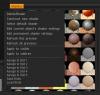

Greg's Shaders
in Content exchange
Posted
[DX ONLY]
Snow, Car Paint and Tire/Rubber shaders.
Turntables using these shaders here.
You'll need to take the ".zip" off the file to be able to install it through 3D-Coat.
To install, go to File -> Install Extension -> then select the .3dcpack file.
The Car Paint and Tire shaders use a PicMat base with some cube mapped texture noise/scratches. 2 spec layers that you can set the color and sharpness of the spec. And instead of using a PicMat based reflection, it uses an environment reflection (same thing used in the paint room "Environment Shade" under View). It looks a little more realistic especially on flatter surfaces.
Top is PicMat, bottom is environment reflection.
Hope someone finds these useful.
GC_ShaderPack_01.3dcpack.zip