-
Posts
585 -
Joined
-
Last visited
Content Type
Forums
Calendar
Gallery
Everything posted by ghib
-
Some nice natural looking forms you have going there. 3DC excels at this sort of thing as it feels so much more natural than starting a base mesh then pushing verts around.
-
Thanks for feedback guys. wailingmonkey, I've tried many times to work out a system for creating tiling textures using geometry in Zbrush & Mudbox. The closest I can get to it without sending the mesh to a 3d app like XSI,Maya, Max etc and doing the bake there (similar to the way Kevin Johnstone creates his modular pieces), is by dropping tools to the canvas in Zbrush and grabbing the doc. The problem with this is that once dropped to the canvas you're no longer able to use any of the sculpting tools on the result so you'd better be sure you're happy with the look of your tool before you do. If there were some method for implementing my crude Sandbox example in 3DC it would be a far more fluid and accurate way for achieving tiling textures using hires sculpts than hacking together various normal maps in Photoshop. I want to express here that the fidelity of the edges in the Sandbox is ultimately important to this tool. In Zbrush even though you have created a perfectly tiling texture in it's native canvas.. you still must do some editing in Photoshop to fix errors that exist in it's MRGZB or Grab Doc tools. The success of this tool relies on being able to extract an accurate tiling bake without having to do any further editing. If such a thing is possible. Fingers crossed. p.s. As an addendum it would be useful to be able to set different dimensions for the Sandbox. ie 1024x1024 or 1024x512 etc.
-
Tiling Engine 'Sandbox Tiler' - Fill with Voxels ***Please support this idea on Trello*** I have had this idea of a system whereby we can create easily Tiling textures using Voxels ever since Andrew started working on the Alpha for V3. The easiest things to compare it to are Zbrush's Tiling Canvas or Corel's Painter Pattern making function where you paint and your brush will go off the edge of the canvas and wrap around to the opposite side. Therefore creating easily tiling textures without worry. The difference here being that you are using actual voxel geometry in 3DC instead of on just a 2D canvas. I mocked up 3 images using Silo & photoshop to help demonstrate what I mean by this. It should work in theory very much like the Tiling Grid from the start up screen if you've ever used it. Advantages for using Geometry instead of painting bump (the two can be used in conjunction - paint high detail bump at the end of the process) -You can get a much nicer normal map that works better with game lighting engines. -You can extract an exact tiling 32Bit Displacement map for high resolution rendering. -Visualising the placement of objects in 3d space (e.g. overlapping bricks, grout, moss in cracks on different layers etc.) -works with Merge Tool -works with all Tools & Brushes -exactly replicates states of point cloud & surface that wrap around at the extents of the sandbox. Let me know what you think as I can imagine this would be of a lot of use to artists creating Tiling textures for games/film. p.s. Just realised how 'Tomorrow's World' this request is. Maybe by 3DC V4 or V5
-
Really sorry to hear this Andrew. My condolences
-
I believe that currently you are unable to do this unless you're working in Voxel Mode. If you have imported object for Microvertex or for Per Pixel painting you can't transform objects. I think that Andrew is aware of the need to do this and has it on the to-do list. *Edit* I stand corrected by post below.
-
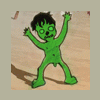
3.00.08 [beta]
ghib replied to Andrew Shpagin's topic in New Releases, Bugs Reports & Development Discussion
Of course You'll only need to setup an Action and droplet once. Then it's just smooth sailing all the way. -
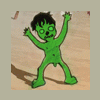
3.00.08 [beta]
ghib replied to Andrew Shpagin's topic in New Releases, Bugs Reports & Development Discussion
I actually really like this method for applying decals. I thought at 1st it was cumbersome but now find it to be a pretty clean method. You'd have to prepare your images for transparency anyway so there's no big hardship in naming your layers correctly. One cool thing is that you can have a PSD file with as many layers/adjustment layers, layer effects/masks as you like then bake to a single layer renamed to Color (I use Select All > Copy Merged > Paste) and only that Color Layer will be used. You can organise your Layers however you like obviously and put your Color, HeightMap, Specular layers into a group for extra clarity . You'll still preserve your working PSD file. I'm always open to new and better ways of working so if you guys think up a better way to do this I'm all ears. *Edit* Just had a thought Phil; If you have hundreds of images couldn't you create an Action and Droplet to automate correct layer name convention & saving files ready for use in 3DC? -
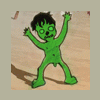
3.00.08 [beta]
ghib replied to Andrew Shpagin's topic in New Releases, Bugs Reports & Development Discussion
hey Paint Guy. The reason you're seeing no image may be because your PSD file doesn't contain any layers with the names Color, HeightMap or Specular. Try opening up your PSD file again and renaming the layer that you want to contain any Colour information to Color and re-import using the Transform/Copy tool. p.s. I'm British. I spell colour correctly :P -
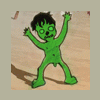
3.00.08 [beta]
ghib replied to Andrew Shpagin's topic in New Releases, Bugs Reports & Development Discussion
I can confirm, I'm getting a lot of weirdness with the symmetry tool. -
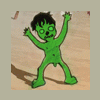
3.00.08 [beta]
ghib replied to Andrew Shpagin's topic in New Releases, Bugs Reports & Development Discussion
In typical 3DC fashion there is already something that exists that allows you to do this. Try... Transform/Copy tool. Import a psd file that contains your image. Make sure the PSD file contains 3 layers. Specular, HeightMap, Color. In that order from bottom to top. Then you can stamp it down onto your mesh in a projection manner using Enter on the keyboard. Works really well. I love this tool. *Edit* Just tried deleting HeightMap & Specular Layers to see if it still worked and it does. Your PSD file only needs to contain the info that you want to stamp.. Good job Andrew -
You can emulate all but the 'ALT + LMB > Release ALT > move pen' Zooming workflow from Zbrush. Though why you'd want to do that is beyond me :P You could assign CTRL + LMB to zoom instead (your hand is already there for ALT + LMB for pan - same as zbrush) Not ideal for you I know. One reason I like to use the 'traditional' Maya setup is that you can navigate at any position on the screen regardless of whether it's over an object or not. This is not possible in Zbrush as far as I know as your pointer needs to be off the model or in the Navi zone which means a LOT of movement back and forth from your area of sculpt just to begin navigation. With the Maya setup you can instantly start navigation regardless of position of pointer = much faster. I come from a Maya background so I'm very used to using all 3 pen buttons and have no probem with it at all. This is of course all my subjective opinion. I'm sure you'll disagree with it as you're used to the Zbrush system.
-
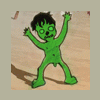
30 Day trail starts now !
ghib replied to OnlineRender's topic in New Releases, Bugs Reports & Development Discussion
Nice to see another fellow Scot on these forums. Will this video be purely for your company's eyes or something you'll share with the rest of the world? Your experiences may benefit the development of the app as well as beginners; pleasant surprises, pitfalls, revelations etc. *edit* Also.. feel free to ask any questions here. It's one of the most helpful forums I've experienced and doesn't suffer yet from many random 'Wooot!' clutter posts -
I have a few requests all related to Specular. I'd love to see in 3DC the ability to paint a separate channel for specular Gloss. This would really help to see your textures working 'on target' Basically the difference between rubber specular & shiny metal. *Current version of Mudbox has this implemented if you need to see it in action. Makes a huge difference to iterating your work* Colour Specular would also be a massive advantage. There would have to be some changes to the way it works right now e.g. the Specularity Slider would need to be replaced by a colour picker. I could live with that. Also, it occurred to me that you can convert Colour to Specular but not the other way around. This would be useful for being able to blend different layers of specular together. Currently you need to export your spec channel to photoshop > do some edits in there and then import back to 3DC. While not entirely cumbersome it is a simple operation that could be done in 3DC.
-
Great thread, almost like a stream of consciousness sketchbook. Keep up the creativity
-
Do you not use the ALT button and LMB, MMB, RMB for your navigation? I do and I can move the Material around with RMB and CTRL/SHIFT combinations then just hold ALT to do my camera navigation. Works like a charm.
-
Hi David, 1. You can already do this; > Goto the Camera Customize navigation button at top right beside the Toggle perspective/orthographic button > Scroll down until you see Move/Rotate/Scale Material section and check the boxes for Inside the object. 2. I like this idea but I've become used to moving the Material around now so it's like second nature.
-
It's almost as though 3dCoat's Voxels were made for this sort of thing. Literally created in about 2 mins with Voxels. and rendered within 3DC. If you spend a bit of time I reckon you could do some great Greeble work Check out the latest version for all the Voxel stuff
-
You've obviously never had to use Bodypaint for your texture work. 3DCoat is miles better for navigation. You can customise the camera navigation sceme in the latest v3.0 release
-
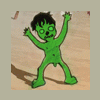
3D-Coat V3 released!
ghib replied to Andrew Shpagin's topic in New Releases, Bugs Reports & Development Discussion
Even your holidays are written in code Hope you enjoy a well earned rest. -
I very rarely use Voxels, they're not a part of my workflow yet. This happens with me on imported models for DP. Zooming in really close (especially if the model has many multiple parts with small local detail) is where my problem lies with the current navigation system. Which is near perfect imho. 3DC's rotate around current pick point was actually one of the major factors that influenced me to purchase a license.. I hated bodypaint's nav THAT much.
-
ha, nice smart reply ;p I'm very well aware of ALL that you mentioned but my point (if you'll take the time) was... ...the zoom function in 3DC isn't fine enough when you get really close to a model. i.e. you're zooming in and out at a speed that is too fast for fine work. Now. Look at the way Mudbox does it.. or even Maya/3dsmax(as you mentioned) and you will realise that you can pick certain parts of a mesh and focus in on it.. The zoom tool is then reset to a more local scale and is easy to work with at close quarters. Thanks for your answer but lets take a look at how we can improve on what is already in. Cheers *see 1st post ammendment in bold for the operative point I should have stressed*
-
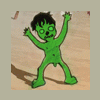
Last check before V3 release
ghib replied to Andrew Shpagin's topic in New Releases, Bugs Reports & Development Discussion
Not sure but it seems the crashing bug I reported earlier today has been seen to. App crashed consistently if you cancelled Merge into scene (per-pixel) I'm also presuming all the stuff reported on Andrew's Twitter page today. -
A way to focus in on specific parts of a mesh (currently hitting HOME) will focus on the entire mesh. Mudbox uses a method of brush size and pointer position on surface mesh to zoom in to specific parts where the size of brush determines the zoom distance. (Smaller = closer. Larger = further away) Something similar would be nice as currently zooming in and out can get a bit wild.
-
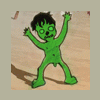
3D-Coat V3 released!
ghib replied to Andrew Shpagin's topic in New Releases, Bugs Reports & Development Discussion
Congratulations Andrew and thankyou. I just showed a work colleague some of the features of Per Pixel Painting and his eyes were popping out of his head. -
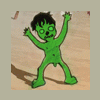
Last check before V3 release
ghib replied to Andrew Shpagin's topic in New Releases, Bugs Reports & Development Discussion
3.00.05 Also one more BUG 1. Voxel sculpt > Retopology > Unwrap > Merge into Scene (Per Pixel) > Cancel Merge > Crash. Very repeatable. Edit: Just realised this is in the wrong thread. Will submit in the Bug Squash Thread. sorry


