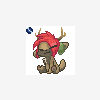Search the Community
Showing results for tags 'texture Editor'.
-
I'm trying to switch from Substance Painter to Textura. Is there a way to paint on 2D like in Substance Painter. I'm doing a tutorial that involves using a 'picture' like a stencil in Substance. I'm applying it in the 'texture editor' window because the model is a cylinder. It's doing all kinds of bonkers stuff, getting twisted up, warping, and then doing nothing when I hit 'apply'. It would be better I think if I could load the picture as a 3DCT stencil and paint it on in the view port - but can I make the viewport show a flat 2D UV layout like Substance does... or am I stuck using the texture editor window?
-
I want to pick the color of the texture in the Texture Editor , but the color isn't correct when I pick it up all the time (I don’t know if it’s related to my use of dual monitors or whether this model is UDIM texture or the computer is not in English......etc) The strange thing is that the gray part outside the wireframe can also be picked to color Thank you very much if anyone can help me solve this big trouble...... 3Dcoat version:2021.06
-
Hi there. Is there anyway to put the editor windows on a second screen? or is there a way to switch between full screen texture editor and full screen 3d viewport? If neither are possible, it would be awesome to have 3dcoat do either one of these or both cheers Matt
-
I have a problem, just installed 3d-coat. After a clean install while ago. But there's a very annoying problem in the texture editor. The uv-map is not just a single view. but it keeps repeating. That's frustrating with looking at it. and viewing. I do not see how to disable this. In blender you just see a single UV-Map. Why does 3d-Coat not do that ? How can i go to a sigle image view without repeats ?
-
Since I've been using 3DCoat, mainly for unwrapping and PBR painting, my objects look way better and I lose far less time with less well thought soft. Nevertheless, I still have some issues using it, one of them being what's explained in the title and you can witness easily in the screenshot attached : The 3D mesh's color in the viewport looks fine. Textures exported will have the proper colors. The texture I just exported and loaded in the "Color Palette" in order to easily and quickly pick colors looks fine, BUT the same texture in the "Texture Editor" have redish colors. And I had this issue with all the meshes I did using 3DCoat. Except for the imported normal maps, there's no depth or glossiness, I only used color for this mesh. But still : the texture editor, very convenient because you can paint in 2D there (but symmetry doesn't work in this window, that sucks), shows me wrong colors. Which is very disturbing. No relation with AmbiantOcclusion or Curvature Layers, I tried already. Could someone please explain me the reason why ? Or even better a trick or something I might have missed that explains and fix this issue ? Thanks in advance to anyone who could help ! Cheers, Hansolocambo. https://sketchfab.com/hansolocambo/models
- 4 replies
-
- difference
- colors
-
(and 2 more)
Tagged with:
-
Hi, So the texture in the viewport is looking normal, but the texture looks very dark and saturated in the texture editor. Any idea how I can change it so it looks normal? thanks!
-
Hello. Help solve the problem. I make skins on KC th using 3d-Coat and Photoshop. The point is that when I load the file m4a4.obj in my Editor window textures obtained complete nonsense. Here is a screen. I threw another this file and it opened, and he is doing well. here is a screen.(other) I'll text file just in case m4a4.obj Please help me understand.
-
I'm working on mobile games and I usually have very small texture maps to use on my objects. 512x512 is the size I have to work with for my assets a lot of the time. Because of this, I'll use the polys of my objects and UV islands to get nice clean edges rather than drawing lines in a bitmap. For example, I would separate the UV island of an entire window to get clean hard edges around the edge of the window when it renders in the game engine. I do all of my retopo work in 3D-coat and I like painting my objects in 3D-coat as well but I'm getting a bit frustrated. I've been looking for a way to increase the edge padding around my UVs when I'm painting textures in the Texture Editor in the Paint Room. I'm talking about the bitmap edges around my UV islands in my texture, not about the space between UV islands when they're packed. As far as I can tell, there is no way to increase the size of the padding until I export the map. By default, the padding is set to 1 pixel I think. I want to be able to increase this padding when I'm painting, so my UV islands sit inside a solid color and don't have the color of the polys that they're next to bleeding onto my edges. See the attached images. Also, in the Texture Editor, it would be great if there were an option to "turn off" the respecting of the UV islands and just let me paint wherever I want as a plain old 2D image. Even in the areas where there are no UVs. Right now I have to export my map (say the diffuse map) from 3D-coat and then take it in to Photoshop and clean up the edges and add my own "padding" to the UV islands to get rid of the jaggy bleeding stuff. Even when I tell 3D-Coat to export the map with extra padding, the results aren't always that great and I still end up with jaggy edges and bleeding in some areas. I want to control this padding myself when I'm painting. Am I missing something? How do the rest of you handle this? I could just paint my map completely in PS but It would be faster is 3D-Coat. Bony