-
Posts
51 -
Joined
-
Last visited
Content Type
Forums
Calendar
Gallery
Everything posted by Emi
-
@Lizbot Well, that make it easier to understand what you are trying to achieve and what you did in Maya that you try to do in 3DCoat. Based on your post, the way you are doing your UVs and all, should work exactly as you want, and it should technically work as I read it. Maya, of course, to me is easier to deal with on many things, but in this case the only thing 3DCoat doesn't have that Maya respecting UVs is the stacking of UVs, but besides that, everything should work fine since you can unpack each UVset to the whole 0,1 square easily like in Maya. The only thing I can see causing the trouble is the way you are exporting, but mostly this: are you exporting with Export UV sets as tiles checked? that small checkbox would be most important thing about your workflow because if that's not checked then only 1 map will be created and not individual images for each UVset. That's the only step I can see that might be ruining the workflow. I tested this in Marmoset Toolbag making different UVsets with 1 mesh, everything overlapping, painting them caused no problem. I even separated those UVsets faces to their own mesh (or retopogroup, yes, 3DCoat can split meshes, you only need to put faces on different retopogroups, the problem is I don't think 3DCoat can export them individually after painting them, only retopo room shows export selected and export separate retopo meshes.), and it worked exactly the same, I didn't even need to change anything and displayed as intended.
- 13 replies
-
- 1
-

-
- uv sets
- retopo room
-
(and 1 more)
Tagged with:
-
@Lizbot Well, that's understandable, but somehow they can connect to each other, even if they are not the same type of mesh. You can watch videos like this in the 3DCoat youtube channel that will explain this a bit better about the meshes inside 3DCoat. There are other videos like Paint Object to sculpt mesh, that explain things about transferring between rooms. if you are interested. Talking about your workflow. You actually have to create the UVs inside the retopo room when you create the retopo mesh inside 3DCoat, the UV room is only meant for objects you create outside 3DCoat or for whatever reason, like in this case, you did the texturing and you want to tweak the UVs after you saw the textures weren't clear inside SL. But UV room is where you want to do anything, or the tweak room, since they are meant for Paint Objects, and if you manipulate or modify something the Paint room will take care of any reprojection that has to be done on the new UVs. So forget about step 5 and 6 and the retopo room after you tested your textures in SL. Because unless you are doing a change in your sculpture and you want to bake some new sculpt details or change something into the retopo mesh and then bake it to a Paint Object, then going to retopo room is useless. since you can do changes to the UV in UV room, then you go back to Paint room 3DCoat will try to reproject the changes from one UV to the new one or ones you created. sometimes the changes make the textures look less crisp but it does an okay job most of the time. My question now, are you sure that Second Life supports multiple UV sets? I tried to research, looked up the second life wiki and all the guides and there is no mention about it. Maybe Second Life is just ignoring more than the normal single tile 0-1 UV coordinates? and/or maybe it is not reading the multiple UV sets from the mesh and it only cares about the first one? like some software do. so when you import the second UV set texture, it will only overlap and show the black texturing you talk about, because it is not supported by SL. I mean, it seems like it worked first when you had one single UV texture, and when we talk about game engines and real time, something like multiple UV sets and UDIMs or anything like that can be tricky, some programs can't work and read outside the 0,1 UV coordinate allowing you to have multiple textures but they can't overlap because they are meant to work on the 0,1 UV coordinates. Others might not even allow you multiple textures and just a single one with everything. It's been 10 years since I was on Second Life, so I can't test it, but if you can only do 1 texture per object in Second life, all you can do is pack your UVs the best you can, whatever is not really visible or important give a smaller UV space. so the important parts will have enough texture resolution and look nice.
- 13 replies
-
- 1
-

-
- uv sets
- retopo room
-
(and 1 more)
Tagged with:
-
@Lizbot UV room and Retopo UVs are not connected on any way, they are total different meshes inside 3DCoat, one is called Retopo Object and the other is called Paint Object. So that shouldn't be the problem you are having, once something is in Paint room, the Paint Object cares only about what Paint, Tweak and UV rooms do. So, to Update Paint room objects UVs, you use the UV room, once you hit the "Apply UV-set button" then it's done, you dont have to do anything else, you will paint, see and use the new UVs, even if you already have paint on it, 3DCoat will automatically re-project the paint layers to the new UVs, so it should look almost the same before you did any UV change. If you are bringing your mesh from other 3D software and changing the UVs, then you have to make sure you are importing into Second Life the mesh with new UVs you export using Export Objects and Textures (for Second Life, don't forget to check Z-up coordinate system so it will be oriented correctly when you import it). Also, as a side note, If you need to or want to update the Paint Objects with the Retopo Object for whatever reason, like if you make a change on the topology and decided to create new UVs and all inside retopo room. You can use Bake menu and use "Update Paint mesh with Retopo mesh", which replaces currently visible object in Paint room or "Retopo -> Per Pixel Object (no baking)" which doesn't replace anything and creates a new Paint Object along with the ones you had before. If you keep having problems you can always share a video or screenshots and it would be easier to see what the problem is because 3DCoat should work fine, or you might get other issues but not black and stretching because of any UV related issue.
- 13 replies
-
- 2
-

-
- uv sets
- retopo room
-
(and 1 more)
Tagged with:
-
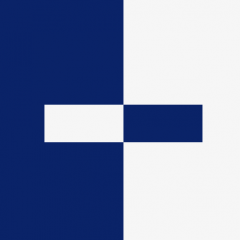
Running out of memory importing reference mesh
Emi replied to Nramsay's topic in SOS! If you need urgent help for 3DCoat
On the "perform retopology" the import reference mesh import says: Import Reference Mesh. Import up to 2-4 millions of polygons with texture to perform retopology. This method a bit slower for huge meshes than import as voxel surface. 14 million I guess would be too much for that, the thing about reference meshes is that the mesh is imported as Paint objects and that isn't the best since meshes aren't suppose to be millions of millions of polygons. I would recommend to go to sculpt room, hit Import command button and do it manually, making sure you check Import w/o voxelization since you want to import it as surface mesh and don't convert the object to voxels. Then can start working with it. -
If you bring it from other 3D program, it should respect groups and stuff like that correctly in different layers. Well, at least it works with Maya and Zbrush, and I don't have a problem to manually set up my stuff in Maya and name objects and organize everything to also help the 3DCoat with the "name correspondence for baking" and stuff like that. if you need to import multiple OBJ/FBX files, you will have to do it one by one with the import command, which to me is the easiest way since you can visualize everything you are doing. The command in File that says "import multiple objects" it doesn't work for this because it imports the objects as Voxels so one by one, would be the best in my opinion. About Import command... did you hit apply? when you click import and select the mesh, what you see is not the version you are importing but you are just previewing what you will import so you can place it and transform it the way you want, until you hit apply. Then you click on another tool to make it disappear or select another mesh to import. Then, it will appear in Retopo. I mean, 3DCoat can't just not show it, because that's 3DCoat's job and that's the way it is designed to work, since you are meant to retopologize the high poly sculpt you create.
-
@Freelance Games I never used the Autopo to import an object into the sculpt room. but it works in my computer, I would guess that your problem is the scaling of the object and that's the reason you can't see it. When I did the Autopo way (that I never did before) the object was small and I had to zoom in alot to have it in a nice size. I still would advice to use the "normal" way using the Import button in thee Sculpt room. Only thing you need to make sure is to uncheck import without voxelation. and the result should be the same but you can control more where the mesh is, scaling and all that. Also, the Perform Retopology for high meshes that talks about importing huge meshes into sculpt room, which I mentioned on my post yesterday, It might work, but I don't trust automatic things, so I think it is 100% good, since I tested it and it worked on some and not on others and it was just easier to go and do it manually with the normal import button that seems to import things fine all the time. But you can see in the VoxTree that it shows something was imported. so it might be too big, or too small or in other place but the center. I can see a small black dot in the middle of the viewport that could be that. so click on the ALL button to frame on all the objects. And then the rest of what I said in my last post will still remind the same, about what was wrong before and it is wrong on the last video and part of the new video. Again, don't import as reference mesh, use the other button if you use Perform Retopology or use the import button on sculpt without voxelation or check the scale of the object with Autopo import thing. To be honest, I don't know why the person uses Autopo and not the Import button, but then, the version the person is using in the video is 4.7 and maybe by that time, couple years ago, maybe autopo was the easier and more stable way? or the easier since you dont have to deal with the dialog? I don't know, but since you get an actually dialog and you only need to check settings and click apply, I don't see anything bad about doing it manually though import command. Autopo works though but still dont understand why not the import button.
-
I already posted everything I saw on your video, from the crash from the other videos to the way of doing everything you are trying to do. They are workflow issues because you are a new user, the crash is just the obvious thing of trying to replace a reference mesh with some small low poly retopo mesh. There is not much to day to what I already said about that, everything was easily "fixed" by knowing the program. But they are not bugs, and any bug discussion isn't something valid anymore after your last video, it is you just not knowing 3DCoat and that's understandable.
-
Did you read "bugs" in the title and you wanted to bring your negativity to the thread? LOL please. This thread actually is not even about bugs, it is about a new person who doesn't know 3DCoat and can't understand what's going on. It´s not about bugs anymore, every program has a way of working and I am trying to help the person to understand how to work around 3DCoat. Also, Substance Painter is actually a pretty mediocre painting program, but guess what? PBR is about Albedo, metalness, roughness, etc which any program, even a website can do nowdays. The only strength about Substance Painter is being able to work with Substance Designer files, and that's it. it doesn't even support radial Symmetry or anything but 1 plane mirror system, it doesn't support curves, or text, it only supports blur as a filter so you can't easily blur what you paint, it doesn't even support a real position system for the smart materials you have to create a position map for that to happen, it doesn't even support a real way of painting the Height/Normals and being recognized on the bake for that to happen they had to create the anchor points which is a horrible way of doing things, better than before, but still crappy. You can't really preview anything when you bake in Substance Painter, it is slow, you can only guess the cage you are doing, you don't even get skew correction, it is really slow. So if you think that's better, it shows you haven't even used 3DCoat for painting. Yes, 3DCoat can be unstable and not perfect especially when you work with smart materials attached to layers. But since it is all about Albedo, normal map, roughness, metalness etc, the result is all that matters. Substance Painter has pluses obviously, like how it can fit a workflow like when Epic made Paragon and they used it to make masks and use the masks with the great material graph from UE4. But it doesn't mean it is the greatest painting program on earth, the only plus you get is that most people use it so you get easy materials everywhere for free or cheap. It is actually more limited in terms of painting, unless you have Designer and you can do workarounds for the many missing features like the way they supported text inside Substance Painter. Sounds like you are one of those people that if they don't fix the few bugs you might encounter, the next day of reporting, Developers don't understand anything and are doing nothing but scratching their butts on every new update (even if they already said that the work has been mostly on the so called and so needed Sculpting layers that everyone has been asking for years), causing your little crusade against 3DCoat developers, even to the point of telling that the program is ****** with such disrespect only because you threw some cheap bucks at their program (if you even did that). Sounds more like excuses, like if other software didn't have bugs, it's exactly what I see with people who barely use Maya, but complain at Autodesk for bringing "buggy features", but when they bring hundred of bugfixes it is still a bad program, they might not even know how to use 10% of Maya but they complain about it without trying to workaround bugs, really learn how to do anything on it, and if it is too bad, then stop using it and move on. You are not helping the thread, you haven't even read what this is all about, but you wanted to add your negativity that has NOTHING to do with the thread and the problems the NEW user is encountering with the workflow. Yes, the workflow might not be the most intuitive at times and that's why I am trying to help a new user instead of just focusing on imaginary bugs from your fantasy land that have nothing to do with his videos, his problems and this thread at all. So please, if you are not going to help him, move on.
-
Well, it is a reference object you won't be able to paint it and I don't know why it is listed as paint object, but I never use that option anyway, I always import it to the sculpt room which would be the way to do it in my opinion, since you can sculpt inside 3DCoat anyway and do more work on it and take advantage of 3DCoat. I saw that when you click on the Perform Retopology, you will find the "Import huge reference mesh. Import really heavy meshes there. They will be represented as Sculpt Objects in surface mode. Textures will be applied too as vertex color", so maybe this option would be better? or just import it directly into the sculpt room, I don't know I would always think that importing things as sculpt mesh would be the correct way because it is weird that option adds them as paint objects in the first place (never used that). I can confirm that by using Update Paint Mesh with Retopo Mesh would cause a crash because is expecting to replace the visible reference object that was imported and that seems like a no no. And that's the reason why when you use Retopo->Per Pixel (No baking) or the Bake to Normal you use in the video won't cause a crash either because it won't try to replace anything and just add a new paint object from the retopo you have done. Few things about the video: you should use an underscore instead of a space, so the name will be displayed correctly. To delete floating points (I guess from Points/Faces Retopo tools) there is an option on Special Section called Clear Points. just hit spacebar and you will see it. The message you get after you bake is because 3DCoat is attaching the normal map to the layer and locking the normal map to disk, which is a new feature, it has to do with resolution and all that, haven't really read about it to care what it does, but that's the reason it gives you a location on your HDD and all that. If you want to quickly hide everything but the retopo object you did, only click on visibility eye icon with alt, it will hide everything but the object you are using the alt with. And last and I guess more important, in your video you can't paint because you should delete or hide the extra layer(s) that were created when you baked with the normal map, as you can see there is a layer called Color and that's because 3DCoat also bakes the color that the 'high res' object, so that layer is actually covering your painting on the layer 5 and such. This is the reason why you can see painting until you have the Layer 7 on top of it, so yes, if you deleted or hid the color one, you would see the other painting you made before layer 7. The bake of the color, it's something you want only if you want to use the "ID map", or because you textures the high res and you want to keep some of it as a reference or maybe it gets baked good to keep it, but for something not useful that was baked with the color on your video, well, it's easier just to delete it. Also, to make your life easier, you should delete the extra Surface Material (UVset) that was/were imported with the reference mesh. In your video, in your Texture Editor you are seeing the SkinM UVset not on the one you made when you baked which you named MyUV, if you were on MyUV you would also have seen paint on it and maybe understand that it was working but it was being covered. and then you would be able to paint directly in the UV and all that. You can see them in the tab named Surface Materials, so you can easily hide or delete what's not needed.
-
Well that's how 3DCoat works, you select something and new buttons and options appear. And yes, most new users jump to UV room thinking that's where you do the UVs after you retopo, but no. so It's an understandable confusion but you will get used to it. Talking about your video, it is hard to tell why the crash happen or what you are even trying to achieve and what are you doing that is causing the crash. Especially since you hide alot of things on your UI so it's hard to see what is what and what might cause the issue. Like, I would guess the head you originally have on paint room is a Paint object? so you are trying to replace that with the retopo object? since you don't have any texture on the model. why not just delete the paint object and send the retopo to the paint room again? Few things I notice are that I noticed is that the Retopo mesh doesn't have UV since you are using Auto Mapping and you are using the Blender preset. What if you use something like Retopo -> Per Pixel (no baking)? this option will not replace any paint object and it will create a new one and then you can delete the one you want but it will not try to do anything about the texture and keep layers and all that. What if you choose the Unknown preset? This unknown is set by what you see in Edit -> Preferences and the options about Normal map and Triangulation method and Tangent Space and so on, so to be honest you have more control if you set it yourself rather than go with a preset that you can only see by going to 3DCoat programfiles folder and find the XML to exactly know what settings it uses or not in those presets. Another suggestion, what if you create the UVs yourself? since it crashes when I see the "attempting to pack" the UVs. What if you use the DX version instead of the GL? Many things you could do to trial and error this crash. But like I said, without a file to open, it's hard to really give a good advice and stop guessing a way to avoid this crash. I mean, I have done what you are doing many times in past and as test to see if it crashes and depending on the situation and what I am trying to achieve and no crashes here, at least not on that simple step.
-
They already showcased pretty much all of what the new update is about, folders, real camera stuff and new UV editor window. Why would anyone expect more massive changes like a change in UI? Only because some people today still don't get used to it, it's crazy to expect Pixologic changing anything since hundreds of artist already use it with that UI and make great things and barely complain. Changes in the UI means more trouble than good like training people again or delay the upgrade of a new version because you would have to relearn yourself the UI, just to get used to something new only because some people "dont like the UI", it's just not worth it and to be honest, Zbrush UI is just as easy as 3DCoat can get when you use the program long enough. A change on the UI today is like expecting Zbrush to stop being a 2.5D software and go full 3D just because life.
-
In my message, I already talked about the UV room vs Retopo room. Like philnolan3d says, you will get the options depending where you are and what you have selected, that happens with some tools around 3DCoat, like when you change from Voxel to Surface, you will get different tools. But Like I said, UV tab is only for models you import and you want to do their UVs, nothing else, it's like some people like 3DCoat UV tools, let them use it like people use UVlayout or RizomUV or something. But if you are creating the Retopo of your model within 3DCoat, you will need UVs so they are integrated on the retopo room, and yes, everything you get on UV room. Good news is 3DCoat team got it figured out so you can work fast and easy when you do your retopo and then you need to do the UVs, you dont need to change rooms or anything. A little note about the UVs is that when you import a mesh to be painted from an external file or from the retopo room to the paint room, the model, which is a 'Paint Object', will be also accesible and displayed on the UV room in case you wanted to change something about the UVs of a painted object, but that won't affect or has anything to do with the retopo UVs, only the Paint Object UVs. For example, AlienMinefield is a great guy with nice tutorials and a really complete Introduction to 3DCoat and for example this video covers exactly the unwrapping process after you retopo an object. And I don't know which videos you watched or not about 3DCoat, they are not many available compared to other software but only you know. I still suggest and mention AlienMinefield, since his Welcome to 3D-Coat video series can really help you understand 3DCoat in a short time. I also mention PolyToots since I have watched him since his first upload few months ago and he can really teach you stuff and show you great things you can accomplish with 3DCoat. But what I believe is everyone can learn from anyone as long as they are willing to learn and see what they can learn from others even if their information is not shown or spoke as good as others, just remember you are the one who still don't know 3DCoat well to judge other people's videos, so all you can do if you want to learn from others is gather the information the best you can to understand the program more and more.
-
I would advice you to watch more tutorials, especially the ones at 3DCoat youtube channel, and also the one guy called AlienMinefield (these are the best) and Polytoots, becuase it seems you don't understand how 3DCoat works and how the workflow in the program is. But I will just say this so maybe you will understand what I mean: Paint Objects, Retopo Objects and Sculpt Objects are not the same, they are not connected. Of course 3DCoat makes it easy for you to work within the program and do stuff to paint and bake and sculpt and do your retopo and combine those things but it doesn't mean you will work on the same mesh you paint vs when you sculpt or when you retopo. Also for example, you never use the UV tab, unless you import an object to be UVed, when you Retopo, you do the UVs on the Retopo tab. I watched your video, you have retopo object and paint object, then you try to bake with normal map when you don't a sculpt object to bake. There are options like "Update Paint Mesh with Retopo Mesh" on Retopo tab. Paint Mesh -> Sculpt mesh, Bake Sculpt mesh onto Paint room mesh on Paint tab. Retopo Mesh -> Sculpt Mesh, Paint Mesh -> Sculpt Mesh on the sculpt tab. that's the kind of thing you do to transfer mesh from one place to another. But you need to really understand Paint, Retopo and Sculpt meshes are not the same, they are disconnected. then from this information you will understand how 3DCoat works and how to make your workflow easier. I found some recent 3DCoat youtube videos talk exactly about this:
-
Latest videos at 3DCoat youtube channel cover this. The things is 3DCoat doesn't do subdivisions like Mudbox or Zbrush does, so the low poly will always be modified when you go Sculpt, that's why at the end of the job, you always will have to (re)bake the normals or change the topology depending on the detail you modified and the changes you made of course. That's why these videos are good to explain the ways 3DCoat works. But I dont know if by "I have not found a way to get around watching the videos" you already watched this and didn't seem to understand how 3DCoat works or you just haven't watched them.
-
New update .34 says So probably GIMP as usual, doing things in strange ways, isnt exporting the EXR as it should so 3DCoat can read the signature to properly import it as a EXR.
-
Each tool has different options, my point that was that on your screenshot you have Grow selected and that will never give you any tool options because it is only a brush. Depending on the tool, you will get"apply or add or whatever or not, more or less options, sometimes you have to hit enter to apply, sometimes not. I was wrong though, what the person on the video is using is the Import tool, that's the one you use to import your external files to the sculpt room, but if you don't use import, you won't get those settings, for example, even on Primitives depending on the primitive you select you will get different options to change because a cube cannot be treated the same as cylinder.
-
That's the Tool Options panel docked there, not all tools have it. In this case I think it is the Transform tool the one selected that show all those options. If you want to have it, just go to Primitives, Transform, Curves, or many of the tools in Adjust or Objects section and 3DCoat will display the panel and then you can dock it if you want or just use it whenever you use a tool that has options.
-
3dcpack is only a zip file renamed, to be unpacked by 3DCoat. you could just change the 3dcpack file to .zip and then you will be able to extract them and move the content to Documents\3D-CoatV48\ even if you had a folder full of TIFF files for example (which is the only format that doesn't get replaced by a mclp file) you could drop all the TIFF files in a folder at 3D-CoatV48\textures\patterns and the folder with all those alphas would be read by 3DCoat and you don't need to manually do anything, you can even do a change on a Tiff file, delete the xml and mclp file that would be generated and then a new one will be generated again (reason why Tiff is the best format in my opinion).
-
Yes, what I mean is that a model with 90° edges should be set automatically to hard edge, there is no other way around and that's it. it doesn't matter if the Cube has 6 sides like in this case or 1000 subdivisions Width, height and Depth. If you don't set the 90° angle of a box as hard edge, it will always have the weird shading on those edges that are 90° but are set to soft or whatever. You are applying a single smoothing group (like you said it) to the whole entire set of objects and that's wrong, that's the issue, because you can't make soft edges or whatever Blender is doing to Boxes (which in my test looks more like the average ones), especially if they objects are only cubes with 6 faces (the lowest possible cube you can have) So the whole box will look wrong. I don't know why you are doing it, or why you think it is a good idea, you even showed me the screenshot and the issue is there, but then you say i is okay and blame 3DCoat, when you are setting things incorrectly before you export it. You can't "smooth" something like, especially if you have a simple 6 polygons box, if you want to use a box like in your models, set all the sides to Hard Edges. Or the other only way around is to add a bevel around the edges to break the 90° angle harsh and then set it to soft. Baking the normal map to hide the issue is not the solution, it might look a little better but the shading error still exists on the model. Even the cylinders in your scene should have soft edges on the sides and on the top and bottom faces they should be set to hard edges unless you add a bevel. So the question is why do you still want to keep everything as a single smoothing group? unless you work on it properly and set things that should be hard edges hard and soft edges soft or add bevels on every 90° angel then nothing will fix your issue, and you have to just hide the issue with the normal map and pretend no problem exists.
-
Leaving aside the UVs rules, the issues it cause are minimal, if you are aware of that, then it's your choice saving some UV space and ignoring the edges and the issue that might happen vs doing them correctly since you would have to get too close to notice the issues. sometimes there is a big gap between the edges, has happened to me but in this case they are not that noticeable. But looking at your screenshot, it was exactly my point. you can't have those boxes as average vertex normals or soft, they have to look like hard edged boxes because they are 90° angle edges. if you want to use soft edges you have to create a bevel. Shading error exists on your screenshot and until you don't fix it the problem it will only be covered by your normal map, but the error is still there. Boxers should be 100% hard edges, Cylinders should be Top and bottom Hard and the sides Soft. When I opened the model in Maya, it seems even worse what what I thought because all sides were average and others hard. so it is a mess for any engine to deal with it. The lowest poly are usually the models with more issues because you are dealing with few polygons that can't deal with the high res topology that well, especially if you go the lowest possible poly count and you do a 6 faces 90° angle edges boxes like in this case, that's why I suggest making bevels, just tiny bevel will make a big difference on many cases, especially in 2019 where there is no excuse to have a box with no bevel at all for something like this. And no, 3Dcoat presets like I said, are just small variations that you can even manually select by using unknown, you dont need the presets, they are just to help 3DCoat interpret the normal map and the model, but I never trust the presets, because like you say Unity preset should be set to MikkTSpace. But my point is that it's not just about OpenGL vs DirectX normal map. so that's not the issue here. So, when I use 3DCoat which is usually to paint, everything works fine, but that's because I make sure everything on my low poly is good as well, I mean, to make good normal maps and make them work everywhere you need a good low poly that can catch the whatever high poly details you made. There is no magic, it just works because I make sure of everything, like the smoothing groups and UVs and all that.
-
I am sorry to tell you, but the problem is your model, not 3DCoat. But Maya and Marmoset Toolbag present the same issue. I will explain why the best I can, but it starts for the way you are exporting your model from Blender, but it will happen the same on any other software if you do the same. Yes, normal map might fix a little the shading issues, for how the normal maps are read by software, and that might make the issue a little less too noticeable, but the issue it is still there, you are just ignoring the real issue and then it seems you aren't applying some of the rules that would help you to make easier the job and life easier by baking better normal maps. By opening the model on maya, right away the model looks terrible, I noticed that most normals were average and few ones were hard, which was weird to see. But that's clearly the the main reason of your problems here, how you are exporting the smoothing groups for your model and how they are being read in other software. First, the boxes can't be soft edges or average, they are 90° angles, and no matter what you do, they will always have this lighting issue if they are not set to hard edges. In the past, before more advanced baking programs like Marmoset appeared to make it easier, you had to always make a cage, and the cage would be the one that had the average vertex normals, so the cage would be used to do the average 'searching' of the high poly, without causing errors on the baking since the box would remind hard edges. Of course now Marmoset has the checkbox "smooth cage" doing the same and now you don't need a cage unless you really need a cage. So there are two 'rules' here and they are linked as well. 1. when you are doing models with 90° angles, they should be always hard. Of course you can also do a little beveling and avoid the 90° angle edges. this will not only follow the shape closely of the high res model, but also, you can use the soft edges on the box and make it look nicer and with less issues, and rounded and prettier and all that. 2. Hard edges (which pretty much should be 90° angles) should always be split on the UV to avoid issues as well, you might not really notice it on your model, but it is there, and it has to do with how the pixels meet at the 90° angle and how pixels might get blended and they are just different so there is not enough space like a padding would do to fix the small issues that might happen. Yes, it depends on the resolution and UVs and all that and that might make it more noticeable than others, but yes, in a case like this where you are doing boxes, you would have to split all those 90° edges, and yes, that means 6 box sides = 6 islands to avoid issues. Talking about 3DCoat and how it works with presets and all that. What I understand about it is that by using the presets like Blender or Unity, you are actually using a predefined file with not only how it will treat the Normal map, which you are right, it will be Green flipped or not. But also Tangent Space, the triangulation, and how it exports the normals and some other options. If you use the Unknown option, you will be able to use the ones on preferences, the ones you set. If you go to C:\Program Files\3D-Coat-V4.8XXX\ToolsPresets\ExtTools you will see the XML files and how Unity differs from Blender, because Blender preset uses MikkTSpace while unity is set to LengyelAreaAngleWeightedSpace. That is the only difference. but apparently enough for you to see it because they are being interpreted differently. Technically they shouldn't affect much anything and only the way it reads the normal map if it is 'DirectX' or' OpenGL', but the root of the shading problem is not about the normal map, it is about the model and it will always be the model. I hope I explained decently what the issues are here so it might help you on your future normal map bakings. Good luck and have a good day!
-
Yes, pretty much the conclusion of my post was to say that Photoshop is the only way to do 16bit 3DCoat alpha system. Gimp is able to do it, it can read and add multichannel and manipulate it like Photoshop but the problem about Gimp is about how it exports the Tiff files, since it will not be multichannel, and if you have extra channels it will import the first from top to bottom as RGB. So in the end doing it the color, specular brushes on 8bit files and use the layered PSD to further edit the brush is the best option today if you don't have photoshop and even if you do, because dealing with the alphas and extra channels is weird. @tokikake You got a good question there "but when I install it to 3d coat, I do not know, if it keep height-alpha as 16bit" I made some tests, created a PSD with an angle gradient. I used photoshop for the sake of "compatibility" because I wasn't using it anymore, but should work on GIMP and any program. So with the gradient I saved the file to Tiff and PSD, 8 and 16 bit, and also RGB and Greyscale files. With the Stamp Grab mode, and 2D grid mode and snapping enabled 100% depth and layers Opacity to 0% since I don't care about anything but the depth to easily see the result for now but I placed each version on different layers. 8 vs 16 bit, is a huge difference and that's because the 8 bit file will create noise around the whole alpha. and the 16 bit version would not. I just made also a test with PNG and it happened the same, while the PNG with the angular gradient looks terrible on 3DCoat it behaves the same, noise on 8bit, no noise on 16 bit. There is also a difference between how Photoshop exports the PSD vs TIFF or how 3DCoat imports PSD and Tiff or both. Because for example if you chose "Subtract depth" from the layers option, which is the way I tested about the noise and compared the layers. You will see that PSD and Tiff don't subtract each other 1:1, I mean. 8bit TIFF vs 16Bit TIFF would only display the noise but they would cancel each other. but PSD 8 vs 16 would still leave some elements behind besides the noise. and 16 tiff vs 16 PSD has a slight difference, a tiny difference but still visible, 16 tiff vs 8 PSD would display some of the difference between layers, not as many besides the noise but still the expected difference, PNGs would also look different when subtracting each other, but PNG looked bad in general. Grayscale tests, they PSD 16 RGB vs PSD 16 Grey look the same, Tiff 16 RGB vs Tiff 16 Greyscale look the same, 8 bit tiff RGB vs Grey look slightly different. it left noise behind don't know why. The big difference is PSD 8 bit didn't import, it was a flat square brush, nothing about the gradient happened. I don't know why, but it just didn't work. SO the question is What does 3DCoat import? 16 bit files were double size than the 8 bit version but still the mclp file would be the same size on PSDs and even PNG and Tiff had the same mclp size. So 16 bit images make a better alpha but I guess I won't know the exact reason why. So making these tests and now talking about the PSD brushes from Zbrush forum and GIMP, I think in my opinion that the best way to deal with is to conver them as TIFF files. Since they are grayscale images, then Gray = 1 channel and that means that it will take the pixels and convert it to the Heightmap and Alpha. Like the 16 bit manual says. If you want to add color, then convert it to RGB, but then you are limited with just that and you have to add the Alpha channel in GIMP, because if not, you will only use RGB that means that Green channel (3 CH: 1, 2, 3 = RGB, 2= A, H) would be the one in charge with the Alpha and the Height. which makes it awkward because in the end, only colors that are on the Green would be displayed on 3DCoat and depending on how much green it has or not, it will vary on heightmap and the alpha on it, so other colors might look faded and weird. So using the Alpha channel would make it easier (4 CH: 1, 2, 3 = RGB, 4 = A, H), It seems that GIMP exports TIFF as RGBA, and while Photoshop didn't read it, 3DCoat did and that's all that matters, but of course if you want the Alpha+ Height on the Alpha channel, from a grayscale image you would have to send the RGB to the alpha and that might make the alpha look slighly different from the original 1 channel grayscale. But you can add color, why would you add color? I don't know, and I would not complicate myself and just go 8 bit as usual, because you still won't be able to add the Specular, since Gimp wont export Tiff multichannel. Of course if you only want to import the grayscale brushes like the ones from your link, then you can either, import them directly as PSD into 3DCoat or convert them to Tif. I made a test with an alpha from the link you gave, and testing PSD vs Tiff you will have a tiny difference between how they are imported. I used Affinity and Photoline to compare the images and apparently they should be the same but still 3DCoat when doing the depth add vs depth substract it would still be different. I don't know which format is the one that you are suppose to use, I would trust more Tif since in my test it gave a 1:1 extraction from 8 vs 16 for example minus the noise, and Tif format has the advantage of not getting deleted if you decide to directly place the files in any folder on Documents\3D-CoatV48\textures\patterns and that way you would only need to delete the mclp file (and probably the xml as well), and if you make some change, the mclp file would be created again when you refresh the folder (switching folder tabs on 3DCoat), something PSD wouldn't allow and you would have to import it manually by drag and drop or whatever. But yeah, if your alphas are only grayscale, and you won't add color, then using the 1 channel since the channel will be converted to Alpha and Height and you dont need to worry about it and then you shouldn't have any trouble with them and you you can edit them on any software if necessary, which is the easiest way since it is only 1 channel, and if you need color for whatever reason for 16 bits, you can use the RGBA I explained. About the change of size, I guess that happens because 3DCoat brush engine is a circle, which was a weird decision so the only way to support the squared alphas few updates ago, was to scale them down to fit the brush inside the circle, so maybe it detects some alphas like the Cross_xxxx and then mess with the thumbnail vs the real size of the brush, of course most brushes seem to behave nice though so I never worried about it. I hope that will be changed in the future.
-
From what I have learned and gather in all the tests I have done with different software is you can't compare edit with PSD vs Tiff, PSD will be 8Bit, Edit in ext. editor will do PSD so it is 8bit, if you want to edit the 16bit, you must use the Tiff implementation, nothing else. and that's where the trouble happens, because it uses Channels rather than layers. so you can't think about Color, HeightMap, Specular and EraseMask like on the PSD version, you can't just grab the PSD go 16bit and save it and import it either, you have to think about the channels and the order that they are done in Photoshop, which is what matters there. Carlosan's suggestion's link show how the information is read from the Tiff file in 3DCoat. 1 CH: A&H 2 CH: 1 – A 2 –H 3 CH: 1, 2, 3 – RGB, 2 – A, H 4 CH: 1, 2, 3 – RGB, 4 – A, H 5 CH: 1, 2, 3 – RGB, 4 – A, 5 – H 6 CH: 1, 2, 3 – RGB, 4 – A, 5 – H, 6 – Spec 7 CH: 1, 2, 3 – RGB, 4 – A, 5 – H, 6 – Spec, 7 – Erase mask So using the alpha created by zbrush.tif in 3DCoat does exactly what the list says, since it only has a single gray channel, it will be converted to Alpha and Height by 3DCoat. after that if you if you right click edit 16bit tiff and use photoshop, then the edit version will be the 7 channels version. so the first 3 will be white since there is no color information, Channel 4 will display the Alpha, 5 the Height, and 6 would be white and 7 black. But yes, you need to work on the extra Alpha channels. and the order of those channels will matter. So you can duplicate and manipulate and paint on the alpha channel, it works okay I guess, but it's a weird system to have, especially when it is mostly compatible with Photoshop. I could also make Gimp do the same as Photoshop, but the problem with Gimp is how it exports the Tiff, it just won't work, Exports 16bit but only the RGBA which would explain why the alpha would look different if you use to Edit 16bit Tif on 3DCoat and send it to Gimp since it is not using the channels correctly, and only the RGBA which is darker. But I manually achieved the same channels you get in Photoshop when you edit on 16bit Tiff. First had to hide all the extra channels on the bottom, then I right clicked on the alpha and duplicated it, it will appear at top of the list of extra channels but it has to be on the bottom bottom, which would be the Channel 4 in Photoshop because it goes from bottom to top. Now the problem is the Height is darker than what you would get in Photoshop, so to fix it all I did was to paint in white color the RGB to remove the alpha and make it a solid color, then having RGBA visible and TIFF Channel (which now is 2nd from bottom to top) I duplicate the channel and it creates a lighter version of it, put it on second place (from bottom to top) and delete the old Tiff channel. Now it will look exactly the same in Photoshop but guess what? You can't use Tiff with Gimp and Gimp exports PSD as 8bit not 16bit for whatever reason so it won't work like I thought it would. So in my tests sadly there is no way to do it without Photoshop and I hope Andrew can come up with a better system for the future, like I don't even understand why he made the the way he made it, since the PSD implementation with layers is better and easier and compatible with any program, while the 16bits one is just not good at all. I even tried Affinity software and Photoline and they can't even read the 16bit tiff from 3DCoat. Affinity just throws everything away and keeps the RGB and Photoline doesn't seem to have any channel editing feature. so no way to do the same you can in Photoshop. I saved the Tiff as PSD in Photoshop and could work a little on it with Affinity, reads the extra channels and all but you can't really do anything with them, just put them on the RGB so unless I go to Photoshop and I delete one of those channels it will be imported as RGB and not separated channels. But that was just a test so I didn't worry about it since I knew the Tiff wasnt work anyway.
-
You can open 2018 LWO on previous lightwave versions, you would just need this plugin https://www.lightwave3d.com/assets/plugins/entry/lwo3-loader/ but I have never used it and who knows it is good enough or not. The problem is with LWS, there is no plugin for that. About the surfacing on 2018, you can load it from previous versions but it will not take any advantage of the new PBR features, LW will try to plug everything where it's suppose to be in this backwards compatible material that looks like previous versions. But it's just an approximation trying to give people something if they decide not to re-learn the new PBR workflow render features, but going the new features it's the recommended thing, even if some people say it's slower because rendering a cube will take longer, PBR is the future and it's a good future. I still would use FBX and do all the manual work myself like I have always done it, at least this way I have more control and I don't have to deal with LW trying to convert from one version to another and while LWO might be okay, it will not take advantage of any new feature so it's kind of useless to use it.
-
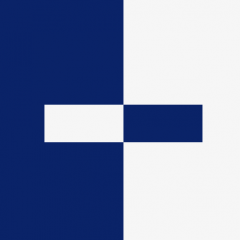
[Solved] Smart Material fill - creates Normal edges on islands.
Emi replied to GimbalLock's topic in General 3DCoat
Yeah it was more general recommendation to improve theUVs, hide more seams and stuff like that, but I know sometimes it might be hard to do. But the problem is not the padding itself but more the interpolated mode of the padding, you have to understand "interpolated" means it will blend 50% one color and 50% the other color, so it will blend in this case jagged edges. so the only way to avoid the issue in 3DCoat is by changing Realtime Padding mode from Take interpolated color to Naïve padding. did you try that for the jagged edges fills? because to me that worked and I avoided the jagged edges.


