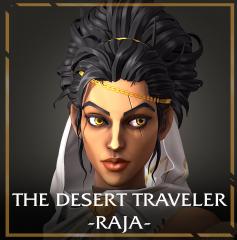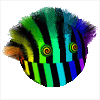Forums
-
General
-

- 467
- posts
-

- 3.2k
- posts
-
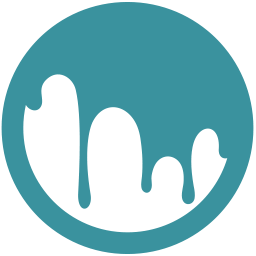
- 49.8k
- posts
-
-
3DCoat
-
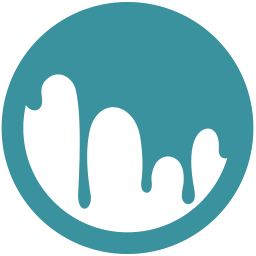
- 59.8k
- posts
-
- 3ds MAX NAVI
- By remark3d,
-
- 1.4k
- posts
-

- 627
- posts
-

- 7.3k
- posts
-
-
Community
-
International
-
- 275
- posts
-
- 76
- posts
-
- 1.3k
- posts
-
- 738
- posts
-
- 3.3k
- posts
-
-
Topics
-
hochauflösende Textur: Texturübertragung von High- Poly Modell auf Low- Poly Modell (3D Modelle)/ High-resolution texture: Texture transfer from high-poly model to low-poly model (3D models)
By ModderLS22, in Materials and Textures
- 1 reply
- 67 views
-
hochauflösende Textur: Texturübertragung von High- Poly Modell auf Low- Poly Modell (3D Modelle)
By ModderLS22, in Fragen und Antworten zu 3D Coat
- 0 replies
- 21 views
-
- 3 replies
- 2,742 views
-
making of How to create a LEGO animation without getting burned out?
By DenisWeber, in Finished Projects
- 3dmodeling
- animation
- (and 1 more)
- 2 replies
- 57 views
-
- 0 replies
- 39 views
-
-
Who's Online 0 Members, 0 Anonymous, 58 Guests (See full list)
- There are no registered users currently online