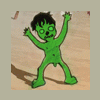Search the Community
Showing results for tags 'color'.
-
So, is it possible to alternate the color of specific colors along loops of faces in the retopo mode? Because when it's the same green shade, it's hard to make proper topology and I get lost easily. I mean something like in the attached image. I know that different "islands" have different colors, but when they connect in the mesh they all become the same green.
- 9 replies
-
- retopology
- loops
-
(and 2 more)
Tagged with:
-
Hello! Is there a way to disable the Color picker option in which it changes the color if you happen to color pick the same color you already have stored, meaning "Hitting V Twice" When I'm painting a flat 3D texture, I sample from the same texture, and eventually I color pick the same color by "accident" and the color swaps to white or gray or even a color that's nowhere on the scene (I've gotten Green, Pink, Violet etc from spamming V on a gray cube Flat Shade) I've tried all the tool options from the Pick Tool, no luck so far I want to pick a color and not being afraid to hit V twice and destroy the flow! Thank you :)
-
Hello, I scouted the forums but found nothing regarding this. The eraser, even at 100%, seems to not completely erase color. It leaves very subtle un-erasable paint behind, which looks pretty bad. I work with toony texturing and shading, 3DCoat is great for it. This bug however really ruins the look of things. It forces me to erase it outside 3DCoatTextura, and that's kind of a pain. A couple of contrast-boosted examples (its hard to see with gif compression and all) without boosted contrast on a simple sphere: Repro: - New Paint uv mapped mesh -> default sphere - Switch to flat shading for easy visibility - painting only color (preferable black) paint on empty layer layer1 - Erase with either ctrl or eraser itself. Notice it still leaves subtle unerasable color. I am using 3DCoatTextura. I tested multiple versions and found that it was on version 2022.14 where it started happening. I can't see the changelog so I don't know what was introduced then. Haven't tested on normal 3DCoat. Happens also on latest 2022.32. Doesn't seem to affect gloss or depth. Tried many settings to try to erase it but couldn't, except for Make Transparent, but that erases everything, or erasing it outside 3dcoat. Curiously, if you use the eraser tool while holding down ctrl, it brings the "erased" color back. On 2022.13 it erases it completely. I'll have to stick to that for now. Hoping this will get fixed soon. It's silly that an eraser isn't actually erasing
-
Hi guys, I know probably this is a easy thing but cant figure out how to fix it. In voxel mode when i change materials to use someone more confortable for sculpting the pose tool has no longer the colorfull gradient but a grey one. Its harder like this to see how its working.
-
So, I have a question about Export Textures workflow. (I'm pretty sure it's already was somewhere in past topics, but I didn't find) Exporting to Photoshop (Ctrl+P) I have a bunch of layers with my color work (grouped together in my first picture) and separate layers for an Ambient Occlusion (AO), normal map etc. And now I can save color map, AO map and normal map from Photoshop. So it's first option for export my textures. The second option is Export Objects & Textures panel in 3D-Coat. So I choose Unreal 4 export preset for example. And then I got several maps: _BaseColor, _ao, etc. But looking to _BaseColor map I can see that color information and AO kinda combined together. Is it correct behavior? Or may be I'm doing something wrong? And which is the right way to export color and AO maps? In particular for Unreal Engine 4. Because in UE 4 my material now has some kind of "double AO" when exporting from 3D-Coat. _BaseColor texture map exported from 3D-Coat: _ao texture map:
-
Hello to everyone. Thank you for your help... The following video tutorial by Phil Nolan is excellent for photo to 3d model> (https://www.youtube.com/watch?v=D6eqW6yk50k&t=30s). I created a 3D model with Phil's shared rock photos (https://www.dropbox.com/s/g9rxzs59lt59pq3/rock_video_images.zip?dl=0). I want to clear the mesh surplus with 3DCoat software; 1) File> New> Voxel Sculpting> Open> Rock.obj (https://www.dropbox.com/s/uf8jq27dyl5bh3b/Rock 3DCoat Import.rar?dl=0) 2) I clean it with the help of "cut off" tool (https://www.dropbox.com/s/m02dzml45j6s62p/Rock 3DCoat Cleared.rar?dl=0) 3) I'm going to the "paint" tab. 4) "Export Objects & Textures" (It does not create the "texture" file!) 5) Textures> Export> Color / Albedo Map (Black "texture" file!) I want to create OBJ and Texture map files. I'm cleaning up, doing OBJ, creating texture map. But it is black! Can you help me with this? Do you know a training video to help me? I'm doing the wrong thing. l want to 3D scanned (Photo to 3D mesh) model and texture map (original scanned point texture map) from 3DCoat software (It's not an FBX file!). Subject; 1) Rock Cleared.obj (Close or open mesh!) (https://www.dropbox.com/s/8syibbsevab9h4h/Rock Cleared.rar?dl=0) 2) Rock Cleared.jpg (Color map!) (https://www.dropbox.com/s/8syibbsevab9h4h/Rock Cleared.rar?dl=0) I want to scan different models. I am waiting for help and an answer. Thank you...
-
Hello all, I have been using 3DCoat for a few years now and my main use for it is diffuse texture painting. The program is great at it but I do have a long standing issue with the way the eyedropper/Sampling tool works. Like many artists involved in texture painting I come from a Photoshop background therefore this will be my main point of reference. - My first question is related to the mapping of the tool. I can of course map it to any usual keyboard letter key (I personally set it to "i") but it would be great to also be able to access it by holding down Alt while painting - if only because of muscle memory coming from PS. Now of course I am aware that the Alt key is already used by the navigation system when working with Maya-style navigation but surely enough these two things are not mutually exclusive. Maybe there is a way to assign it to the Alt key by manually editing a setting file ? If so please let me know. - Second question : The clever behavior of "hold down a key to temporarily activate tool, or tap the key to switch to it fully" can get quite irritating when dealing with the Sampler tool at high speeds while painting. If I hold down my assigned key, tap down with my stylus to sample, then release both in a very slow and deliberate manner, I do get the color that I want. But if I attempt to colorpick at my usual speedy rate I then always end up with the wrong color samples because it is quite easy to accidentally fully switch to the tool as opposed to temporarily activating it ... meaning that when this happens my next intended paint brushstroke ends up being yet another Sampling pick, forcing me to color pick *again* to go back to my previous selection. Very frustrating. This is getting to a point where it is seriously slowing me down and negatively affects my workflow, definitely kicking me out of the zone ... every 10 seconds or so. How do you guys deal with that ? In general, are there any known workarounds to make hotkey-driven color Sampling more reliable ? Thank you for your help !
-
Source
-
- color
- reference mesh
-
(and 1 more)
Tagged with:
-
Hey all, I've just changed up my version to the new 4.7 from 4.5.4 and I can't seem to setup my color picking in the paint room how it was in the previous version. I used to be able to paint onto a surface, then press 'V' and it would pick the color under the brush cursor (even if I didn't touch the screen with my stylus), but stay on the paint brush tool so I could continue painting. Now when I press 'V' it deselects the paint brush, selects the pick tool and I have to physically press on the screen where I want to pick the color, then press the brush key to go back to painting which is super annoying compared to the previous setup. Is there a setting I can change to have it work like my previous version?
-
Hello everyone, I am trying to set up a pipeline using 3DCoat as my main painting program for Low Poly 3D Pixel art. I run into two issues. The first is the pixel padding settings when using the Ctrl-P shortcut are not respected. Steps to reproduce Problem 1: Import an .obj for painting in 3DCoat Go to Edit/Preferences/General tab Set padding to Never and padding Width to 0 Export your layers using the hotkey Ctrl-P Go to Photoshop and notice that the padding is still there. The second issue has to do with the corruption of multiple layer groups when a .Psd file is sent back and fort between 3DCoat and Photoshop. Steps to reproduce Problem 2: Import an .obj for painting in 3DCoat Create at least 3 layer groups and fill them with a random amount of layers. Export to Photoshop using either the Ctrl-P hotkey or go to Textures/Export/All Layer Color Go to Photoshop and notice the dialog box indicating: "Some Groups were found corrupted and repaired." Notice that some of the groups you have created are now turned into empty layers and that the layers contained within are placed below the new layer. Alternate steps to reproduce Problem 2: in Photoshop, Create a .psd with at least 3 layer groups filled with a random amount of layers. Save and Import them in 3DCoat. Notice that some of the layer groups are now nested inside of one of your Groups (usually the one placed highest in the list). Notice that if you export back to Photoshop, you may get the "Some Groups were found corrupted and repaired." dialog box. I am using Version 4.7.06 of 3DCoat and Photoshop CC 2014 on Windows 7. Related Mantis bug reports: Padding Problem: http://3dcoat.com/mantis/view.php?id=2144 Layer group problem: http://3dcoat.com/mantis/view.php?id=2145
-
Hey guys, I'm super frustrated. I have an .obj with UVs from a 3D scanner I want to clean up and I have taken SO MANY tutorials and every time I think I have found a solution it turns out it can't work in the new 4.5 version as the UI has changed. I did all I can to be a self learner but I'm stuck. Here's my questions... 1. I want to import it into the Voxel room and clean it up with the color already baked in. If I need to carve out an ear... I need to see the UV to know where to cut. What is my order of operations? 2. I've unwrapped the UV in Capturing Reality and it's messy. If I am painting directly on the model does it even matter? And it seems to be importing has voxel model and surface model directly on top of each other and as two parents in the Paint Room. Why is this? 3. When I go to export the final mesh for 3D printing IN SANDSTONE, is it better to export for print or just export the new .obj with baked color? Thanks so much! Bethany
-
In PPP the RGB is linear color value? which is gamma 1.0 and I have Blender set at sRGB which is gamma 2.2 so this is why I get different color #s when typing in the same #s? ( I am just now learning all of this just would like to learn how 3dc is setup.) Michaelgdrs showed me a post to allegorithmic sp and how it is setup with how it displays in the viewport and what map data is saved as sRGB and RGB very informative to read/post. . so here I am asking if I understand it right. Over in blender I use R 0.018 G 0.800 B 0.022 and in 3dc I get R 36.00 G 231 B 41.00 it looks lighter so should I just go up to Texture>Adjust>gamma correction and set it to 2.2 ? I though I could just type in the same #s or a HEX : # 24E729 and off to school on this subject I have gone wow there is a lot to it so much info that I reread it 3 times and fill up my note book. thanks for your time on this.
-
Hi all, Since I updated to v22, my v key and colour picker seem to have stopped working. I can't pick colours with either method. I'm not sure it was updating that broke it, but I think I could when I was previously on 16, and I only updated yesterday. Anyone any idea why this might be happening? Thanks, Mike
-
Hello all, loving 3DCoat's new Smart (PBR) Materials but we have stumbled across a scenario where we needed to make a new Layer that would change the Depth, Roughness, Metalness only but not add any Colour. Is this possible. If not I think we'll need to add a suggestion to include an opacity slider (parameter) to the colour slot. thanks.
- 9 replies
-
- Smart Materials
- Color
-
(and 1 more)
Tagged with:
-
Hi Everyone, I am very new to 3D Coat and digital design but have more or less worked out how to make 3D Coat do what I need it to do. There are a few things though that I would like to refine relating to colour and texture mapping. I find the user manual pretty vague on this so i'm hoping someone here can give me some pointers. I am using 3D Coat Paint tools to colour a blank 3D model obtained from a laser scanner, then exporting that model to print on a full colour 3D printer. My workflow is pretty basic, I import the .STL model file using 3D Coat's "Import for vertex painting" function. I then go to the paint tools and just use the paint brush to colour everything (I don't use layers or anything, just paint straight onto the model), then export the model as a .PLY file so I have a printable colour 3D file. Most of my files come out with my intended colours when I 3D print them, though there are some that are way off. This is due to 3D Coat using RGB colours and my printer only using CMY (no K) I know this is a problem many graphic designers face when 2D printing but not sure if it can be applied to 3D? Is there a way in 3D Coat to get it to display a version of CMY colours so I can get an idea of what I am going to print? I know about computer monitors only displaying RGB but is there a sort of simulated version of CMY it can do? I have noticed in the "Textures"->"Adjust"->"Transform color space" tool in 3D Coat that I can set the Red to Magenta, Green to Yellow and Blue to Cyan, but when I click Apply nothing changes. If I can't get 3D Coat to adjust the colours on the 3D model, my next option is to export the texture map and have a go at altering it in Photoshop. The problem with this is I can't work out how to export a texture map that I have painted, I just end up with a black square. Is there a way to do this for models I have created in this way? Looking forward to your replies. Thanks!
-
New Tutorial- 3D Coat 3.7-StarFighter Detailing Volume #2 -Color Maps http://www.learn3dso..._color_maps.htm In this training video Instructor Adam Gibson shows how to detail a Spacefighter model that was created in Lightwave using 3D Coat's powerful normal mapping and painting tools. Learn how to take simple models and create complex surface geometry like Sci-Fi panels, vents, pipes, rivets, and all kinds of gadgets and nurnies. In this second volume on Color Maps you will learn how create realistic looking weathered down hull along with battle damage. Grunge, Dirt, Corrosion, Dirt Streaks, Laser Blast /Battle Damage. Tips and tricks on how to use the different brush types along with alpha brush collections is covered in great detail. The concepts learned from this video can be used for all sorts of other projects like machinery, vehicles of all types, and architecture. Great for detailing hard surface models, but not limited to. You can also apply what you learned for organic objects as well. Also included is a Free Alpha Brush Collection created by Lightwave Artist "Kevin Phillips". This a Grunge and Weathering Alpha Brush set that is perfect for Sci-Fi detailing. Table of Contents for Volume #1-Normal Maps Chapter 1- Intro Chapter 2- Adding a Base Metal Layer Chapter 3- Adding a New Paint Dirt Layer Chapter 4- Paint Brush Alphas Chapter 5- Layer Blending and Layer Emboss Chapter 6- Paint Chipped Panels Chapter 7- Painting the Vents Chapter 8- Dirt Between the Panels Chapter 9- Blaster Tip Burns Chapter 10- Dirt Streaks Chapter 11- Stains Chapter 12- Blast and Damage Marks Chapter 13- Corrosion Chapter 14- How to Export Color and Normal Maps from 3D Coat Chapter 15- Importing the Spacefighter into Lightwave's Layout with all Maps Chapter 16- Final Render in Lightwave Running Time: 3 hrs. 53 min. High Quality (Screen-Res:1920 x 1080 pixels) MP4 Video Level: Beginner & Up
- 1 reply
-
- 1
-

-
- starfighter
- spaceship
-
(and 6 more)
Tagged with:
-
Hi, It would be very useful to be able to copy channels to freeze, perhaps inside the copy channel tool. Eg. Replace freeze with luminosity, or add red channel to freeze