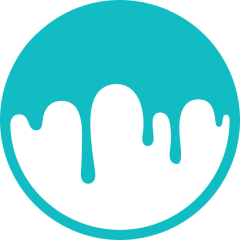Search the Community
Showing results for tags 'UI'.
-
3dCoat does what it needs to do and provides the necessary tools to work with layers and other tools, which is great, and it is an amazing software, however, the design should not only work well, it should also be easy to understand and visually appealing so that users enjoy it. This can motivate people to use 3dcoat more frequently. This is my analysis of User Interface and User Experience specifically in the layer system. The comparison between the two presented images, highlights significant differences in terms of User Interface design and User Experience. While both systems are functional and allow for layer management, the visual design and organization of each interface directly impact user clarity, accessibility and satisfaction. Both interfaces enable basic layer management tasks, such as organizing, grouping and applying specific properties. This demonstrates that, from a functional perspective, the programs achieve their primary purpose. The first interface stands out due to its design, which prioritizes visual clarity and hierarchical organization, Its main strengths include: * Use of Iconography: Icons make it easy to quickly identify the purpose of each layer or adjustment without needing to read excessive text. * Visual Differentiation: Colors, effects, and specific labels help distinguish layers and their properties, improving navigation. * Clear Hierarchy: Grouped layers are represented with indentations and visual elements that reinforce their logical relationship, enhancing the understanding of project structure. * Visual Appeal: The interface is modern and pleasant, contributing to a better perception of the program and a more satisfying user experience. The second interface (3dcoat), while functional, presents shortcomings that negatively affect the user experience: * Excessive Plain Text: The lack of icons and colors forces users to rely solely on reading to understand each element, which can be tiring and less efficient. * Lack of Visual Hierarchy: Layer groups are visually indistinguishable from individual layers, creating confusion and making the project structure harder to follow. As a programmer imagine that the code does not have indentation, in some languages this is permitted, but programmers generates this indentation to read the lines of code easily. * Monotonous Design: The absence of visually appealing elements makes the interface feel "dry" and uninviting, which could discourage users. The first interface delivers a positive experience by being intuitive, clear and visually appealing, reducing the user's cognitive load and speeding up workflow. In contrast, the second interface, though functional, may frustrate users due to its flat design and lack of visual differentiation, requiring more effort to complete the same tasks. In the third image, the left panel is overcrowded with tightly packed options, lacking visual hierarchy or grouping, which overwhelms users and makes navigation challenging. Some parameters names, like "Gloss modulator" or "Use as Weight M", are unclear, requiring additional effort to understand their purpose. The overall monotony of gray text on a dark background further detracts from usability. Improvements such as better grouping, intuitive naming, consistent design, and the use of colors, icons, and spacing could significantly enhance clarity, accessibility and user satisfaction. That's what I want to say about the 3dcoat user experience in general. I work creating shotgrid tools using PySide6 in a vfx/anim studio integrating user experience to give to the artists an easy understanding of the functionality of the tools.
-
Hi! I wish there was a feature that would ease the use of 3dmodels as reference when sculpting. Zbrush has this feature they call "split-screen", heres a video showing it in action: As you can see in the "split-screen" feature in zbrush it is really efficient since you control both "viewports" simultaneously. Compared to open two projects in 3dcoat, you have to switch between them to navigate. Since I'am just an artist I dont know how hard this is to implement into 3dcoat, please let me know! Keep making 3dcoat awesome!
-
I like the recent UI and UX changes, still there is much discussion about improving UI In this thread, would like to present some ideas for what can essentially be implemented on top of everything UI in 3DCoat right now, but also invite in some discussion on them Basis: I think a problem is not so much the UI layout honestly but it's choice paralysis from being presented with very many options, which are tough sometimes to find again, or even lose awareness of menus tools are grouped by relation and feature which is practical, but it results in these 20+ options menus which steal a lot of energy Anecdotally, I forget many times for example that it's possible to make the contours of a freeze mask into curves because it's the 31st option in the Curves menu, so it leaves my mind many times it would be handy Here are three suggestions for UX / UI which, I think all can be implemented on top of what's in UI now, and will grant some facility to alleviate this problem: Search Everywhere, Title bar navigation and/or Favorites menu 1. 'search everywhere / Quick Search' Present in a good deal of softwares like: 3ds Max Blender IDEs/ code editors, visual studio, jetbrains, vs code On a hotkey press, one is presented with search bar in which one can type directly starting typing, it will find commands named similar, increasingly filtering it down as one types in more I think this would be very welcome in 3DCoat, where there are so many tools and options pr tool Example visual studio: https://learn.microsoft.com/en-us/visualstudio/ide/visual-studio-search The search is Ctrl+Q, can type immediately to search for commands or other things. In 3DCoat this could be, • operations • toolbars • settings • tools et cetera 2. Title bar navigation Common in many softwares, it's pressing Alt followed by a mnemonic character to navigate the title bar menus (In case of 3DCoat Sculpt room this would be File, Edit, View, Symmetry... etc.) For example it is part of Win32 API https://learn.microsoft.com/en-us/windows/win32/menurc/using-menus Would have to use another button in place of ALT since it's so integrated in Viewport operations This facilitates making many options keyboard accessible, and possible to simply train muscle memory instead of click, read many options, click Example paint tool sai. Alt+E brings up "Edit", subsequent press of A will perform "Select All". 3. "Favorites/Bookmark Menu" - Like the Quick Menu in Blender - It is empty to start with, but one can add any one command to it, and only be presented with one's "most common tools" in a menu every time - Active a menu on hotkey, it contains your favorited commands - I suggest, any one thing that can be keybound, can also be quickly added to this menu - Can be context sensitive pr room so only one for sculpt room, one for painting, etc Example Blender Sculpt Room. Hotkey press 'Q' brings up Quick menu, in which I've added some common operations so I don't need to locate them in UI each time or assign hotkey to each. I would like to mention, a compromise that anybody can use today is a software like AutoHotPie which presents you with pie menus that can send keys to 3DCoat for commands Thanks for any consideration and please reply if you have any thoughts
- 2 replies
-
- 1
-

-
- featurerequest
- ux
-
(and 1 more)
Tagged with:
-
Hi, just trying out this amazing piece of software. I'm doing some sculpting and found the "Quick Access" menu (the one that appears when I press [space]) quite handy. But I often fail to select a tool with my stylus as it recognizes my input as (a very short) dragging. This behaviour can get quite annoying when in a flush of tool switching. Is there any way to disable dragging when interacting this menu? Or, is there some setting I can tweak to specify the "minimum distance traveled before input event is taken as dragging when accessing the UI"? with regards.
- 1 reply
-
- ui
- quick access
-
(and 2 more)
Tagged with:
-
@Andrew Shpagin I have some suggestions about, well, pretty much basic functionalities in 3DCoat Ui. Lets start: - Extensions creation - add an option to select multiple presets at once with SHIFT. That's very basic functionality, that is pretty widely implemented in apps and operating systems. Selecting every position separately is pretty annoying and time consuming. - Presets panel - allow to move, export, delete multiple presets at once. Pretty much the same situation as above - really basic functionality. - Shaders/Smart Materials panels - allow to move, delete multiple items at once... - Alphas, models, splines, stencils, etc. - same situation... - Render presets - add separate panel for render presets/camera shortcuts. Presets panel gets pretty messy with all that stored along brush presets and necessity to delete that stored ***** one by one is damn annoying. Also, when it comes to 3DC 2023 - tool panels covering/intersecting with Camera nad Navigation bar or whatever it's called(check screenshot), it's another little annoying glitch/behaviour in 3DC Ui. All the things listed in this post are long standing and never addressed, as far as I'm aware, which is hella weird, as those are really BASIC things.
-
- ui
- ui settings
-
(and 3 more)
Tagged with:
-
It is a dark month, so here is a dark theme for 3DCoat if anybody wants one. It is inspired by the Dracula UI theme color palette. To use: Get the .options.xml file, then in 3DCoat: from title bar go to Edit→Preferences, in preferences select the "Theme" tab. Press "Load" button (bottom) and load the file. dracula_inspired_theme_001.options.xml
-
Hi guys, after updating to version 36 from version 35, I'm noticing that my interface is glitching again (parts of the ui jump around in fragments). I have been able to reproduce this by uninstalling completely and deleting all 3dcoat directories under the documents folder followed by a reboot of the system. I then installed 3dcoat version 29 which was behaving good, I then upgraded to v36 and the ui started glitching. I then downgraded to version 35 which is what I was running before, and the glitch went away. I then upgraded back to 36 and the glitch came back again. I hope that's helpful, but if a video would help, I can do that as well, just let me know. Thanks!
-
Hi, I've been following along with a video and they mention opening the Retopo Objects panel while in the Retopo mode, but for some reason, I don't seem to have it, but rather I have the Paint Objects tab where Retopo Objects should be. Does anyone know where I may be able to find it at all? Thanks in advance!
-
Hi, looks like the latest update has the glitchy ui again. if you add a panel like the presets panel and dock it in the sculpt room, it starts to glitch in pulses. I've tried resetting all layouts and that did not help. The only way I found to fix this was to uninstall and revert to version .25. Not sure if others are seeing this behavior. Thanks
-
[Bug] Can not relocate 3DCoat data directory for V2021
tokikake posted a topic in Basics & Interface
Hi I have used "relocate 3d coat data" , but after up-grade to V2021.3 I can not make it work any more. I tried to move data to my I drive from C my document, (I have used the directory for V 4.5 data relocate) but now even though I made new directory, and set it as relocate path, I always see this message "The selected path is not writeable choose another directory...." . But it is same I volume and directory, which I have used to relocate data for V4.5 long time. (then I make new sub-directory for V 2021) I check V 4.5 path, yes it work (then 3d coat load assets in the directory) so it seems only problem about V 2021 (windows 10) -
In order to match the working environment equally, UI and Hotkey settings are saved and loaded. I have seen that the list of tools registered with QuickAccess(1~8) is not being save and loaded. Where can I save and load QuickAccess?
-
3D-Coat doesn't save the workspace I've been using. On every startup it defaults back to the original. Kind of. There's an exception though. If I drag the tool panels on the right from their docked positions, they just kind of disappear. Same happens if I try to customize the UI. https://youtu.be/vRNQ1IoEiLA I've tried uninstalling and reinstalling. I've deleted the folders in Documents. Nothing works. This same behaviour has occured on 4.9.49 and now on 4.9.53 and this is starting to piss me off.
-
Hi there. Is there anyway to put the editor windows on a second screen? or is there a way to switch between full screen texture editor and full screen 3d viewport? If neither are possible, it would be awesome to have 3dcoat do either one of these or both cheers Matt
-
I love the reference plane and how it can be set up to lock in place. However, the current model I'm building only has a 45 degree view reference artwork available. Is it possible to rotate the reference plane to other angles that the standard 90 degrees? Kind regards, Peter Spence Putty Studios Characters and Visual Effects www.PuttyStudios.com
- 3 replies
-
- ui
- reference plane
-
(and 1 more)
Tagged with:
-
User Interface Suggestions 1. One-Sided Scaling: The transform gizmos would be even more useful with One-Sided Scaling. For example, to lower the height of a cube sitting on the grid, one could press SHIFT while dragging the scaling box on the gizmo. This would move the top of the box without raising the box off the grid. This should work no matter where the volume origin is located. Nice way to speed up work. 2. Floating Gizmo: It would be nice to hold a key and have gizmos pop to the center of the view. This way all the gizmo handles would be available for use on the current volume. 3.Use Only Gizmo: Holding a key down while using a gizmo would let users select and highlight only the gizmo features without accidentally clicking outside the gizmo. 4. Return to Last View Position: I have been working in Ortho mode with background patterns. This requires quick changing between Top, Front and Right views. Switching views usually did not return to the last position and size of my last work in a particular view. 5. Lock View in Ortho: There should be some way to guarantee that the user does not accidentally drift out of true Ortho projection especially when using backgrounds. For example Front shows at the top right of the viewport even when the front view is rotated slightly. This can lead to tracing errors. 5. Tool Option Titles: Tool option titles should contain the name of the tool as well as "Tool Options". This may be troublesome to program but is basic user feedback. 6. Scale View from Cursor: It would be oh-so-nice if we could position the cursor arrow over the center where we want to scale and hold a key while scrolling the mouse wheel. This would eliminate the scale, move, scale, move cycle currently necessary. I have been an advocate of this feature since using Sketch Up. 7. Disappearing Work: As a new user I was shocked to see everything I worked on disappear. I know what is going on now but I spent a lot of time screaming at the screen and exiting 3D-Coat to start over again. There should be some kind of automated message to assure the user. An automated reminder to use the Apply button would be useful to newbies. 8. Quit Message: Most software asks before letting the user quit without saving. This message is important. Please understand I am not complaining about 3D-Coat. I am so impressed with what it DOES do. I just wanted to give feedback from a newbie. If any of my suggestions are already implemented in some way, I would appreciate hearing about them.
-
- ui
- user interface
-
(and 4 more)
Tagged with:
-
Hi. How to change the interface size? The resolution of my display 2560x1440. Very very small scale of interface , I do not see anything. It's hell... Why developers are not concerned about this issue? For example, all Adobe products are already adapted to high resolution of display.
-
Hello, I have been playing with the cut off tool, which is super quick and efficient if you use custom shapes. I find that using custom shapes (via the "load shape" button in stroke mode) gives far better results that cutting of with a stencil of the same shap, the cut is sharper, less "aliased" and it's fun and quick to place it, rotate it etc.. But reloading the shape each time is not a great workflow. Maybe Instead of having to open the stroke mode, click on load shape, select the shape or spline in a folder and then resizing, and then finally cutting through the volume with our custom shape, it would be great to add the custom shape once and for all maybe via a thumbnail in the stroke mode window, or in a library on the side (like the one with stencils) ?
-
As a new user, I created a Primitive then clicked on Live Clay. Bam! The primitive disappeared. I should have Applied the Primative but this is not the point. It is very bad for software to do this. 1. Is there, in the real world, an actual need to apply the primitive work? Why not just keep it? We can delete work we do not want. 2. if 1. is necessary, a dialog box should appear upon leaving Primitives. It should give the opportunity to Apply or Continue working on the primitives. The very worst thing a program can do is destroy work.
- 6 replies
-
- iimprovement
- primatives
-
(and 1 more)
Tagged with:
-
After using a variety of software and looking at the 3D Coat interface a bit... I wanted to go ahead and start a new or current UI update thread. More specifically these are my personal recommendations and or solutions to polishing up the Interface. One of the first things I noticed with 3D Coat is that it suffers the same problem Mari does, in other words... its filled with micromanaging panels and wasted screen real-estate. If Andrew is going to keep adding functionality and features to 3D Coat, refining the Interface and freeing up some space will be a huge benefit. For example, layer masks in the layer stack will probably require a beefier layer stack panel. Starting off this thread, I want to bring some attention to the Brush Panel and through it the Alpha, Strips, Stencil and Material Panels. Together, they simply take up too much space and much of their interactions require what is happening with the Brush itself. From this perspective, we can see a lot of space can be saved if these panels were simply not there.... yet we need to interact with them. They currently take up way too much space, and also offer very little organized interaction. Some users start to become overloaded with custom materials, alphas, strips and stencils... What if all of this can be consolidated within the Brush Panel itself? This solution can streamline the interface and remove the panel micromanagement. Like many other 3D packages, it creates input fields in one location, rather than toggling on and off various alphas and materials spread out across many open panels. Above: Clicking on input boxes within the Brush Options panel will cause a pop up panel to appear. Within are the actual alphas and materials that can be used for that input. Instead of layers upon layers of tabs for categories, they can be placed alphabetically in a pulldown menu. Alternatively, some other method can be used, but the stacks of tabs we have now is not ideal in the long term. What you also see is the ability to save presets (ala Photoshop and Substance Painter). Whatever material, alpha, strip, brush setting can be saved as a brush preset, much like with sculpting it can now apply to painting as well. This will open up the door later down the line for photoshop like brush selection and user created brushes (painting)... especially if the brush system continues to add more types of behavior. Since the Brush settings are not always going to be accessed, especially with presets, it should be able to be collapsed under a "settings" header. In addition to migrating the panels over as input areas within the Brush panel, the actual Brush Operations panel can also exist within the Brush Options panel. This organizes and keeps brush related functions within the same UI space, which will not only make it easier to interact with but also adds a bit of convention to the UI. The Brush Panel should, in my opinion, try to be the central attribute editor for almost everything that interacts with it and can require some form of input. While these graphics are mainly focused around the painting room, I believe the same can work with the sculpting room as well, maybe minus the Smart Material input field (or included if the option for painting and sculpting are combined in some fashion similar to zbrush). I also wonder if the Brush Panel can have an option to be context sensitive so that it transitions to tool options based on the tool selected. For example, the fill tool (brush) which gives the options to fill a surface or mask it out. A lot of the inputs found above the viewport can actually be consolidated into these context sensitive panels... such as the "more on convex, less on convext" list. Feel free to contribute with your own solutions or changes, since its better to keep this kind of subject all in one place.
-
Hello, Hello everyone, I'm new to 3D coat so sorry if I just can't find the solution on my own... I'm using 4k monitor and the user interface gets tiny and almost impossible to work on, same as it did on PS CS6 but Adobe fixed it on CC. However on 3D coat I just can't find any option to make UI bigger. Is there any way to work around this problem? Thanks for help in advance!
-
Hello My first attempt using 3DC was to try understood the rooms functionality. Was not easy to follow the jump to new room workflow. But... may be a little change can help: The idea is to reorder the ROOMS TAB following the habitual workflow AND the reading direction left to right -> : VOXELS - RETOPO - UV - PAINT (with TWEAK subtools added) - RENDER So new users easily can understand where begin... voxels and where to end... render Note: The 3DC versions that are used in countries with reading direction right to left <- need to be reordered too using same principle Graphical attach added TY !
-
BUILD: 3.7.05B-CUDA64 and 3.7.06-SIMP64 OS: Vista 64 Home Premium SP2 6.05.26 HW: GeForce GTX 550 Ti (and GeForce GTX 460) Drivers: GeForce 295.73 (8.17.12.9573) (updated today); DX 10.0 (6.0.6000.16386) Bug Description: As of 3.7.05B, the "Shaders" tab is unpopulated, leaving me unable to assign different shaders to objects. Uninstalling and re-installing to a different directory doesn't resolve the issue. Windows menu -> "Reset all pages to default" doesn't resolve the issue. Both GL and DX exes show the issue. Reverting to 3.7.04C again shows the shaders. Both 3.7.05B-CUDA64 and 3.7.06-SIMP64 fail to show the shaders, so it seems unrelated to CUDA support.