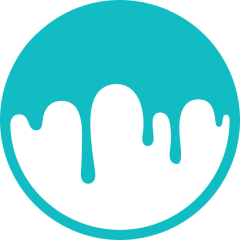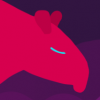Search the Community
Showing results for tags 'pbr'.
-
Hi, really hoping to get a conversation going here. Over the last few days I've been playing around with texture painting in 3DCoat and have hit a bit of a wall when dealing with PBR normal maps. This is odd considering normal maps are standard practice with PBR materials, especially when preparing assets for real-time rendering / game engines. I've reached out and discussed this with a number of people, including 3DCoat staff who consistently repeat to me the following: Normal maps are supported, select your normal map in the "Depth" field when making your smart material and it will convert it for you. Height/depth maps are "better" and I should be using those instead of normals. They are different things and both have their place. Especially when using heightmaps to displace geometry. Normal maps don't make sense when texture painting directly because of tiling or something? I've put together a few screenshots of what my one of my paid PBR materials looks like when used in 3DCoat in a couple of ways, as well as what it looks like when used via Marmoset Toolbag 4 for reference. I can correctly use this PBR material using ArmorPaint, Substance and Marmoset and Quixel, all of which allow me to apply a normal texture along with albedo, rough, metal etc. You basically just create a fill layer and provide a normal map as part of the material you are filling the layer with. I had a response from support@3dcoat.com which basically told me to convert the map, when I asked for some more details I basically got silence/ignored. Is this something that the 3DCoat dev team is looking to add at some point? Is there an actual technical reason why you can't sample from normal maps when painting? I used the shader materials to bake in the normals prior to texturing but vertex painting those details is just not a solution. 3DCoat - Using PBR provided height map No surface scratches, only general bump information. Scratches may be only slightly visible because they are present in albedo and roughness details. 3DCoat - Using generated depth map from normal map source This is just wrong, looks like a normal map I would have generated from a colour image or something in GIMP. Notice the weird warping artifacts around the plates where they connect, this is unusable. Marmoset - No normals, No Depth/Bump (Just for reference) Marmoset - Depth/Bump Only Take a look at what details the texture artist captured in the height map, scratches are not accentuated in this map, just general material bumpiness. The scratches seen only because they are present in the albedo and roughness textures details. Marmoset - Normals Only Scratches and other small details are accentuated in the normal map. These are completely different artistic details that are present in this PBR material that are to be replicated using lighting/normals rather than height/displacement or bump. Marmoset - Height and Normals
-
my first glass attempts in 3D-Coat: ClearGlass.3dcpack IMPORTANT: Make sure Layer 0 opacity - 25% or lower! then on layer one (or any other layer above 0) use the glass material. make sure the material is on 100% opacity but the layer opacity is on a low % (me = typically choose 15% or less) --- message me if you = need any help sorting it out :]
- 15 replies
-
- 4
-

-

-
- glass
- transparent
- (and 10 more)
-
Два ржавых металла. Ржавые металлы.rar Rzhavye_Metally.rar
-
I am familiar with how to use 3D PBR scans, but I have never used the 2D scans in the materials library, like the plant scans and such. Are they basically image files with a transparent background? Any tips appreciated.
-
Source http://www.polycount.com/forum/showthread.php?t=136390 --------------------------------------------------------------------------
- 22 replies
-
- 3
-

-
- render
- physically
-
(and 1 more)
Tagged with:
-
Hi all - I recently started learning Substance Designer, Painter, and 3DCoat. Usually one would take their materials generated in Designer and apply them in Painter, but after using 3DCoat for a couple of weeks, I'm just about convinced that 3DCoat's texturing setup feels much more accessible than Painter (lots of little 3DCoat advantages, like Zbrush-esque navigation which works wonderful with a tablet, able to quickly freeze/unfreeze UV shells, etc. but still learning both). I'm having a lot of trouble exporting my material maps from Substance Designer and importing them into 3D Coat while retaining the same look and feel of the original. Here are my current results, with the material applied to a cube in Substance Designer on the left, and those maps exported and applied to a cube in 3D Coat on the right. I have quite a few questions. Surely I'm doing something wrong? I created a new Smart Material, and for my "Color" Texture in 3D coat, I imported the base color texture from Substance designer. Depth texture in 3DCoat <-- Normal texture from SD. Roughness texture in 3DCOAT <-- Roughness Texture from SD. Metalness texture in 3DCOAT <-- Metallic texture from SD. Condition Mask Texture in 3DCOAT <-- Ambient Occlusion texture from SD (this one wouldn't be necessary, right?). I'm a bit confused, where does the height map texture exported from Substance Designer hook into 3DCoat's Smart Material? There seems to be no field for that. I made sure to generate the "CurvatureMap" layer in 3DCoat. With the SmartMaterial selected, I also used the buttons in the "Preview Options" window to adjust the size/position/rotation of my smart material being applied to the cube, but I still couldn't get it to look correct. In Substance Designer, notice my material intentionally has a large raised circle in the center of each face, but it's completely missing in 3DCoat, despite using the same texture maps. Just to note also, the default Smart Materials in 3DCoat work beautifully - it just seems to be these custom ones I'm making that just won't work. I've attached the maps exported from Substance Designer. Any advice or suggestions would be greatly appreciated, thanks! SD_to_3DCOAT_TextureMaps.rar
-
Hi, I've recently been working on some 3D models for use in Unity, and I would like to paint textures with Smart Materials. For each texture that I wish to paint with, I have the albedo texture + a normal map. These normal maps work great in Unity, however I am unable to use them as a "depth" map in 3D-Coat. Is there a way to utilize these normal maps as depth maps?
- 3 replies
-
- normal maps
- normals
-
(and 4 more)
Tagged with:
-
Hi, I bought 3d coat and I have some issues with the PBR materials, when I click on a PBR shader, nothing happen. Only the description appears when the mouse goes over, nothing else. It's as if I click on an empty box. Need help. DxDiag_joachiml_09_27_18.txt Log_joachiml_9_27_18.txt
- 2 replies
-
- pbr
- nothing happened
-
(and 1 more)
Tagged with:
-
Hi Folks. I have been slowly but surely learning PBR workflow over the last few weeks and seeing as there isn't many resources for free smart materials, I thought some people may find use in the ones that I have been making and will continue to make. To be clear, I am still very much a newcomer to the 3D scene but wanted to give back something in return for all the help people have given me so far. Here is the new link to my full set of my PBR Materials: https://drive.google.com/uc?export=download&id=0B3JVfUcxeTJtNzFtVVNVeWZ6Mk0 Let me know if you run into any issues or have questions and I'll try my best to help. Cheers!
-
Been a while since posting. Model was done and rendered in Blender as well as smoke FX. All texturing was done in 3D Coat.
-
Hello! How can i make glass PBR smart matterial>? Can anybody share it with me?
-
Hi guys, I know probably this is a easy thing but cant figure out how to fix it. In voxel mode when i change materials to use someone more confortable for sculpting the pose tool has no longer the colorfull gradient but a grey one. Its harder like this to see how its working.
-
From the album: Artworks
For my collegues of Gaming Minds Studios I have created a 3D character prototype while the preproduction of their last hit Railway Empire. In the preproduction of Railway Empire we experimented with several types of Charakter styles. The Western Lady were sculpted in 3D-Coat., the textures and retopology were also done there. I transferred the model into Blender and set a very simple face rig, based on shape keys. The hair was created with Blenders hair system. The final is rendered with Blender Cycles. There was an arm rig too, but we rejected it. Even if the char went not into the final game, I like the Lady a lot and like to present it to you today. I have made some improvements in the hair style and used my CW Eye Material for her eyes. Drop me a line if you have any questions. -
Hello guys, We're proud to present a new tool for artists and programmers. https://material-z.com/ Hybrid Layer and Node system Material-Z is a powerful new PBR Material Editor. Based on Disney's principled material system it is able to create amazing materials for both the gaming and the high end 3D rendering market. Its currently in beta but anyone can try it out now and play with it. Introductory tutorials https://www.braindistrict.com/blogs/tutorials/material-z-getting-started-with-programming-nodes https://www.braindistrict.com/blogs/tutorials/creating-a-brick-material-in-material-z-part-i https://www.braindistrict.com/blogs/tutorials/creating-a-brick-material-part-ii-noise-based-irregularities-and-cracks https://www.braindistrict.com/blogs/tutorials/creating-a-brick-material-part-iii-cement-and-finalizing
-
Is it possible to work in CMYK instead of RGB in 3dCoat? I need to print the images in CMYK and don't wish to deal with transforming RGB to CMYK, nor the art of CALIBRATION to achieve the CYMK.
-
Hello. It is already 6 hours of nightmare with textures export of Smart Material. I can't export texture with high resolution as shown in preview and viewport. I read all topics about this problem, tried to change mesh and texture resolution (I set 16384 on start but baking allows only 8192 resolution) , bake textures (I set 16384 on start but baking allows only 4092 resolution) etc. and I already tried with high-poly mesh and 16 384 texture size, but exported image is blurry and terrible. Whatever I do - the result is always low-resolution blurry map. Please, help me! I can't sleep!
-
Is there a documentation for converting pbr textures from one format to another from a developer standpoint? The math, algorithms and formulas behind pbr export and import. We are trying to write a plugin for exporting textures from our renderer but our dev doesn't understand the docs from https://www.marmoset.co/posts/pbr-texture-conversion/ as its too artist talk and not developer friendly.
-
Greetings to all. I will start posting to Gumroad my smart materials collections. All materials will be : Seamless custom PBR accurate materials (game engines optimized 512 x 512 pixels) 9 Texture Channels Each (depends on material type) Dermis ( Base colour / Diffuse ) Subdermis Hypodermis Ambient Occlusion Base Color Bump Curvature Normal Detail_Normal Diffuse Displacement Emissive Glossiness Height Metallic Opacity Roughness Specular Pseudo SSS mask Compatible with : 3D Coat PBR ( smart materials included ) Substance Painter ( materials included ) Toolbag 2 ( materials included ) Unity 5 PBR ( materials included ) Zbrush ( Texture painting ) Unreal PBR Substance Designer for texture based nodes ( SBS and SBSAR NOT INCLUDED ) Render Engines Compatibility : Mantra PBR Mantra IPR Renderman Arnold Redshift Vray Indigo Maxwell Octane Furryball Thea and any renderer that supports Here is my first collection (will be posted shortly) teaser.
-
Hey Guys, I just created a new tutorial for creating game assets for Unity 3D. Hope some of you find this helpful. 3D Coat 4.7- Volume #24- Creating Game Assets http://www.learn3dsoftware.com/3dc_4_vol_24_unity_assets.htm -Have you ever wanted to Learn How Make 3D Models for Video Games? -But Don't Know Anything about Video Game Programming? -But Still Want to Get Hired or Sell 3D Models for use in Video Games? Then this is the course for you!! *You Do Not Have to Learn any Programming Skills to make 3D Models & Textures for Video Games!! *You Just Need to Learn the Skills to Convert, Import and Set-Up your Models & Textures in a Ready-to-Use Format for the Unity Game Engine. *Once you have done this your job is done and it's now up to the Game Programmer to take it from there. -Adding this new Skill-Set to your Current Knowledge Base can greatly increase your ability to break into the 3D Gaming Industry!! In this training volume 3D Instructor Adam Gibson will show you how to convert your 3D Coat models and textures for use in the Unity 3D Game Engine software. You can download a FREE Version of Unity 3D with no other purchases necessary. Some Topics Covered: 1) Standard (Spec)Workflow (Export/Import), 2) Standard (Metallic-PBR) Workflow (Export/Import), 3), Unity UI (User Interface) Basics, 4) File Formats, 5) Tips & Gotchas, 6) Unity Export Presets in 3D Coat, 7) Making Prefabs in Unity, Assigning Textures to Models in Unity, 9) Spec/Gloss Maps (Smoothness Slider), 10) Creating Unity Packages to Bundle Up your Model Collections, 11) Selling Your Models on the Unity Store and much much more!! Table of Contents for Volume #24 Chapter 1- Intro Chapter 2- Course Goals Chapter 3- Unity Export Presets (Basic Concepts & Texture Channels) Chapter 4- Standard (Spec/Gloss) Export Workflow from 3D Coat Chapter 5- Standard (Spec/Gloss) Import Workflow into Unity 3D Chapter 6- Standard (Metallic) Export Workflow from 3D Coat Chapter 7- Standard (Metallic) Import Workflow into Unity 3D Chapter 8- Emissive Channel Set-Up & Export from 3D Coat Chapter 9- Emissive Channel Import & Set-Up in Unity 3D Chapter 10- Final Bonus Unity Training (Basics) Chapter 1- Intro Chapter 2- How to Create a Project File Chapter 3- How to Import Models and Textures Chapter 4- Scene Tab/Window (Create, Save, Open a Scene File) Chapter 5- Layout Tab (Single and Multiple Views) Chapter 6- Hierarchy Window Chapter 7- Project Window Chapter 8- Inspector Window Chapter 9- Perspective & Orthagonal Views Widget Chapter 10- Perspective Camera (Move Up, Down, Left, Right) Chapter 11- Perspective Camera (Rotate) Chapter 12- Perspective Camera (Zoom) Chapter 13- Move Objects (Models, Lights, Cameras) Chapter 14- Rotate Objects (Models, Lights, Cameras) Chapter 15- Scale Models (Axis Control Widget & Corner Widget) Chapter 16- Frame Object/Item Chapter 17- Light Basics (Type, Color, Shadows, Range, Intensity, Duplicate, Rename) Chapter 18- How to Create a Prefab Chapter 19- Unity Packages (Export/Import) Chapter 20- Models with Same Surface Name- Gotcha & Fix Chapter 21- Models with Multiple UV Maps- Gotcha & Fix Chapter 22- Selling your Models/Textures on the Unity Store Chapter 23- Final Running Time: 4 hrs. 1 mins. High Quality (Screen-Res 1920 x 1080 pixels) Video Format: MP4 (.mp4) Level: Beginner
- 4 replies
-
- spec/gloss
- smart materials
-
(and 4 more)
Tagged with:
-
All environment pieces & level I did for The Burning Descent VR, for RyseUp Studios are here, the game run under Unreal Engine 4. I also helped on other fileds such as VFX art ( a little but super fun moments ! ), ConceptArt, Animation ( rigging & posing only for special purpose ) and Character's textures. I used 3DCoat for mostly everything except for stencils/Brushes creation ( PS ) with custom smartmaterials ( same used on SWR project =) ), ZBrush for all of those canyon rocks ^^ 3dsMax for all Lowpoly's and plenty of highpolys ( mostly when not organic ) MightyBake for baking. Special thanks to Anthony Daneluzzi, Fantin Gislette, Alexandre Cheremetieff, Jonathan Belot, Laurent Dessart, Guillaume Zannoni, Maxime Teppe, Coralie Bruchon, Adrien Chenet, Milen Ivanov, and evryone who helped bringing this game to life ! I really enjoyed working with all of you and I hope we'll keep teaming'up like that in the future =) The Burning Descent is a VR Game made@ RyseUp Studios in Lyon Full project here ( + viewers of each asset and some scene ) : https://www.artstation.com/artwork/ryzzm
-
Hello guys I hope this is not a stupid question but Is there option to have smart material effect on textures when painting normal map? I noticed that material properties like for example rust on concave/convex etc are not showing on normal maps? Or is there need for any specific order of smart material and normal map in layer tree?
- 1 reply
-
- normal map
- pbr
-
(and 2 more)
Tagged with:
-
Hello 3D Coat! I've recently dove into PBR in general and I decided to go with 3D coat since I already own it and can directly upload to sketchfab. I've viewed some tutorials and I've decided to make my own smart materials to learn the workflow instead of using default ones. I've made some progress but one question I have is that there is the smart material preview window and while it is handy I like to use the paint bucket to fill an object so that it has whatever smart material I'm working on even outside the preview and I don't have to wait for it to render. However, it would appear that once you fill with the paint bucket it keeps the parameters of the smart material at the time and that even if you adjust them later it won't reflect the new ones. That's fine, as I suppose you just fill the area each time you want to update the material (and then use the preview window to view the material as you work on it). However, one thing I noticed is that normal maps seem to be "permanent". Here's an example of what I mean, I'm working on a rusty metal texture, and there is an edge scattering texture and a normal map to give a scattering of rusty and some bump so that the rust isn't flat. So there is the metal latch with the original texture, however if I paste a different smart material... The new material is applied but the rusty normal map remains! This is unlike any texturing program I've encountered as the texture seems to affect the object permanently, which definitely makes me hesitant to experiment and try new textures. Is this normal or is there a way to prevent this? I've seen the "fill with freeze" option in the paint bucket tool which has been suggested but I'm not sure what that does and all it seems to do is fill the area with a checkerboard texture. Ideally I'd like to be able to be able to work on smart materials within the preview window and fill each area when I'm happy with the results. Thank you for your time and please let me know if you know of a solution.
- 5 replies
-
- normal maps
- pbr
-
(and 1 more)
Tagged with:
-
18 tile materials inside - (DOWNLOAD - https://www.dropbox.com/s/rr5gk5l7wcsawyq/18 tile materials and textures - Arno Leonardo (%40X-Ymodelling).zip?dl=0 ) Pack 1: Pack 2: I = new to making materials - would love to know what you thinks :] thank you !
-
https://www.cgtrader.com/challenges/real-life-objects-pbr-challenge Real-life objects PBR challenge End of February marked the end of the first PBR Challenge organized by CGTrader, and we must say that some really amazing artwork was brought to the competition by our community. You can check the winning entries here. We had over 660 entries, so it seems that you indeed are interested in the trend of PBR! If you still haven't experimented with Physically Based Rendering (PBR), this new challenge is just right impulse to start doing that. PBR is becoming a real standard in the gaming industry, so to meet the needs of game developers, those interested in that market will likely have to adjust at some point. This PBR challenge does not have very specific category restrictions, just this time we want to focus on real-life objects objects - furniture, plants, architecture, tools, electronics - just look around your physical environment and get to work. We love the creative 3D artwork you publish on CGTrader, but this time no sci-fi content is allowed. And yes, PBR textures is a must! Our friends at Quixel, Marmoset, 3D-Coat and Dosch Design are joining in this competition, providing some great prizes, and CGTrader is throwing in a $500 in cash for the winners.