The strength falloff of the brush can also be created on “Brushes Panel > Create a new brush using curves”.
This option is open pressing over the “+” icon to create a new brush type

a popup open showing the option to Create brushes based on Curves:
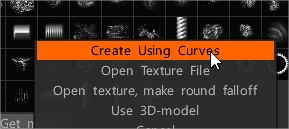
Selecting this option you can create your own library of shapes based on curves Fall Off.
The “Edit Brush Shape panel” show options to edit forward, left/right and radial falloff, as well as the option to select any texture as depth alpha on “Depth texture path”.

Click on curve to insert point. Click RMB to change point type (precise, smooth, sharp). Press SHIFT and drag point to snap. Doubleclick to remove point.
Texture bias: The additional displacement of the texture.
Auto bias: calculate the displacement depth based on current texture grey values.
Texture scale: Additional texture scale.
Rotation: Rotate in screen space.
U/V offset: move the texture on U/V space horizontally or vertically.
Flip U/V: Flip selected faces horizontally or vertically.
If you need to change any paramenter after Brush creation, press RMB over the alpha icon and select “Edit brush shape”.
On “Edit brush shape panel” you can adjust the curve settings to control the falloff and intensity of the brush stroke.
Use Curve based brushes on any Sculpt Tool
The brushes based on Curves can be used for any sculpt tool too. On Tool Options press “Edit Brush Parameters”.

The “Tool options > Modifiers” have the option to use the current alpha selected on Brush Panel or Edit the bush shape using curves as was show before.
Adjust FallOff

You can also control the strength falloff of the brush by adjusting the “Falloff” settings in the Brush top bar controls.
This allows you to modify how the strength of the brush decreases from the center to the edges, giving you more control over the brush’s effect on your model.
 English
English  Українська
Українська Español
Español Deutsch
Deutsch Français
Français 日本語
日本語 Русский
Русский 한국어
한국어 Polski
Polski 中文 (中国)
中文 (中国) Português
Português Italiano
Italiano Suomi
Suomi Svenska
Svenska 中文 (台灣)
中文 (台灣) Dansk
Dansk Slovenčina
Slovenčina Türkçe
Türkçe Nederlands
Nederlands Magyar
Magyar ไทย
ไทย हिन्दी
हिन्दी Ελληνικά
Ελληνικά Tiếng Việt
Tiếng Việt Lietuviškai
Lietuviškai Latviešu valoda
Latviešu valoda Eesti
Eesti Čeština
Čeština Română
Română Norsk Bokmål
Norsk Bokmål