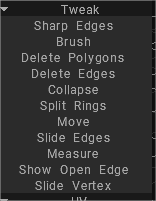
Sharp Edges: Mark edges as sharp. Normals will be split along those edges.
Brush: This tool works similarly to a soft selection. Vertices closest to the center of the brush cursor move more than those at the outer edges.
Use SHIFT to smooth vertices spacing.
. Keep Bounds While Smoothing: With this option enabled, boundaries will be preserved while smoothing the mesh.
Press SHIFT to smooth.
Through All Groups: Operating Through All visible Groups.
Delete Polygons: Click (individually) or drag the cursor along polygons to delete them. Hold the CTRL key to delete connected sets of polygons.
Delete Edges: Delete edges, edge rings, or edge loops. Hold down the CTRL key to quickly select & delete entire edge loops.
Collapse: USE LMB on edge to collapse it. Use CTRL+LMB to collapse edge rings.
Split Rings: Split edge rings with a line.
Move: Tweak vertices, edges, and faces.
Slide Edges: Use LMB to slide edges. CTRL+LMB will slide edge loops.
Measure: Click to add points. Use SHIFT to align lines horizontally, vertically, or diagonally. Press ESC to stop measure guide creation.
A new click will start a new guide. Click on lines and points to split lines or drag points. Measure guides may be used in other tools as visual markers or snapping guides.
Show Open Edge: Open Edge of Mesh drawing by Red.Doubleclick to erase point. Move nearby points together to erase captured point.
Use CTRL to avoid snapping to existing points or lines, for example when you need to start new line from existing point or line.
Slide Vertex: Moving vertices along an edge.
 English
English  Українська
Українська Español
Español Deutsch
Deutsch Français
Français 日本語
日本語 Русский
Русский 한국어
한국어 Polski
Polski 中文 (中国)
中文 (中国) Português
Português Italiano
Italiano Suomi
Suomi Svenska
Svenska 中文 (台灣)
中文 (台灣) Dansk
Dansk Slovenčina
Slovenčina Türkçe
Türkçe Nederlands
Nederlands Magyar
Magyar ไทย
ไทย हिन्दी
हिन्दी Ελληνικά
Ελληνικά Tiếng Việt
Tiếng Việt Lietuviškai
Lietuviškai Latviešu valoda
Latviešu valoda Eesti
Eesti Čeština
Čeština Română
Română Norsk Bokmål
Norsk Bokmål