Tämän uuden harjamoottorin avulla voit muokata kuvanveistotyökalujen säätimiä.
Rakenna uusia siveltimiä tai muokkaa vanhoja hienosäätöä tarpeidesi mukaan.
Uusi muodostusmekanismi veistosharjan moottorille:
– Nyt kerääntyvät ja ei-kertyvät siveltimet toimivat samalla tavalla; ero alkaa, kun vedät samaa paikkaa monta kertaa.
– Kasautumattomuus saavuttaa jonkin korkeusrajan; buildup kasvaa äärettömästi (mutta hitaasti), jos muuntaja sallii.
– Vokselin väriä käytetään monissa työkaluissa: möykky, piikki, käärme, lihas, primitiivit jne.
– Nyt voit veistää ja maalata samanaikaisesti kaikilla Voxel Brush -moottoripohjaisilla siveltimillä.
– Kaikki Brush Engineen perustuvat pintaharjat saivat uuden parametrin – vaikutusalueen mukautuksen. On tärkeää rajoittaa harjan vaikutusta ahtaissa paikoissa.
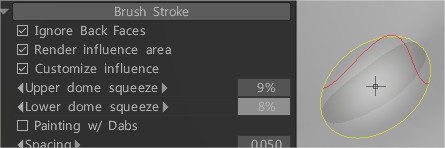
Muokkaa kuvanveistotyökalujen siveltimen parametreja.
On olemassa laaja valikoima siveltimiä, joista jokaisella on ainutlaatuinen ominaisuus.
Pääset työkaluvaihtoehtoihin napsauttamalla Muokkaa siveltimen parametreja.
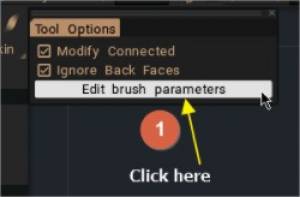
Brush voksel- ja pintatyökaluille
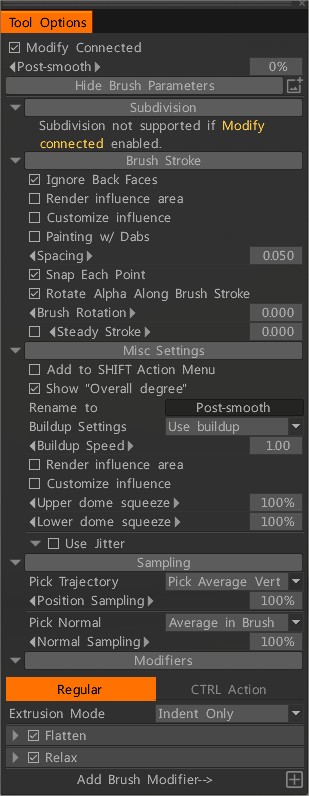
Nämä vaihtoehdot ovat käytettävissä vain Voxel Mode -tilassa:
– Voxel Paint: Voit nyt veistää ja maalata samanaikaisesti kaikilla Voxel Brush Engine -pohjaisilla siveltimillä.
– Toimi Vox Hidena: mitä tahansa Voxel Brush Engine -harjaa voidaan käyttää Vox-piilojen harjana; ota käyttöön vain hyvin näkyvä vaihtoehto harjassa.
– Muokkaa yhdistettyä:
– Jälkitasaus:
Työkaluasetusten valikot
– Alajako: Tätä vaihtoehtoa ei tueta, jos Muokkaa yhdistettyä on käytössä. Poista valinta kohdasta “Muokkaa yhdistettyä”.
– Brush Stroke: Kuinka muotoiltua vetoa käytetään.
– Muut asetukset: Pääasiassa uusi keruumekanismi Clay Enginelle. Nyt kerääntyvät ja ei-kertyvät siveltimet toimivat samalla tavalla; ero alkaa, kun vedät samaa paikkaa monta kertaa. Kasautumattomuus saavuttaa jonkin korkeusrajan; buildup kasvaa äärettömästi (mutta hitaasti), jos muuntaja sallii.
– Näytteenotto: Kuinka iskun asentoa sovelletaan.
– Modifiers: voit rakentaa siveltimiäsi.
Tasainen (pinta) sivellintila: Voxel-sivellin toimii samalla tavalla kuin pintasiveltimet tässä tilassa.
Tahra: Vedä pintaa lentorataa pitkin.
Puristus: Vedä kaikkia kärkipisteitä kohti siveltimen keskustaa.
Kierrä: Pyöritä pintaa harjan alla.
Sivusiirto:
Angulat: Angulat valitsee kaksi pistettä – yhden siveltimen vasemmalta ja toisen oikealta puolelta. Sitten se rakentaa kaksi tasoa tästä pisteestä ja napsauttaa pinnan lähimpään tasoon. Lisäksi se lisää hieman nipistystä kulman terävyyden aliarvioimiseksi.
Alfat: Alfa ohjaa siveltimen muotoa. Alfa on harmaasävyinen intensiteettikartta.
Lisää Brush : on olemassa kaksi valintatapaa: käytä alfakirjastossa jo olevaa tai luo uusia menettelytapoja käyttämällä käyräeditoria.
Ota käyttöön “Käytä nykyistä alfaa” päästäksesi alfa-kirjastoon (T-pikanäppäin).
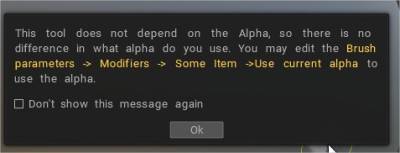
Katkaise virta, jos haluat käyttää uusia prosessialfaja.
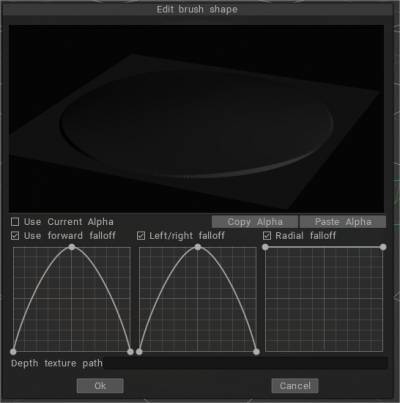
 Suomi
Suomi  English
English Українська
Українська Español
Español Deutsch
Deutsch Français
Français 日本語
日本語 Русский
Русский 한국어
한국어 Polski
Polski 中文 (中国)
中文 (中国) Português
Português Italiano
Italiano Svenska
Svenska 中文 (台灣)
中文 (台灣) Dansk
Dansk Slovenčina
Slovenčina Türkçe
Türkçe Nederlands
Nederlands Magyar
Magyar ไทย
ไทย हिन्दी
हिन्दी Ελληνικά
Ελληνικά Tiếng Việt
Tiếng Việt Lietuviškai
Lietuviškai Latviešu valoda
Latviešu valoda Eesti
Eesti Čeština
Čeština Română
Română Norsk Bokmål
Norsk Bokmål