In this mode, each material of the object will be treated as a separate UV set (separate texture) regardless of the initial UV sets.
If you deselect “Treat Poly Groups as Paint Objects, your paint Objects or Poly Groups layers be converted to surface materials.
You only now will have one paint object but with several surface materials.
Rename your Paint object as a combination name of all the Poly Groups layers.
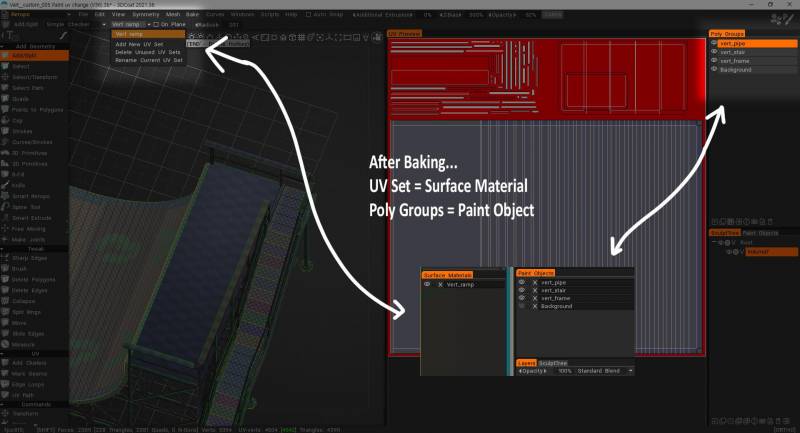
In 3DCoat, baking by polygroup allows you to treat each polygroup as a separate UV set (and thus a separate texture) during the baking process, even if the initial UVs are different.
This is useful for complex models where you might want to apply different materials or texture details to different parts of the model.
Here’s a more detailed breakdown:
Understanding Polygroup Baking
- What are Polygroups? Polygroups are a way to group polygons together in a model, often based on their material, shape, or function.
How it works in 3DCoat:
When you bake with the “Treat Poly Groups as Paint Objects” option enabled, 3DCoat treats each polygroup as a distinct object with its own UVs for baking. This means that the baking process will generate separate texture maps for each polygroup, even if they were originally part of a larger mesh with a single UV set.
When to use it:
This technique is particularly useful when you want to apply different materials or texture details to different parts of a model, or when you’re working with models that have complex or overlapping UVs.
Baking Process
Import your model: Import your high-poly model into 3DCoat.
Create Polygroups: If your model doesn’t have them already, create polygroups in the Retopo room, either manually or using auto-retopology tools.
Prepare for Baking: In the Retopo room, select the retopologized mesh and navigate to the Bake option.
Enable “Treat Poly Groups as Paint Objects”: This option tells 3DCoat to treat each polygroup as a separate UV set for baking.
Choose your settings: Select the desired baking settings, such as the type of normal map (per-pixel or microvertex) and other texture maps you want to bake.
Bake: Initiate the baking process.
Result: 3DCoat will generate separate texture maps for each polygroup, allowing you to apply different materials or texture details to each part of your model.
Benefits of Baking by Polygroup
- Increased Flexibility: You can apply different materials and textures to different parts of your model.
- Improved Texture Efficiency: By separating the model into polygroups, you can optimize texture usage and reduce texture stretching.
- Easier Texture Editing: Each polygroup can be edited as a separate texture, making it easier to refine and adjust details.
In essence, baking by polygroup in 3DCoat provides a powerful way to manage and apply textures to complex models, allowing for greater artistic control and more efficient texture usage.
 English
English  Українська
Українська Español
Español Deutsch
Deutsch Français
Français 日本語
日本語 Русский
Русский 한국어
한국어 Polski
Polski 中文 (中国)
中文 (中国) Português
Português Italiano
Italiano Suomi
Suomi Svenska
Svenska 中文 (台灣)
中文 (台灣) Dansk
Dansk Slovenčina
Slovenčina Türkçe
Türkçe Nederlands
Nederlands Magyar
Magyar ไทย
ไทย हिन्दी
हिन्दी Ελληνικά
Ελληνικά Tiếng Việt
Tiếng Việt Lietuviškai
Lietuviškai Latviešu valoda
Latviešu valoda Eesti
Eesti Čeština
Čeština Română
Română Norsk Bokmål
Norsk Bokmål