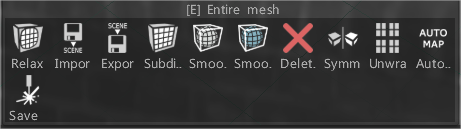
放松:放松整个retopo网格或子集。如果您在顶点模式下使用“选择”工具,则只有选定的顶点会受到影响。
Import:Importretopo网格。
Export:Export多边形网格。
细分:细分多边形网格。
平滑 (CC):使用 Catmull-Clark 细分对整个当前组进行细分和平滑。
平滑选择 CC:使用 Catmull-Clark 算法细分并平滑选定的面。
删除网格:删除多边形网格。
对称性:将对称性应用于网格
展开:将所有岛屿放入UV贴图上。
自动映射:这与自动映射import对话框中使用的展开方法完全相同。它是带有簇自相交测试的平面mapping。这种方法是最稳定的,可以吃掉任何(甚至是非流形)几何体,但会产生太多的岛屿。
保存轮廓:此命令允许将实际比例的轮廓保存为 EPS 或 DXF,以便进一步进行激光切割。线的长度对应于几何长度。如果您想使用激光切割机切割形状并将部件粘合在一起,这会很有帮助。
 中文 (台灣)
中文 (台灣)  English
English Українська
Українська Español
Español Deutsch
Deutsch Français
Français 日本語
日本語 Русский
Русский 한국어
한국어 Polski
Polski 中文 (中国)
中文 (中国) Português
Português Italiano
Italiano Suomi
Suomi Svenska
Svenska Dansk
Dansk Slovenčina
Slovenčina Türkçe
Türkçe Nederlands
Nederlands Magyar
Magyar ไทย
ไทย हिन्दी
हिन्दी Ελληνικά
Ελληνικά Tiếng Việt
Tiếng Việt Lietuviškai
Lietuviškai Latviešu valoda
Latviešu valoda Eesti
Eesti Čeština
Čeština Română
Română Norsk Bokmål
Norsk Bokmål