You should understand the good organization of objects in 3DCoat.
- The object is just a set of polygons; it is independent of UV sets.
- Materials are also sets of polygons. Usually, a UV set contains several materials.
- UV sets correspond to textures. They, in general, exist independently on objects.
- Layers exist through all objects and UV sets.
So if you merge objects in the paint room from retopo room, it creates one object, materials that correspond to polygroups, and UV sets that correspond to UV sets in retopo room.
Every Bake retopo mesh → Paint objects creates this set.
So objects and UV sets may be related, but it is not 1:1 correspondence.
If you do some simple retopo pieces and bake, you will get one object, one material, and one UV set. Better if at least UV sets will have unique names.
If you bake objects from the File menu, it will also create additional objects, materials, and UV sets.
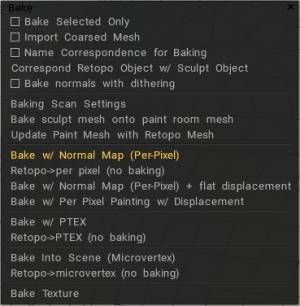
Bake selected only: Bake in the Paint Room only those faces selected currently.
Import coarsed mesh: Bake a mesh in the Paint Room that has the number of polygons specified.
Use name correspondence for baking: Assures that only Retopo Groups bearing the same name as their Voxel Layer counterparts are Baked into the Paint Room. You may use this option to simplify Sculpt Object baking if the names of Retopo Objects correspond to Sculpt Object names. If you check the option, each Retopo Object will be baked using only the Sculpt Object of the same name and its children.
Correspond Retopo Object w/ Sculpt Object: This function will help find Retopo Objects that have corresponding Sculpt Objects. If there are any corresponding objects with similar names, the Retopo Object will bake only the details from the Sculpt Object with the same name.
Bake normals with dithering:
Quick Start: Retopo Baking: This video demonstrates the Retopo Baking toolset.
Baking Scan Settings
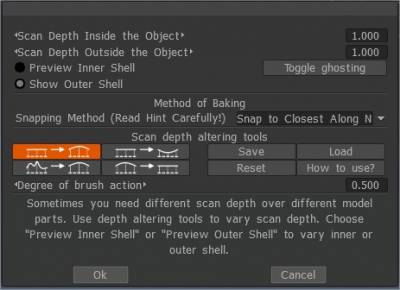
Import Object for Per Pixel Painting
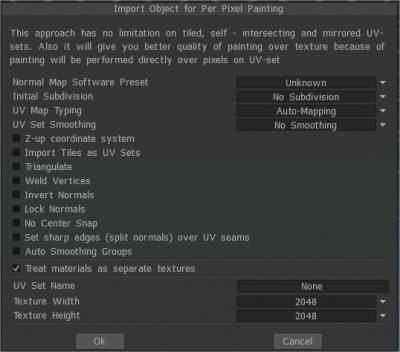
Normal Map Software Preset:
Initial subdivision: Set the initial subdivision of the object for a smoother look (if needed).
UV-mapping type: Keep the original UV or choose Auto-mapping.
UV-set smoothing: This option works only if you subdivide the model during import.
Z-up coordinate system Z-up based coordinate system for compatibility with Rhino, 3DS-Max, and other applications with Z-axis up.
Import Tiles as UV sets. Import separate UV tiles as separate UV sets.
Triangulate: Triangulate a mesh to avoid UV glitches.
Weld Vertices: Weld separate vertices that are at the same point in space.
Invert Normals
Lock Normals: Don’t recalculate normals; use normals directly from the object file. If you subdivide mesh, this option will be ignored.
Don’t Snap Subdivision Vertices to Surface: This option helps to avoid snapping the subdivided mesh to the surface of the high-poly mesh. It makes the Layer0 mesh very smooth. In this case, all displacement (normal maps) will be placed on higher layers. This option is very helpful if you export a low poly mesh and displacement map.
No Center Snap: 3D-Coat tries to move a bound box of the model to the origin of the scene by default. Check this box if you want to import the model as is, without any centering.
Set sharp edges: (split normals) over UV seams
Auto smoothing groups: This option allows the creation of smoothing groups automatically. By specifying a value in the “Maximum angle” option responsible for the maximal angle between faces when the edge becomes sharp, it is necessary to activate the Auto smoothing groups option. To use this option, turn the Auto smoothing groups on.
Treat Poly Groups as Paint Objects
In this mode, each material of the object will be treated as a separate UV set (separate texture) regardless of the initial UV sets.
If you deselect “Treat Poly Groups as Paint Objects, your paint Objects or Poly Groups layers be converted to surface materials.
You only now will have one paint object but with several surface materials. Rename your Paint object as a combination name of all the Poly Groups layers.
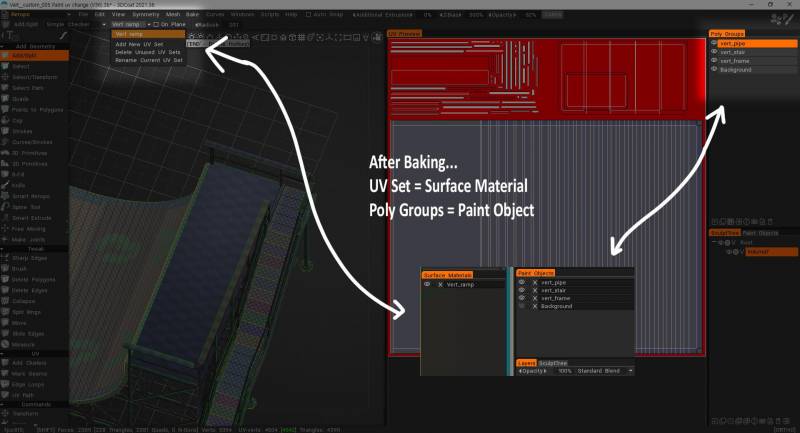
UV-set name: Enter UV-set name.
Texture width: Set texture width.
Texture height: Set texture height.
• Note: If your video card has less than 2GB of Vram, you should avoid textures larger than 2000 x 2000.
Baking Options
Bake sculpt mesh onto paint room mesh: This command will bake changes in the Sculpt room object to the Paint Room object and update the paint layers in the process. Previous paint layers will be preserved (whenever possible), while newly baked maps will be assigned new layers. This command takes the paint scene object as retopo mesh and bakes details and color from Sculpt scene to the painted object.
Update Paint Mesh with Retopo Mesh: This command will replace the currently visible Paint Room object(s) with visible Retopo Mesh.
It allows updating normal maps and color layers related to volumes. Pay attention that painted areas on sculpt mesh will overwrite painted areas on the paint room object. It works only for the per-pixel painting approach. So be careful to avoid losing data.
A UV set is required, but if you have not assigned a UV set, it will be generated automatically.
The operation will replace mesh in painting room with the mesh from the retopo room. Pay attention, it works only for per-pixel painting approach! Layers will be kept, but UV-s of retopo mesh should be similar to the painting room mesh. The operation is not undoable, so we recommend you to save scene before the attempt to replace geometry.
Layers will be kept, but UV-s of retopo mesh should be similar to the paint room mesh. The operation is not undoable, so we recommend you save the scene before the attempt to replace geometry.
Bake with Normal Map (Per-Pixel): Bake the Retopo mesh from the currently selected Retopo Group into the Paint Room and the “Objects” Panel for texturing using the “Per-Pixel” method. Details are baked as a Normal Map on a special layer. Displacement will not be baked.
A dialog is presented which allows Import Object for Per Pixel Painting.
Retopo→per pixel (no baking): Bake only the Retopo geometry without projecting details into the Paint Room and Objects Panel for per-pixel painting.
Bake w/ Normal Map (Per Pixel) + Flat Displacement: Bake objects for per-pixel painting and bake normal map on special layers.
Displacement will be baked as flat displacement to each triangle. The layer “Flat Displacement” will be hidden and available to export.
Flat displacement is the value of displacement from the flat faces. It may be used in game engines to make shader-based displacement. But there is no sense to import it as the displacement or use as the source for normal maps, there will be facets as you seen.
So, for shading the Normal map only should be used! The flat displacement should be used only internally in game engines!
Bake w/ Per Pixel Painting w/ Displacement: Baking of displacement per pixel painting may produce the wrong result in some cases because per pixel painting works not well for deep displacement.
Bake with Ptex: Takes the mesh defined in the Retopo Group for an object and bakes it into the Paint Room and “Objects” Panel, making it ready for texturing operations using the Ptex method.
Retopo→PTEX (no baking): Bake only the outer “hull” of the Retopoed object into the Paint Room and Objects Panel for texturing using the Ptex method.
Bake Into Scene (Microvertex): Bake patch into the scene. This operation requires a UV set. The patch will be projected (baked) onto the old mesh, and the layer structure will be preserved. Readies mesh for texturing using the “Micro-Vertex” method.
Retopo→microvertex (no baking): Readies the Retopo mesh for texturing using the “Micro-Vertex” method but uses only the “raw” form of the mesh and performs no “baking” operations. Merges the result into the Paint Room and “Objects” Panel.
Exporting a Displacement Map: A step-by-step video showing how to bring in a low poly UV’d object and sculpt additional details onto it, then how to bake out a displacement map and view it onto the low poly model by Industry Tuts.
Texture Baking Tool
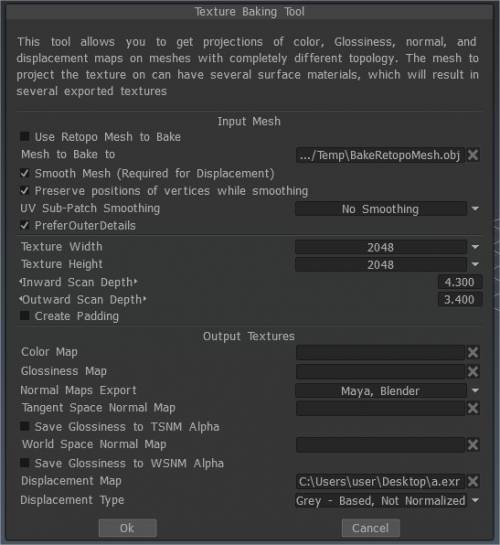
Bake texture (Deprecated): Invokes the Texture Baking Tool, which allows you to bake the Diffuse, Specular, Normal, and Displacement textures already applied to your “Baked” Retopo mesh onto a similar, external polygonal mesh file.
Tutorials
Texture Baking Tools: This old video demonstration covers a few texture baking improvements/additions as of 3DCoat V4 (currently outdated).
Texture Baking: This video begins the demonstration of the Texture Baking process in 3DCoat. Explaining in general terms, how the process typically works, including Sequential Texture Baking.
Bake Settings Dialog Old Version for V4: This video continues the demonstration of the Texture Baking/Merging to Paint Room process. It covers the “Bake Scan Settings” dialog in detail, where to find the “Happy Baking Guide” pdf, and clearing the Paint Room (in order to prevent duplicate meshes and paint layers) when re-attempting a bake.
EDIT: As of build 4.0.10, there is no longer the need to exit the Bake Settings Dialog to switch UV maps when applying local “Zones” to the model.
 中文 (台灣)
中文 (台灣)  English
English Українська
Українська Español
Español Deutsch
Deutsch Français
Français 日本語
日本語 Русский
Русский 한국어
한국어 Polski
Polski 中文 (中国)
中文 (中国) Português
Português Italiano
Italiano Suomi
Suomi Svenska
Svenska Dansk
Dansk Slovenčina
Slovenčina Türkçe
Türkçe Nederlands
Nederlands Magyar
Magyar ไทย
ไทย हिन्दी
हिन्दी Ελληνικά
Ελληνικά Tiếng Việt
Tiếng Việt Lietuviškai
Lietuviškai Latviešu valoda
Latviešu valoda Eesti
Eesti Čeština
Čeština Română
Română Norsk Bokmål
Norsk Bokmål