Spline curves: lets you place spline points directly into your scene or apply a brush along a curve. Is a wonderful feature which allows to quickly create organic tube-like shapes, chains or flat shapes defined by spline points.
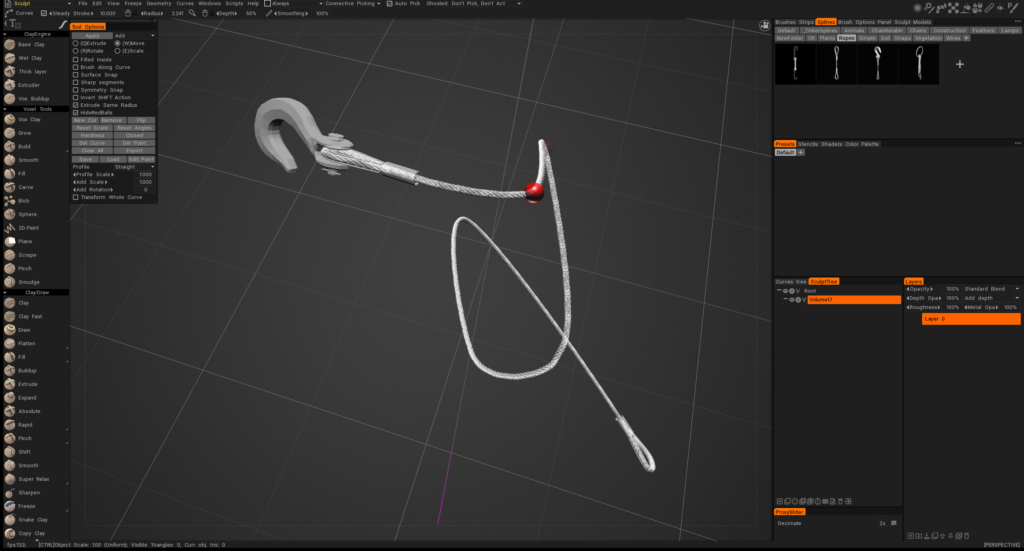
Text
This lets you place text along a spline curve and create text in voxel form.

Its parameters are identical to the Curves tool, so you should already be familiar with it after reading the section above. It has a few unique features:
You can select a font for your text, you can, of course, type in the text you would like to make volumetric, and you can adjust the thickness of this volumetric text.
Vox Layer
Create a thin layer around the frozen area of the current volume. Paint with the freeze to mark the area and press Apply afterward.
Coat
This tool allows to add coating over the layer in non-destructive way. It is similar to VoxLayer, but you may define area using curves and change corner points later.
Tube/Array
Tube On Curve.
Bend Volume
Bend the object around the curve.
Swep along Guide
The swept surface will be generated by moving the profile along the selected curve guide. After appearing Tool Options dialog, you need to select profile-curve. The new item in Sculpt Tree will be created, and the mesh will be placed there.
Select the corresponding object in Sculpt Tree to be able to change parameters like thickness, angle, twist-angle, etc. Delete the corresponding Sculpt Tree element to stop filling the curve.
Surface of revolution
The revolution of the selected profile around the selected curve axis will generate the Rotate surface. After appear “Tool Options dialog appears,” you need to select the curve axis.
The new item in Sculpt Tree will be created, and the mesh will be placed there. Select the corresponding object in Sculpt Tree to be able to change parameters like thickness, Angle, Twist Angle, etc. Delete the corresponding Sculpt Tree element to stop filling the curve.
Polyhedron
The Polyhedron will be generated by revolution and moving the selected profile around the selected curve axis.
After appear “Tool Options dialog appears” you need to select the curve axis. The new item in Sculpt Tree will be created, and the mesh will be placed there. Select the corresponding object in Sculpt Tree to be able to change parameters like thickness, Quantity of facets, and smoothing.
Delete the corresponding Sculpt Tree element to stop filling the curve.
Rotate Surface: The Rotate surface will be generated by the revolution of the selected profile around the selected curve axis. After appear “Tool Options dialog appears” you need to select the curve axis.
The new item in Sculpt Tree will be created, and the mesh will be placed there. Select the corresponding object in Sculpt Tree to be able to change parameters like thickness, Angle, Twist Angle, etc. Delete the corresponding Sculpt Tree element to stop filling the curve.
Swept 2 Guide
The Sweep Surfaces will be generated by the moving profile along two curve guides. After the “Tool Options dialog” appears, you must select two curves: guide curve and curve profile. The new item will be created in Sculpt Tree, and the mesh will be placed there.
Select the corresponding object in Sculpt Tree to be able to change parameters like thickness, number of faces, and smoothing. Delete the corresponding Sculpt Tree object to stop filling the curve.
Swept 2 Gener
The Sweep Surface will be generated by moving two profiles along the selected guide curve. After appear “Tool Options dialog” You need to select the second guide and curve profile.
The new item in Sculpt Tree will be created, and the mesh will be placed there. Select the corresponding object in Sculpt Tree to be able to change parameters like thickness, Quantity of facets, and smoothing. Delete the corresponding Sculpt Tree element to stop filling the curve.
Swept N Gener
The Sweep Surfaces will be generated by moving N profiles along two curve-guide. After appearing Tool Options dialog, You need to select the second guide and curve profiles. The new item in VoxTree will be created, and the mesh will be placed there. Select the corresponding object in VoxTree to be able to change parameters like thickness, Quantity of facets, and smoothing. Delete the corresponding VoxTree element to stop filling the curve.
Tutorials
Apply a brush along a curve: This video demonstrates the ability to brush along a curve…primarily in the Voxel Sculpting Room, using the Curves tool. It also includes creating a 3D Brush Alpha from an OBJ object/file, in the process.
Spline Curves by alien Minefield:
 English
English  Українська
Українська Español
Español Deutsch
Deutsch Français
Français 日本語
日本語 Русский
Русский 한국어
한국어 Polski
Polski 中文 (中国)
中文 (中国) Português
Português Italiano
Italiano Suomi
Suomi Svenska
Svenska 中文 (台灣)
中文 (台灣) Dansk
Dansk Slovenčina
Slovenčina Türkçe
Türkçe Nederlands
Nederlands Magyar
Magyar ไทย
ไทย हिन्दी
हिन्दी Ελληνικά
Ελληνικά Tiếng Việt
Tiếng Việt Lietuviškai
Lietuviškai Latviešu valoda
Latviešu valoda Eesti
Eesti Čeština
Čeština Română
Română Norsk Bokmål
Norsk Bokmål