At its current stage, it works only with voxel volumes.
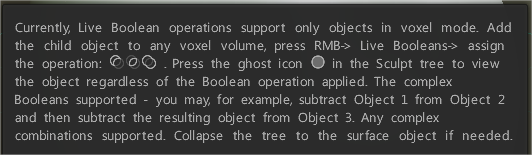
Add the child volume to any volume in the scene, press RMB over the child, and see the “Live..” items.
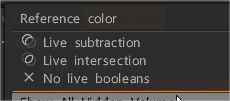
Or press RMB over any model on viewport to select Live Booleans.
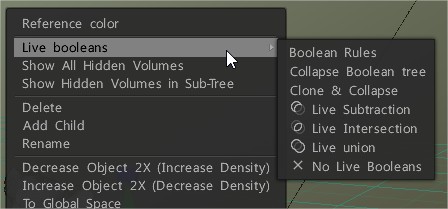
In the scene, you will see a preview; small, narrow holes are possible, but the exported mesh is watertight.
Live booleans now work correctly during any sculpt changes, just on-the-fly, also the collapsing to regular mesh available via RMB->Collapse boolean tree.
If you ghost the volume that participates in live booleans, it becomes visible (but still cuts the parent). This way you may see and sculpt it (enabling ghost picking & acting).
- Live Booleans moved to own section in the RMB menu.
- Live booleans may be correctly bound to hotkeys.
- Baking supported for Live booleans.
- Correct picking, so retopo is possible.
- Correct painting over boolean volumes.
- Undo for live booleans, Union as one of live boolean operations.
- Correct export for 3d printing with live booleans. Merge visible/subtree to surface/voxels works correctly as well.
- Click over LB icon disables it (to view object as is), RMB shows the quick menu to change the boolean operation type.
Any complex hierarchical boolean combinations allowed, union support, correct work with instances (instances may not work with LB, but at least instancing stops if booleans are used).
To “bake” or “apply” it so it’s finalized you just drag the layer with the live boolean to the parent layer while holding: Shift = add mode , ctrl = substract mode
Soft Booleans
Select the layer where you like to apply Soft Boolean pressing with RMB over the layer. When you select soft boolean command a popup window is show.

This video demonstrates the new Soft Boolean feature in 3DCoat’s Sculpt Workspace.
In 3DCoat, soft edges for live booleans are not a direct feature; you must first disable live booleans, then enable soft booleans through a right-click menu to create a more permanent result with bevels.
After disabling live booleans, access the right-click context menu on your voxel object in the Sculpt Room, select “Soft booleans settings”, choose “use soft booleans for voxels” or apply it in surface mode, and adjust the bevel radius and shape.
For the best results, decrease the bevel radius to achieve a smaller softened edge, and increase the mesh resolution for smoother results.
Step-by-step guide:
- 1. Disable Live Booleans: Right-click on the live boolean icon in the Sculpt Room and select the option to turn off “no live booleans” to allow for soft boolean operations.
2. Access Soft Boolean Settings: Right-click on the voxel object in the Sculpt Tree panel and choose “soft boolean settings” from the menu.
3. Enable Soft Booleans for Voxel/Surface Mode: In the Soft Boolean Settings, check the box to enable the feature for voxels. You can also use this in Surface Mode for different applications.
4. Adjust Bevel Radius using Brush Radius: Select the option to use the brush radius for the bevel.
Setting a Numeric Value: Alternatively, input a specific numeric value for the bevel radius.
5. Adjust Bevel Shape: In the same menu, you can choose between different bevel shapes, such as a flat (Bisel) or rounded edge.
6. Apply the Soft Boolean: Once the settings are configured, perform your boolean operation (e.g., right-click and select “Subtract From,” then pick the target object). The resulting cut will have the softened, beveled edge.
7. Increase Resolution (if needed): If the soft edge is not smooth enough, increase the mesh resolution by resampling to get a cleaner result.
 English
English  Українська
Українська Español
Español Deutsch
Deutsch Français
Français 日本語
日本語 Русский
Русский 한국어
한국어 Polski
Polski 中文 (中国)
中文 (中国) Português
Português Italiano
Italiano Suomi
Suomi Svenska
Svenska 中文 (台灣)
中文 (台灣) Dansk
Dansk Slovenčina
Slovenčina Türkçe
Türkçe Nederlands
Nederlands Magyar
Magyar ไทย
ไทย हिन्दी
हिन्दी Ελληνικά
Ελληνικά Tiếng Việt
Tiếng Việt Lietuviškai
Lietuviškai Latviešu valoda
Latviešu valoda Eesti
Eesti Čeština
Čeština Română
Română Norsk Bokmål
Norsk Bokmål