Initial subdivision
When you import “model for pixel painting” with 3DCoat, you can select initial subdivision.
(text below by lunarbor).
Software used
• 3DCoat
• Blender
In 3DCoat, when you “import a model for pixel painting”, you can select “Initial subdivision (number of polygons)” in the import settings screen, which seems to correspond to the subdivision ratio when using Catmull-Clark subdivision (CC).
In other software, the division level is specified as the number of polygons, so it is hard to tell which one to choose at a glance.
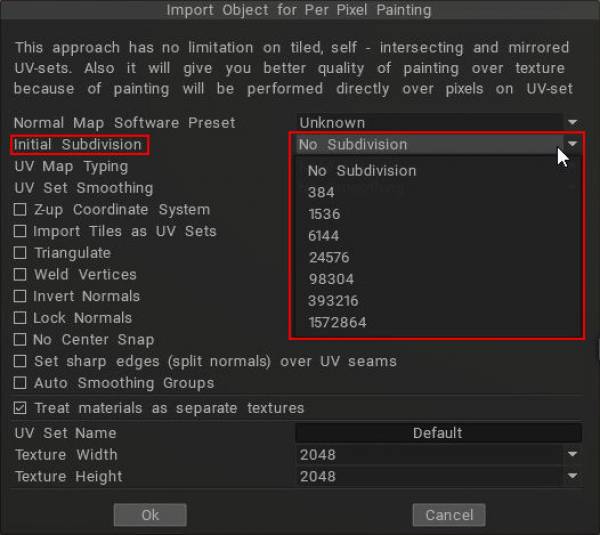
Verification
Create a primitive cube in Blender. The number of polygons is “6,” of course.
The cube is subdivided by applying CC, but the number of polygons that can be counted is still “6”. (red frame)
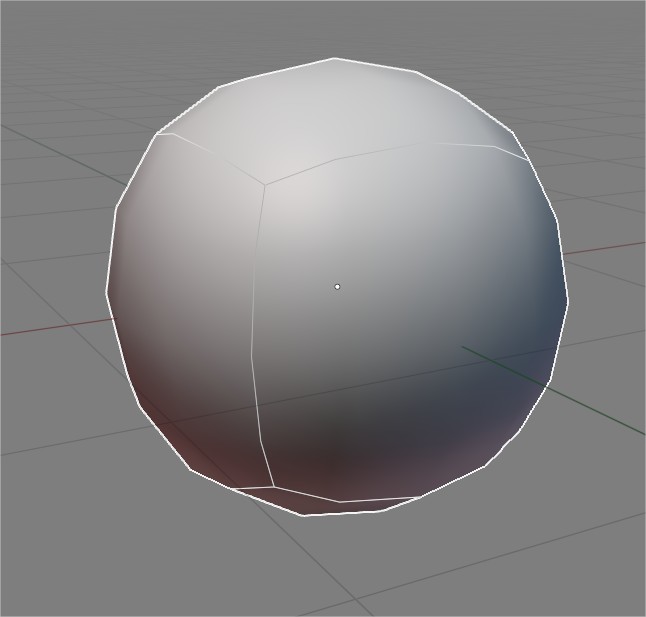
Then, press the “Modifiers > Apply” button to finalize the subdivision.
Then the division is fixed with CC applied, and the polygon count of this object is counted. In this case, we used CC division level 2. The polygon count is “96”.
Do this for each CC division level and check the polygon count according to the level.
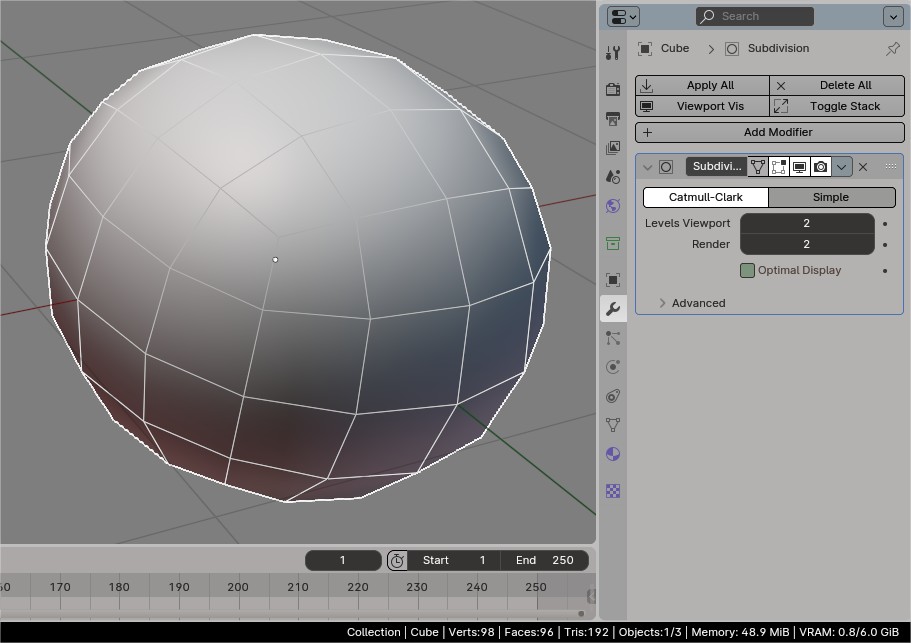
And I made an animated gif to make the results easier to understand.
The polygon count matches the number in the 3DCoat panel pasted at the beginning of this article. Therefore, that number seems correct for the number of polygons subdivided by each division level of CC. Simply remember it is level 1, 2, 3~ from the top.
That clears things up.
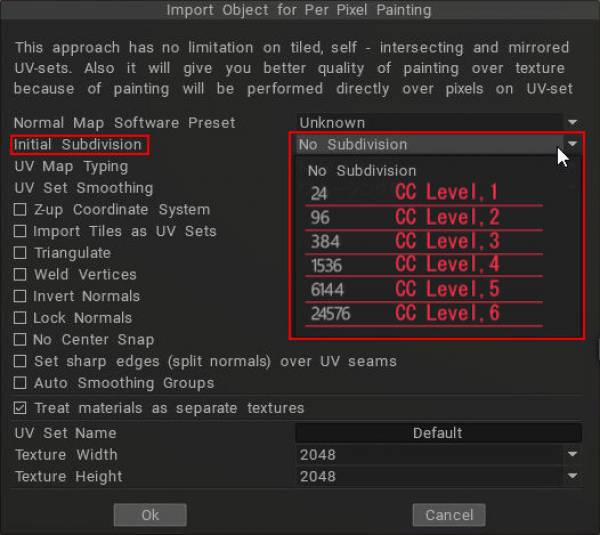
This panel is displayed when the same cube model used in the verification is imported into 3DCoat as a “model for pixel painting”.
This value varies depending on the object to be imported, so if you do not understand this, you will not know which one to choose.
3DCoat has setting items here and there with only numerical values like this.
 Ελληνικά
Ελληνικά  English
English Українська
Українська Español
Español Deutsch
Deutsch Français
Français 日本語
日本語 Русский
Русский 한국어
한국어 Polski
Polski 中文 (中国)
中文 (中国) Português
Português Italiano
Italiano Suomi
Suomi Svenska
Svenska 中文 (台灣)
中文 (台灣) Dansk
Dansk Slovenčina
Slovenčina Türkçe
Türkçe Nederlands
Nederlands Magyar
Magyar ไทย
ไทย हिन्दी
हिन्दी Tiếng Việt
Tiếng Việt Lietuviškai
Lietuviškai Latviešu valoda
Latviešu valoda Eesti
Eesti Čeština
Čeština Română
Română Norsk Bokmål
Norsk Bokmål