Use 3DCoat’s comprehensive set of tools to seamlessly sync your models with all of your external 3D applications. Import “raw” mesh data or models with UVs intact. External models can be imported as reference meshes or for creating all new topologies ready for texturing.
Importing and exporting in 3DCoat is a broad topic -and encompasses specific assets which can be imported- and which can only be understood in the context of which Workspace you are importing them into. Some asset imports only make sense when you take into consideration the Room in which they primarily function.
We’ll show you which menu you should use for which type of asset import & export and which Room you should be in when you import these specific assets.
Importing into different Workspaces
1. Importing into the Sculpt workspace
2. Importing into the Retopo workspace
3. Importing Into the UV workspace
4. Importing Into the Paint workspace
Exporting from different Workspaces
1. Exporting from the Sculpt workspace
2. Exporting from the UV workspace
3. Exporting from the Paint workspace
4. Exporting from the Tweak Room
Quixel Megascans
Fully Compatible With Quixel Materials.
If you download a Quixel material into “Downloads”, 3DCoat will automatically notify you that new material has been downloaded and will offer you to install it as a material or shader.
Import Textures migrate manually
3DCoat 2022 has a completely new folder structure. Really streamlined and logical as it was proposed.
Almost all now is split between two folders – data and UserPrefs.
As it is logical, UserPrefs is user-created content.
Data is sort of temporary stuff.
The folder in documents changed; now it is Docs/3DCoat-2024/.
Even if the folder structure is changed, it is compatible with the previous one.
As soon as 3DCoat detects some files copied to the new location in Documents from the old one, it will convert the files to the new structure.
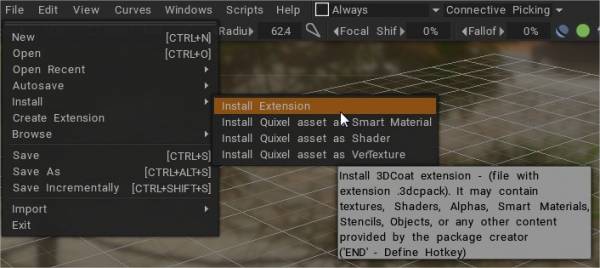
Also, if you install 3dcpack, it will be installed correctly (except for presets that use old tools that are not present in the toolset).
So, to migrate from the earlier version, you may copy folders from old versions to Docs/3DCoat-2021 or create 3dcpack in the old version and install it using UI.
Tutorials
Quick Tip: Fixing Low Polygon Mesh Imports
Installing Brush Alphas This video is part 1 of 2 that covers the various methods of installing Brush alphas, individually or as brush packs. This includes a brief demonstration of creating your own brush alpha with a 3D model.
The link to the free XMD brush pack for 3DCoat is below:
https://gumroad.com/mdunnam?#RogB
Installing and Creating 3dcpack Files
Surface Paint: Exporting: This video continues the PolyPaint demonstration by covering an example of exporting the object directly from the Sculpt Room to a 3D application (3ds Max, in this case)… no UVs… no Retopo work.
 English
English  Українська
Українська Español
Español Deutsch
Deutsch Français
Français 日本語
日本語 Русский
Русский 한국어
한국어 Polski
Polski 中文 (中国)
中文 (中国) Português
Português Italiano
Italiano Suomi
Suomi Svenska
Svenska 中文 (台灣)
中文 (台灣) Dansk
Dansk Slovenčina
Slovenčina Türkçe
Türkçe Nederlands
Nederlands Magyar
Magyar ไทย
ไทย हिन्दी
हिन्दी Ελληνικά
Ελληνικά Tiếng Việt
Tiếng Việt Lietuviškai
Lietuviškai Latviešu valoda
Latviešu valoda Eesti
Eesti Čeština
Čeština Română
Română Norsk Bokmål
Norsk Bokmål