3DCoat の包括的なツール セットを使用して、モデルをすべての外部 3D アプリケーションとシームレスに同期します。 「生の」メッシュ データまたはモデルをUVsをそのままImport。外部モデルは、参照メッシュとして、またはテクスチャリングの準備が整ったすべての新しいトポロジを作成するためにインポートできます。
3DCoatでのインポートとエクスポートは幅広いトピックであり、インポートできる特定のアセットを含み、インポート先のワークスペースのコンテキストでのみ理解できます。一部のアセットのインポートは、それらが主に機能するルームを考慮した場合にのみ意味があります。
どの種類のアセットのimportとexportにどのメニューを使用する必要があるか、およびこれらの特定のアセットをimportときにどのルームにいる必要があるかを示します。
異なるワークスペースへのインポート
1.スカルプト ワークスペースへのインポート
2. Retopoワークスペースへのインポート
3. UVワークスペースへのインポート
4. ペイント ワークスペースへのインポート
異なるワークスペースからのエクスポート
1. スカルプト ワークスペースからのエクスポート
UVワークスペースからのエクスポート
3. ペイント ワークスペースからのエクスポート
4. Tweak Room からのエクスポート
– Quixel Megascans との完全な互換性が追加されました! Quixel マテリアルを「ダウンロード」にダウンロードすると、 3DCoatは新しいマテリアルがダウンロードされたことを自動的に通知し、マテリアルまたはシェーダーとしてインストールするように提案します。
Importテクスチャは手動で移行します
3DCoat 2022 には、まったく新しいフォルダー構造があります。提案されたように、本当に合理的で論理的です。
現在、ほとんどすべてが data と UserPrefs の 2 つのフォルダーに分割されています。
論理的には、UserPrefs はユーザーが作成したコンテンツです。
データは一種の一時的なものです。
ドキュメント内のフォルダーが変更されました。現在は Docs/ 3DCoat-2021/ です。フォルダ構成を変更しても、以前のものと互換性があります。
3DCoat は、ドキュメント内の古い場所から新しい場所にコピーされたファイルを検出するとすぐに、ファイルを新しい構造に変換します。
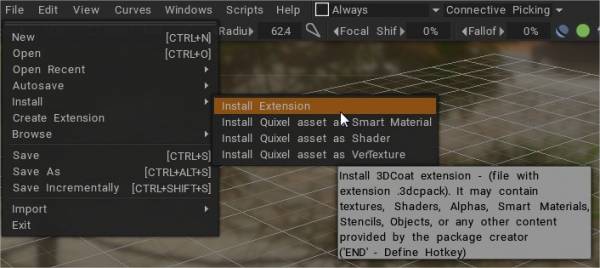
また、3dcpack をインストールすると、正しくインストールされます (ツールセットに存在しない古いツールを使用するプリセットを除く)。
したがって、以前のバージョンから移行するには、古いバージョンのフォルダーを Docs/ 3DCoat-2021 にコピーするか、古いバージョンで 3dcpack を作成して UI を使用してインストールします。
ビデオチュートリアル
クイック ヒント: ロー ポリゴン メッシュのインポートを修正する
Brush Alpha をインストールするこのビデオは、 Brushアルファを個別に、またはブラシ パックとしてインストールするさまざまな方法を説明するパート 1/2 です。これには、3D モデルを使用して独自のブラシ アルファを作成する簡単なデモが含まれています。
3DCoat用の無料の XMD ブラシ パックへのリンクは次のとおりです。
https://gumroad.com/mdunnam?#RogB
サーフェス ペイント: エクスポート:このビデオでは、PolyPaint のデモの続きとして、オブジェクトをスカルプト ルームから 3D アプリケーション (この場合は 3ds Max) に直接エクスポートする例を取り上げます。UVは使用せず、Retopo作業は使用しません。
 日本語
日本語  English
English Українська
Українська Español
Español Deutsch
Deutsch Français
Français Русский
Русский 한국어
한국어 Polski
Polski 中文 (中国)
中文 (中国) Português
Português Italiano
Italiano Suomi
Suomi Svenska
Svenska 中文 (台灣)
中文 (台灣) Dansk
Dansk Slovenčina
Slovenčina Türkçe
Türkçe Nederlands
Nederlands Magyar
Magyar ไทย
ไทย हिन्दी
हिन्दी Ελληνικά
Ελληνικά Tiếng Việt
Tiếng Việt Lietuviškai
Lietuviškai Latviešu valoda
Latviešu valoda Eesti
Eesti Čeština
Čeština Română
Română Norsk Bokmål
Norsk Bokmål