Στο επάνω μέρος του πίνακα υπάρχει μια προεπισκόπηση του σχήματος άλφα Brush ακολουθούμενη από μια σειρά από στοιχεία ελέγχου συμπεριφοράς.
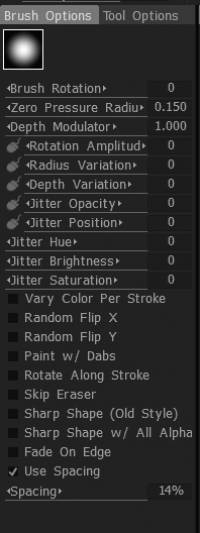
Περιστροφή Brush : Ορίζει τον αρχικό προσανατολισμό του άλφα στην αρχή της διαδρομής.
Ακτίνα μηδενικής πίεσης: Όταν χρησιμοποιείτε γραφίδα tablet, αυτός ο αριθμός υποδεικνύει την προεπιλεγμένη ακτίνα στην αρχή της διαδρομής του πινέλου.
Depth Modulator: Το προεπιλεγμένο βάθος για κάθε βούρτσα που χρησιμοποιείται.
Rotation Amplitude: Ρυθμίζει το πλάτος για πρόσθετη περιστροφή βούρτσας.
Διακύμανση ακτίνας: Ορίζει το ποσοστό της τυχαίας διακύμανσης της ακτίνας του πινέλου.
Διακύμανση βάθους: Ορίζει το ποσοστό του τυχαίου βάθους βούρτσας.
Jitter Opacity: Καθορίζει την τυχαιότητα της ρύθμισης αδιαφάνειας του πινέλου.
Jitter Position: Η συνολική τυχαιότητα της συμπεριφοράς του πινέλου.
Jitter Hue: Καθορίζει την τυχαιότητα της απόχρωσης του πινέλου όταν χρησιμοποιείται για το χρώμα βαφής.
Jitter Brightness: Μεταβάλλει τη φωτεινότητα τυχαία κατά τη διάρκεια ενός εγκεφαλικού επεισοδίου.
Κορεσμός Jitter: Μεταβάλλει τον κορεσμό του κύριου χρώματος τυχαία κατά τη διάρκεια του εγκεφαλικού επεισοδίου.
Διακύμανση χρώματος ανά διαδρομή: Χρησιμοποιήστε αυτήν την επιλογή για να δημιουργήσετε εφέ ζωγραφικής, όπως γούνα ή μαλλιά, όταν χρειάζεται είτε να αλλάξετε την απόχρωση/κορεσμό/φωτεινότητα καθώς βάφετε μια μόνο διαδρομή (διαφοροποιημένο χρώμα κλώνου), είτε όταν θέλετε να γίνει κάθε πινελιά έχουν ελαφρώς διαφορετική Απόχρωση/Κορεσμό/Φωτεινότητα, όπως καθορίζεται από την αντίστοιχη ρύθμιση “Jitter”.
Τυχαία αναστροφή (x, y): Αυτό αναστρέφει τυχαία το επιλεγμένο πινέλο κατά μήκος του άξονά του x ή y κατά τη ζωγραφική.
Ζωγραφική με ταμπόν: Δημιουργεί ταμποναριστά χρώματος ή γλυπτικής που εμφανίζονται σε κάποια καθορισμένη απόσταση, όπως καθορίζεται από το στοιχείο ελέγχου «Διάσταση».
Περιστροφή κατά μήκος της διαδρομής: Όταν χρησιμοποιείτε σχήματα άλφα βούρτσας, θέλετε να ευθυγραμμίσετε όπως οι τρίχες μιας βούρτσας έτσι ώστε να αλλάζουν σχετική κατεύθυνση καθώς η βούρτσα αλλάζει κατεύθυνση. σε όλη τη διάρκεια της διαδρομής, χρησιμοποιήστε αυτήν την επιλογή.
Skip eraser: Απενεργοποιεί το “Erase Layer” του Brush.
Sharp Shape (παλιό στυλ): Αυτό το πλαίσιο ελέγχου σάς επιτρέπει να σχεδιάζετε τα άλφα με μεγαλύτερη ευκρίνεια (είναι πιο κοντά στη ζωγραφική 3DCoat παλιού στυλ). Οι κηλίδες δεν θα αναμειχθούν μεταξύ τους. Σημαίνει καλύτερη παρακολούθηση του σχήματος άλφα αλλά και πιο έντονη αυτοτομή. Αυτή η επιλογή δεν λειτουργεί για airbrush και εγγενή (όχι επιφανειακά) εργαλεία voxel. Τα εργαλεία Airbrush και voxel λειτουργούν πάντα σε ευκρινή λειτουργία.
Αιχμηρό σχήμα με όλα τα άλφα: Χρησιμοποιήστε αυτήν τη ρύθμιση για να κάνετε τα πινέλα γλυπτικής και ζωγραφικής να τηρούν αυστηρά το σχήμα που ορίζεται από το Brush Alpha.
Fade on edge: Όλες οι πινελιές που βάφονται με επιλεγμένη αυτήν την επιλογή θα έχουν πιο ομαλή μετάβαση άκρων.
Χρήση διαστήματος: Όταν χρησιμοποιείται με την επιλογή “Ζωγραφική με ταμπέλες”, η προσαρμογή του ρυθμιστικού ποσοστού “Διάσταση” καθορίζει πόσο κοντά ή μακριά εφαρμόζονται οι ταμπέλες βαφής.
Πώς να περιστρέψετε γρήγορα το άλφα σας;
Evil_Weasel: μπορείτε να ορίσετε μια συντόμευση για την περιστροφή άλφα. Υπάρχει μια ενέργεια που ονομάζεται “Έναρξη περιστροφής βούρτσας” στο μενού Προσαρμογή πλοήγησης.
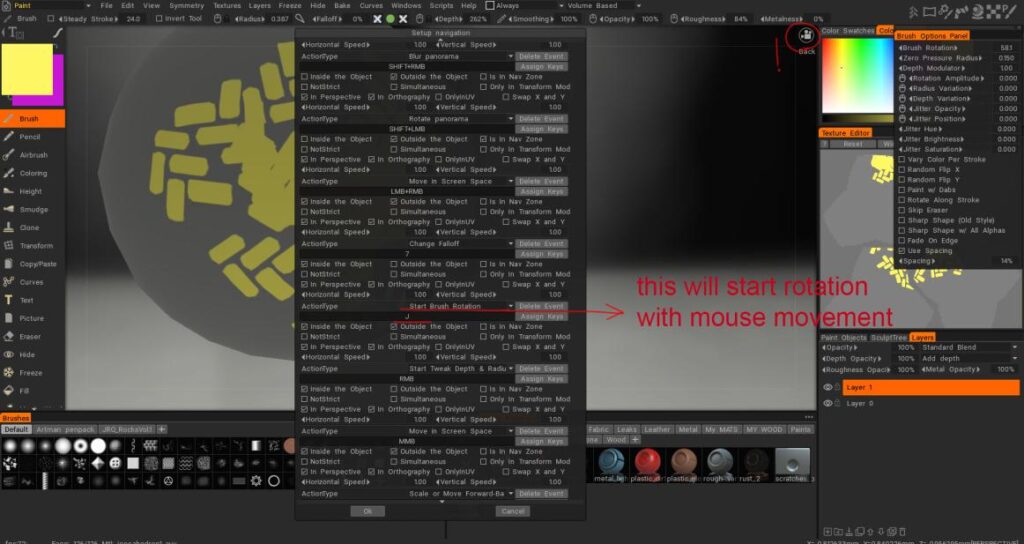
 Ελληνικά
Ελληνικά  English
English Українська
Українська Español
Español Deutsch
Deutsch Français
Français 日本語
日本語 Русский
Русский 한국어
한국어 Polski
Polski 中文 (中国)
中文 (中国) Português
Português Italiano
Italiano Suomi
Suomi Svenska
Svenska 中文 (台灣)
中文 (台灣) Dansk
Dansk Slovenčina
Slovenčina Türkçe
Türkçe Nederlands
Nederlands Magyar
Magyar ไทย
ไทย हिन्दी
हिन्दी Tiếng Việt
Tiếng Việt Lietuviškai
Lietuviškai Latviešu valoda
Latviešu valoda Eesti
Eesti Čeština
Čeština Română
Română Norsk Bokmål
Norsk Bokmål