The Addons system introduced to connect scripts developers and users. It allows easy sharing the scripts, providing instructions, funding information (if the author needs it).
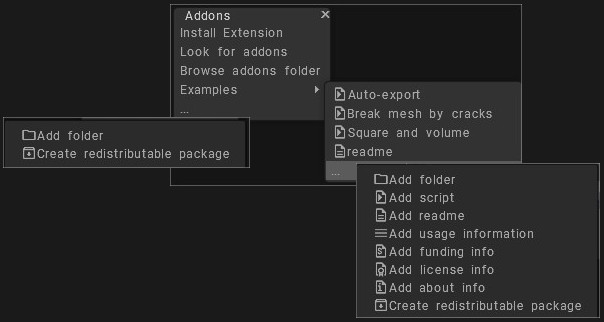
Several useful examples included, for example, the realistic destruction with random cracks.
Addons are included into regular File->Create extensions.
Install Extensions: Install 3DCoat extension – (file with extension .3dcpack). It may contain textures, Shaders, Alphas, Smart Materials, Stencils, Objects, scripts, or any other content provided by the package creator.
Look for addons: Go to the forum and seek scripts.
Browse addons folder: Browse addons folder where you downloaded the 3DC extensions.
Examples
Several official examples are provided to demonstrate the usage of Addons. Addons are placed in the UserPrefs/Addons/ folder as a set of folders and subfolders.
You may add .py and .cpp files there. Each file appears in the tree of the Addons submenu.
If the name of a file or folder starts with a . or _, it will not appear in the tree.
The txt files also appear as menu items; this readme.txt is an example.
If a file has the .url extension, it opens as a URL in the browser.
If a txt file contains a URL, such as “https://pilgway.com/files/3dcoat/PythonAPI/index.html”, an “Open URL” button appears below the dialog.
Press using LMB over the 3dots at bottom
This command are more scripts examples that helps you to be use when you create your addons that are ready to be distributed.
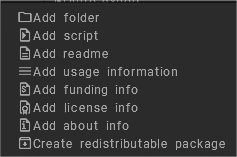
Add folder:
Add script: let you chose one of the recently executed scripts.
Add readme:
Add usage information:
Add funding info:
Add license info:
Add about info:
Create redistributable package:
 Ελληνικά
Ελληνικά  English
English Українська
Українська Español
Español Deutsch
Deutsch Français
Français 日本語
日本語 Русский
Русский 한국어
한국어 Polski
Polski 中文 (中国)
中文 (中国) Português
Português Italiano
Italiano Suomi
Suomi Svenska
Svenska 中文 (台灣)
中文 (台灣) Dansk
Dansk Slovenčina
Slovenčina Türkçe
Türkçe Nederlands
Nederlands Magyar
Magyar ไทย
ไทย हिन्दी
हिन्दी Tiếng Việt
Tiếng Việt Lietuviškai
Lietuviškai Latviešu valoda
Latviešu valoda Eesti
Eesti Čeština
Čeština Română
Română Norsk Bokmål
Norsk Bokmål