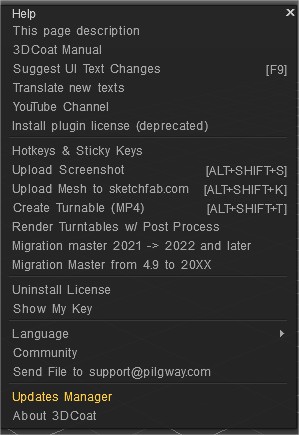
– Περιγραφή αυτής της σελίδας.
– Εγχειρίδιο 3DCoat
– Πρόταση αλλαγών κειμένου διεπαφής χρήστη
– Μετάφραση νέων κειμένων: Μεταφράστε νέα κείμενα που συμπεριλήφθηκαν πρόσφατα στο 3DCoat ή ενημερώθηκαν. Εμφανίζονται έως 30 νέα κείμενα.
– Κανάλι YouTube
– Εγκατάσταση άδειας προσθήκης (καταργημένη)
– Πλήκτρα συντόμευσης και αυτοκόλλητα πλήκτρα: Μπορείτε να ορίσετε ένα πλήκτρο πρόσβασης σε σχεδόν οποιοδήποτε εργαλείο/ενέργεια που μπορείτε να εκτελέσετε μέσω της διεπαφής χρήστη. Για να ορίσετε ένα πλήκτρο πρόσβασης, τοποθετήστε το δείκτη του ποντικιού πάνω από το απαιτούμενο εργαλείο/ενέργεια και πατήστε το πλήκτρο «END». Στη συνέχεια, πατήστε τον απαιτούμενο συνδυασμό πλήκτρων. Τα κλειδιά μπορούν να καθοριστούν για το τρέχον δωμάτιο ή ακόμα και ένα εργαλείο.
Ένα κλειδί μπορεί να αντιστοιχιστεί σε πολλαπλές ενέργειες ή εργαλεία ταυτόχρονα (που ονομάζονται "Σωρευμένα κλειδιά"). Τα Stacked Keys σάς επιτρέπουν να περιηγηθείτε σε πολλά εργαλεία με ένα μόνο πλήκτρο πρόσβασης. Εάν έχετε ορίσει μια μεμονωμένη ενέργεια, εργαλείο ή προεπιλογή σε ένα κλειδί, τότε μπορείτε να χρησιμοποιήσετε τα Sticky Keys. Πατώντας το πλήκτρο θα ενεργοποιηθεί το εργαλείο και αν συνεχίσετε να το κρατάτε και μετά αφήστε το, θα ενεργοποιήσει το προηγούμενο εργαλείο. Με αυτόν τον τρόπο μπορείτε να ενεργοποιήσετε προσωρινά κάποιο εργαλείο όπως το freeze για παράδειγμα. Με τα Sticky Keys, εάν ενεργοποιήσετε το εργαλείο μέσω του πλήκτρου πρόσβασης και πατήσετε ξανά το αντιστοιχισμένο πλήκτρο, θα ενεργοποιήσει ξανά το εργαλείο που χρησιμοποιήθηκε προηγουμένως. Τα κολλώδη πλήκτρα δεν λειτουργούν με τα στοιβαγμένα κλειδιά.
Μια άλλη σημαντική δυνατότητα είναι να "αλλάξετε οποιοδήποτε κείμενο σε 3D-Coat". Τοποθετήστε το δείκτη του ποντικιού πάνω από οποιοδήποτε στοιχείο διεπαφής χρήστη και πατήστε "ALT+SHIFT+F9". Αλλάξτε το κείμενο και ακολουθήστε τις οδηγίες.
Πλήκτρα συντόμευσης και αυτοκόλλητα πλήκτρα
– Μεταφόρτωση στιγμιότυπου οθόνης
– Μεταφόρτωση Mesh στο sketchfab.com: Ανεβάστε το μοντέλο paint/voxel/ retopo στο sketchfab.com. Ανάλογα με το τρέχον δωμάτιό σας, θα μεταφορτωθεί το αντίστοιχο πλέγμα.
– Δημιουργία πικάπ (MP4)
– Render Turntables w/ Post Process
– Μετανάστευση Master 2021 -> 2022 και μεταγενέστερα:
– Migration Master από 4.9 σε 20XX: Αυτός ο οδηγός θα σας βοηθήσει να αντιγράψετε αρχεία Alpha, Strips, Smart Materials, Stencils και 3B από την προηγούμενη εγκατάσταση του 3DCoat στην τρέχουσα. Βοηθήστε να μετακινήσετε τα στοιχεία που μπορεί να έχουν δημιουργήσει ή συσσωρεύσει από προηγούμενες εκδόσεις του 3DCoat σε μια νέα έκδοση.
– Uninstall License: Αυτή η επιλογή σάς επιτρέπει να απεγκαταστήσετε την άδεια χρήσης σε αυτόν τον υπολογιστή και να την εγκαταστήσετε σε άλλον υπολογιστή. Επιτρέπεται η χρήση σε δύο υπολογιστές: επιτρέπεται να εγκαταστήσετε το πρόγραμμα σε δύο υπολογιστές (για παράδειγμα, στον υπολογιστή του γραφείου και του σπιτιού σας, εάν χρειάζεται να εργαστείτε από απόσταση) με το ίδιο αρχείο άδειας χρήσης. Σε αυτήν την περίπτωση, φροντίστε να εκτελείτε το πρόγραμμα σε εναλλακτικούς χρόνους σε αυτά τα μηχανήματα, ώστε η εργασία της εφαρμογής σας να μην αποκλειστεί! Επειδή μπορεί να μην το εκτελείτε ταυτόχρονα σε περισσότερους από έναν Η/Υ τη φορά.
– Show My Key: Εμφάνιση άδειας εγκατάστασης κλειδιού.
– Γλώσσα: Επιλέξτε τη γλώσσα σας.
– Κοινότητα: Σύνδεσμος στο φόρουμ 3DCoat
Αποστολή αρχείου στη διεύθυνση support@pilgway.com : Αυτό το βίντεο καλύπτει μια νέα δυνατότητα που επιτρέπει στον χρήστη να στείλει ένα μεγάλο (έως 1 GB) αρχείο προβλημάτων απευθείας στο support@ 3D-Coat.com, μέσα από την εφαρμογή…καθώς και να αναφέρει άλλα επιλογές υποστήριξης.
– Διαχειριστής ενημερώσεων: Ελέγξτε εάν η έκδοσή σας είναι η πιο πρόσφατη.
– Σχετικά με το 3DCoat: Αναδυόμενες πληροφορίες σχετικά με την ομάδα ανάπτυξης του 3DCoat και τους βοηθούς της κοινότητας.
Φροντιστήρια
Πρόσβαση πλήκτρων πρόσβασης σε πινέλα και πίνακες : Αυτό το βίντεο δείχνει τη δυνατότητα χρήσης πλήκτρων πρόσβασης για να φέρετε πάνελ και παλέτες απευθείας στον κέρσορα σας και πώς να εμποδίσετε το 3DCoat να αλλάξει σε διαφορετικά πακέτα πινέλων όταν επιλέγετε διαφορετικό πινέλο ή εργαλείο.
 Ελληνικά
Ελληνικά  English
English Українська
Українська Español
Español Deutsch
Deutsch Français
Français 日本語
日本語 Русский
Русский 한국어
한국어 Polski
Polski 中文 (中国)
中文 (中国) Português
Português Italiano
Italiano Suomi
Suomi Svenska
Svenska 中文 (台灣)
中文 (台灣) Dansk
Dansk Slovenčina
Slovenčina Türkçe
Türkçe Nederlands
Nederlands Magyar
Magyar ไทย
ไทย हिन्दी
हिन्दी Tiếng Việt
Tiếng Việt Lietuviškai
Lietuviškai Latviešu valoda
Latviešu valoda Eesti
Eesti Čeština
Čeština Română
Română Norsk Bokmål
Norsk Bokmål