Κάνοντας κλικ στο εικονίδιο Φάκελος στην καρτέλα Brush , μπορείτε να import μια σειρά από μορφές αρχείων που θα χρησιμοποιηθούν ως στυλό.
Μπορείτε να σύρετε και να αποθέσετε το τρισδιάστατο μοντέλο στη θύρα προβολής και να το επιλέξετε από αυτές τις εντολές.
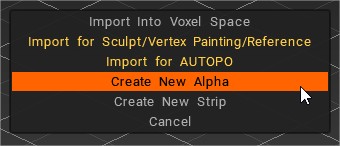

Δημιουργήστε αναδυόμενα παράθυρα μενού άλφα για τρισδιάστατα αντικείμενα που εμφανίζουν αυτές τις επιλογές:
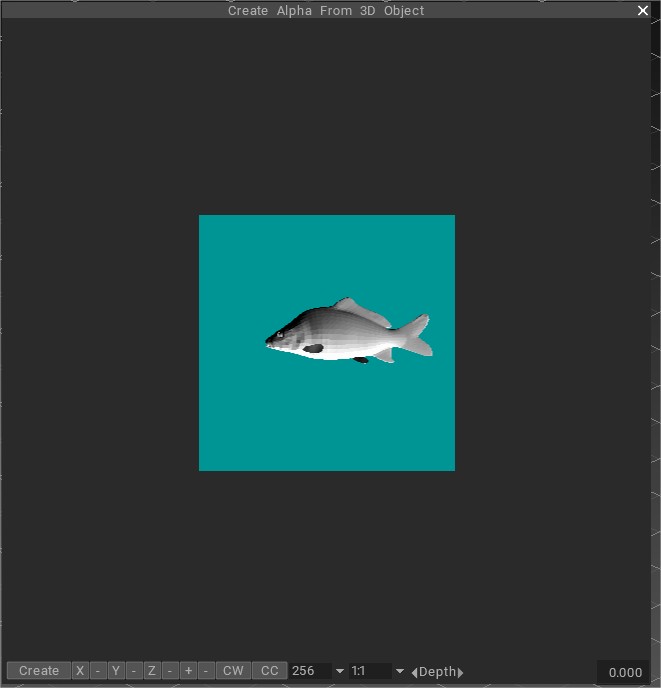
Μπορείτε να δείτε τη θύρα προβολής επεξεργασίας για την εισαγωγή ενός τρισδιάστατου πλέγματος στην εικόνα. Το μοντέλο μπορεί να περιστραφεί, να μετακινηθεί και να κλιμακωθεί. Περιστρέψτε το μοντέλο πατώντας LMB, μετακινήστε το μοντέλο κρατώντας το SPACE, κλιμακώστε το με RMB και περιστρέψτε το μέσα στο πλαίσιο της οθόνης χρησιμοποιώντας το συνδυασμό ALT+LMB.
Αυτό το βίντεο δείχνει πώς να πάρετε ένα μοντέλο που έχετε ήδη στον σκληρό σας δίσκο ή να δημιουργήσετε ένα απευθείας στο 3DCoat για να το χρησιμοποιήσετε ως 3D Brush. αναπαράγοντας το αντικείμενο κατά μήκος της πινελιάς σας.
Μπορείτε να επιλέξετε μέγεθος υφής και αναλογίες εικόνας. Η χρήση μη τετράγωνων εικόνων είναι ιδιαίτερα βολική κατά τη δημιουργία λωρίδων, όπως περιγράφεται παρακάτω. Χρησιμοποιώντας το ρυθμιστικό στην κάτω δεξιά γωνία, μπορείτε να προσαρμόσετε το επίπεδο βύθισης του μοντέλου στο επίπεδο φόντου, το οποίο καθορίζει το μηδενικό επίπεδο Brush .
Το Chuot dong δείχνει σε αυτό το βίντεο πώς να δημιουργήσετε ένα πινέλο από τρισδιάστατο αρχείο.
 Ελληνικά
Ελληνικά  English
English Українська
Українська Español
Español Deutsch
Deutsch Français
Français 日本語
日本語 Русский
Русский 한국어
한국어 Polski
Polski 中文 (中国)
中文 (中国) Português
Português Italiano
Italiano Suomi
Suomi Svenska
Svenska 中文 (台灣)
中文 (台灣) Dansk
Dansk Slovenčina
Slovenčina Türkçe
Türkçe Nederlands
Nederlands Magyar
Magyar ไทย
ไทย हिन्दी
हिन्दी Tiếng Việt
Tiếng Việt Lietuviškai
Lietuviškai Latviešu valoda
Latviešu valoda Eesti
Eesti Čeština
Čeština Română
Română Norsk Bokmål
Norsk Bokmål