Αυτό το βίντεο ξεκινά μια σειρά που παρέχει μια επισκόπηση των πιο συχνά χρησιμοποιούμενων εργαλείων Retopo σε 3D Coat, ξεκινώντας με τα εργαλεία Manual Retopology: Retopo Workspace
Εκπαιδευτικά βίντεο με εργαλεία Retopo
Γρήγορη εκκίνηση Εργαλεία διάταξης UV
Όλα τα εργαλεία και οι λειτουργίες για τη δημιουργία και την αλλαγή τοπολογιών βρίσκονται στο Retopo Room.
Το δωμάτιο Retopo και το δωμάτιο μοντελοποίησης έχουν διαφορετικές εργασίες και έχουν εργαλεία διαφοράς.
– Το δωμάτιο Retopo έχει σχεδιαστεί για να δημιουργεί ένα χαμηλό πολυπλέγμα που βασίζεται σε ένα γλυπτό πλέγμα.
– Η αίθουσα μοντελοποίησης δημιουργήθηκε αργότερα και προοριζόταν για τη μοντελοποίηση ενός χαμηλού πολυπλέγματος χωρίς γλυπτό πλέγμα.
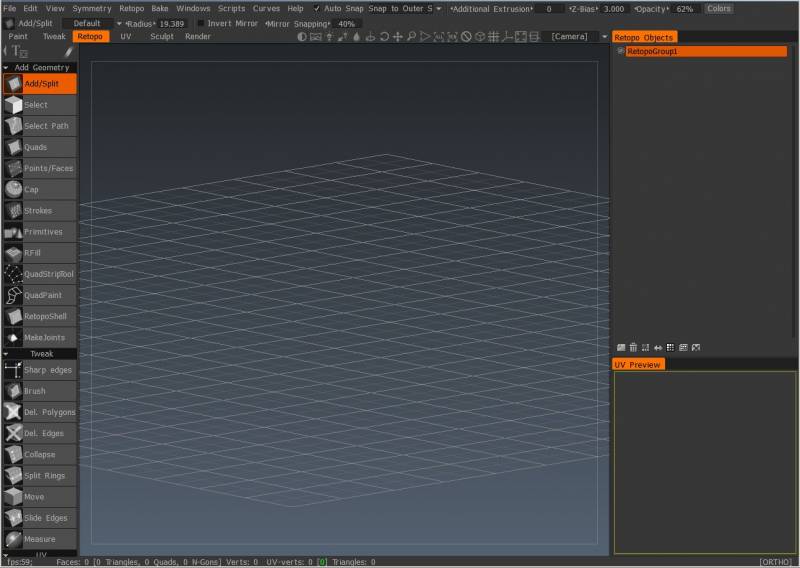
Είτε προσαρμόζετε την τοπολογία που δημιουργείται αυτόματα με τις ρουτίνες Auto Retopo του 3DCoat, δημιουργείτε την τοπολογία του μοντέλου σας από την αρχή είτε προσαρμόζετε και βελτιώνετε την τοπολογία που ξεκίνησε σε μια εξωτερική εφαρμογή, το Retopo Room έχει αυτό που χρειάζεστε.
Κάθε αντικείμενο Sculpt Tree μπορεί να επεξεργαστεί ξεχωριστά από τον πίνακα αντικειμένων Retopo (στην έκδοση 2022, το Retopo Groups μετονομάστηκε σε Poly Groups). Αυτά μπορούν να δημιουργηθούν αυτόματα ή χειροκίνητα εάν απομονώσετε διαφορετικές περιοχές του μοντέλου σας για διαφορετικούς σκοπούς και διατάξεις τοπολογίας.
Κάθε επίπεδο Voxel μπορεί να εργαστεί ξεχωριστά μέσω του Πίνακα Poly Groups . Αυτά μπορούν να δημιουργηθούν αυτόματα (όταν χρησιμοποιείται το Auto Retopo ) ή χειροκίνητα καθώς απομονώνετε διαφορετικές περιοχές του μοντέλου σας για διαφορετικούς σκοπούς και διατάξεις τοπολογίας.
Σε σύγκριση με το Sculpt Room , το Retopo Room είναι αρκετά εύκολο να αφομοιωθεί, έχοντας μόνο τέσσερις βασικούς τομείς για εκμάθηση και χρήση:
- Tool Panel , όπου θα βρείτε όλα τα εργαλεία για τη δημιουργία και προσαρμογή της τοπολογίας, καθώς και τα εργαλεία για τη δημιουργία ραφών UV και το ξετύλιγμα της τοπολογίας σας για περαιτέρω τροποποίηση στο “UV Room”.
- Πίνακας Poly Groups , όπου μπορείτε να απομονώσετε όλες τις περιοχές και τα μέρη του μοντέλου σας που χρειάζονται συγκεκριμένη τοπολογία και υφή.
- Ο πίνακας προεπισκόπησης UV , που κάνει ακριβώς αυτό που λέει, εμφανίζει μια προεπισκόπηση του χάρτη σας με UV . Μην το μπερδεύετε με μια περιοχή για επεξεργασία UV. Αυτό γίνεται στο “UV Room” αφού ένα μοντέλο έχει “ψηθεί” στο “Paint Room”.
- Το Μενού Retopo – το οποίο καθιστά διαθέσιμες όλες τις λειτουργίες «Import/ Export», τις επιλογές «Baking» καθώς και την «Αποθήκευση» και «Επαναφορά» της συγκεκριμένης εργασίας ρετοπολογίας σας.
Βεβαιωθείτε ότι προσέχετε επίσης πολύ τις Επιλογές που παρουσιάζονται τόσο στον Πίνακα Εργαλείων όσο και στον Πίνακα παραμέτρων του Εργαλείου της γραμμής κορυφής Retopo (το επάνω, οριζόντιο πλαίσιο κάτω από την περιοχή “Μενού”). Οι διαθέσιμες ρυθμίσεις για κάθε τύπο εργασίας που εκτελείτε αλλάζουν αυτόματα και στους δύο πίνακες.
Τα Εργαλεία Retopo σάς επιτρέπουν να κατασκευάζετε νέα τοπολογία μέσω της εργασίας με μεμονωμένες πολυγωνικές κορυφές, άκρες πολυγώνων, όψεις πολυγώνων και «λωρίδες» πολυγώνων (σειρές συνδεδεμένων πολυγώνων).
Όλη η τοπολογία που δημιουργήθηκε μπορεί να ρυθμιστεί αυτόματα σε “Snap” στην πλησιέστερη επιφάνεια μοντέλου. Ολόκληρα δίκτυα βρόχου μπορούν να δημιουργηθούν άμεσα χρησιμοποιώντας έναν συνδυασμό από Πινακίδες και Ελεύθερα Χτυπήματα .
Οι “Συστοιχίες κυκλικού βρόχου” μπορούν επίσης να γίνουν με ελάχιστη προσπάθεια και μέσω κυκλικών περιστροφών .
Οι απαρχές της αληθινής Πολυγωνικής Μοντελοποίησης αρχίζουν επίσης να εμφανίζονται, λειτουργώντας ανά λειτουργία, μέσα στα όρια του δωματίου Retopo .
Οι νέες λειτουργίες Extrude και Bevel σάς επιτρέπουν να κάνετε εξώθηση και λοξότμηση τόσο των άκρων όσο και των όψεων της τοπολογίας σας, επιτρέποντάς σας να προσθέσετε όλο τον νέο όγκο και λεπτομέρεια στα πρωτότυπα ή εισαγόμενα μοντέλα σας.
– Προστέθηκε μια γεννήτρια εντολών Script στο πρωτόγονο εργαλείο, τις αίθουσες Sculpt και Retopo . Μπορείτε να αποθηκεύσετε τις ενέργειές σας σε ένα αρχείο σεναρίου, να αλλάξετε τις πρωτόγονες παραμέτρους στο σενάριο και να το εκτελέσετε ξανά.
– Προστέθηκε η υποστήριξη Modeling και Retopo primitives μέσω Scripts. Μπορείτε να χρησιμοποιήσετε τις τάξεις retopo για τη δημιουργία των πρωτόγονων στο δωμάτιο Retopo και Modeling μέσω σεναρίων.
– Προστέθηκαν τα νέα εργαλεία για τη δημιουργία 2D primitives για δωμάτια Modeling και Retopo . Μπορείτε να δημιουργήσετε τα δισδιάστατα πρωτόγονα (κύκλος, πλαίσιο, επίπεδο, έλλειψη, N-gon, δίσκος, τρίγωνο).
– Προστέθηκε το κουμπί Record Script στο επάνω μενού. Το κουμπί αλλάζει χρώμα ανάλογα με την κατάσταση εγγραφής. Εάν το κουμπί είναι κόκκινο, το σενάριο ηχογραφεί, το μπλε κουμπί υποδεικνύει ότι η εγγραφή έχει διακοπεί.
– Προστέθηκαν οι λειτουργίες boolean για τα πρωτόγονα retopo στο Retopo και στο Modeling room. Μπορείτε να δημιουργήσετε πρωτόγονα χρησιμοποιώντας τις πράξεις boolean add, αφαίρεση, τομή και διαίρεση.
Retopo Menu and Bake
Retopo Menu and Bake
– Παράμετροι εργαλείου γραμμής κορυφής Retopo
– Προεπισκόπηση UV
Manual vs Auto-retopology. Μια γρήγορη ματιά.
Τα Industry Tuts πραγματοποιούν μια γρήγορη σύγκριση μεταξύ χειροκίνητης και αυτόματης επαναφοράς σε αυτό το timelapse βίντεο χρησιμοποιώντας εκπληκτικά εργαλεία ρετοπολογίας 3DCoat .
Αυτόματη Ρετοπολογία
Αυτή η αναθεωρημένη και βελτιωμένη λειτουργία αυτόματης δημιουργίας τοπολογίας παράγει τώρα μια πολύ ακριβή τοπολογία που ακολουθεί αυτόματα το περίγραμμα που λειτουργεί εξίσου καλά τόσο για οργανικά όσο και για μηχανικά σχήματα.
Auto Retopo
Εγχειρίδιο Ρετοπολογία
Το 3DCoat παρέχει μια πληθώρα εργαλείων για την κατασκευή προσαρμοσμένης τοπολογίας, αυτοματοποιώντας επαναλαμβανόμενες εργασίες όταν είναι δυνατόν, δίνοντάς σας την ταχύτητα που χρειάζεστε για να ολοκληρώσετε το έργο σας εγκαίρως.
Εγχειρίδιο Retopo
Retopo Poly Groups
Το 3DCoat διαθέτει σύστημα Layer για επανατοπολογία ματιών. Αυτό διευκολύνει την επανατοπολογία των ματιών σας με προβληματικές περιοχές και την ύπαρξη πολλαπλών εκδόσεων ρετοπολογίας του ίδιου αντικειμένου.
Όπως όλες οι άλλες καρτέλες Layer στο 3DCoat, λειτουργούν όπως τα Layers στο Photoshop. Μπορείτε να κάνετε κλικ και να σύρετε Επίπεδα για να τα αναδιατάξετε, να τα σύρετε στο εικονίδιο του Κάδου για να τα διαγράψετε, να τα αποκρύψετε και να τα εμφανίσετε με το εικονίδιο Ορατότητα κ.λπ.
Poly Groups
Import & Export
Import retopo
Export retopo: Εξάγει το πλέγμα Retopo ως επεξεργάσιμη ενημέρωση κώδικα πολυγώνων σε μία από τις ακόλουθες μορφές – .obj, .lwo, .fbx, .stl και .ply
Export επιλεγμένου: Εξάγει μόνο τα επιλεγμένα πρόσωπα ως επεξεργάσιμη ενημέρωση κώδικα σε μία από τις ακόλουθες μορφές- .obj, .lwo, .fbx, .stl και .ply
Export χωριστών ομάδων: Εξάγει κάθε ομάδα Retopo ως ξεχωριστό αντικείμενο σε μία από τις ακόλουθες μορφές – .obj, .lwo, .fbx, .stl και .ply. Κάθε αντικείμενο διατηρεί το όνομα της αντίστοιχης ομάδας Retopo .
Τεχνικές πληροφορίες
Retopo Workspace : Αυτό το βίντεο ξεκινά μια σειρά που παρέχει μια επισκόπηση των πιο συχνά χρησιμοποιούμενων εργαλείων Retopo στο 3DCoat , ξεκινώντας με τα εργαλεία Manual Retopology.
Γρήγορη εκκίνηση: Λειτουργία Brush UV : Αυτό το βίντεο δείχνει τη χρήση της λειτουργίας Brush κατά την επεξεργασία UVs σε 3DCoat. Επιτρέπει στο χρήστη να αναδιαμορφώσει, να τροποποιήσει ή να χαλαρώσει τα νησιά/κελύφη UV με ελεύθερο τρόπο.
Γρήγορη εκκίνηση Εργαλεία διάταξης UV
Διόρθωση ζητημάτων αποκόλλησης Retopo
Μενού RMB Retopo : Αυτό το βίντεο παρουσιάζει το νέο μενού RMB στον χώρο εργασίας Retopo . Είναι ευαίσθητο στο περιβάλλον και συμπαγές για να βοηθά έναν χρήστη να λειτουργεί πιο αποτελεσματικά.
4.5 Προσθήκες δωματίου Retopo : Αυτό το βίντεο καλύπτει ορισμένες νέες προσθήκες στο δωμάτιο Retopo στο 3DCoat 4.5.
Voxels vs Reference Mesh : Αυτό το βίντεο συγκρίνει τις δύο διαφορετικές μεθόδους για την εισαγωγή ενός πυκνού πλέγματος στο 3DCoat.
Παραδείγματα Retopo
Ροή εργασίας Retopo Room : Αυτό το βίντεο ξεκινά το στάδιο Retopo αυτής της περιήγησης, συμπεριλαμβανομένης μιας επίδειξης χρήσης του συνόλου εργαλείων Kitbashing για γρήγορη πρόσβαση και χρήση προεπιλογών Model/Mesh ως σημεία εκκίνησης.
Γρήγορα και βρώμικα κόλπα Retopo : Αυτό το βίντεο καλύπτει μερικές γρήγορες συμβουλές για να επιταχύνετε τη ροή εργασίας σας όταν εργάζεστε στο Retopo Workspace EDIT: Οι άκρες και τα πρόσωπα θα έχουν τη δυνατότητα “Relax”, καθώς και ένα ειδικό εργαλείο επιλογής “Grow/Shrink”, στο κατασκευή 4.1.13.
Retopo Project : Αυτό το βίντεο ξεκινά ένα σύντομο έργο Retopo χρησιμοποιώντας έναν συνδυασμό εργαλείων Auto-Retopo και μη αυτόματου Retopo .
Γρήγορη συμβουλή: Η ανάγκη επιλογής του σωστού χάρτη UV , Retopo Mesh : Αυτό το βίντεο δείχνει μια ενσωματωμένη δυνατότητα του 3DCoat όταν εργάζεστε στο Retopo Workspace για να ενημερώνει τον χρήστη εάν έχει επιλέξει τον κατάλληλο χάρτη UV και το κατάλληλο στρώμα Mesh όταν εργάζεται σε ένα δεδομένο πλέγμα.
Αντιγραφή ενός Retopo Mesh : Αυτό το βίντεο παρουσιάζει δύο βασικές μεθόδους για την αντιγραφή δικτυωμάτων retopo σε 3DCoat.
Ενοποιήστε πολλαπλά σετ UV σε ένα
4.5 Προσθήκες δωματίου Retopo : Αυτό το βίντεο καλύπτει ορισμένες νέες προσθήκες στο δωμάτιο Retopo στο 3DCoat 4.5.
 Ελληνικά
Ελληνικά  English
English Українська
Українська Español
Español Deutsch
Deutsch Français
Français 日本語
日本語 Русский
Русский 한국어
한국어 Polski
Polski 中文 (中国)
中文 (中国) Português
Português Italiano
Italiano Suomi
Suomi Svenska
Svenska 中文 (台灣)
中文 (台灣) Dansk
Dansk Slovenčina
Slovenčina Türkçe
Türkçe Nederlands
Nederlands Magyar
Magyar ไทย
ไทย हिन्दी
हिन्दी Tiếng Việt
Tiếng Việt Lietuviškai
Lietuviškai Latviešu valoda
Latviešu valoda Eesti
Eesti Čeština
Čeština Română
Română Norsk Bokmål
Norsk Bokmål