Αυτή η νέα μηχανή βούρτσας σάς επιτρέπει να τροποποιείτε τα χειριστήρια για τα εργαλεία γλυπτικής.
Κατασκευάστε νέες βούρτσες ή τροποποιήστε τις υπάρχουσες με λεπτή ρύθμιση για να ταιριάζουν στις ανάγκες σας.
Νέος μηχανισμός συγκέντρωσης για sculpt brush Engine:
– Τώρα, οι βούρτσες συσσώρευσης και μη συσσώρευσης ενεργούν το ίδιο. η διαφορά ξεκινά όταν θα χαϊδέψεις το ίδιο μέρος πολλές φορές.
– Η μη συσσώρευση φτάνει σε κάποιο όριο ύψους. Η συσσώρευση αυξάνεται απεριόριστα (αλλά αργά) εάν το επιτρέπει ο τροποποιητής.
– Το χρώμα voxel εφαρμόζεται σε πολλά εργαλεία: Blob, spike, snake, muscle, primitives κ.λπ.
– Τώρα μπορείτε να σκαλίζετε και να ζωγραφίζετε ταυτόχρονα με όλα τα πινέλα Voxel Brush που βασίζονται στον κινητήρα.
– Όλες οι βούρτσες επιφάνειας που βασίζονται στο Brush Engine απέκτησαν νέα παράμετρο – την προσαρμογή της περιοχής επιρροής. Είναι σημαντικό να περιορίσετε την επίδραση της βούρτσας σε στενές περιοχές.
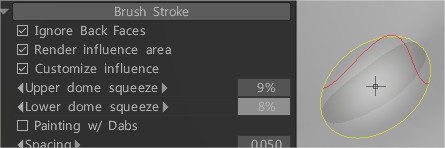
Τροποποιήστε τις παραμέτρους της βούρτσας για τα εργαλεία γλυπτικής.
Υπάρχει μια μεγάλη ποικιλία από βούρτσες, το καθένα με μια μοναδική ιδιότητα.
Για να αποκτήσετε πρόσβαση στις επιλογές του εργαλείου, πρέπει να κάνετε κλικ στην επιλογή Επεξεργασία παραμέτρων πινέλου.
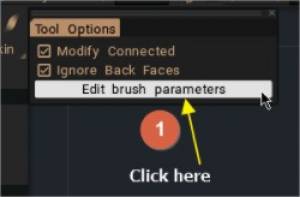
Επιλογές Brush για εργαλεία voxel & επιφάνειας
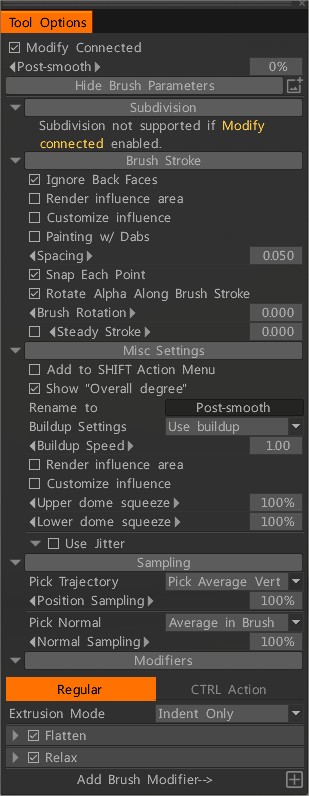
Διατίθεται μόνο στη λειτουργία Voxel , μπορείτε να βρείτε αυτές τις επιλογές:
– Voxel Paint: Τώρα μπορείτε να σκαλίζετε και να ζωγραφίζετε ταυτόχρονα με όλα τα πινέλα Voxel Brush Engine.
– Ενεργήστε ως Vox Hide: οποιαδήποτε βούρτσα Voxel Brush Engine μπορεί να χρησιμοποιηθεί ως πινέλο απόκρυψης Vox. απλώς ενεργοποιήστε την πολύ ορατή επιλογή στο πινέλο.
– Τροποποίηση συνδεδεμένου:
– Post-smooth:
Μενού επιλογών εργαλείου
– Υποδιαίρεση: Αυτή η επιλογή δεν υποστηρίζεται εάν είναι ενεργοποιημένη η Τροποποίηση σύνδεσης. Καταργήστε την επιλογή “Τροποποίηση σύνδεσης”.
– Brush Stroke: Πώς εφαρμόζεται το γλυπτό stroke.
– Διάφορες ρυθμίσεις: Κυρίως νέος μηχανισμός συγκέντρωσης για Clay Engine. Τώρα τα πινέλα buildup και non-buildup ενεργούν το ίδιο. η διαφορά ξεκινά όταν θα χαϊδέψεις το ίδιο μέρος πολλές φορές. Η μη συσσώρευση φτάνει σε κάποιο όριο ύψους. Η συσσώρευση αυξάνεται απεριόριστα (αλλά αργά) εάν το επιτρέπει ο τροποποιητής.
– Δειγματοληψία: Πώς εφαρμόζεται η θέση κτύπημα.
– Τροποποιητές: σας επιτρέπουν να φτιάξετε τα πινέλα σας.
Λειτουργία λείας (επιφανειακής) βούρτσας: Η βούρτσα voxel λειτουργεί παρόμοια με τις βούρτσες επιφάνειας σε αυτήν τη λειτουργία.
Μουτζούρα: Τραβήξτε την επιφάνεια κατά μήκος της τροχιάς.
Τσίμπημα: Τραβήξτε όλες τις κορυφές προς το κέντρο της βούρτσας.
Περιστροφή: Περιστρέψτε την επιφάνεια κάτω από τη βούρτσα.
Πλαϊνή μετατόπιση:
Agulator: Ο Agulator επιλέγει δύο σημεία – ένα στα αριστερά και ένα στη δεξιά πλευρά του πινέλου. Στη συνέχεια, χτίζει δύο επίπεδα από εκείνο το σημείο και κουμπώνει την επιφάνεια στο πλησιέστερο επίπεδο. Επίσης, προσθέτει λίγο τσίμπημα για να υποτιμήσει την ευκρίνεια της γωνίας.
Alphas: Το Alpha ελέγχει το σχήμα του πινέλου. Το Alpha είναι ένας χάρτης έντασης σε κλίμακα του γκρι.
Προσθήκη Brush Modifier: υπάρχουν δύο μέθοδοι επιλογής, χρησιμοποιήστε αυτό που υπάρχει ήδη στη βιβλιοθήκη alpha ή δημιουργήστε διαδικαστικά νέες χρησιμοποιώντας το πρόγραμμα επεξεργασίας καμπυλών.
Ενεργοποιήστε τη λειτουργία “Χρήση τρέχοντος άλφα” για πρόσβαση στη βιβλιοθήκη των άλφα (πλήκτρο συντόμευσης T).
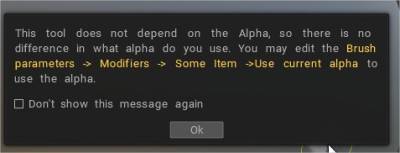
Απενεργοποιήστε για να χρησιμοποιήσετε νέα διαδικαστικά άλφα.
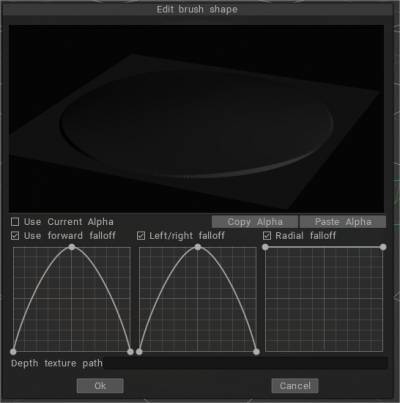
 Ελληνικά
Ελληνικά  English
English Українська
Українська Español
Español Deutsch
Deutsch Français
Français 日本語
日本語 Русский
Русский 한국어
한국어 Polski
Polski 中文 (中国)
中文 (中国) Português
Português Italiano
Italiano Suomi
Suomi Svenska
Svenska 中文 (台灣)
中文 (台灣) Dansk
Dansk Slovenčina
Slovenčina Türkçe
Türkçe Nederlands
Nederlands Magyar
Magyar ไทย
ไทย हिन्दी
हिन्दी Tiếng Việt
Tiếng Việt Lietuviškai
Lietuviškai Latviešu valoda
Latviešu valoda Eesti
Eesti Čeština
Čeština Română
Română Norsk Bokmål
Norsk Bokmål