Μπορείτε να βάψετε τη διαφάνεια απλώς σβήνοντας στο επίπεδο 0 ή σβήνοντας σε ένα επίπεδο και αποκρύπτοντας το επίπεδο 0. Κατά την export, ο χάρτης διαφάνειας θα βρίσκεται στο άλφα της εξαγόμενης υφής χρώματος.
Όταν αποκρύπτετε το Layer0, κάθε χρώμα που βάφετε σε οποιοδήποτε από τα επίπεδα θεωρείται ο χάρτης διαφάνειας.
Σκεφτείτε την αδιαφάνεια ως τιμή άλφα χρώματος RBGA. Για να λάβετε διακύμανση αδιαφάνειας (προσθήκη ημιδιαφανούς υλικού, κ.λπ.) χρειάζεται μόνο να βάψετε με τιμή άλφα. Στη συνέχεια, όταν αποκρύπτετε το στρώμα 0, τώρα βλέπετε ημιδιαφανές ή πλήρως διαφανές με την τιμή άλφα χρώματος του στρώματος.
Εναλλακτικά, μπορείτε να ορίσετε την αδιαφάνεια του επιπέδου , π.χ. εάν ορίσετε την τιμή αδιαφάνειας του επιπέδου 1 ως 0,3 και μετά αποκρύψετε το “στρώμα 0” τώρα θα πρέπει να δείτε το χρώμα 0,3 άλφα του επιπέδου. (ημιδιαφανές)
Ο λόγος για τον οποίο η επίστρωση 3DC διατηρεί το “στρώμα 0” ως ορατό: κάνει τον χρήστη εύκολο να χρωματίσει (αντικαταστήσει το στρώμα 0) το πλέγμα. (το στρώμα 0 διατηρείται το άλφα ως 1,0 (χωρίς διαφανές) και το χρώμα τέλειο 0,5 0,5 0,5 RGB). Εάν δεν υπάρχει επίπεδο 0, ενδέχεται να μην δείτε καμία επιφάνεια μέχρι να import χάρτη ή να ζωγραφίσετε στην επιφάνεια σε άλλο στρώμα. δυσκολεύει το βάψιμο.
Αφού βάψετε ή προσθέστε έξυπνο υλικό με τιμή άλφα, αποκρύψτε το στρώμα 0 και, στη συνέχεια , export τον χάρτη χρώματος (διάχυση/αλβέντο) ως RGBA (png, tiff κ.λπ.). Στη συνέχεια, ο εξαγόμενος χρωματικός χάρτης διατηρεί την τιμή άλφα. Ή μπορείτε να επιλέξετε την export χάρτη “Ασπρόμαυρη αδιαφάνεια” με έγχρωμο χάρτη RBG.
Χρησιμοποιήστε την τιμή άλφα του χρώματος ή export ως χάρτη αδιαφάνειας (ασπρόμαυρο) ανάλογα με την εφαρμογή απόδοσης που μπορείτε να χρησιμοποιήσετε.
Εάν δεν μπορείτε να αποκτήσετε κανένα διαφανές, παρόλο που αλλάζετε την αδιαφάνεια του στρώματος 1 σε 0,5 κλπ, ίσως έχετε ένα άλλο επάνω στρώμα που το βάφετε. Εναλλακτικά, μπορείτε να αλλάξετε τον τρόπο “χρωματικής ανάμειξης” (στο πλαίσιο στρώματος, μπορείτε να επιλέξετε πώς θα αναμειγνύεται το χρώμα με το παρακάτω στρώμα. Προεπιλογή = Τυπική ανάμειξη)
Μπορείτε επίσης να προσθέσετε χρώμα με αδιαφάνεια (άλφα) με τη χρήση μάσκας παγώματος στένσιλ ή να χρησιμοποιήσετε Έξυπνο υλικό με προσθήκη μάσκας.
Εάν πρόκειται μόνο για πρόβλημα απόδοσης προβολής, χρειάζεται μόνο να ορίσετε το “backface Culling ως OFF” και το “Correct alpha ordering” στο μενού προβολής. Σαν αυτό:
Μην ξεχνάτε μερικά ενδιαφέροντα χαρακτηριστικά στρώματος , όπως “LOCK LAYER TRANSPARENCY” και “MASK WITH LAYER…” καθώς και ενέργειες όπως “FREEZE PAINTED PIXEL” ή “FREEZE TRANSPARENT PIXEL” στο μενού Layers (μπορείτε επίσης να τροποποιήσετε τη διαφάνεια του πινέλου ).
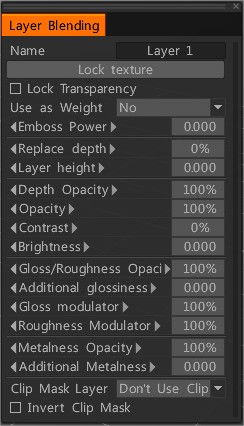
Παράδειγμα: πρώτα “ΔΙΑΓΡΑΦΗ” Επίπεδο μηδέν, σχεδιάστε μερικές πινελιές από γρασίδι (ένα υλικό από γρασίδι ή ίσως απλώς μια σιλουέτα) και μετά “ΔΙΑΦΑΝΕΙΑ ΣΤΡΩΜΑΤΟΣ ΚΛΕΙΔΩΜΑΤΟΣ”: τώρα κάθε άλλη διαδρομή προδιαγραφών/χρώμα (στο ίδιο στρώμα) θα επηρεάσει μόνο την προ -ζωγραφισμένο γρασίδι.
Επιπλέον, θα μπορούσατε να χρησιμοποιήσετε αυτό το στρώμα ως μάσκα για τα επόμενα επίπεδα. Με αυτόν τον τρόπο το “Grass Layer” θα είναι το επίπεδο διαφάνειας για όλα τα άλλα. Μην ξεχάσετε να παίξετε με τα “FREEZE PAINTED PIXELS” ή “FREEZE TRANSPARENT PIXELS” (και θυμηθείτε να export ως psd!. Εξαγάγετε ένα alpha στο photoshop ή στο Maya , απλά πρέπει να ορίσετε το χαρακτηριστικό αρχείου PSD “Use as alpha” στη «διαφάνεια»)

Το φύλλο βάφτηκε με μία μόνο πινελιά (προσέξτε ότι υπάρχει υφή και υλικό ΜΑΣΚΑ: ύψος, χρώμα και τραχύτητα)

 Ελληνικά
Ελληνικά  English
English Українська
Українська Español
Español Deutsch
Deutsch Français
Français 日本語
日本語 Русский
Русский 한국어
한국어 Polski
Polski 中文 (中国)
中文 (中国) Português
Português Italiano
Italiano Suomi
Suomi Svenska
Svenska 中文 (台灣)
中文 (台灣) Dansk
Dansk Slovenčina
Slovenčina Türkçe
Türkçe Nederlands
Nederlands Magyar
Magyar ไทย
ไทย हिन्दी
हिन्दी Tiếng Việt
Tiếng Việt Lietuviškai
Lietuviškai Latviešu valoda
Latviešu valoda Eesti
Eesti Čeština
Čeština Română
Română Norsk Bokmål
Norsk Bokmål