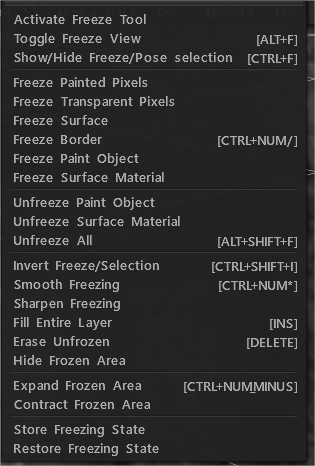
Užšaldymo įrankis, kaip naudoti
Suaktyvinti užšaldymo įrankį: suaktyvina dažų kambario užšaldymo įrankį.
Perjungti fiksuotą vaizdą: pakeičia fiksuotų sričių rodymo būdą. Rinkitės iš įvairių raštų, juodos arba baltos.
Rodyti/slėpti fiksavimą: įjungia / išjungia fiksavimo šabloną.
Užfiksuoti dažytus pikselius: užfiksuokite tik tuos taškus, kuriuose yra dažų.
Užfiksuoti skaidrius pikselius: užfiksuokite tik tuos taškus, ant kurių nėra dažų.
Užšaldyti paviršių: užšaldo visą pasirinkto sluoksnio paviršių.
Fiksuoti sieną: užfiksuoja tik dabartinės fiksuotos srities sieną. Puikiai tinka dažyti atranką, norint nudažyti tik ribinę sritį.
Užšaldyti dažų objektą: užfiksuokite visą dažų objektą.
Užšaldykite paviršiaus medžiagą: užšaldykite visą paviršiaus medžiagą.
Atjungti dažų objektą: atjunkite visą dažų objektą.
Paviršiaus medžiagos atšaldymas: atšaldykite visą paviršiaus medžiagą.
Atšaldyti viską: atšaldyti viską.
Apversti užšaldymą/pasirinkimą: apverčia užšaldytą sritį, kad ji būtų atšaldyta, o neužšaldytą – į užšaldytą.
Sklandus užšaldymas: išlygina fiksuotą sritį, aptraukdama pikselius ant kraštinės.
Paryškinti fiksavimą: paryškina arba padidina fiksuotų pikselių neskaidrumą.
Užpildyti neužšaldytą: užpildykite neužšaldytą sritį esama spalva ir blizgesio kiekiu.
Ištrinti neužšaldytas: ištrinkite neužšaldytas sritis.
Slėpti užšaldytą sritį: slėpti tik užšaldytas sritis.
Išplėsti fiksuotą sritį: išplečia fiksuotą sritį 1 pikseliu.
Sutrumpinti fiksuotą sritį: Sumažinti fiksuotą sritį 1 pikseliu.
Išsaugoti užšaldymo būseną: išsaugo įšaldytą būseną diske. Jį galima įkelti naudojant įrankį Freeze, esantį įrankių parinkčių skydelyje.
Atkurti užšalimo būseną:
Užpildyti neužšaldytą: užpildo neužšaldytas sritis.
Užpildyti pagal skaidrumą: esama spalva užpildomi tik skaidrūs pikseliai.
Užšaldymo operacijos
Alt + F Perjungti fiksuotą vaizdą
Ctrl+F Rodyti/slėpti fiksavimą
Ctrl + NumPad / Fiksuoti kraštinę
Ctrl + NumPad + Išplėskite fiksuotą sritį
„Ctrl“ + „NumPad“ – sutrumpinkite užšaldytą sritį
Ctrl+D Atšaukti viską
„Ctrl“ + „Shift“ + I Apverskite užšalimą / tirpalą
Ctrl+NumPad * Sklandus užšaldymas
 Lietuviškai
Lietuviškai  English
English Українська
Українська Español
Español Deutsch
Deutsch Français
Français 日本語
日本語 Русский
Русский 한국어
한국어 Polski
Polski 中文 (中国)
中文 (中国) Português
Português Italiano
Italiano Suomi
Suomi Svenska
Svenska 中文 (台灣)
中文 (台灣) Dansk
Dansk Slovenčina
Slovenčina Türkçe
Türkçe Nederlands
Nederlands Magyar
Magyar ไทย
ไทย हिन्दी
हिन्दी Ελληνικά
Ελληνικά Tiếng Việt
Tiếng Việt Latviešu valoda
Latviešu valoda Eesti
Eesti Čeština
Čeština Română
Română Norsk Bokmål
Norsk Bokmål