Interface
Top menus are always available on all workspaces:
File, Edit, View, Curves, Windows, Scripts, Addons, Capture and Help.
All other menus change depending on the Workspace you select. Each menu set is designed to support a particular workflow.
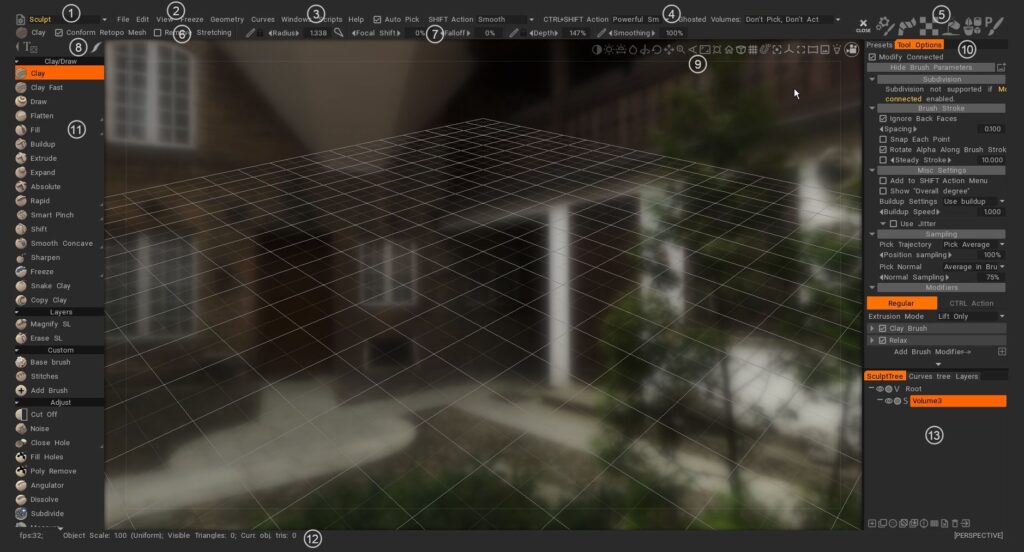
Select the menu set you want to work with from the drop-down or tab list in the status bar. This can be changed on Preferences.
- Main Menu: First menus are always available. Use this selection to change rooms.
- Individual menus: Remaining menus change depending of which room set you choose. This helps focus your work on related tools.
- Windows panel: Here you can select windows panels for different rooms.
- Status Line: Pick and Snap selection method. Tool options. Change depending on which room set you choose.
- Activity Bar: this video briefly demonstrates the usage of the Activity bar in the upper right corner or vertical right on viewport (can be changed on Preferences), when you hover over it quickly expands different pallets or panels for that icon, without disturbing the overall layout of the UI.
- Tool type: show current selected tool.
- Tool Bar Options: has some common parameters based on the tool that you are using. It changes contextually.
- Stroke modes: specifies the way that your stroke behaves from mouse click to mouse release. Several Stroke modes exist in the Stroke Panel to help control the application of Brush strokes, as well as an extensive array of spline and polygon based drawing modes.
- Camera and Navigation: Common to all rooms are the standard methods for displaying your scene and individual models in 3D Viewport.
- Tool Options Panel: as in other rooms, the upper bar contains the usual brush settings, it contains tool specific parameters and buttons. Some brushes and tools will have parameters others will not.
- Left Tool Panel: all tools selection related to current room.
- Statistics Line: there are statistics about the scene’s total count of vertices, faces and triangles, in addition to your current selection of objects.
- Layers: 3DCoat have 3 types of layers. Sculpt layers, paint layers (for paint and sculpt layers) and Curves layers.
Tutorials
3DCoat Text and Icons too Large?: This video shows how to quickly adjust the UI text and icon size in 3DCoat, to fit your personal preferences.
3DC 2021 UI Overview: This video begins an overview of the 3DCoat 2021 User Interface, looking at some of the newest changes, but also how to optimize, customize and minimize the number of panels that are visible, in order to fit your preference.
3DCoat Overview: This video provides an overview of 3D Coat 4.5, focusing on its multi-workspace design and workflow. The video explains the different workspaces, their functions, and how they interact with each other. It also highlights the baking process, which allows users to transfer high-poly details onto low-poly models.
 English
English  Українська
Українська Español
Español Deutsch
Deutsch Français
Français 日本語
日本語 Русский
Русский 한국어
한국어 Polski
Polski 中文 (中国)
中文 (中国) Português
Português Italiano
Italiano Suomi
Suomi Svenska
Svenska 中文 (台灣)
中文 (台灣) Dansk
Dansk Slovenčina
Slovenčina Türkçe
Türkçe Nederlands
Nederlands Magyar
Magyar ไทย
ไทย हिन्दी
हिन्दी Ελληνικά
Ελληνικά Tiếng Việt
Tiếng Việt Lietuviškai
Lietuviškai Latviešu valoda
Latviešu valoda Eesti
Eesti Čeština
Čeština Română
Română Norsk Bokmål
Norsk Bokmål