Lệnh Menu Script:
Chạy Script: Thực thi Script.
Tạo tập lệnh của bạn:
Tạo Tập lệnh Core API mới: Tập lệnh API lõi là một chương trình C++ 17 tương thích, hoạt động ở tốc độ C++ gốc đầy đủ. Đây không chỉ là một kịch bản; bạn thậm chí có thể thực hiện các tác vụ đa luồng và quan trọng về thời gian cũng như tùy chỉnh chuyên sâu 3DCoat , tạo ra các công cụ và chức năng mới về cơ bản.
Tài liệu về API lõi: Tập lệnh Core API là một chương trình C++ 17 tương thích, hoạt động ở tốc độ C++ gốc đầy đủ. Đây không chỉ là một kịch bản; bạn thậm chí có thể thực hiện các tác vụ đa luồng và quan trọng về thời gian cũng như tùy chỉnh chuyên sâu 3DCoat , tạo ra các công cụ và chức năng mới về cơ bản.
Scripting Manual: thông tin về cách viết Script.
Xem nhật ký thực thi: Mở nhật ký thực thi trong trình soạn thảo văn bản bên ngoài. Nhật ký được đặt trong thư mục tài liệu người dùng 3DCoatUserPrefsScriptslog.txt
Bắt đầu Record Script: Recording Script trong một tệp văn bản bên ngoài. Tệp được đặt trong thư mục cài đặt 3DCoat của tài liệu người dùng UserPrefs/Scripts và sẽ ghi vào lịch sử tập lệnh sau khi chạy.
Nhân dân tệ trên tập lệnh trong menu Tập lệnh cho phép tạo 3dcpack để phân phối tập lệnh của bạn
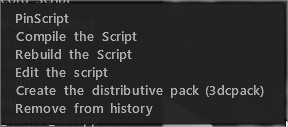
UnGhost All Script : Có thể tải xuống trực tiếp Script từ liên kết này .
Để cài đặt nó, chỉ cần sao chép các tệp “unghost.txt” và “unghost.xml” vào thư mục sau:
“3DCoatUserPrefsScriptsExtraMenuItems”
đường dẫn trong thẻ Lệnh .xml phải liên quan đến thư mục 3dc Prefs. Trong V4 đó là
script:Scripts/ExtraMenuItems/scriptName.txt và vào năm 2022, các pref đã được di chuyển sâu hơn:
script:UserPrefs/Scripts/ExtraMenuItems/scriptName.txt
Hướng Scripting kịch bản và tài liệu
3DC sử dụng Angelscript làm ngôn ngữ lập trình.
Ở đây bạn có thể tìm thấy hướng dẫn trực tuyến:
Có thể tìm thấy .pdf thủ công bên trong thư mục cài đặt mặc định C:Program Files3DCoat-2022UserPrefsScripts
Scripting nguyên thủy và các lớp
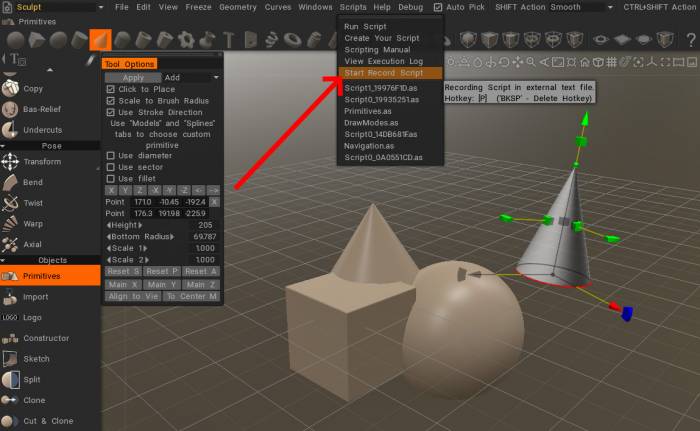
Đã thêm trình tạo lệnh Script trong công cụ nguyên thủy, phòng Sculpt và Retopo : Bạn có thể lưu các hành động của mình trong tệp tập lệnh, thay đổi các tham số nguyên thủy của bạn trong tập lệnh và chạy lại.
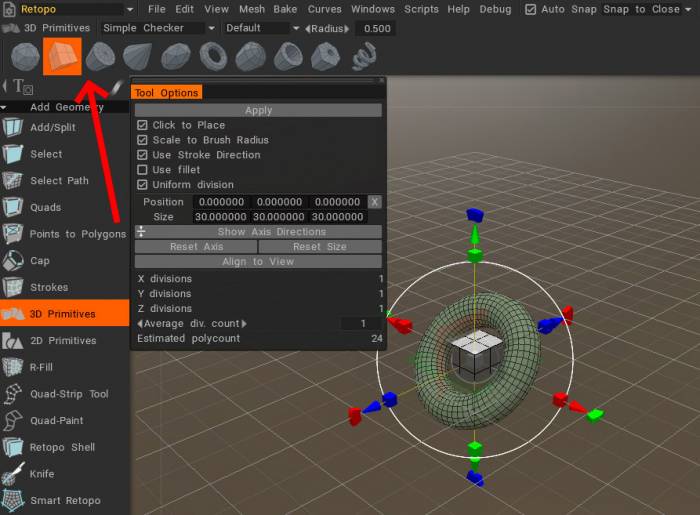
Các lớp tập lệnh mới cho Nguyên mẫu mô hình hóa/ Retopo : Đã thêm hỗ trợ cho nguyên mẫu Mô hình hóa/ Retopo thông qua Tập lệnh. Bạn có thể tạo các nguyên mẫu Mô hình hóa/ Retopo bằng cách sử dụng giao diện tập lệnh, kiểm soát các tham số nguyên thủy, đồng thời thêm và xóa các nguyên mẫu khỏi cảnh Retopo .
Đã thêm nút Record Script ở menu trên cùng: Nút thay đổi màu tùy thuộc vào trạng thái bản ghi. Nếu nút màu đỏ, tập lệnh đang ghi; nút màu xanh cho biết quá trình ghi đã dừng.
Ghi tập lệnh trong Retopo Primitives 1
Ghi tập lệnh trong Retopo Primitives 2
Ví dụ về tập lệnh
Tập lệnh đổi tên lớp hàng loạt : Tác giả Anton Tenitsky.
 Tiếng Việt
Tiếng Việt  English
English Українська
Українська Español
Español Deutsch
Deutsch Français
Français 日本語
日本語 Русский
Русский 한국어
한국어 Polski
Polski 中文 (中国)
中文 (中国) Português
Português Italiano
Italiano Suomi
Suomi Svenska
Svenska 中文 (台灣)
中文 (台灣) Dansk
Dansk Slovenčina
Slovenčina Türkçe
Türkçe Nederlands
Nederlands Magyar
Magyar ไทย
ไทย हिन्दी
हिन्दी Ελληνικά
Ελληνικά Lietuviškai
Lietuviškai Latviešu valoda
Latviešu valoda Eesti
Eesti Čeština
Čeština Română
Română Norsk Bokmål
Norsk Bokmål